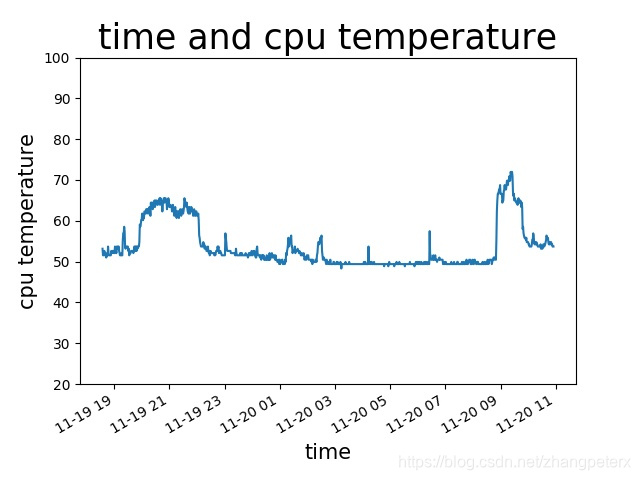打造自己的樹莓派監控系統1--CPU監控
阿新 • • 發佈:2018-11-28
程式碼編寫
樹莓派的CPU溫度是存放在一個檔案裡,使用如下命令檢視CPU溫度:
cat /sys/class/thermal/thermal_zone0/temp
輸出的是五位的整數,除以1000就是CPU的溫度了。
python程式碼如下:
def get_temperature():
try:
cpu_temp_file = open("/sys/class/thermal/thermal_zone0/temp")
cpu_temp = cpu_temp_file.read()
return cpu_temp
except Exception as 然後我使用Python自帶的sqlite資料庫儲存資料:
def create():
global conn
conn = sqlite3.connect('data.db')
conn.execute("""
create table if not exists temperature(
id INTEGER PRIMARY KEY ,
temperature INTEGER DEFAULT NULL,
time INTEGER DEFAULT NULL)""" 最後是畫圖:
def cpu():
import matplotlib
matplotlib.use('Agg')
import matplotlib.pyplot as plt
global conn
temperature = cpu_get()
ID = len(temperature)
past = datetime.datetime.now()-datetime.timedelta(minutes=ID)
x = [past+datetime.timedelta(minutes=i)
for i in range(ID)]
plt.title("time and cpu temperature", fontsize=25)
plt.xlabel("time", fontsize=15)
plt.ylabel("cpu temperature", fontsize=15)
plt.plot(x, temperature)
plt.ylim(20 if 20 < min(temperature) else min(temperature),
100 if 100 > max(temperature) else max(temperature))
plt.gcf().autofmt_xdate()
plt.savefig('static/temperature.jpg')
執行
此專案的GitHub地址:zhang0peter/raspberry-pi-monitor: 樹莓派系統監控
執行如下命令:
git clone https://github.com/zhang0peter/raspberry-pi-monitor.git
cd raspberry-pi-monitor/
screen -S raspberry-pi-monitor
bash main.sh
然後在瀏覽器中開啟http://127.0.0.1:4000/cpu即可看到樹莓派CPU溫度-時間圖: