Ubuntu軟件的安裝和使用
windows 系統有很多的截圖的軟件 比如 QQ 瀏覽器什麽的,但是ubuntu 還是很少的截圖軟件的接下來介紹一下ubuntu 的截圖軟件
1.鍵盤上的alt+printscreen 可以全屏幕的截圖,也可以通過的shift+alt+printscreen的組合按鍵進行,指定區域的截圖,如果筆記本的沒有printscreen,就用fn+insert代替alt+printscreen。
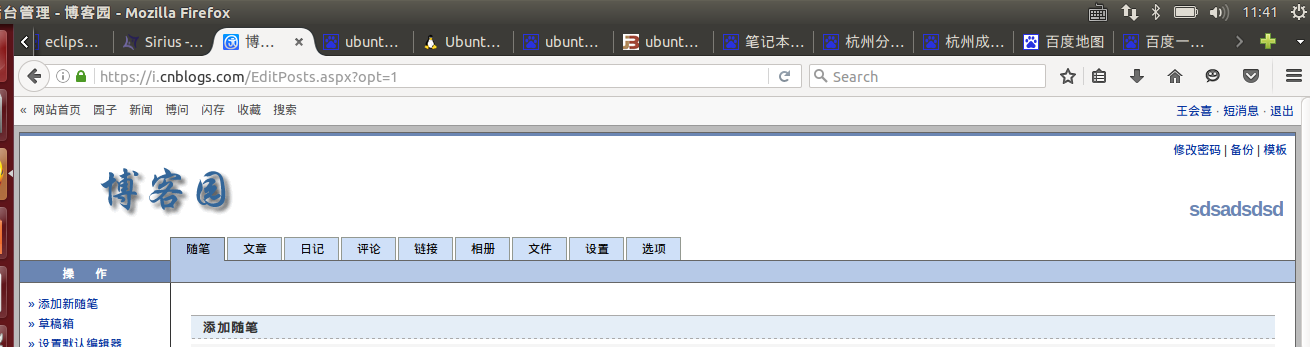
2.就是使用ubuntu 自帶的截圖工具,gnome-screenshot 後面可以加上參數,例如:
(1) gnome-screenshot -h //這是幫助的文檔可以查看。
Usage: gnome-screenshot [OPTION...] Take a picture of the screen Help Options: -h, --help Show help options --help-all Show all help options --help-gtk Show GTK+ Options Application Options: -c, --clipboard Send the grab directly to the clipboard -w, --window Grab a window instead of the entire screen -a, --area Grab an area of the screen instead of the entire screen -b, --include-border Include the window border with the screenshot -B, --remove-border Remove the window border from the screenshot -p, --include-pointer Include the pointer with the screenshot -d, --delay=seconds Take screenshot after specified delay [in seconds] -e, --border-effect=effect Effect to add to the border (shadow, border or none) -i, --interactive Interactively set options -f, --file=filename Save screenshot directly to this file --version Print version information and exit --display=DISPLAY X display to use
但是常用的只有這麽幾個 ,
-w, --window 抓取窗口,而不是整個屏幕
-a, --area 抓取屏幕的一個區域,而不是整個屏幕
-b, --include-border 抓圖中包含窗口邊框
-B, --remove-border 去除屏幕截圖的窗口邊框
-d, --delay=秒 在指定延遲後抓圖[以秒計]
-e, --border-effect=效果 添加到邊框的特效(陰影、邊框或無特效)
-i, --interactive 交互式設定選項
--display=顯示 要使用的 X 顯示
接下介紹怎麽把屏幕截圖的命令用快捷鍵代替,比如把局部屏幕截圖的命令設置快捷鍵ctrl+alt+a,
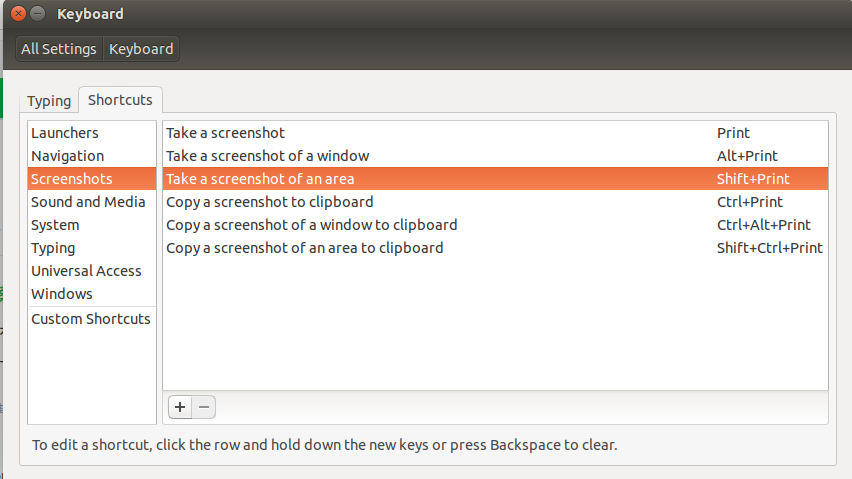
選中要添加的命令
然後按組合鍵,例如我把面積截圖的快捷鍵改成QQ的截圖的快捷鍵了,ctrl+alt+a.
3.ubuntu 有個軟件可以截圖需要安裝叫“ksnapshot” 可以使用命令進行安裝 sudo apt-get install ksnapshot 。
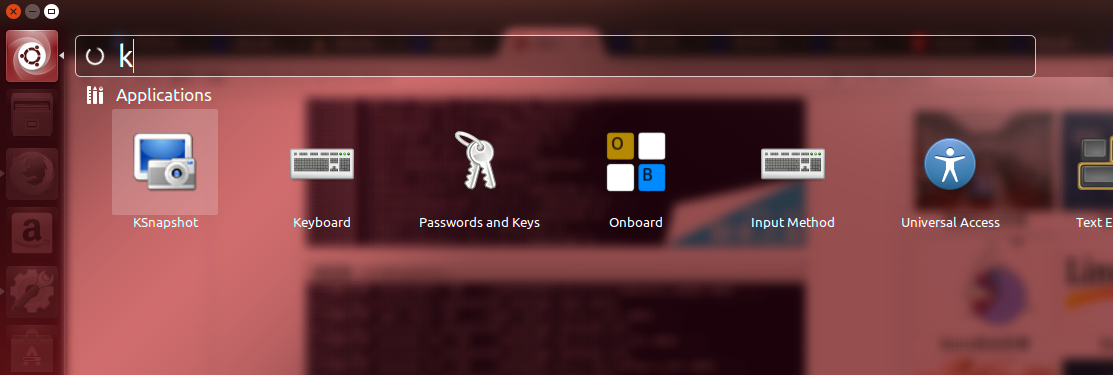
以上就是三種ubuntu 屏幕截圖的軟件的使用,希望能幫助大家。
Ubuntu軟件的安裝和使用
