Unity與Android交互-Unity接入高德地圖實現定位以及搜索周邊的功能(使用Android Studio)詳細操作
剛進公司給安排的任務就是Unity接入高德地圖,算是踩了不少坑總算做出來了,抽點時間寫個博客記錄一下
廢話不多說
先上效果圖
獲取定位並根據手機朝向顯示周邊信息
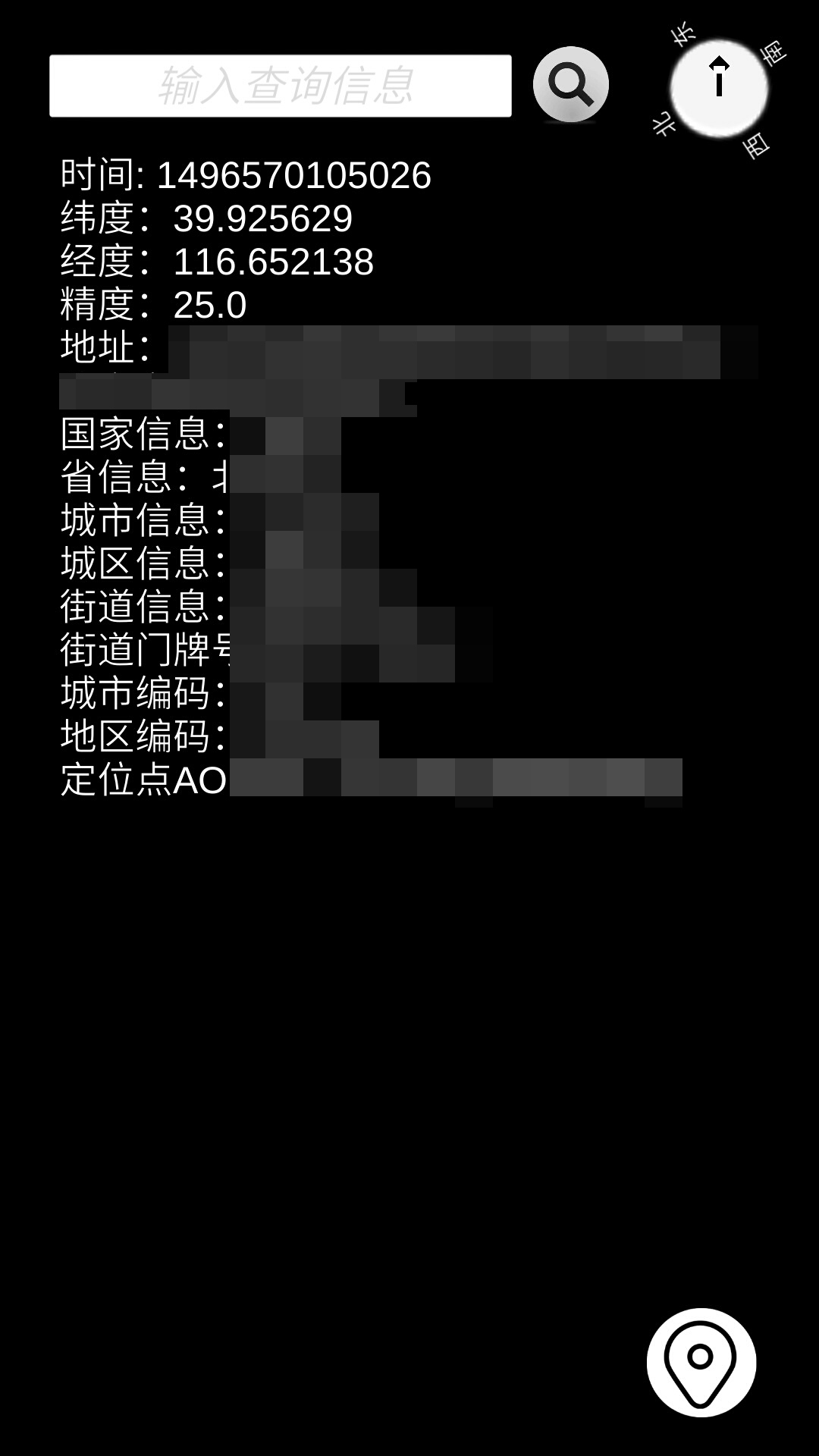
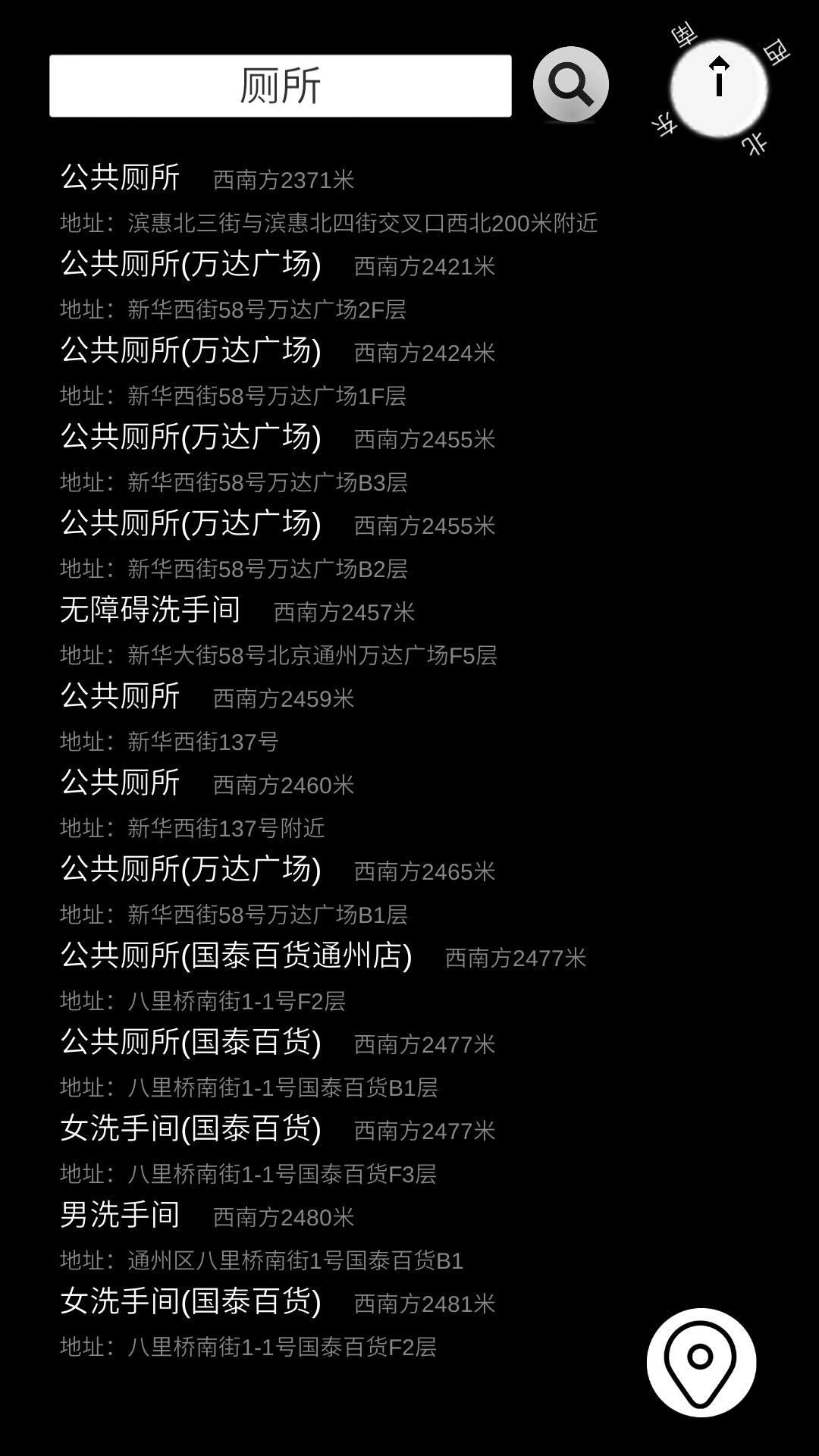
使用的Unity版本為5.5,Androad Studio 2.3.1
接下來開始講具體操作
首先是Androad Studio的基本配置
1.創建工程,空白的就行,反正也用不到界面布局
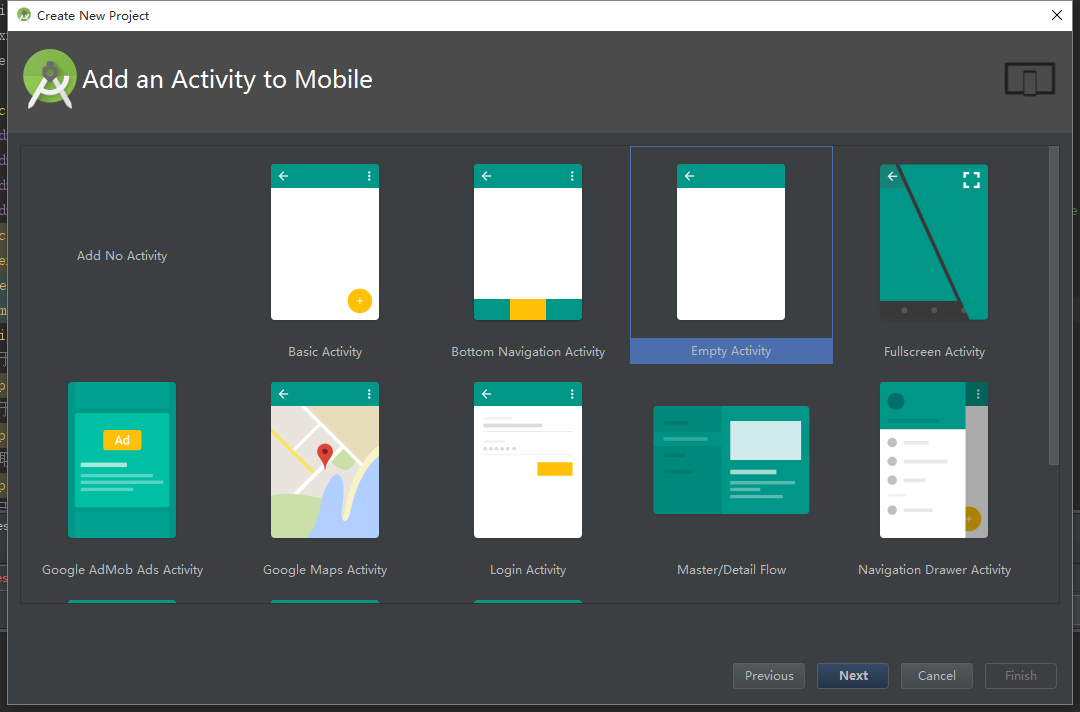
等待創建完成
2.新建庫模塊:
切換到Project視圖
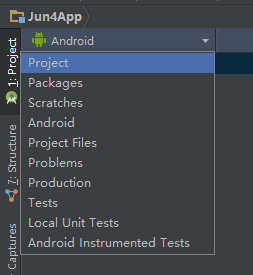
右擊你的項目 新建一個庫模塊-用來負責與Unity交互
當然你也可以不選擇新建庫模塊 直接在原生app模塊進行操作
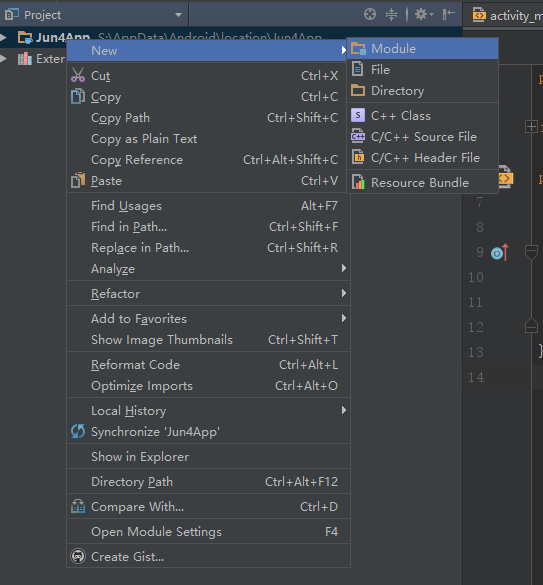
選擇Android Library
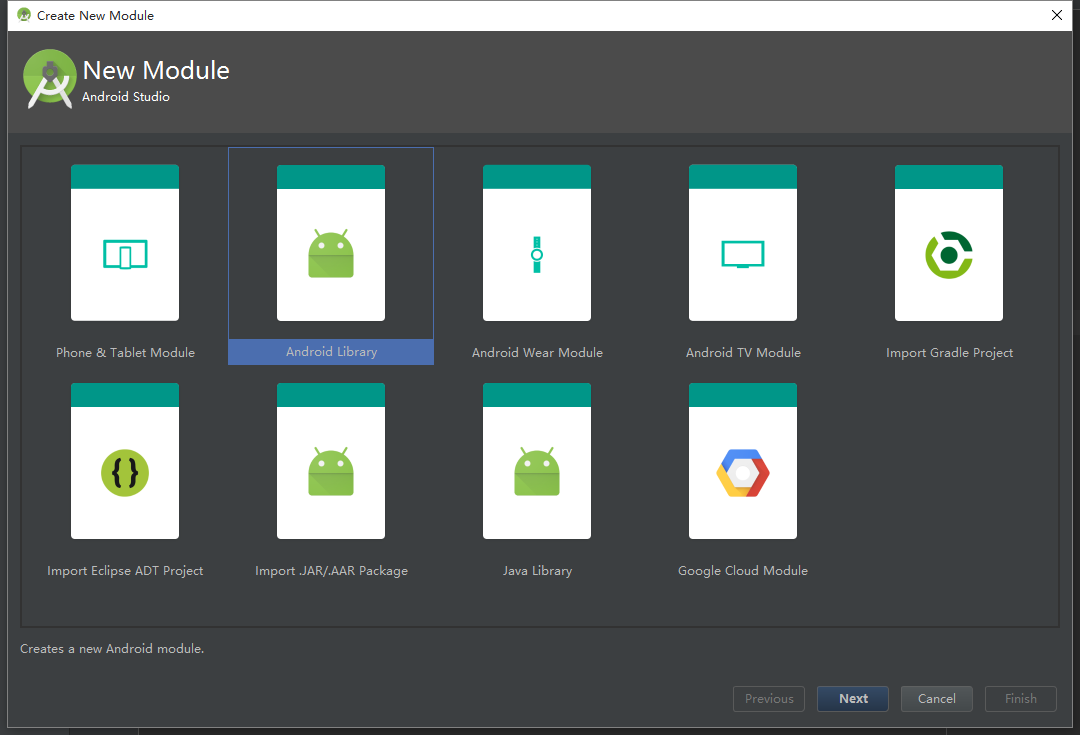
等待生成完成
你會看到多出來的
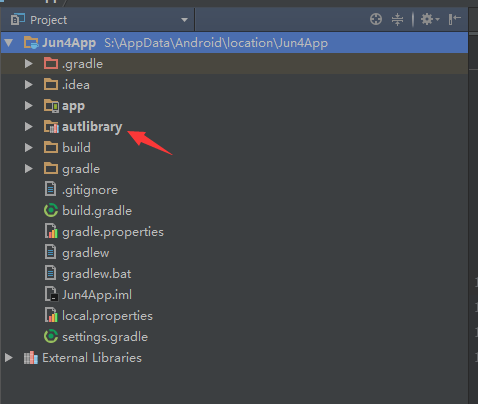
3.創建MainActivity:我們新建的library中沒有啟動這個模塊的Java類 所以需要手動創建一個
切換到Android視窗下 選中此文件右鍵創建
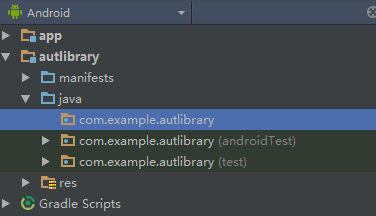
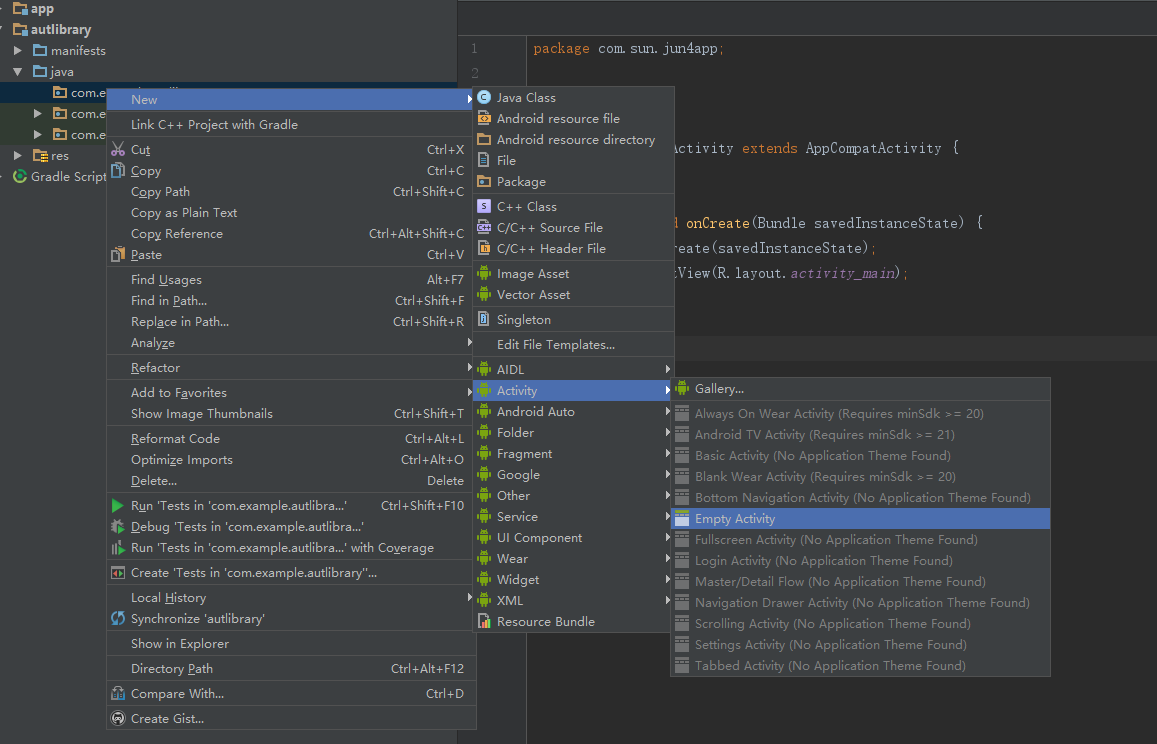
4.刪除布局文件activity_main
布局文件是用來管理Android界面布局的,我們並不需要,所以將它刪除,防止發生一些沒必要的錯誤
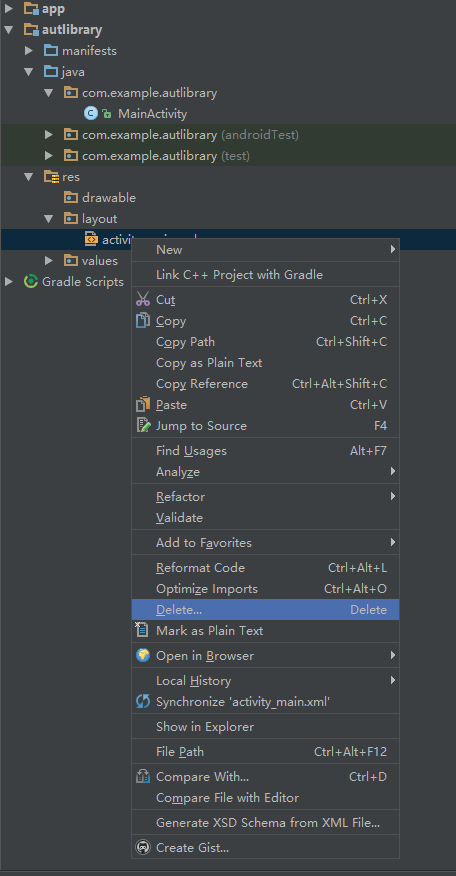
5.修改配置文件:AndroidManifest
為了能夠正常發布 需要將AndroidManifest進行一些修改
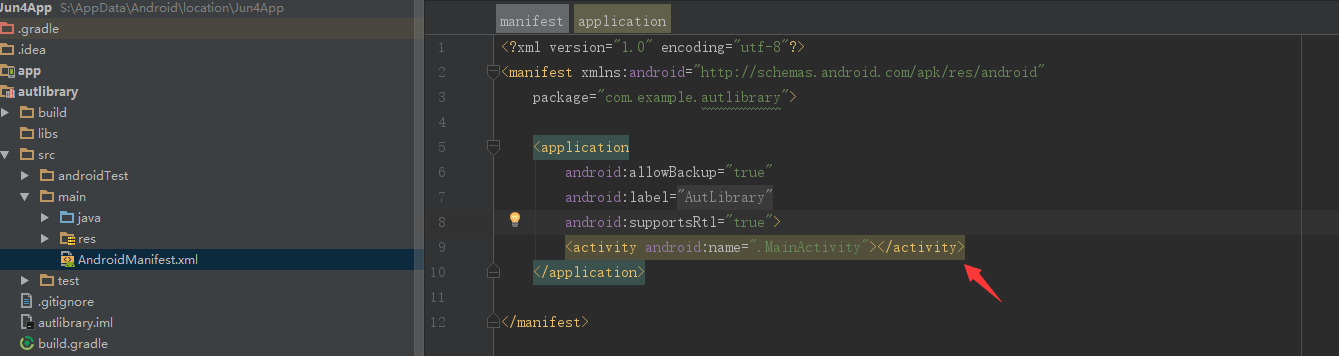
在這中間插入啟動Activity的配置
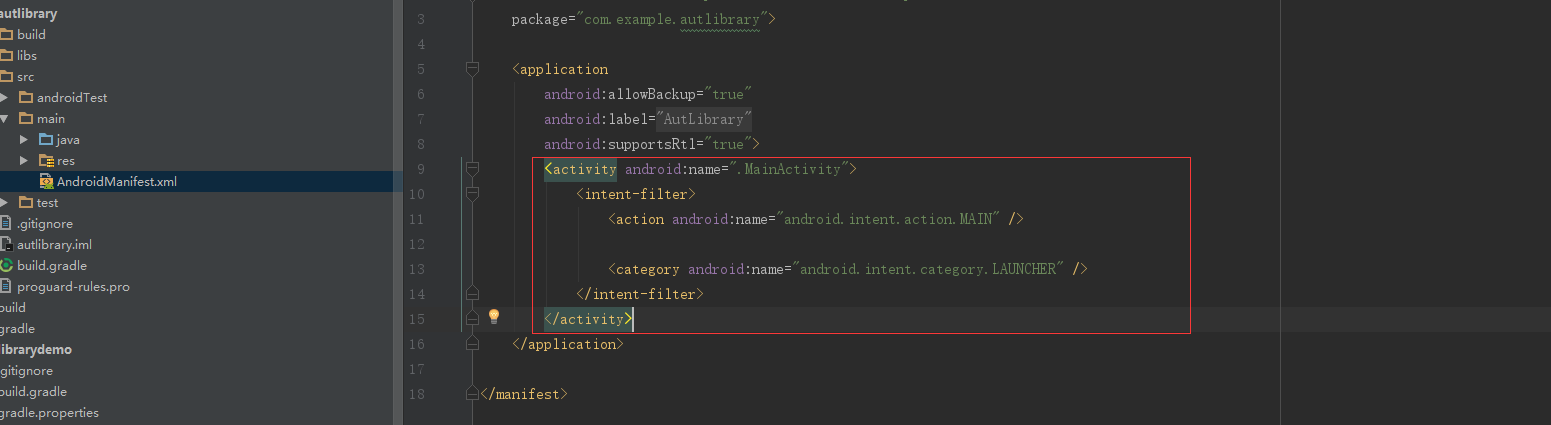
<activity android:name=".MainActivity"> <intent-filter> <action android:name="android.intent.action.MAIN" /> <category android:name="android.intent.category.LAUNCHER" /> </intent-filter> </activity>
到這裏基本配置就完了
然後進行測試點擊這個
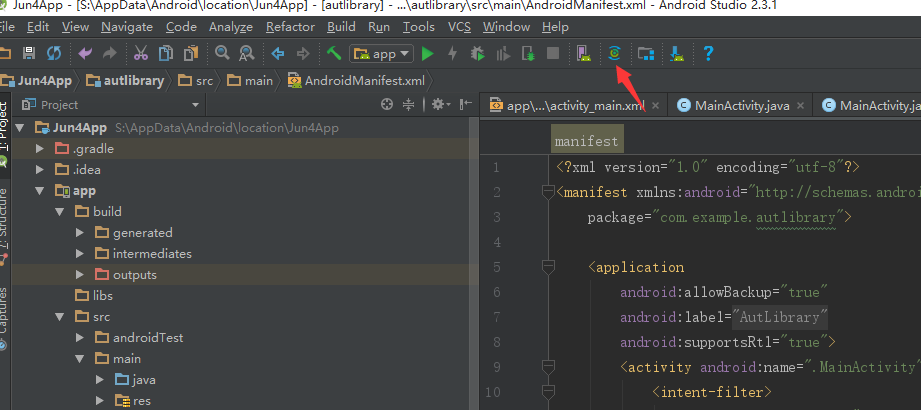
或許你會發現報錯了 原因是我們在創建MainActivity的時候他自動引用了布局文件 所以這裏應該將這一行刪除
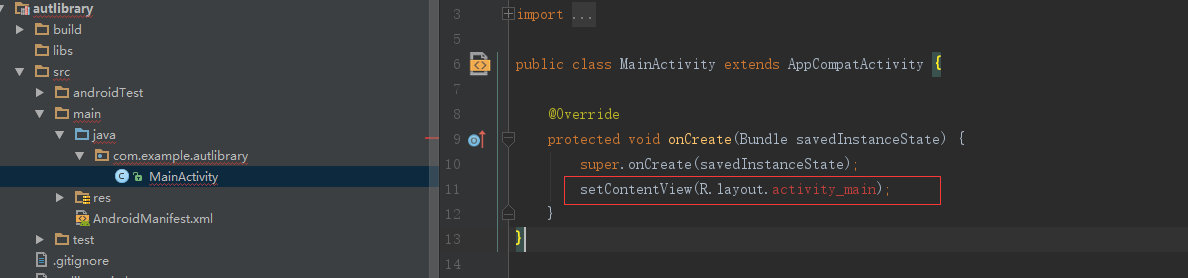
然後再次更新 成功
到這裏基本配置以及完成
引入Unity與高德地圖的包
下載高德地圖包 這裏有個定制選你要用的功能下載就好 這裏我用到的是定位和搜索
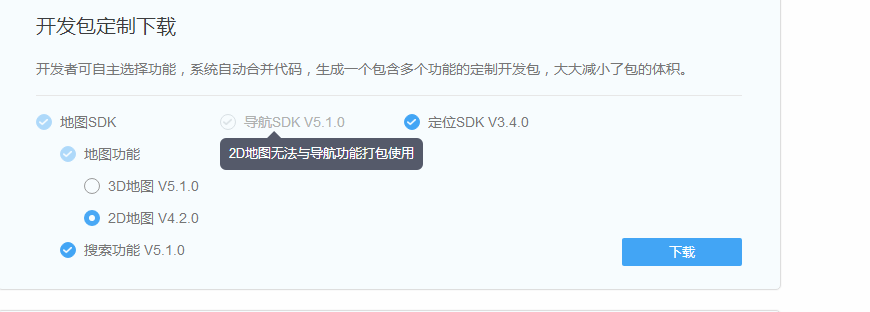
將下載好的包拖入libs中
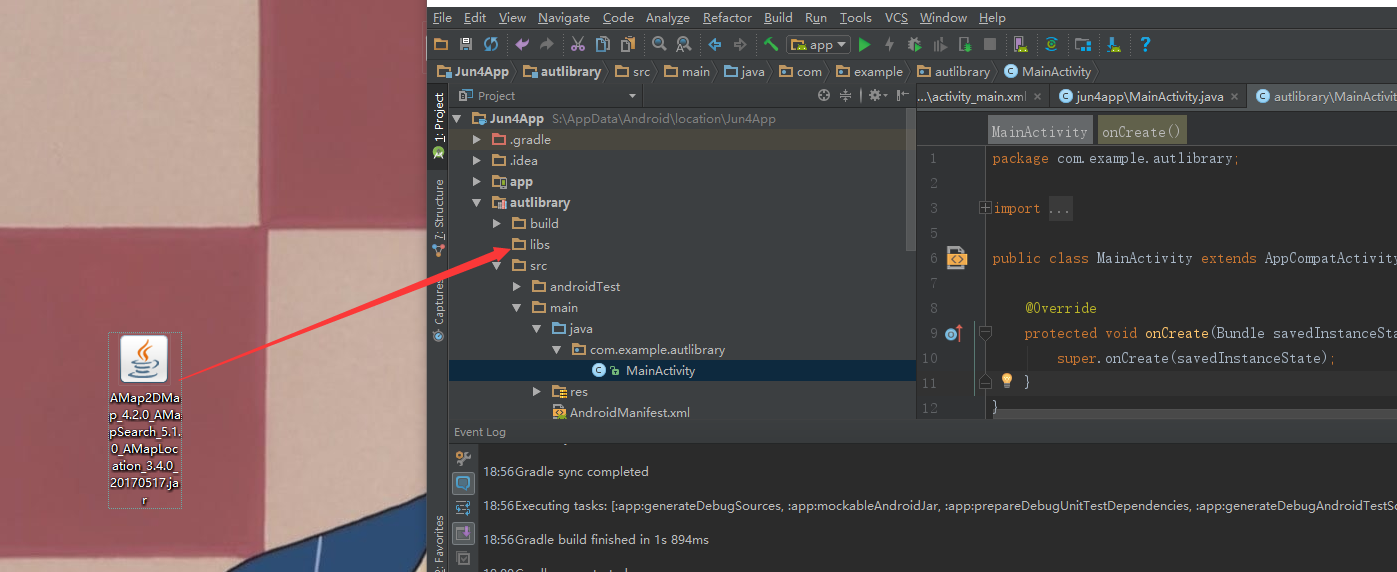
接下來是Unity的包
新建Unity工程
發布平臺改Android
設置package name與你新建的library庫一致
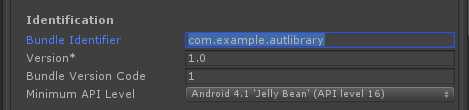
然後發布系統ADT 導出
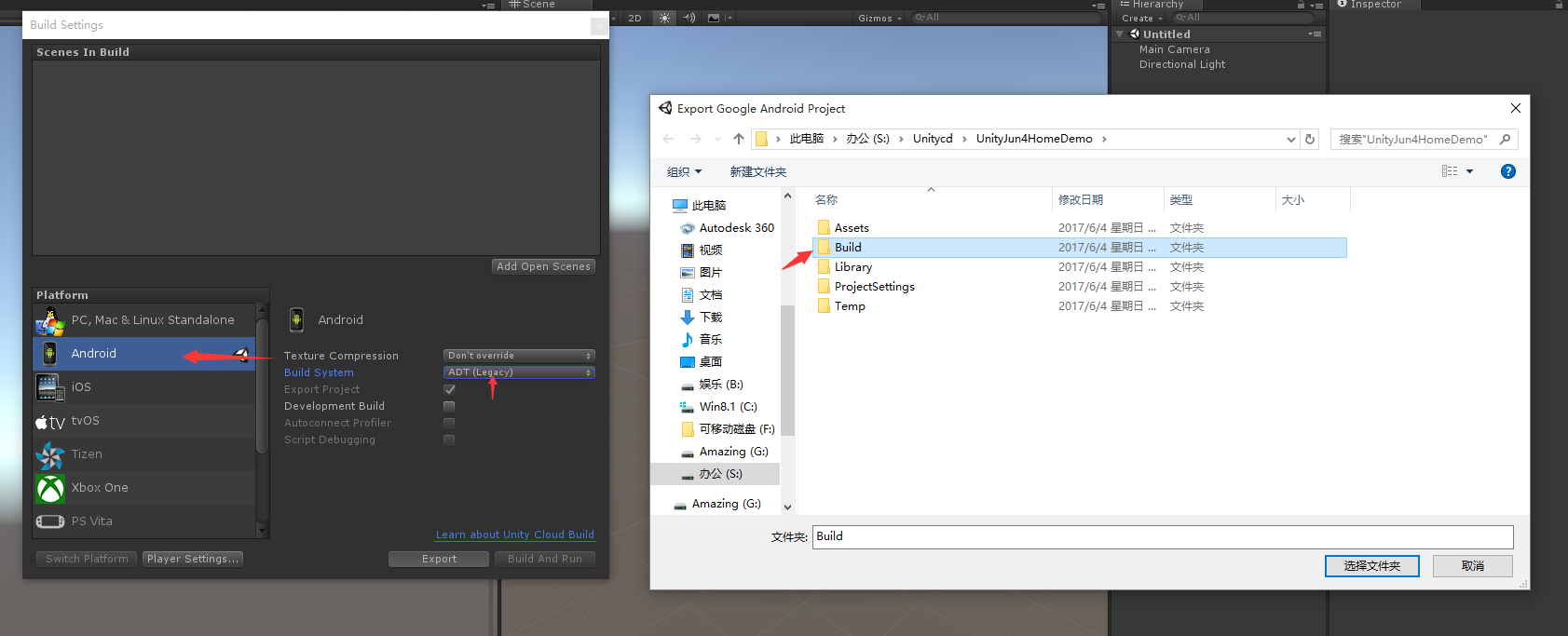
在libs中找到

復制進Android Sturio中的libs
選中兩個包Add As Library
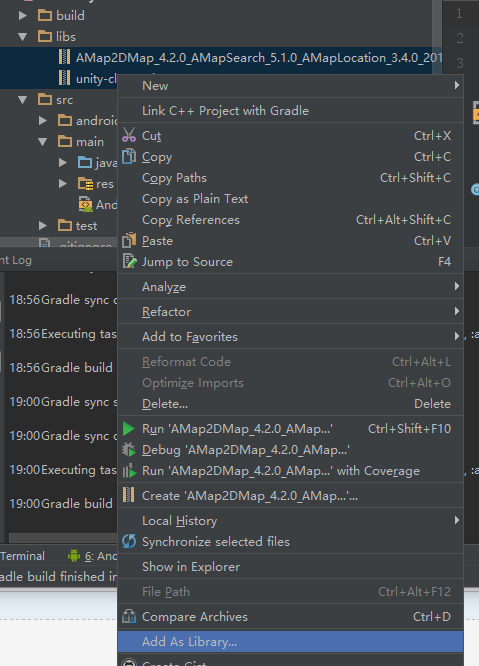
選library工程 OK
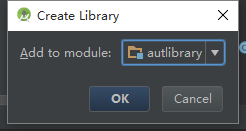
等待加載完成
到這裏引入包的操作已經完成
更改MainActivity並發布
主要內容為
獲取當前定位信息
獲取查詢指定字符串周邊信息

1 package com.example.autlibrary; 2 3 import android.os.Bundle; 4 import android.util.Log; 5 import android.widget.Toast; 6 import com.amap.api.location.AMapLocation; 7 import com.amap.api.location.AMapLocationClient; 8 import com.amap.api.location.AMapLocationClientOption; 9 import com.amap.api.location.AMapLocationListener; 10 import com.amap.api.services.core.LatLonPoint; 11 import com.amap.api.services.core.PoiItem; 12 import com.amap.api.services.poisearch.PoiResult; 13 import com.amap.api.services.poisearch.PoiSearch; 14 import com.unity3d.player.UnityPlayerActivity; 15 16 public class MainActivity 17 extends UnityPlayerActivity 18 implements PoiSearch.OnPoiSearchListener 19 { 20 public AMapLocationClient mLocationClient = null; 21 public AMapLocationClientOption mLocationOption = null; 22 private String LocationInfo; 23 private String strRerurnInfo; 24 private PoiSearch.Query query; 25 private PoiResult poir; 26 private double Latitude; 27 private double Longitude; 28 private boolean bolIsPoi = false; 29 30 protected void onCreate(Bundle savedInstanceState) 31 { 32 super.onCreate(savedInstanceState); 33 } 34 //獲取定位信息 35 public String GetInfo() 36 { 37 startLocation(); 38 this.bolIsPoi = true; 39 return this.LocationInfo; 40 } 41 //獲取周邊POI信息 42 public String GetPoi(String content, String val, int index) 43 { 44 startLocation(); 45 search(content, val, index); 46 return this.strRerurnInfo; 47 } 48 49 protected void onStart() 50 { 51 super.onStart(); 52 } 53 54 private void startLocation() 55 { 56 this.mLocationClient = new AMapLocationClient(getApplicationContext()); 57 this.mLocationClient.setLocationListener(this.mLocationListener); 58 this.mLocationOption = new AMapLocationClientOption(); 59 this.mLocationOption.setLocationMode(AMapLocationClientOption.AMapLocationMode.Hight_Accuracy); 60 this.mLocationOption.setInterval(2000L); 61 this.mLocationClient.setLocationOption(this.mLocationOption); 62 this.mLocationClient.startLocation(); 63 } 64 65 //三個參數分別為搜索字符串、搜索類型、查詢第幾頁 66 //前兩個參數選其一 67 //如:酒店、""、1 68 //第二個參數為poi搜索類型: 69 //汽車服務|汽車銷售|汽車維修|摩托車服務|餐飲服務|購物服務|生活服務|體育休閑服務| 70 // 醫療保健服務|住宿服務|風景名勝|商務住宅|政府機構及社會團體|科教文化服務| 71 // 交通設施服務|金融保險服務|公司企業|道路附屬設施|地名地址信息|公共設施 72 public void search(String content, String val, int index) 73 { 74 if (this.bolIsPoi) { 75 if (content == null) 76 { 77 Toast.makeText(this, "輸入為空", Toast.LENGTH_SHORT).show(); 78 } 79 else 80 { 81 this.query = new PoiSearch.Query(content, val, ""); 82 this.query.setPageSize(30); 83 this.query.setPageNum(index); 84 PoiSearch poiSearch = new PoiSearch(this, this.query); 85 if ((this.Latitude != 0.0D) && (this.Longitude != 0.0D)) 86 { 87 poiSearch.setBound(new PoiSearch.SearchBound(new LatLonPoint(this.Latitude, this.Longitude), 6000)); 88 89 poiSearch.setOnPoiSearchListener(this); 90 poiSearch.searchPOIAsyn(); 91 } 92 else 93 { 94 Toast.makeText(this, "定位失敗", Toast.LENGTH_SHORT).show(); 95 } 96 } 97 } 98 } 99 100 public void onPoiSearched(PoiResult result, int code) 101 { 102 this.bolIsPoi = false; 103 System.out.println("Result" + (result.getPois().get(0)).getLatLonPoint()); 104 System.out.println("Code" + code); 105 this.poir = result; 106 StringBuffer sb = new StringBuffer(256); 107 for (int j = 0; j < this.poir.getPois().size(); j++) 108 { 109 sb.append("\n名字:"); 110 sb.append((this.poir.getPois().get(j)).getTitle()); 111 sb.append("\n>地址:"); 112 sb.append((this.poir.getPois().get(j)).getSnippet()); 113 sb.append("\n>距離:"); 114 sb.append((this.poir.getPois().get(j)).getDistance()); 115 } 116 this.strRerurnInfo = sb.toString(); 117 } 118 119 @Override 120 public void onPoiItemSearched(PoiItem poiItem, int i) { 121 122 } 123 124 public AMapLocationListener mLocationListener = new AMapLocationListener() { 125 @Override 126 public void onLocationChanged(AMapLocation location) { 127 if (location != null) { 128 if (location.getErrorCode() == 0) { 129 //獲取坐標信息 130 Latitude = location.getLatitude(); 131 Longitude = location.getLongitude(); 132 133 StringBuffer sb = new StringBuffer(256); 134 sb.append("時間: " + location.getTime()); 135 sb.append("\n緯度:" + location.getLatitude()); 136 sb.append("\n經度:" + location.getLongitude()); 137 sb.append("\n精度:" + location.getAccuracy()); 138 sb.append("\n地址:" + location.getAddress()); 139 sb.append("\n國家信息:" + location.getCountry()); 140 sb.append("\n省信息:" + location.getProvince()); 141 sb.append("\n城市信息:" + location.getCity()); 142 sb.append("\n城區信息:" + location.getDistrict()); 143 sb.append("\n街道信息:" + location.getStreet()); 144 sb.append("\n街道門牌號信息:" + location.getStreetNum()); 145 sb.append("\n城市編碼:" + location.getCityCode()); 146 sb.append("\n地區編碼:" + location.getAdCode()); 147 sb.append("\n定位點AOI信息:" + location.getAoiName()); 148 LocationInfo = sb.toString(); 149 }else { 150 Log.e("AmapError","location Error, ErrCode:" 151 + location.getErrorCode() + ", errInfo:" 152 + location.getErrorInfo()); 153 } 154 } 155 } 156 }; 157 }MainActivity
修改完MainActivity 無錯誤的話 就可以發布了
發布到library庫中
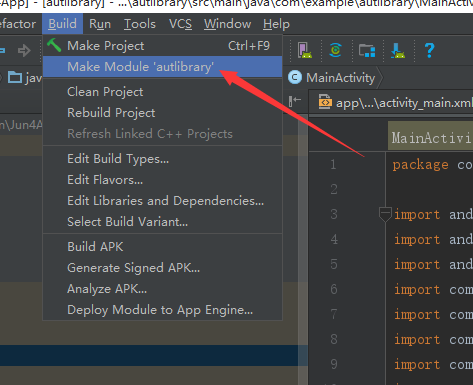
然後你在
“你的工程目錄”\autlibrary\build\intermediates\bundles\debug中會有這些
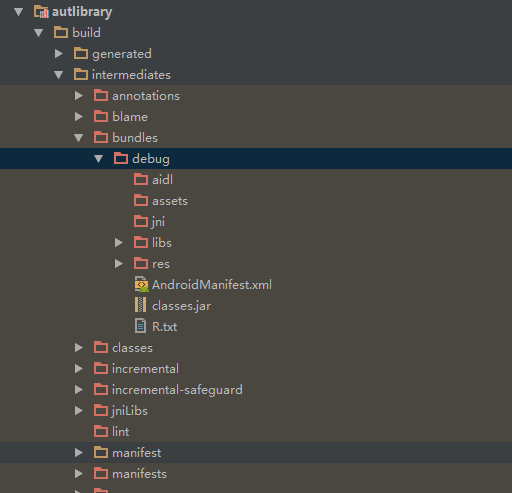
右鍵Show in Exploer 並在文件夾中找到他們
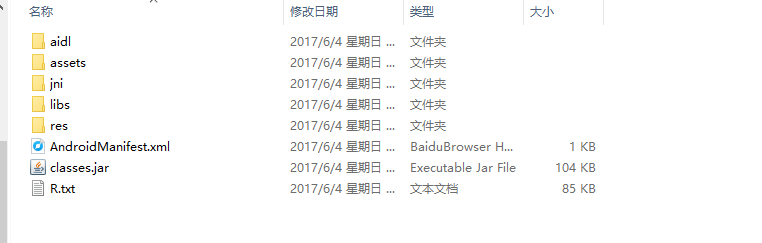
這樣就發布成功了
與Unity間的交互
上一步我們導出了工程包
我們需要將它修改為Unity可用的工程
復制classes.jar
粘貼到libs
刪除libs中的unity-classes.jar
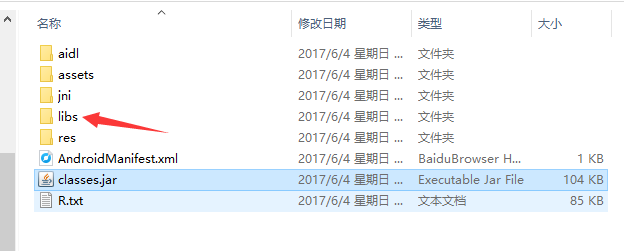
-
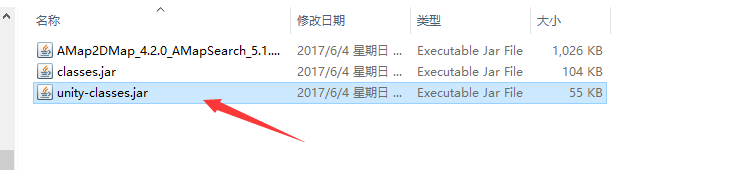
-
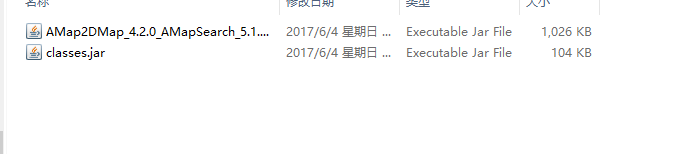
這樣的話就修改成功了 然後我們將它導入Unity
復制libs和res文件夾到Unity
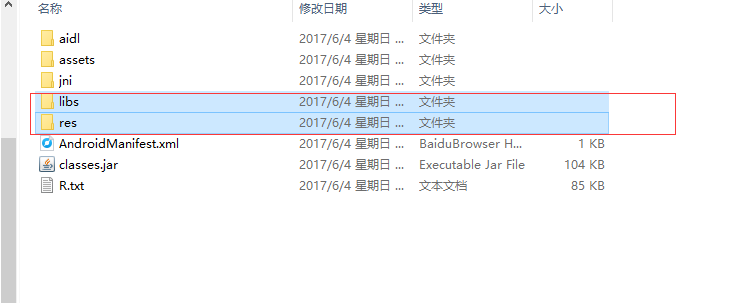
需要創建Plugins和Android文件夾 復制過後是這樣的關系
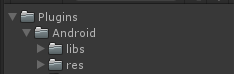
這樣就成功導入進了Unity
配置AndroidManifest.Xml文件,並創建C#腳本
不知道你還記不記得我們在Unity中導出的包 找到它!我們需要裏面的Xml文件
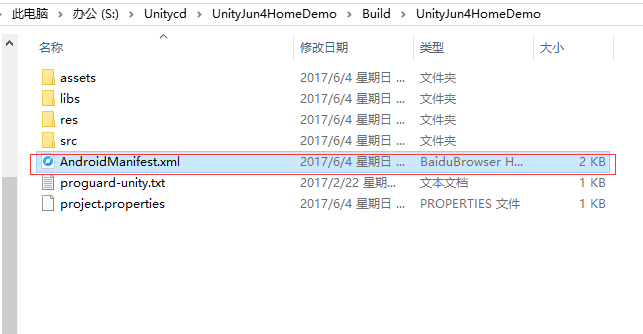
將它復制到\Assets\Plugins\Android下
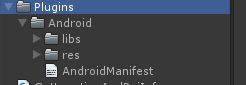
接著就要對它進行修改了
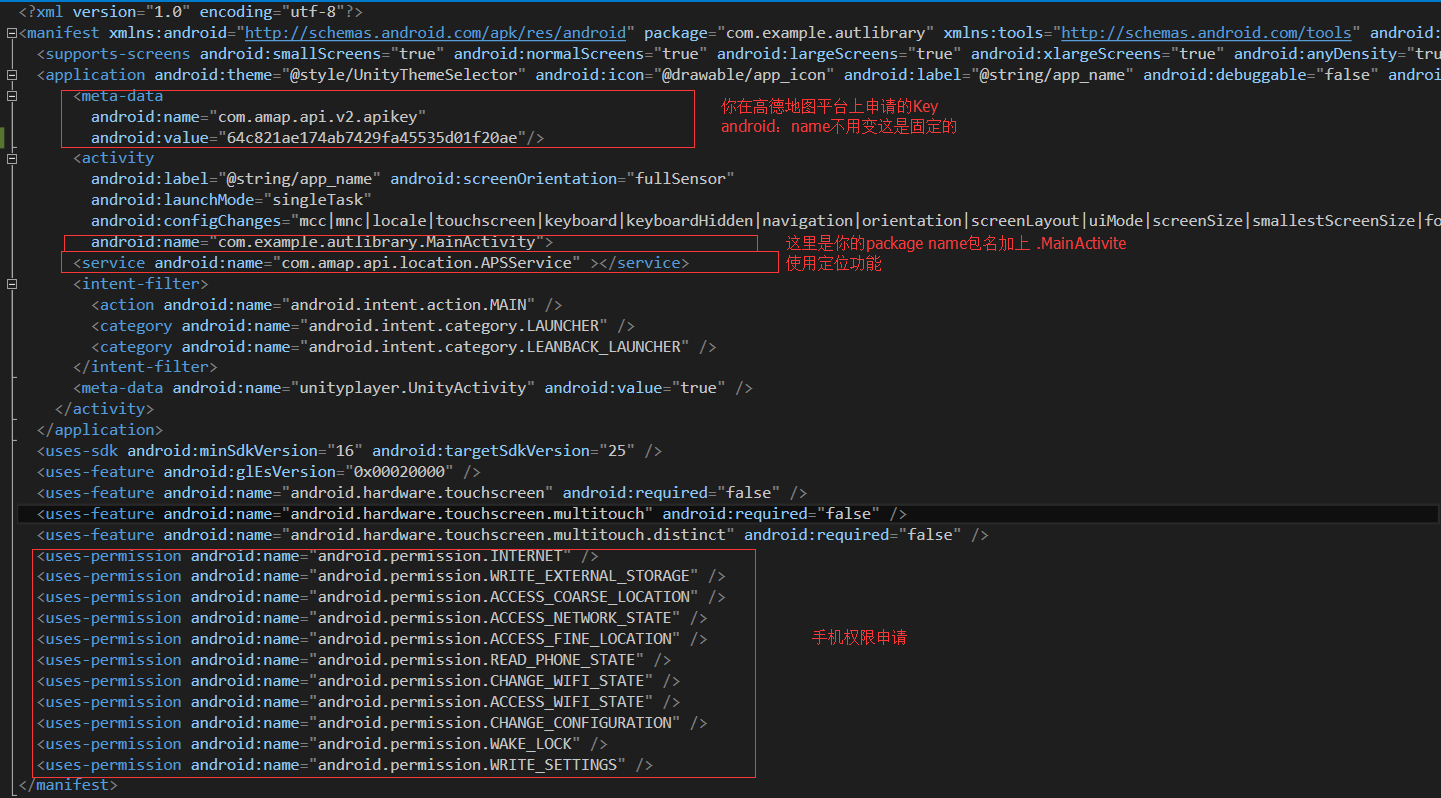

1 <?xml version="1.0" encoding="utf-8"?> 2 <manifest xmlns:android="http://schemas.android.com/apk/res/android" package="com.example.autlibrary" xmlns:tools="http://schemas.android.com/tools" android:versionName="1.0" android:versionCode="1" android:installLocation="preferExternal"> 3 <supports-screens android:smallScreens="true" android:normalScreens="true" android:largeScreens="true" android:xlargeScreens="true" android:anyDensity="true" /> 4 <application android:theme="@style/UnityThemeSelector" android:icon="@drawable/app_icon" android:label="@string/app_name" android:debuggable="false" android:isGame="true" android:banner="@drawable/app_banner"> 5 <meta-data 6 android:name="com.amap.api.v2.apikey" 7 android:value="64c821ae174ab7429fa45535d01f20ae"/> 8 <activity 9 android:label="@string/app_name" android:screenOrientation="fullSensor" 10 android:launchMode="singleTask" 11 android:configChanges="mcc|mnc|locale|touchscreen|keyboard|keyboardHidden|navigation|orientation|screenLayout|uiMode|screenSize|smallestScreenSize|fontScale" 12 android:name="com.example.autlibrary.MainActivity"> 13 <service android:name="com.amap.api.location.APSService" ></service> 14 <intent-filter> 15 <action android:name="android.intent.action.MAIN" /> 16 <category android:name="android.intent.category.LAUNCHER" /> 17 <category android:name="android.intent.category.LEANBACK_LAUNCHER" /> 18 </intent-filter> 19 <meta-data android:name="unityplayer.UnityActivity" android:value="true" /> 20 </activity> 21 </application> 22 <uses-sdk android:minSdkVersion="16" android:targetSdkVersion="25" /> 23 <uses-feature android:glEsVersion="0x00020000" /> 24 <uses-feature android:name="android.hardware.touchscreen" android:required="false" /> 25 <uses-feature android:name="android.hardware.touchscreen.multitouch" android:required="false" /> 26 <uses-feature android:name="android.hardware.touchscreen.multitouch.distinct" android:required="false" /> 27 <uses-permission android:name="android.permission.INTERNET" /> 28 <uses-permission android:name="android.permission.WRITE_EXTERNAL_STORAGE" /> 29 <uses-permission android:name="android.permission.ACCESS_COARSE_LOCATION" /> 30 <uses-permission android:name="android.permission.ACCESS_NETWORK_STATE" /> 31 <uses-permission android:name="android.permission.ACCESS_FINE_LOCATION" /> 32 <uses-permission android:name="android.permission.READ_PHONE_STATE" /> 33 <uses-permission android:name="android.permission.CHANGE_WIFI_STATE" /> 34 <uses-permission android:name="android.permission.ACCESS_WIFI_STATE" /> 35 <uses-permission android:name="android.permission.CHANGE_CONFIGURATION" /> 36 <uses-permission android:name="android.permission.WAKE_LOCK" /> 37 <uses-permission android:name="android.permission.WRITE_SETTINGS" /> 38 </manifest>AndroidManifest
配置完畢就可以搭界面和寫C#邏輯了
新建GetLocationAndPoiInfo腳本

1 using System.Collections; 2 using System.Collections.Generic; 3 using UnityEngine; 4 using UnityEngine.UI; 5 6 public class GetLocationAndPoiInfo : MonoBehaviour { 7 8 public Text locText; 9 public Text poiText; 10 public Button locBtn; 11 public Button poiBtn; 12 13 AndroidJavaClass jc; 14 AndroidJavaObject jo; 15 16 // Use this for initialization 17 void Start () { 18 OnStart(); 19 locBtn.onClick.AddListener(() => { GetLocationInfo(); }); 20 poiBtn.onClick.AddListener(() => { GetPoiInfo(); }); 21 } 22 void OnStart() { 23 jc = new AndroidJavaClass("com.unity3d.player.UnityPlayer"); 24 jo = jc.GetStatic<AndroidJavaObject>("currentActivity"); 25 } 26 27 void GetLocationInfo() { 28 locText.text = ""; 29 OnStart(); 30 locText.text = jo.Call<string>("GetInfo"); 31 } 32 33 void GetPoiInfo() { 34 locText.text = ""; 35 OnStart(); 36 poiText.text = jo.Call<string>("GetPoi", "酒店", "", 1); 37 } 38 }GetLocationAndPoiInfo
將腳本掛在任何一個物體上
布置界面
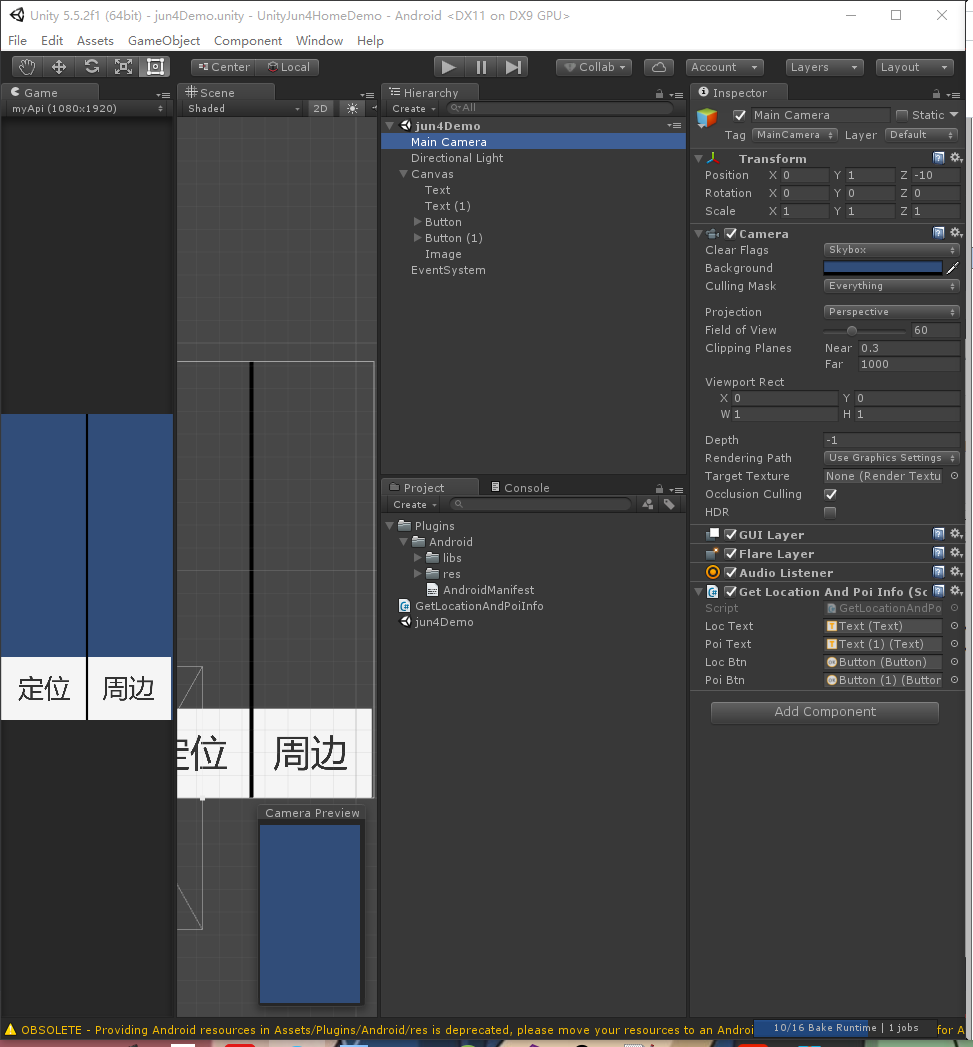
因為是Android工程發布到手機(或模擬器)才能運行
上成果圖
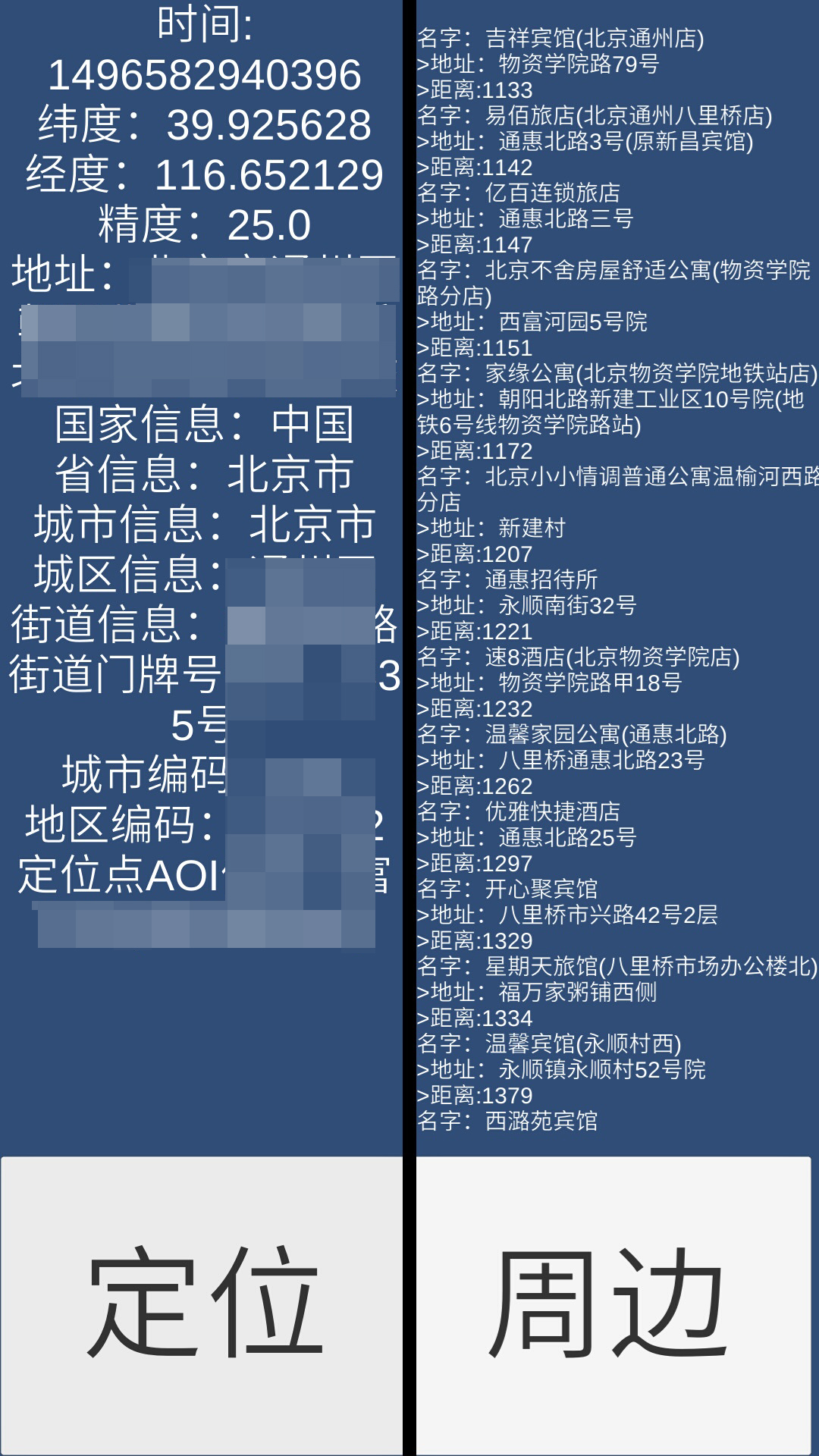
到這裏接高德地圖SDK的工作就做完了
根據手機朝向顯示不同店家的邏輯我就不寫了 挺麻煩的
我說一下思路:
在AndroidStudio中獲取各個店家的經緯度與自身坐標點的相對位置信息並輸出
在Unity中獲取到這個信息、解析、並轉換為角度、再轉換為匹配Input.compass指南針坐標系的角度
然後設置一個視野範圍(度數)
最後根據手機朝向顯示視野範圍內不同的店家
這麽做有什麽用處呢
做類似pokemon go這樣的東西時候這些信息就有用了
寫在最後:第一次公開寫博,如有不妥之處請多指教
Unity與Android交互-Unity接入高德地圖實現定位以及搜索周邊的功能(使用Android Studio)詳細操作

