運維學習之Apache的配置、訪問控制、虛擬主機和加密訪問https
apache
一、安裝Apache服務
yum install httpd -y
systemctl start httpd
systemctl stop firewalld
systemctl enable httpd
systemctl disable firewalld
二、apache信息
1.apache的默認發布文件
index.html
在默認發布文件內寫入要展示的內容,在瀏覽器中輸入本機http://172.25.254.126可以看到內容


2.apache的配置文件
/etc/httpd/conf/httpd.conf
/etc/httpd/conf.d/*.conf
3.apache的默認發布目錄
/var/www/html

4.apache的默認端口
80

三、apache的基本配置
1.修改默認發布文件
vim /etc/httpd/conf/httpd.conf
164 DirectoryIndex westos.html
systemctl restart httpd
 2.修改默認發布目錄
2.修改默認發布目錄
##當selinux是disable狀態
vim /etc/httpd/conf/httpd.conf
120 DocumentRoot "/westos/www/test"
<Directory "/westos/www/test">
Require all granted
</Directory>
systemctl restart httpd
##當selinux是enforcing狀態
vim /etc/httpd/conf/httpd.conf
120 DocumentRoot "/westos/www/test"
<Directory "/westos/www/test">
Require all granted
</Directory>
systemctl restart httpd
semanage fcontext -a -t httpd_sys_content_t ‘/westos(/.*)?‘
restorecon -RvvF /westos
修改/westos/html/westos文件內容

因為selinux為enforcing,需要修改新建目錄的安全上下文,再刷新配置

重啟服務後訪問到westos目錄
3.apache的訪問控制
##設定ip的訪問
vim /etc/httpd/conf/httpd.conf
<Directory "/var/www/html/admin"> ##允許所有人訪問admin目錄但是拒絕250主機
Order Allow,Deny
Allow from All
Deny from 172.25.254.250
</Directory>
order行按順序執行,前者優先級大於後者

<Directory "/var/www/html/admin"> ##只允許250主機訪問admin目錄
Order Deny,Allow
Allow from 172.25.254.250
Deny from All
</Directory>
 ##設定用戶的訪問
##設定用戶的訪問
htpasswd -m /etc/httpd/accessuser admin
vim /etc/httpd/conf/httpd.conf
<Directory "/var/www/html/admin">
AuthUserFile /etc/httpd/accessuser ##用戶認證文件
AuthName "Please input your name and password !!" ##用戶認證提示信息
AuthType basic ##認證類型
Require valid-user ##認證用戶,認證文件中所有用戶都可以通過
[Require user admin] ##只允許認證文件中admin用戶訪問,二寫一
</Directory>
生成用戶認證密匙
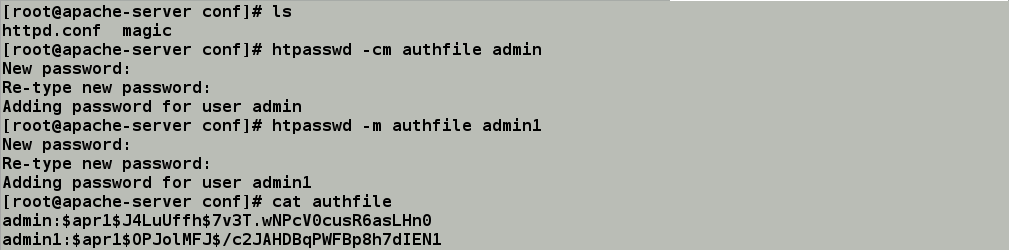
編輯配置文件如下
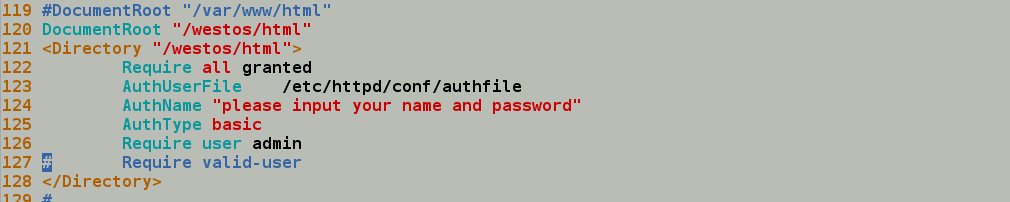
設定admin用戶可以登陸
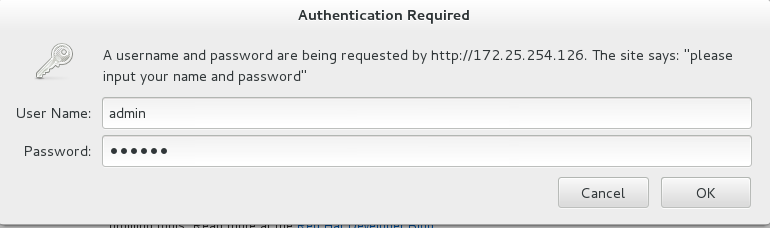
設定admin1用戶不能登陸
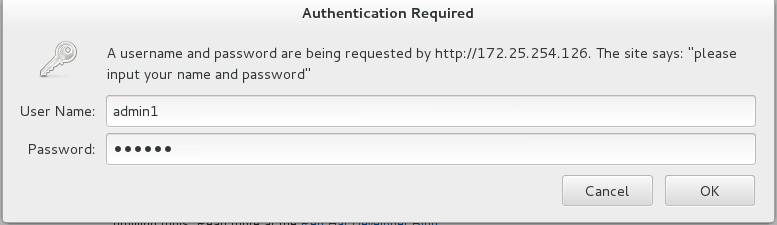
admin1不能登陸

4.apache語言支持
php html cgi
html語言默認支持
php語言
vim index.php
<?php
phpinfo();
?>
yum install php -y
systemctl restart httpd
安裝php
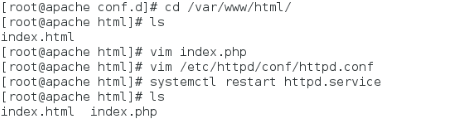
在默認發布目錄下添加index.php文件,寫入以下測試內容
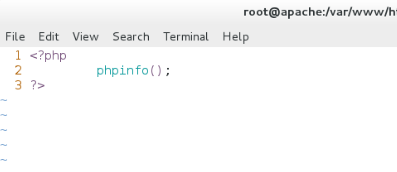

測試成功!
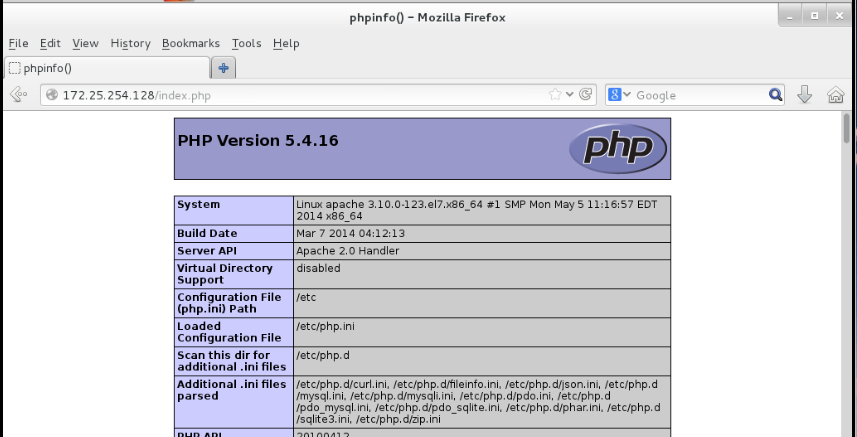
cgi語言
mkdir /var/www/html/cgi
vim index.cgi
#!/usr/bin/perl
print "Content-type: text/html\n\n";
print `date`;
vim /etc/httpd/conf/httpd.conf
<Directory "/var/www/html/cgi">
Options +ExecCGI
AddHandler cgi-script .cgi
</Directory>
systemctl restart httpd
cgi的發布文件編輯
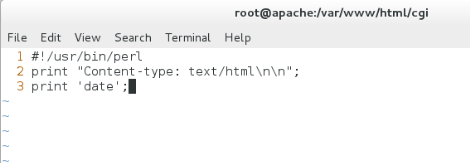
給index.cgi加上可執行權限
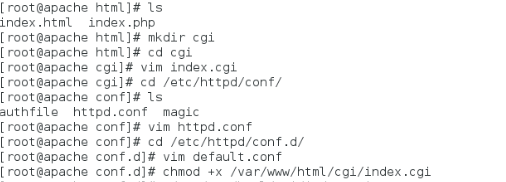
修改default.conf文件

修改安全上下文

測試成功!
四、apache的虛擬主機
1.定義
可以讓我們的一臺apache服務器在被訪問不同域名的時候顯示不同的主頁
2.建立測試頁
mkdir virtual/money.westos.com/html -p
mkdir virtual/news.westos.com/html -p
echo "money.westos.com‘s page" >virtual/money.westos.com/html/index.html
echo "news.westos.com‘s page" >virtual/news.westos.com/html/index.html
創建news.westos.com和sports.westos.com目錄,編輯兩個發布文件如下





3.配置
vim /etc/httpd/conf.d/default.conf ##位指定域名的訪問都訪問default
<Virtualhost _default_:80> ##虛擬主機開啟的端口
DocumentRoot "/var/www/html" ##虛擬主機的默認發布目錄
CustomLog "logs/default.log" combined ##虛擬主機日誌
</Virtualhost>
vim /etc/httpd/conf.d/news.conf ##指定域名news.westos.com的訪問到指定默認發布目錄中
<Virtualhost *:80>
ServerName "news.westos.com"
DocumentRoot "/var/www/virtual/news.westos.com/html"
CustomLog "logs/news.log" combined
</Virtualhost>
<Directory "/var/www/virtual/news.westos.com/html"> ##默認發布目錄的訪問授權
Require all granted
</Directory>
建立default.conf news.conf sports.conf三個文件作為訪問文件
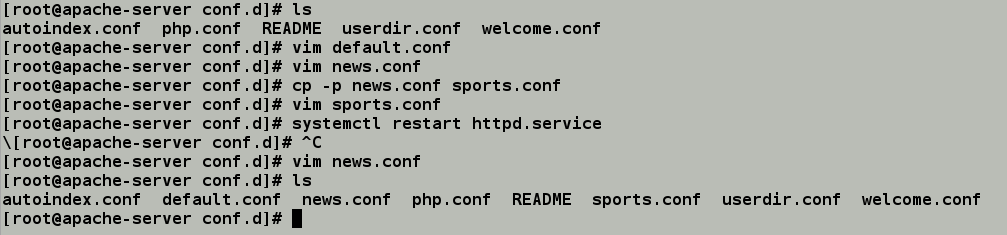
default.conf中的文件內容

news.conf中的文件內容

sports.conf中的文件內容

重啟服務,在26主機中的/etc/hosts配置文件中寫入本地解析如下

4.測試
在瀏覽器所在主機中
vim /etc/hosts
172.25.254.100 www.westos.com news.westos.com
測試結果如下



五、網頁加密訪問https
1.https定義
Hyper text transfer protocol over Secure socker layer
通過ssl
2.配置
yum install mod_ssl -y
yum install crypto-utils -y


genkey www.westos.com
/etc/pki/tls/private/www.westos.com.key
/etc/pki/tls/certs/www.westos.com.crt
genkey www.westos.com 生成證書
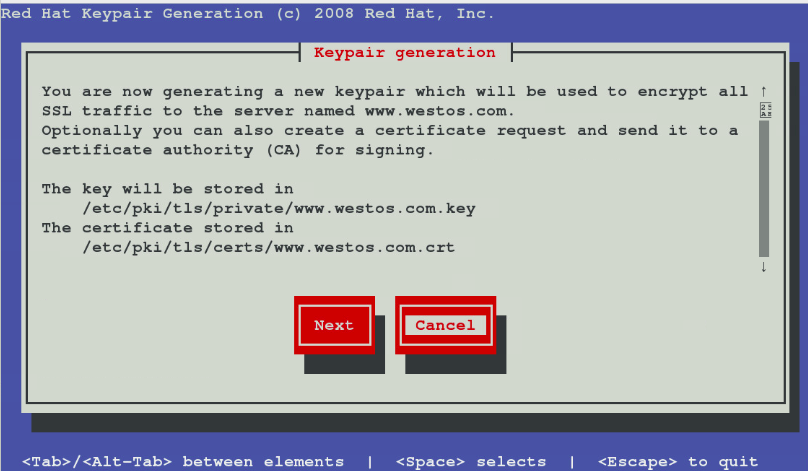
填寫信息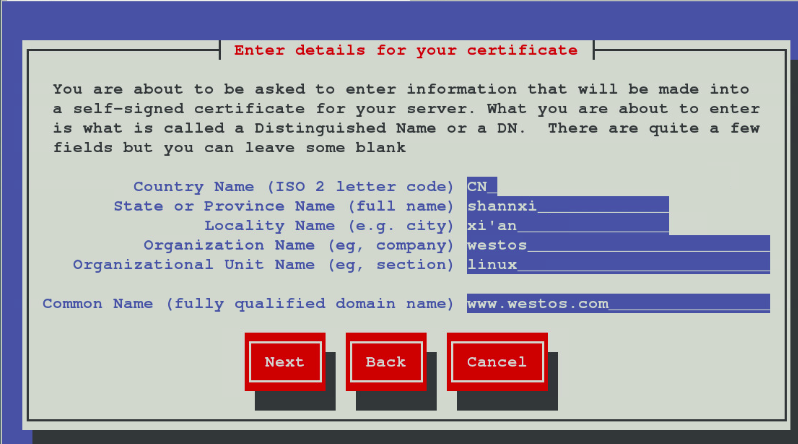
選擇不發送證書信息
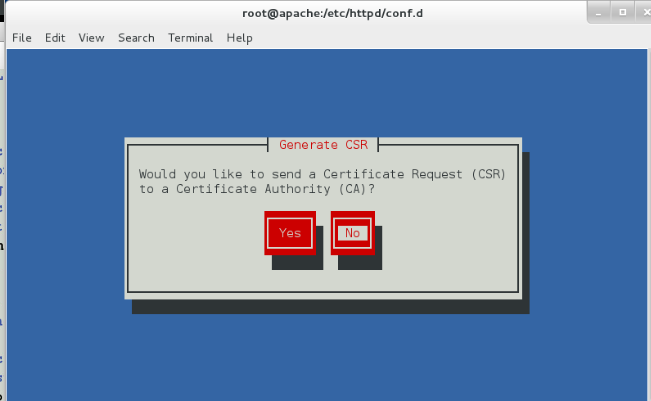
不加密密鑰
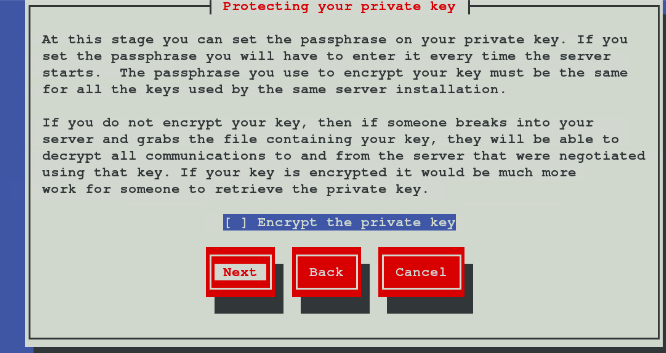
 證書文件生成,檢查http端口443,確定防火墻可以通過端口
證書文件生成,檢查http端口443,確定防火墻可以通過端口
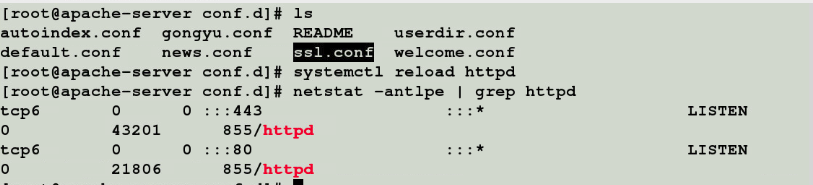
測試,證書信息變為自己設定的內容
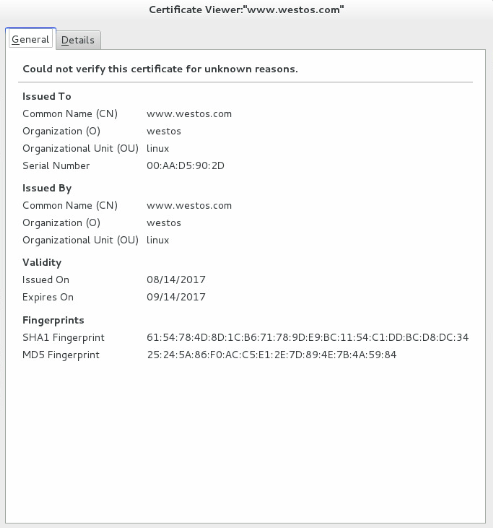
vim /etc/httpd/conf.d/login.conf
<Virtualhost *:443>
ServerName "login.westos.com"
DocumentRoot "/var/www/virtual/login.westos.com/html"
CustomLog "logs/login.log" combined
SSLEngine on ##開始https功能
SSLCertificateFile /etc/pki/tls/certs/www.westos.com.crt #證書
SSLCertificateKeyFile /etc/pki/tls/private/www.westos.com.key ##密鑰
</Virtualhost>
<Directory "/var/www/virtual/login.westos.com/html">
Require all granted
</Directory>
<Virtualhost *:80> ##網頁重寫實現自動訪問https
ServerName login.westos.com
RewriteEngine on
RewriteRule ^(/.*)$ https://%{HTTP_HOST}$1 [redirect=301]
</Virtualhost>
##########################################################################
## ##
## ^(/.*)$ https://%{HTTP_HOST}$1 [redirect=301] ##
## ##
## ^(/.*)$ 客戶主機在地址欄中寫入的所有字符,不包含換行符 ##
## https:// 定向成為的訪問協議 ##
## %{HTTP_HOST} 客戶請求主機 ##
## $1 $1的值就表示^(/.*)$的值 ##
## [redirect=301] 臨時重定向 302永久重定向 ##
## ##
##########################################################################
配置文件中添加生成的證書和密鑰,配置各項和http加密訪問有關的項
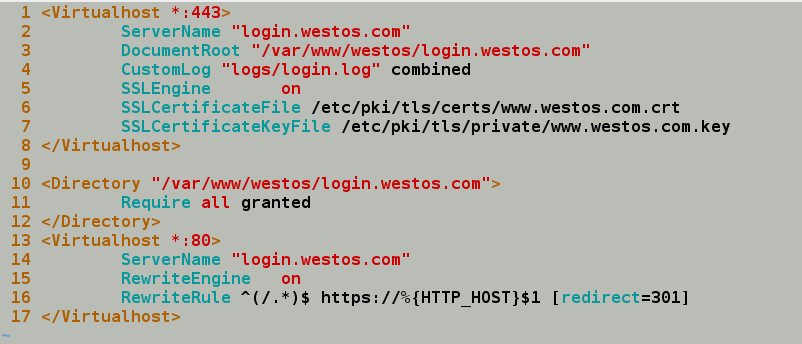
創建新的發布文件
mkdir /var/www/virtual/login.westos.com/html -p
vim /var/www/virtual/login.westos.com/html/index.html
systemctl restart httpd
測試:
在客戶主機中添加解析
vim /etc/hosts
172.25.254.100 login.westos.com
在真機本地解析中加入login.westos.com
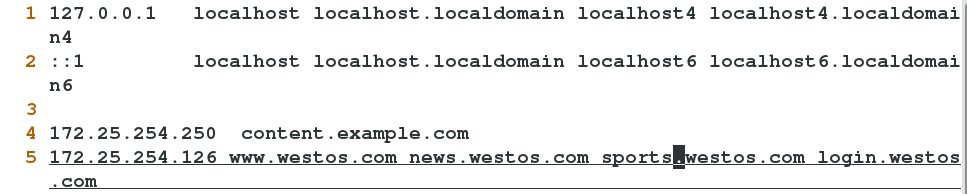
訪問http://login.westos.com 會自動跳轉到
https://login.westos.com 實現網頁數據加密傳輸

六、搭建簡易論壇(安裝包法)
安裝所需的mariadb數據庫,安裝php插件,安裝Apache,安裝php-mysql服務

解壓壓縮包到/var/www/html下

修改readme文件中要求的文件權限為777,開啟數據庫服務
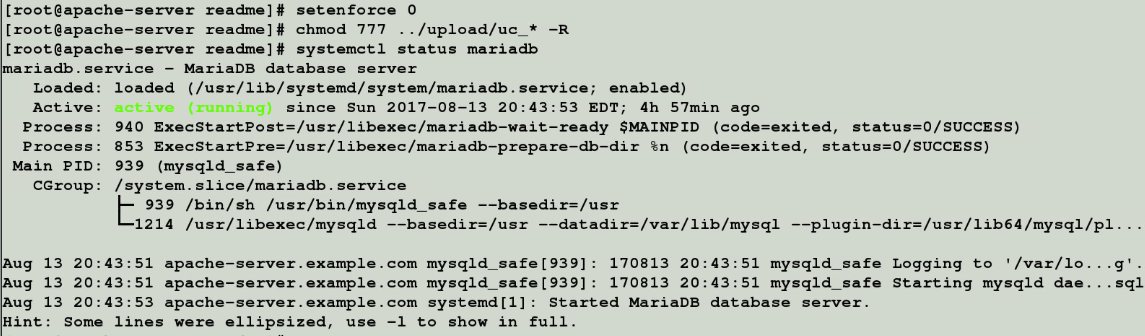
在瀏覽器中輸入172.25.254.126/upload/install進入安裝服務
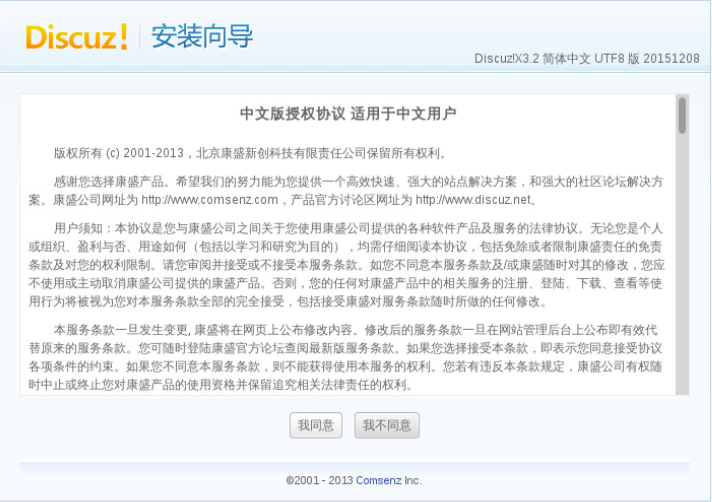
檢測全部通過
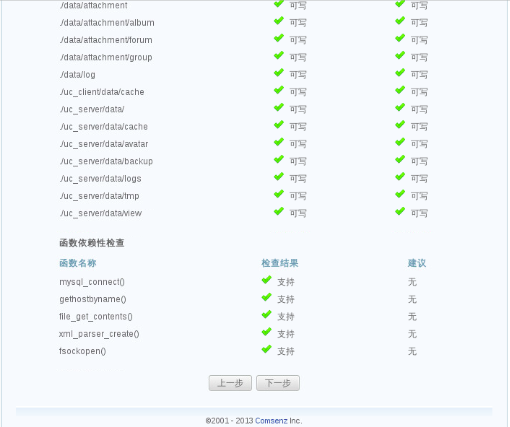
填寫信息
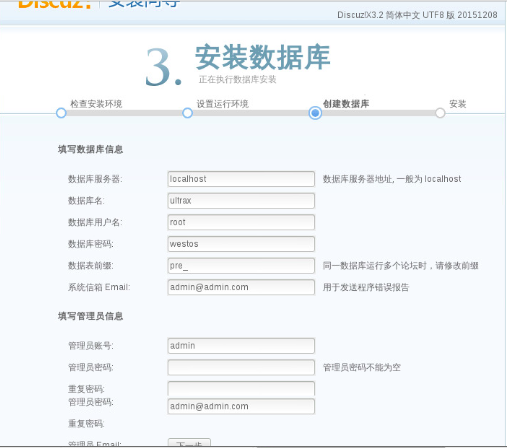
論壇安裝成功,可以用管理員身份進入論壇

運維學習之Apache的配置、訪問控制、虛擬主機和加密訪問https
