jmeter3.0生成html格式的dashboard性能測試結果
阿新 • • 發佈:2017-09-30
comm src gen ever sta lte tolerance for rect
jmeter3.0以上支持生成dashboard的html報告,官網介紹:https://jmeter.apache.org/usermanual/generating-dashboard.html
效果圖:
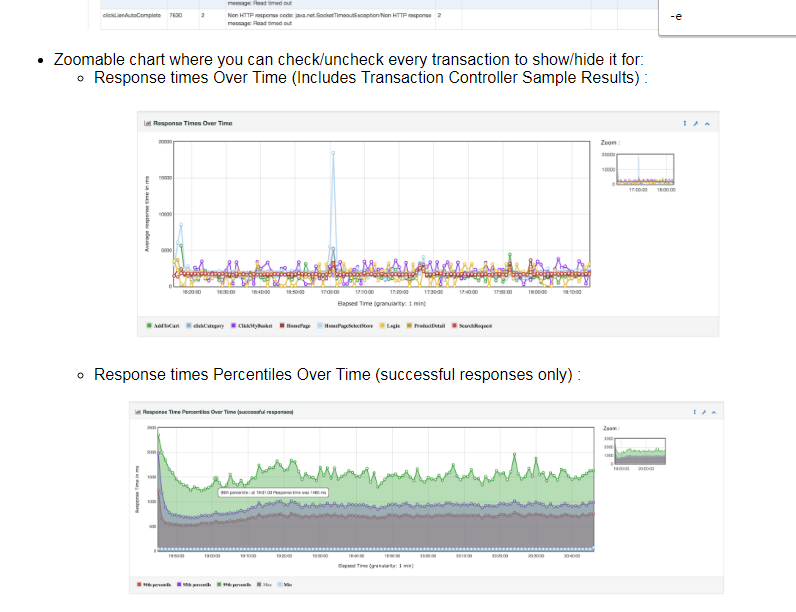
具體配置如下:
1. 打開jmeter安裝目錄下的user.properties,增加如下配置
#--------------------------------------------------------------------------- # Reporting configuration #--------------------------------------------------------------------------- jmeter.save.saveservice.output_format=csv jmeter.save.saveservice.bytes = true jmeter.save.saveservice.label = true jmeter.save.saveservice.latency = true jmeter.save.saveservice.response_code = true jmeter.save.saveservice.response_message = true jmeter.save.saveservice.successful = true jmeter.save.saveservice.thread_counts = true jmeter.save.saveservice.thread_name= true jmeter.save.saveservice.time = true # the timestamp format must include the time and should include the date. # For example the default, which is milliseconds since the epoch: jmeter.save.saveservice.timestamp_format = ms # Or the following would also be suitable jmeter.save.saveservice.timestamp_format= yyyy/MM/dd HH:mm:ss jmeter.save.saveservice.assertion_results_failure_message = true
2. user.properties再增加如下內容
# Configure this property to change the report title #jmeter.reportgenerator.report_title=Apache JMeter Dashboard # Change this parameter if you want to change the granularity of over time graphs. # Granularity must be higher than 1000 (1second) otherwise Throughput graphs will be incorrect # see Bug 60149 #jmeter.reportgenerator.overall_granularity=60000 Change this parameter if you want to change the granularity of Response time distribution # Set to 500 ms by default #jmeter.reportgenerator.graph.responseTimeDistribution.property.set_granularity=500 # Change this parameter if you want to override the APDEX satisfaction threshold. jmeter.reportgenerator.apdex_satisfied_threshold=1500 # Change this parameter if you want to override the APDEX tolerance threshold. jmeter.reportgenerator.apdex_tolerated_threshold=3000 # Sets the destination directory for generated html pages, it is better to change it for every generation # This will override the value set through -o command line option # jmeter.reportgenerator.exporter.html.property.output_dir=/tmp/test-report # Indicates which graph series are filtered (regular expression) # In the below example we filter on Search and Order samples # Note that the end of the pattern should always include (-success|-failure)?$ # Transactions per second suffixes Transactions with "-success" or "-failure" depending # on the result #jmeter.reportgenerator.exporter.html.series_filter=^(Search|Order)(-success|-failure)?$ # Indicates whether series filter apply only on sample series jmeter.reportgenerator.exporter.html.filters_only_sample_series=true
3. 壓力測試後生成報告的命令格式:
jmeter -n -t <test JMX file> -l <test log file> -e -o <Path to output folder>
例如:
jmeter -n -t D:\work\性能\scrip\test1.jmx -l D:\work\性能\scrip\rp/testLogFile.jtl -e -o D:\work\性能\scrip\rp/output
4. 對已存在的日誌文件生成報告的命令格式:
jmeter -g <log file> -o <Path to output folder>
例如:
jmeter -g D:\work\性能\scrip\rp/testLogFile.jtl -o D:\work\性能\scrip\rp/output
5. 到相應目錄下查看,打開index.html,就可以看到response time 和tps等性能指標了

jmeter3.0生成html格式的dashboard性能測試結果
