[js高手之路]html5 canvas動畫教程 - 自己動手做一個類似windows的畫圖軟件
這個繪圖工具,我還沒有做完,不過已經實現了總架構,以及常見的簡易圖形繪制功能:
1,可以繪制直線,圓,矩形,正多邊形【已完成】
2,填充顏色和描邊顏色的選擇【已完成】
3,描邊和填充功能的選擇【已完成】
後續版本:
橡皮擦,坐標系,線形設置,箭頭,其他流程圖形,裁剪與調整圖形。。。。。
終極目標:
流程繪制軟件
我是之前看見一位朋友在我的博客中留言說:
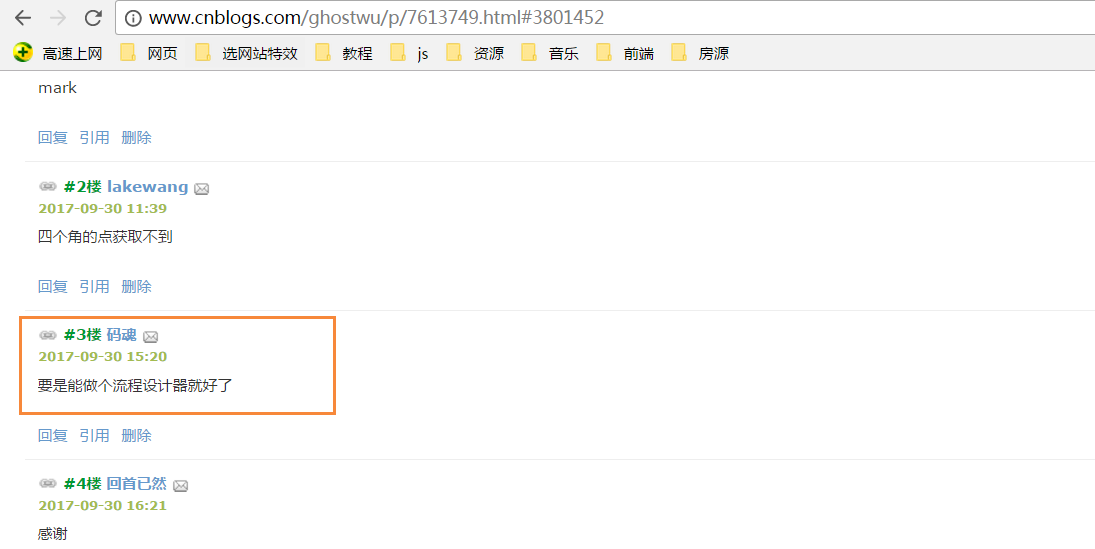
非常感謝這個朋友,今天終於抽出時間完成非常非常小的雛形!
完整的雛形代碼,請自行打開,復制到本地測試.

1 <head> 2 <meta charset="UTF-8"> 3View Code<meta name="viewport" content="width=device-width, initial-scale=1.0"> 4 <meta http-equiv="X-UA-Compatible" content="ie=edge"> 5 <title>windows簡易畫圖工具 - by ghostwu</title> 6 </head> 7 8 <body> 9 <div class="paint"> 10 <div class="paint-header"> 11<ul> 12 <li class="active">形狀</li> 13 <li>顏色</li> 14 <li>繪制類型</li> 15 <li>線條寬度</li> 16 <li>橡皮擦</li> 17 </ul> 18 </div> 19<div class="paint-body"> 20 <div class="siderbar"> 21 <div class="item active" data-type="paint-shape"> 22 <ul> 23 <li class="active" data-role="line">線條</li> 24 <li data-role="circle">圓形</li> 25 <li data-role="rect">矩形</li> 26 <li data-role="polygon">正多邊形</li> 27 <li data-role="arrow">箭頭</li> 28 </ul> 29 </div> 30 <div class="item" data-type="paint-color"> 31 <ul> 32 <li data-role="strokeStyle"> 33 <input type="color" data-role="strokeStyle"> 34 </li> 35 <li data-role="fillStyle"> 36 <input type="color" data-role="fillStyle"> 37 </li> 38 </ul> 39 </div> 40 <div class="item" data-type="paint-type"> 41 <ul> 42 <li data-role="stroke">描邊</li> 43 <li data-role="fill">填充</li> 44 </ul> 45 </div> 46 <div class="item" data-type="paint-line"> 47 <ul> 48 <li data-role="1">小號</li> 49 <li data-role="4">中號</li> 50 <li data-role="7">大號</li> 51 <li> 52 <input type="number" data-role="line-size" placeholder="請輸入數字"> 53 </li> 54 </ul> 55 </div> 56 <div class="item" data-type="paint-erase"> 57 <ul> 58 <li> 59 <input type="number" data-role="erase-size" placeholder="請輸入數字"> 60 </li> 61 </ul> 62 </div> 63 </div> 64 </div> 65 </div> 66 <script>// <![CDATA[ 67 var oPaintBody = document.querySelector( ‘.paint-body‘ ); 68 var oC = document.createElement( ‘canvas‘ ); 69 oC.setAttribute( ‘width‘, ‘830‘ ); 70 oC.setAttribute( ‘height‘, ‘500‘ ); 71 oPaintBody.appendChild( oC ); 72 var aHeaderLi = document.querySelectorAll(‘.paint-header li‘), 73 aItem = document.querySelectorAll(‘.paint-body .item‘), 74 oCanvas = document.querySelector(‘.paint canvas‘), 75 oGc = oCanvas.getContext(‘2d‘), 76 cWidth = oCanvas.width, cHeight = oCanvas.height, 77 curItem = aItem[0], 78 aItemLi = curItem.querySelectorAll(‘li‘); 79 80 for (let i = 0, len = aHeaderLi.length; i < len; i++) { //頭部選項卡切換功能 81 aHeaderLi[i].onclick = function () { 82 for (let j = 0; j < len; j++) { 83 aHeaderLi[j].classList.remove(‘active‘); 84 aItem[j].style.display = ‘none‘; 85 } 86 aItem[i].style.display = "block"; 87 this.classList.add(‘active‘); 88 curItem = aItem[i]; 89 aItemLi = curItem.querySelectorAll(‘li‘); 90 activeItem(aItemLi); 91 } 92 } 93 activeItem(aItemLi); 94 var role = null; 95 function activeItem(aItemLi) { //canvas左側選項卡切換功能 96 for (let i = 0, len = aItemLi.length; i < len; i++) { 97 aItemLi[i].onclick = function () { 98 checkPaintType(this); //繪制類型 99 for (let j = 0; j < len; j++) { 100 aItemLi[j].classList.remove(‘active‘); 101 } 102 this.classList.add(‘active‘); 103 } 104 } 105 } 106 107 function Shape(canvasObj, cxtObj, w, h) { 108 this.oCanvas = canvasObj; 109 this.oGc = cxtObj; 110 this.oCanvas.width = w; 111 this.oCanvas.height = h; 112 this.fillStyle = ‘#000‘; 113 this.storkeStyle = ‘#000‘; 114 this.lineWidth = 1; 115 this.drawType = ‘line‘; 116 this.paintType = ‘stroke‘; 117 this.nums = 6; //正多邊形的邊數 118 } 119 120 Shape.prototype = { 121 init: function () { 122 this.oGc.fillStyle = this.fillStyle; 123 this.oGc.strokeStyle = this.strokeStyle; 124 this.oGc.lineWidth = this.lineWidth; 125 }, 126 draw: function () { 127 var _this = this; 128 this.oCanvas.onmousedown = function (ev) { 129 _this.init(); 130 var oEvent = ev || event, 131 startX = oEvent.clientX - _this.oCanvas.offsetLeft, 132 startY = oEvent.clientY - _this.oCanvas.offsetTop; 133 _this.oCanvas.onmousemove = function (ev) { 134 _this.oGc.clearRect(0, 0, _this.oCanvas.width, _this.oCanvas.height); 135 var oEvent = ev || event, 136 endX = oEvent.clientX - _this.oCanvas.offsetLeft, 137 endY = oEvent.clientY - _this.oCanvas.offsetTop; 138 _this[_this.drawType](startX, startY, endX, endY); 139 }; 140 _this.oCanvas.onmouseup = function () { 141 _this.oCanvas.onmousemove = null; 142 _this.oCanvas.onmouseup = null; 143 } 144 } 145 }, 146 line: function (x1, y1, x2, y2) { 147 this.oGc.beginPath(); 148 this.oGc.moveTo(x1, y1); 149 this.oGc.lineTo(x2, y2); 150 this.oGc.closePath(); 151 this.oGc.stroke(); 152 }, 153 circle: function (x1, y1, x2, y2) { 154 this.oGc.beginPath(); 155 var r = Math.sqrt(Math.pow(x2 - x1, 2) + Math.pow(y2 - y1, 2)); 156 this.oGc.arc(x1, y1, r, 0, 2 * Math.PI, false); 157 this.oGc.closePath(); 158 this.oGc[this.paintType](); 159 }, 160 rect: function (x1, y1, x2, y2) { 161 this.oGc.beginPath(); 162 this.oGc.rect(x1, y1, x2 - x1, y2 - y1); 163 this.oGc[this.paintType](); 164 }, 165 polygon: function (x1, y1, x2, y2) { 166 var angle = 360 / this.nums * Math.PI / 180;//邊對應的角的弧度 167 var r = Math.sqrt(Math.pow(x2 - x1, 2) + Math.pow(y2 - y1, 2)); 168 this.oGc.beginPath(); 169 for (var i = 0; i < this.nums; i++) { 170 this.oGc.lineTo(x1 + r * Math.cos(angle * i), y1 + r * Math.sin(angle * i)); 171 } 172 this.oGc.closePath(); 173 this.oGc[this.paintType](); 174 } 175 } 176 177 var oShape = new Shape(oCanvas, oGc, cWidth, cHeight); 178 function checkPaintType(liType) { 179 var dataType = liType.parentNode.parentNode.dataset.type; 180 var curType = liType.dataset.role; 181 switch (dataType) { 182 case ‘paint-shape‘: //形狀 183 oShape.drawType = curType; 184 if (curType == ‘polygon‘) { 185 oShape.nums = prompt("請輸入邊數", 6); 186 } 187 oShape.draw(); 188 break; 189 case ‘paint-color‘: //繪制顏色 190 liType.children[0].onchange = function () { 191 oShape[this.dataset.role] = this.value; 192 } 193 oShape.draw(); 194 break; 195 case ‘paint-type‘: //繪制類型 196 oShape.paintType = curType; 197 oShape.draw(); 198 break; 199 } 200 } 201 // ]]></script> 202 <style> 203 .paint * { 204 margin: 0; 205 padding: 0; 206 } 207 208 .paint ul, 209 .paint li { 210 list-style: none; 211 } 212 213 .paint li:hover { 214 cursor: pointer; 215 } 216 217 .paint { 218 width: 980px; 219 margin: 20px auto; 220 border: 1px solid #ccc; 221 overflow: hidden; 222 } 223 224 .paint .paint-header ul { 225 width: 980px; 226 height: 40px; 227 line-height: 40px; 228 border-bottom: 1px solid #ccc; 229 } 230 231 .paint .paint-header li { 232 float: left; 233 width: 120px; 234 height: 40px; 235 line-height: 40px; 236 text-align: center; 237 } 238 239 .paint li.active { 240 box-shadow: #666 0px 1px 8px inset; 241 } 242 243 .paint .paint-body .siderbar { 244 float: left; 245 width: 150px; 246 height: 500px; 247 } 248 249 .paint .paint-body .item { 250 width: 150px; 251 overflow: hidden; 252 display: none; 253 height: 500px; 254 border-right: 1px solid #ccc; 255 } 256 257 .paint .paint-body canvas { 258 float: right; 259 } 260 261 .paint .paint-body .item li { 262 height: 40px; 263 text-align: center; 264 border-bottom: 1px solid #ccc; 265 line-height: 40px; 266 } 267 268 .paint .paint-body .active { 269 display: block; 270 } 271 </style> 272 </body>
關於流程設計,後期要做的功能,思路基本上已經有了,好了,圓規正傳,想要完成這個終極目標,完成一個畫圖工具應該就能接近目標了。先體驗下目前的簡易功能,下面是可以正常畫圖的,【需要你的瀏覽器支持canvas才可以額】
- 形狀
- 顏色
- 繪制類型
- 線條寬度
- 橡皮擦
- 線條
- 圓形
- 矩形
- 正多邊形
- 箭頭
- 描邊
- 填充
- 小號
- 中號
- 大號
主要來講下目標的雛形架構:
1,圖形繪制部分,我封裝了一個類Shape
1 function Shape(canvasObj, cxtObj, w, h) { 2 this.oCanvas = canvasObj; 3 this.oGc = cxtObj; 4 this.oCanvas.width = w; 5 this.oCanvas.height = h; 6 this.fillStyle = ‘#000‘; 7 this.storkeStyle = ‘#000‘; 8 this.lineWidth = 1; 9 this.drawType = ‘line‘; 10 this.paintType = ‘stroke‘; 11 this.nums = 6; //正多邊形的邊數 12 }
canvasObj: 就是canvas畫布對象
cxtObj: 就是上下文繪圖環境
w: canvas的寬度
h: canvas的高度
fillStyle: 填充顏色
strokeStyle: 描邊顏色
lineWidth: 線寬
drawType: 默認為畫直線
paintType: stroke/fill 兩種選擇( 描邊/填充)
2,在原型對象上擴展一個公共方法draw用來繪制圖形
draw方法,主要獲取起始點坐標(startX, startY),以及終點坐標( endX, endY );
然後調用init方法來獲取繪制狀態,繪制具體的圖形靠下面這個關鍵方法:
_this[_this.drawType](startX, startY, endX, endY)
這個方法的drawType會根據界面的實時選擇,變換對應的繪制類型,如:
_this[‘line‘]( startX, startY, endX, endY )
調用的就是oShape對象中的line,畫直線的方法
1 Shape.prototype = { 2 init: function () { 3 this.oGc.fillStyle = this.fillStyle; 4 this.oGc.strokeStyle = this.strokeStyle; 5 this.oGc.lineWidth = this.lineWidth; 6 }, 7 draw: function () { 8 var _this = this; 9 this.oCanvas.onmousedown = function ( ev ) { 10 _this.init(); 11 var oEvent = ev || event, 12 startX = oEvent.clientX - _this.oCanvas.offsetLeft, 13 startY = oEvent.clientY - _this.oCanvas.offsetTop; 14 _this.oCanvas.onmousemove = function ( ev ) { 15 _this.oGc.clearRect( 0, 0, _this.oCanvas.width, _this.oCanvas.height ); 16 var oEvent = ev || event, 17 endX = oEvent.clientX - _this.oCanvas.offsetLeft, 18 endY = oEvent.clientY - _this.oCanvas.offsetTop; 19 _this[_this.drawType](startX, startY, endX, endY); 20 }; 21 _this.oCanvas.onmouseup = function(){ 22 _this.oCanvas.onmousemove = null; 23 _this.oCanvas.onmouseup = null; 24 } 25 } 26 }, 27 line: function ( x1, y1, x2, y2 ) { 28 this.oGc.beginPath(); 29 this.oGc.moveTo( x1, y1 ); 30 this.oGc.lineTo( x2, y2 ); 31 this.oGc.closePath(); 32 this.oGc.stroke(); 33 }, 34 circle : function( x1, y1, x2, y2 ){ 35 this.oGc.beginPath(); 36 var r = Math.sqrt( Math.pow( x2 - x1, 2 ) + Math.pow( y2 - y1, 2 ) ); 37 this.oGc.arc( x1, y1, r, 0, 2 * Math.PI, false ); 38 this.oGc.closePath(); 39 this.oGc[this.paintType](); 40 }, 41 rect : function( x1, y1, x2, y2 ){ 42 this.oGc.beginPath(); 43 this.oGc.rect( x1, y1, x2 - x1, y2 - y1 ); 44 this.oGc[this.paintType](); 45 }, 46 polygon : function( x1, y1, x2, y2 ){ 47 var angle = 360 / this.nums * Math.PI / 180;//邊對應的角的弧度 48 var r = Math.sqrt( Math.pow( x2 - x1, 2 ) + Math.pow( y2 - y1, 2 ) ); 49 this.oGc.beginPath(); 50 for( var i = 0; i < this.nums; i ++ ){ 51 this.oGc.lineTo( x1 + r * Math.cos( angle * i ), y1 + r * Math.sin( angle * i ) ); 52 } 53 this.oGc.closePath(); 54 this.oGc[this.paintType](); 55 } 56 }
3,界面操作很簡單,基本是選項卡的操作+html5的自定義屬性+classList的應用
[js高手之路]html5 canvas動畫教程 - 自己動手做一個類似windows的畫圖軟件

