為nginx創建windows服務自啟動
阿新 • • 發佈:2018-02-09
jpg per col orm 程序 cmd files mar scrip 1、下載最新版的 Windows Service Wrapper 程序,比如我下載的名稱是 "winsw-1.9-bin.exe",
然後,把它命名成你想要的名字(比如: "mynginx.exe",當然,你也可以不改名)
然後,把它命名成你想要的名字(比如: "mynginx.exe",當然,你也可以不改名)
2、把下載的文件(winsw-1.9-bin.exe)復制到nginx目錄(D:\nginx-1.12.2)
3、nginx目錄下創建一個同名的Windows Service Wrapper的XML配置文件(winsw-1.9-bin.xml)
文件內容如下:
<service> <id>nginx</id> <name>Nginx Service</name> <description>High Performance Nginx Service</description> <logpath>D:\nginx-1.12.2\logs</logpath> <log mode="roll-by-size"> <sizeThreshold>10240</sizeThreshold> <keepFiles>8</keepFiles> </log> <executable>D:\nginx-1.12.2\nginx.exe</executable> <startarguments>-p D:\nginx-1.12.2</startarguments> <stopexecutable>D:\nginx-1.12.2\nginx.exe</stopexecutable> <stoparguments>-p D:\nginx-1.12.2\ -s stop</stoparguments> </service>
說明:
<name>Nginx Service</name> #這是服務裏面名字
<description>High Performance Nginx Service</description> #這裏是對服務的描述4、命令行執行安裝命令
Windows Servcie Wrapper的命令格式如下:
#安裝服務 CMD:\> winsw-1.9-bin.exe install #卸載服務 CMD:\> winsw-1.9-bin.exe uninstall #啟動服務 CMD:\> winsw-1.9-bin.exe start #停止服務 CMD:\> winsw-1.9-bin.exe stop
#附個當時安裝1.8版本時的圖片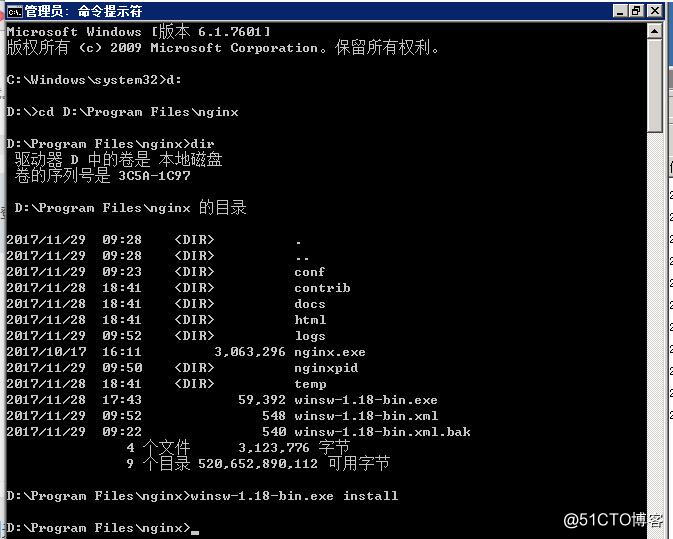
為nginx創建windows服務自啟動
