Jupyter Notebook 快捷鍵和技巧
阿新 • • 發佈:2018-07-26
pager scroll 補全 code only span 按鍵 whole 文檔
Jupyter Notebook 有兩種鍵盤輸入模式。
編輯模式,允許你往單元中鍵入代碼或文本,這時的單元框線是綠色的。
命令模式,鍵盤輸入運行程序命令;這時的單元框線是藍色。
命令模式 (按鍵 Esc 開啟)
- Enter : 轉入編輯模式
- Shift-Enter : 運行本單元,選中下個單元
- Ctrl-Enter : 運行本單元
- Alt-Enter : 運行本單元,在其下插入新單元
- Y : 單元轉入代碼狀態
- M :單元轉入markdown狀態
- R : 單元轉入raw狀態
- 1 : 設定 1 級標題
- 2 : 設定 2 級標題
- 3 : 設定 3 級標題
- 4 : 設定 4 級標題
- 5 : 設定 5 級標題
- 6 : 設定 6 級標題
- Up : 選中上方單元
- K : 選中上方單元
- Down : 選中下方單元
- J : 選中下方單元
- Shift-K : 擴大選中上方單元
- Shift-J : 擴大選中下方單元
- A : 在上方插入新單元
- B : 在下方插入新單元
- X : 剪切選中的單元
- C : 復制選中的單元
- Shift-V : 粘貼到上方單元
- V : 粘貼到下方單元
- Z : 恢復刪除的最後一個單元
- D,D : 刪除選中的單元
- Shift-M : 合並選中的單元
- Ctrl-S : 文件存盤
- S : 文件存盤
- L : 轉換行號
- O : 轉換輸出
- Shift-O : 轉換輸出滾動
- Esc : 關閉頁面
- Q : 關閉頁面
- H : 顯示快捷鍵幫助
- I,I : 中斷Notebook內核
- 0,0 : 重啟Notebook內核
- Shift : 忽略
- Shift-Space : 向上滾動
- Space : 向下滾動
編輯模式 ( Enter 鍵啟動)
- Tab : 代碼補全或縮進
- Shift-Tab : 提示
- Ctrl-] : 縮進
- Ctrl-[ : 解除縮進
- Ctrl-A : 全選
- Ctrl-Z : 復原
- Ctrl-Shift-Z : 再做
- Ctrl-Y : 再做
- Ctrl-Home: 跳到單元開頭
- Ctrl-Up : 跳到單元開頭
- Ctrl-End : 跳到單元末尾
- Ctrl-Down : 跳到單元末尾
- Ctrl-Left : 跳到左邊一個字首
- Ctrl-Right : 跳到右邊一個字首
- Ctrl-Backspace : 刪除前面一個字
- Ctrl-Delete : 刪除後面一個字
- Esc : 進入命令模式
- Ctrl-M : 進入命令模式
- Shift-Enter : 運行本單元,選中下一單元
- Ctrl-Enter : 運行本單元
- Alt-Enter : 運行本單元,在下面插入一單元
- Ctrl-Shift-- : 分割單元
- Ctrl-Shift-Subtract : 分割單元
- Ctrl-S : 文件存盤
- Shift : 忽略
- Up : 光標上移或轉入上一單元
- Down :光標下移或轉入下一單元
HELP可以幫助我們直接進入對應的官方文檔
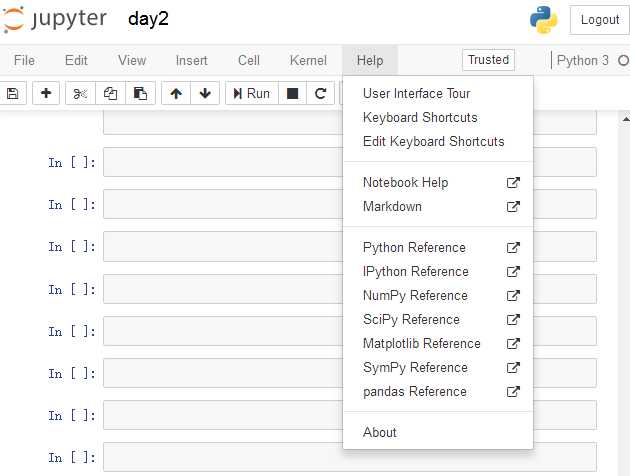
Keyboard Shortcuts 原文檔
The Jupyter Notebook has two different keyboard input modes. Edit mode allows you to type code or text into a cell and is indicated by a green cell border. Command mode binds the keyboard to notebook level commands and is indicated by a grey cell border with a blue left margin.Command Mode (press Esc to enable)
F: find and replace Ctrl-Shift-F: open the command palette Ctrl-Shift-P: open the command palette Enter: enter edit mode P: open the command palette Shift-Enter: run cell, select below Ctrl-Enter: run selected cells Alt-Enter: run cell and insert below Y: change cell to code M: change cell to markdown R: change cell to raw 1: change cell to heading 1 2: change cell to heading 2 3: change cell to heading 3 4: change cell to heading 4 5: change cell to heading 5 6: change cell to heading 6 K: select cell above Up: select cell above Down: select cell below J: select cell below Shift-K: extend selected cells above Shift-Up: extend selected cells above Shift-Down: extend selected cells below Shift-J: extend selected cells below A: insert cell above B: insert cell below X: cut selected cells C: copy selected cells Shift-V: paste cells above V: paste cells below Z: undo cell deletion D,D: delete selected cells Shift-M: merge selected cells, or current cell with cell below if only one cell is selected Ctrl-S: Save and Checkpoint S: Save and Checkpoint L: toggle line numbers O: toggle output of selected cells Shift-O: toggle output scrolling of selected cells H: show keyboard shortcuts I,I: interrupt the kernel 0,0: restart the kernel (with dialog) Esc: close the pager Q: close the pager Shift-L: toggles line numbers in all cells, and persist the setting Shift-Space: scroll notebook up Space: scroll notebook downEdit Mode (press Enter to enable)
Tab: code completion or indent Shift-Tab: tooltip Ctrl-]: indent Ctrl-[: dedent Ctrl-A: select all Ctrl-Z: undo Ctrl-/: comment Ctrl-D: delete whole line Ctrl-U: undo selection Insert: toggle overwrite flag Ctrl-Home: go to cell start Ctrl-Up: go to cell start Ctrl-End: go to cell end Ctrl-Down: go to cell end Ctrl-Left: go one word left Ctrl-Right: go one word right Ctrl-Backspace: delete word before Ctrl-Delete: delete word after Ctrl-Y: redo Alt-U: redo selection Ctrl-M: enter command mode Ctrl-Shift-F: open the command palette Ctrl-Shift-P: open the command palette Esc: enter command mode Shift-Enter: run cell, select below Ctrl-Enter: run selected cells Alt-Enter: run cell and insert below Ctrl-Shift-Minus: split cell at cursor Ctrl-S: Save and Checkpoint Down: move cursor down Up: move cursor up
Jupyter Notebook 快捷鍵和技巧
