在服務器上搭建多個WordPress博客網站教程(超級詳細)
一臺阿裏雲服務器
二個域名(IP與域名已經建立解析關系)
Linux關於web架構的知識
實驗步驟
1.用crt遠程登錄阿裏雲服務器
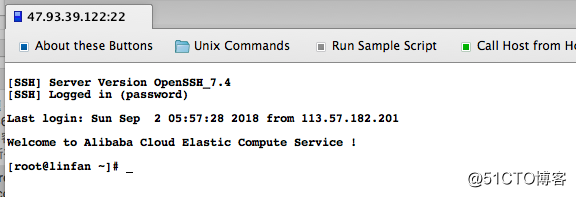
2.安裝nginx,mysql,php
建議使用lnmp一鍵安裝包安裝,方便快捷
獲取lnmp一鍵安裝包鏈接
lnpm官網鏈接
找到下載頁面選擇最新的復制其鏈接。
寫此文時最新版本信息如下:
LNMP 1.4 測試版
http://soft.vpser.net/lnmp/lnmp1.4beta.tar.gz (131KB)
安裝 163源
[root@linfan ~]# cd /etc/yum.repos.d/ [root@linfan yum.repos.d]# mv * /tmp/ [root@linfan yum.repos.d]# curl -o 163.repo http://mirrors.163.com/.help/CentOS7-Base-163.repo % Total % Received % Xferd Average Speed Time Time Time Current Dload Upload Total Spent Left Speed 100 1572 100 1572 0 0 13343 0 --:--:-- --:--:-- --:--:-- 13435 [root@linfan yum.repos.d]# sed -i ‘s/\$releasever/7/g‘ 163.repo [root@linfan yum.repos.d]# sed -i ‘s/^enabled=.*/enabled=1/g‘ 163.repo [root@linfan yum.repos.d]# yum clean all Loaded plugins: fastestmirror Cleaning repos: base centosplus extras updates Cleaning up everything Maybe you want: rm -rf /var/cache/yum, to also free up space taken by orphaned data from disabled or removed repos [root@linfan yum.repos.d]# yum -y install epel-release Loaded plugins: fastestmirror base | 3.6 kB 00:00:00 centosplus | 3.4 kB 00:00:00 extras | 3.4 kB 00:00:00 updates | 3.4 kB 00:00:00 (1/5): base/x86_64/group_gz | 166 kB 00:00:00 (2/5): extras/x86_64/primary_db | 187 kB 00:00:00 (3/5): centosplus/x86_64/primary_db | 2.9 MB 00:00:01 (4/5): updates/x86_64/primary_db | 5.2 MB 00:00:02 (5/5): base/x86_64/primary_db | 5.9 MB 00:00:02 Determining fastest mirrors Resolving Dependencies --> Running transaction check ---> Package epel-release.noarch 0:7-11 will be installed --> Finished Dependency Resolution Dependencies Resolved ========================================================================================================================== Package Arch Version Repository Size ========================================================================================================================== Installing: epel-release noarch 7-11 extras 15 k Transaction Summary ========================================================================================================================== Install 1 Package Total download size: 15 k Installed size: 24 k Downloading packages: warning: /var/cache/yum/x86_64/7/extras/packages/epel-release-7-11.noarch.rpm: Header V3 RSA/SHA256 Signature, key ID f4a80eb5: NOKEY Public key for epel-release-7-11.noarch.rpm is not installed epel-release-7-11.noarch.rpm | 15 kB 00:00:00 Retrieving key from http://mirrors.163.com/centos/RPM-GPG-KEY-CentOS-7 Importing GPG key 0xF4A80EB5: Userid : "CentOS-7 Key (CentOS 7 Official Signing Key) <[email protected]>" Fingerprint: 6341 ab27 53d7 8a78 a7c2 7bb1 24c6 a8a7 f4a8 0eb5 From : http://mirrors.163.com/centos/RPM-GPG-KEY-CentOS-7 Running transaction check Running transaction test Transaction test succeeded Running transaction Installing : epel-release-7-11.noarch 1/1 Verifying : epel-release-7-11.noarch 1/1 Installed: epel-release.noarch 0:7-11 Complete! [root@linfan ~]# yum -y install wget
上傳腳本並執行
// 腳本執行過程中 有需要選擇的直接敲回車鍵即可 有選擇版本的需要根據自己的需求來選擇即可 [root@linfan ~]# wget http://soft.vpser.net/lnmp/lnmp1.4beta.tar.gz [root@linfan ~]# tar -zxvf lnmp1.4beta.tar.gz [root@linfan ~]# cd lnmp1.4 [root@linfan lnmp1.4]# ./install.sh +------------------------------------------------------------------------+ | LNMP V1.4 for CentOS Linux Server, Written by Licess | +------------------------------------------------------------------------+ | A tool to auto-compile & install LNMP/LNMPA/LAMP on Linux | +------------------------------------------------------------------------+ | For more information please visit https://lnmp.org | +------------------------------------------------------------------------+ You have 5 options for your DataBase install. 1: Install MySQL 5.1.73 2: Install MySQL 5.5.56 (Default) 3: Install MySQL 5.6.36 4: Install MySQL 5.7.18 5: Install MariaDB 5.5.56 6: Install MariaDB 10.0.30 7: Install MariaDB 10.1.23 0: DO NOT Install MySQL/MariaDB Enter your choice (1, 2, 3, 4, 5, 6, 7 or 0): Enter your choice (1, 2, 3, 4, 5, 6, 7 or 0): No input,You will install MySQL 5.5.56 =========================== Please setup root password of MySQL.(Default password: root) Please enter: MySQL root password: root =========================== Do you want to enable or disable the InnoDB Storage Engine? Default enable,Enter your choice [Y/n]: No input,The InnoDB Storage Engine will enable. =========================== You have 6 options for your PHP install. 1: Install PHP 5.2.17 2: Install PHP 5.3.29 3: Install PHP 5.4.45 4: Install PHP 5.5.38 (Default) 5: Install PHP 5.6.31 6: Install PHP 7.0.21 7: Install PHP 7.1.7 Enter your choice (1, 2, 3, 4, 5, 6 or 7): No input,You will install PHP 5.5.38 =========================== You have 3 options for your Memory Allocator install. 1: Don‘t install Memory Allocator. (Default) 2: Install Jemalloc 3: Install TCMalloc Enter your choice (1, 2 or 3): No input,You will not install Memory Allocator. Press any key to install...or Press Ctrl+c to cancel //後續執行的過程有些漫長大概三十到四十分鐘左右,可以先看看電視聽聽音樂放松下 哈哈
看到這個界面說明腳本執行成功了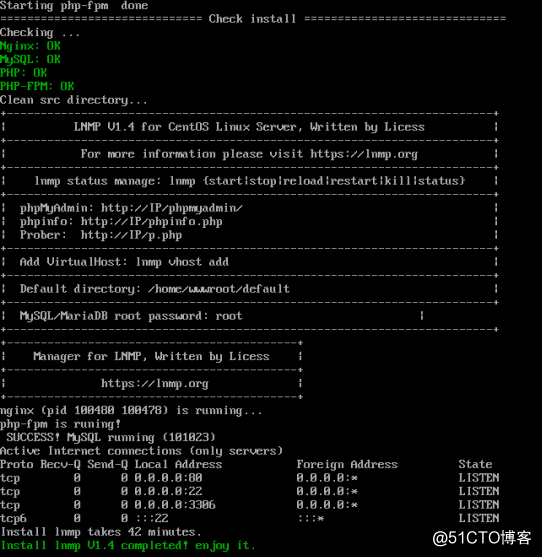
簡單說明一下,此安裝過程安裝完成便也啟動了nginx,mysql,php-fpm並加入了開機啟動項。如果重啟服務器,不需要再單獨手動開啟相關的服務了。總的來說相當方便的。
此時 在瀏覽器輸入IP即可訪問到如下頁面
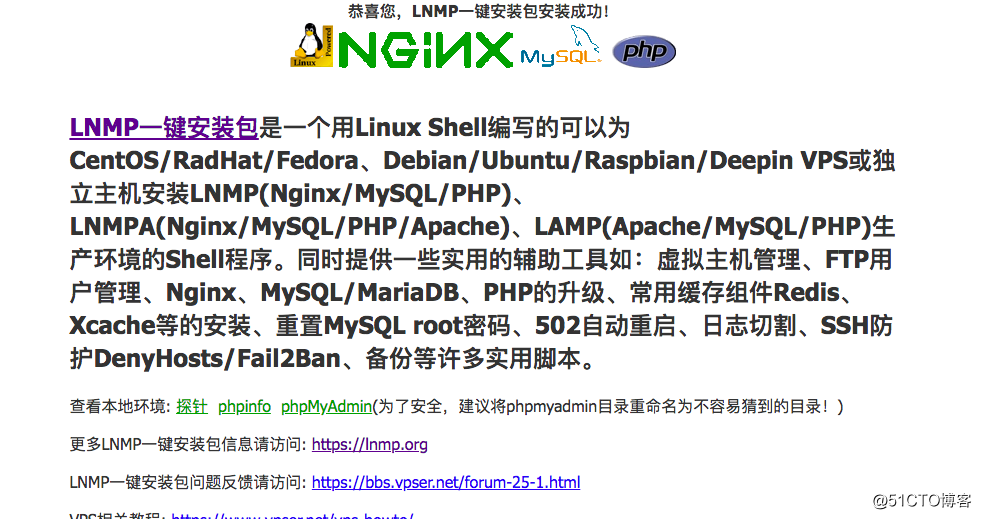
網站根目錄路徑/home/wwwroot/default,如果只用來放一些靜態頁面,那麽,現在就足夠了,直接將你的html,js,css等文件丟進去即可。
退出使用ctrl+c
IP與網站的映射關系
[root@linfan ~]# vi /usr/local/nginx/conf/nginx.conf ... ... server { listen 80 default_server; #listen [::]:80 default_server ipv6only=on; server_name lin.kjsc366.com; //編輯此處 index index.html index.htm index.php; root /home/wwwroot/default;
檢測nginx配置文件語法並重新加載nginx
[root@linfan ~]# nginx -t
nginx: the configuration file /usr/local/nginx/conf/nginx.conf syntax is ok
nginx: configuration file /usr/local/nginx/conf/nginx.conf test is successful
[root@linfan ~]# nginx -s reload安裝WordPress
中文官方站點 英文官方站點具體的根據自己的需求選擇。下面以中文版為例。當前最新版本是4.7.2
為了方便,我們還是在用站點默認的路徑
[root@linfan ~]# cd /home/wwwroot/ //進入網站根目錄上一級目錄
[root@linfan wwwroot]# mv default old //將default重命名為old
[root@linfan wwwroot]# wget https://cn.wordpress.org/wordpress-4.7.2-zh_CN.tar.gz //下載WordPress包中文版
[root@linfan wwwroot]# tar -zxvf wordpress-4.7.2-zh_CN.tar.gz //解壓WordPress包
[root@linfan wwwroot]# ls
old wordpress wordpress-4.7.2-zh_CN.tar.gz
[root@linfan wwwroot]# mv wordpress default //將wordpress重命名為default
[root@linfan wwwroot]# ls
default old wordpress-4.7.2-zh_CN.tar.gz 給予相應權限
[root@linfan default]# chown -R 755 /home/wwwroot //目錄以及目錄下的文件授權
chown: changing ownership of ‘/home/wwwroot/old/.user.ini’: Operation not permitted
[root@linfan default]# chown -R www:www /home/wwwroot/ //將目錄的所有者分給www組下的www用戶。
chown: changing ownership of ‘/home/wwwroot/old/.user.ini’: Operation not permitted出現的提示大概是說有一個文件無法更改用戶分組和權限。不會影響你的wordpress,忽略就好
創建一個數據庫wordpress
[root@linfan default]# mysql -u root -p
Enter password: 密碼默認是root
Welcome to the MySQL monitor. Commands end with ; or \g.
Your MySQL connection id is 24
Server version: 5.5.56-log Source distribution
Copyright (c) 2000, 2017, Oracle and/or its affiliates. All rights reserved.
Oracle is a registered trademark of Oracle Corporation and/or its
affiliates. Other names may be trademarks of their respective
owners.
Type ‘help;‘ or ‘\h‘ for help. Type ‘\c‘ to clear the current input statement.
mysql> create database wordpress;
Query OK, 1 row affected (0.00 sec)
mysql> show databases;
+--------------------+
| Database |
+--------------------+
| information_schema |
| mysql |
| performance_schema |
| wordpress |
+--------------------+
4 rows in set (0.00 sec)
mysql> quit 配置WordPress
在瀏覽器輸入域名地址進行訪問
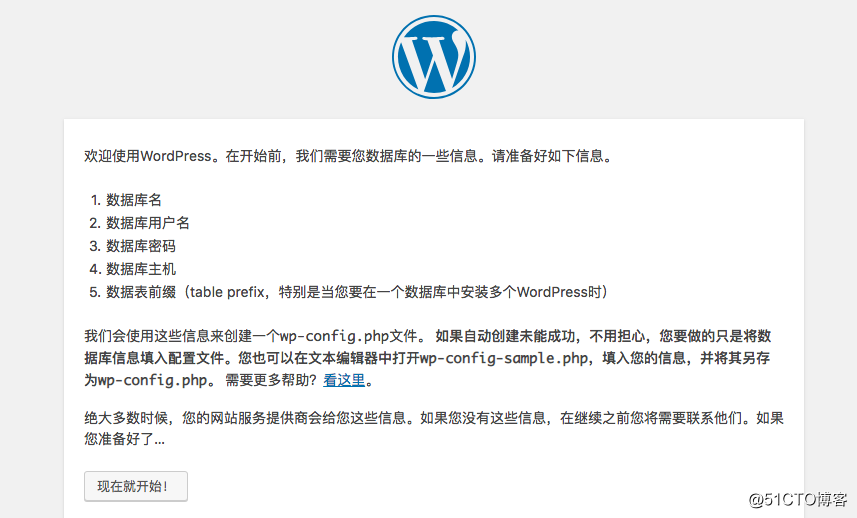
點擊現在就開始。這時候我們看到如下頁面:
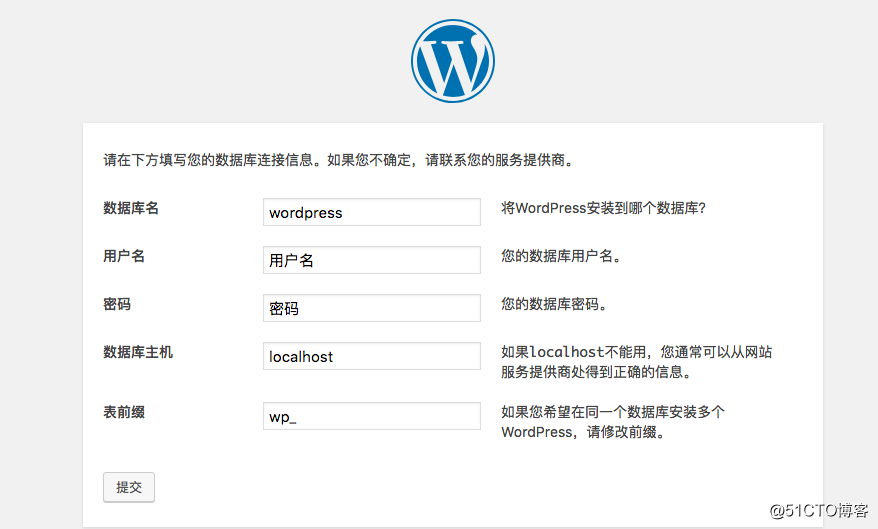
按照之前設置的,輸入如下信息:
數據庫名:wordpress
用戶名:root
密碼:root
數據庫主機:localhost
表前綴:wp_點擊提交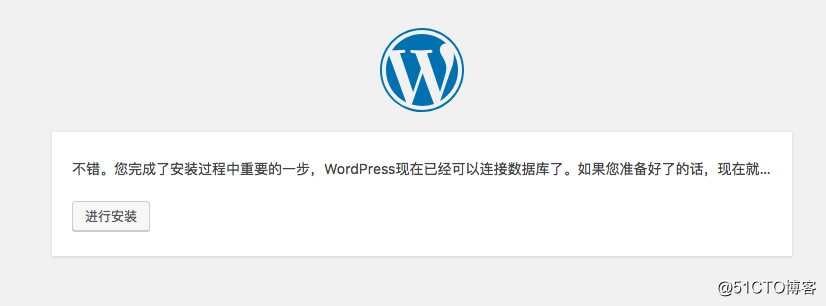
到這一步,基本上就意味著大功告成了,因為後邊基本不會出錯啦。
點擊進行安裝按鈕。出現下圖: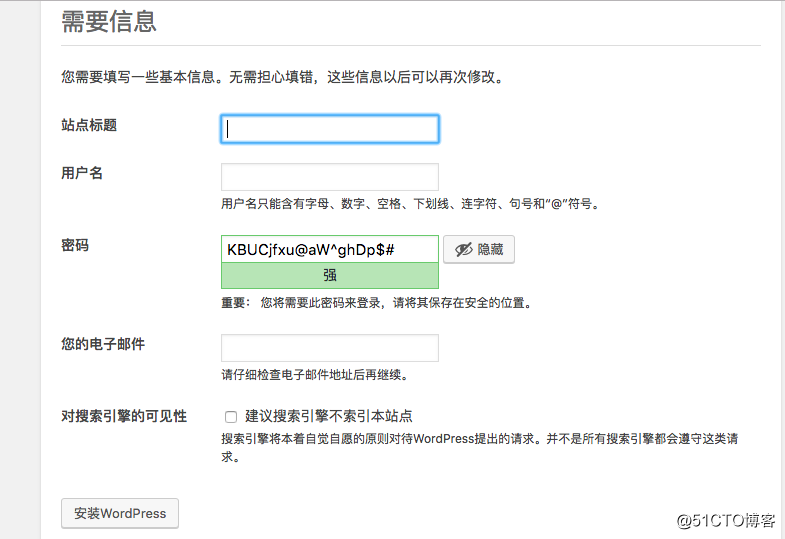
按照自己的需求填寫,比如我這裏填寫如下: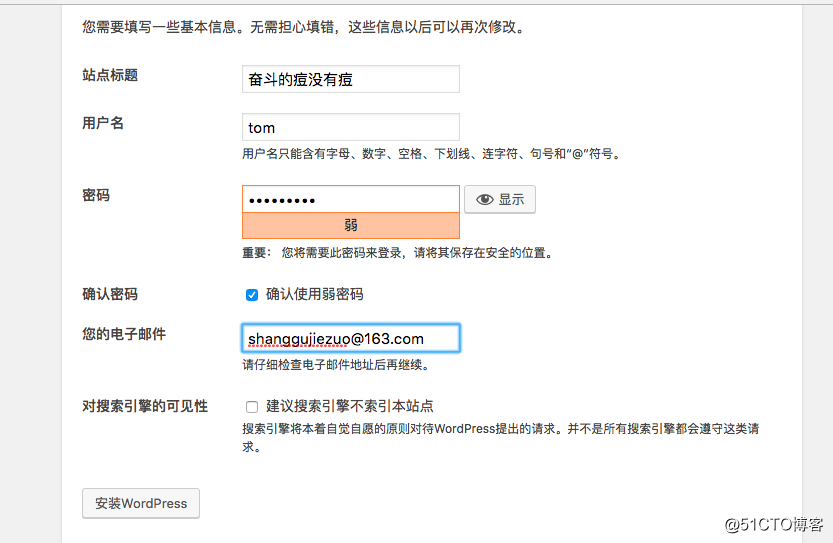
點擊安裝WordPress按鈕,然後登錄設置啥的純頁面操作就不在這裏過多介紹
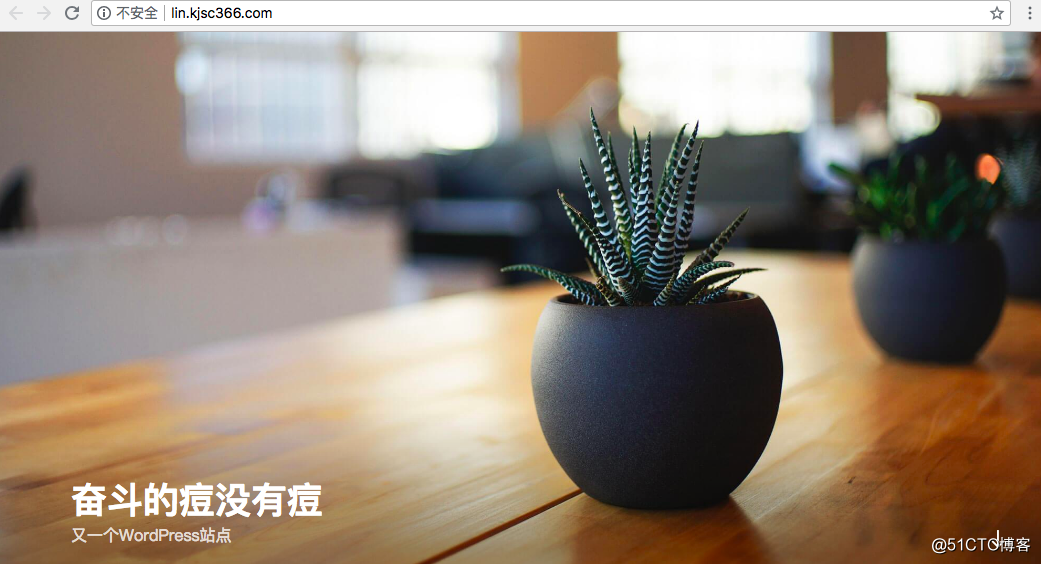
再建一個WordPress
在網站根網頁目錄下創建一個新的目錄/home/wwwroot/default/doudou
[root@linfan wwwroot]# tar xf wordpress-4.7.2-zh_CN.tar.gz
[root@linfan wwwroot]# ls
default old wordpress wordpress-4.7.2-zh_CN.tar.gz
[root@linfan wwwroot]# mv wordpress default/doudou
[root@linfan wwwroot]# cd default/doudou
[root@linfan doudou]# ls
index.php wp-activate.php wp-comments-post.php wp-cron.php wp-load.php wp-settings.php xmlrpc.php
license.txt wp-admin wp-config-sample.php wp-includes wp-login.php wp-signup.php
readme.html wp-blog-header.php wp-content wp-links-opml.php wp-mail.php wp-trackback.php復制配置文件裏面的server內容 在後面添加復制的內容
[root@linfan ~]# vi /usr/local/nginx/conf/nginx.conf
...
...
server
{
listen 80 default_server;
#listen [::]:80 default_server ipv6only=on;
server_name fan.kjsc366.com; //編輯此處
index index.html index.htm index.php;
root /home/wwwroot/default/doudou; //編輯此處添加上一步創建的目錄doudou
#error_page 404 /404.html;
# Deny access to PHP files in specific directory
#location ~ /(wp-content|uploads|wp-includes|images)/.*\.php$ { deny all; }
include enable-php.conf;
location /nginx_status
{
stub_status on;
access_log off;
}
location ~ .*\.(gif|jpg|jpeg|png|bmp|swf)$
{
expires 30d;
location ~ .*\.(js|css)?$
{
expires 12h;
}
location ~ /.well-known {
allow all;
}
location ~ /\.
{
deny all;
}
access_log /home/wwwlogs/access.log;
}
include vhost/*.conf;
} 新建一個同名的vhost/doudou.conf與include vhost/*.conf建立對應關系
[root@linfan ~]mkdir -p /vhost/doudou.conf
再建立一個數據庫doudou
[root@linfan ~]# mysql -uroot -p
Enter password:
Welcome to the MySQL monitor. Commands end with ; or \g.
Your MySQL connection id is 37
Server version: 5.5.56-log Source distribution
Copyright (c) 2000, 2017, Oracle and/or its affiliates. All rights reserved.
Oracle is a registered trademark of Oracle Corporation and/or its
affiliates. Other names may be trademarks of their respective
owners.
Type ‘help;‘ or ‘\h‘ for help. Type ‘\c‘ to clear the current input statement.
mysql> create database doudou;
Query OK, 1 row affected (0.00 sec)
mysql> show databases;
+--------------------+
| Database |
+--------------------+
| information_schema |
| doudou |
| mysql |
| performance_schema |
| wordpress |
+--------------------+
5 rows in set (0.00 sec)
mysql> quit
Bye輸入fan.kjsc366.com
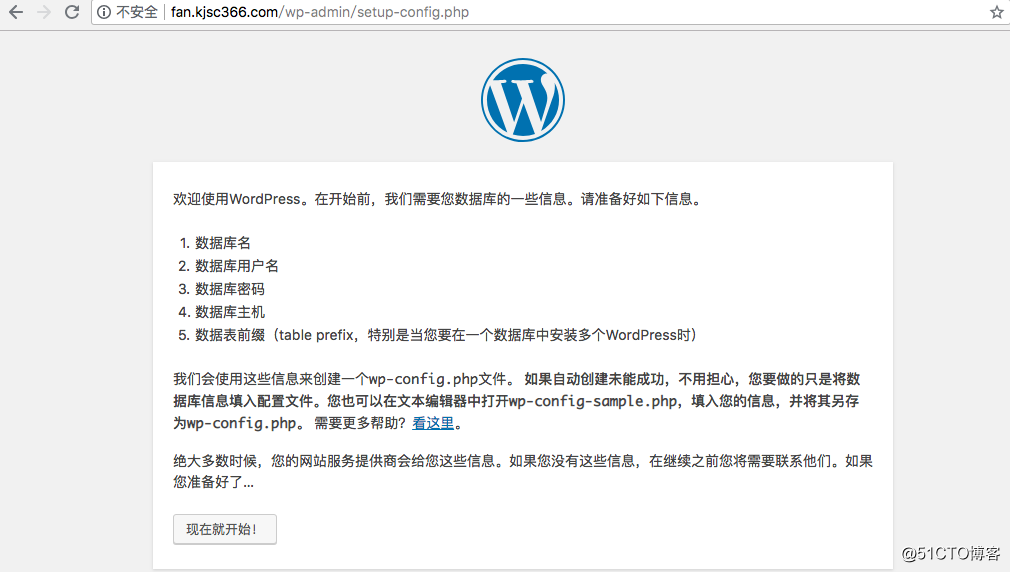
重新出來一個wordpress頁面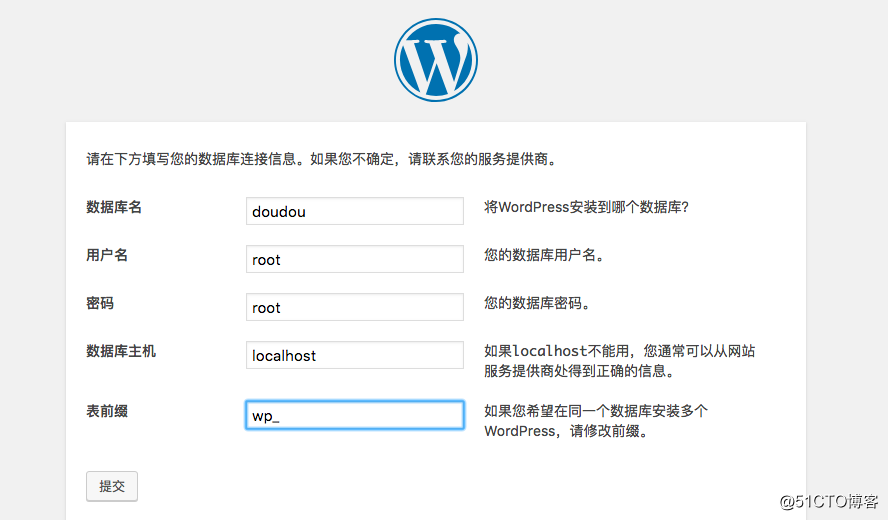
此時 我使用新建的數據庫doudou 進行配置WordPress
上面有詳細配置過程,在此不再贅述
我們來直接看效果:
輸入域名lin.kjsc366.com 效果如下: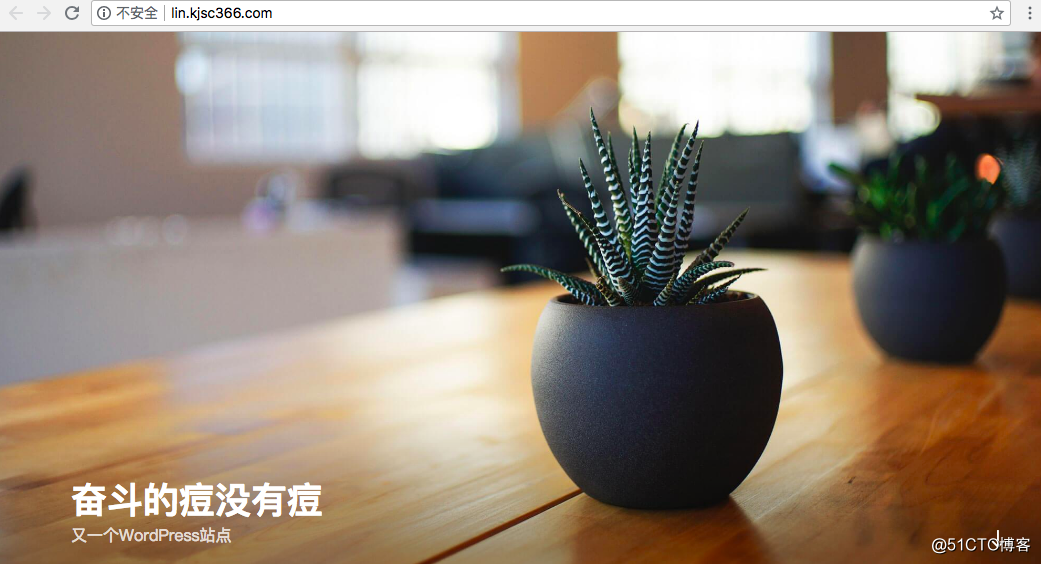
輸入域名fan.kjsc366.com 效果如下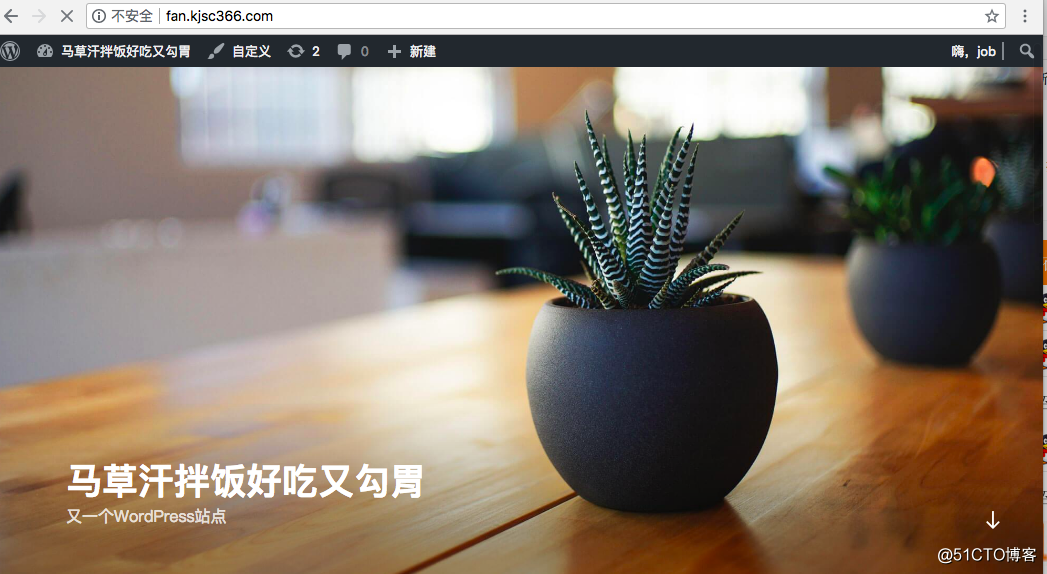
PS:
後期如果需要配置WordPress 則需要在瀏覽器輸入域名/wp-admin/setup-config.php
例如我的是
lin.kjsc366.com/wp-admin/setup-config.php後期問題解決
有問題的反饋在此,我會進行補充。
在服務器上搭建多個WordPress博客網站教程(超級詳細)
