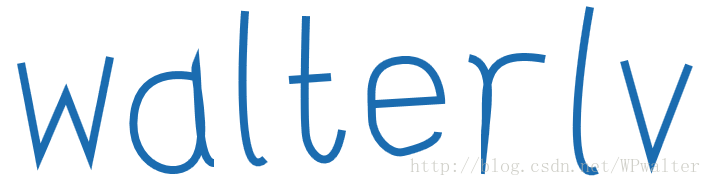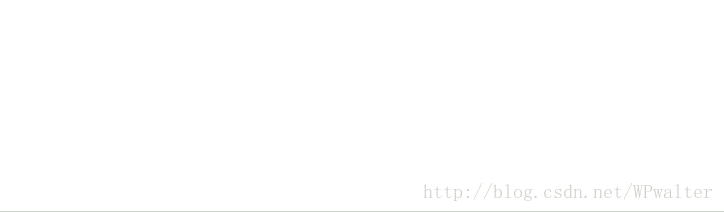用動畫的方式畫出任意的路徑(直線、曲線、折現)
版權聲明:本作品采用知識共享署名-非商業性使用-相同方式共享 4.0 國際許可協議進行許可。歡迎轉載、使用、重新發布,但務必保留文章署名呂毅(包含鏈接:http://blog.csdn.net/wpwalter/),不得用於商業目的,基於本文修改後的作品務必以相同的許可發布。如有任何疑問,請與我聯系([email protected])。 https://blog.csdn.net/WPwalter/article/details/78619867
WPF/UWP 中提供的 Path 類可以為我們繪制幾乎所有可能的矢量圖形。但是,如果這些矢量圖形可以以動畫的形式播放出來,那將可以得到非常炫酷的演示效果。
我用 Blend 畫了我的名字:
<Canvas x:Name="DisplayCanvas" Grid.Row="1" Grid.Column="0" Grid.ColumnSpan="2">
<FrameworkElement.Resources>
<Style TargetType="Path">
<Setter 然後將它做成了動畫:
而要做到這一點,我們只需要關心 Path 的兩個屬性即可:
StrokeDashArrayStrokeDashOffset
StrokeDashArray 是一個包含有很多個 double 的浮點數集合,決定了虛線虛實的變化趨勢;StrokeDashOffset 是給這個變化趨勢添加一個偏移量。
如果一條直線其長度為 100,粗細為 1,StrokeDashArray="5,5" 表示這段直線用虛線表示繪制;一開始的 5 長度繪制,接下來 5 長度不繪制,再接下來 5 長度繪制,依此類推。在這種情況下,我們再設置 StrokeDashOffset="1",則將虛實的變化延後 1 個長度,即一開始空出 1 長度不繪制後,才接著 5 長度繪制。
於是,如果我們設置 StrokeDashArray="100,100",那麽意味著一開始整條線都繪制,隨後在看不見的線條的後面一倍長度上不繪制。我們設置 StrokeDashOffset="100" 則意味著將這個繪制整體延後 100 長度,也就是完全看不見。當 StrokeDashOffset 設置成中間值的時候,這跟線條只會繪制一部分。
於是我們的思路是:
- 設置
StrokeDashArray,使其虛實部分都等於線的長度 - 動畫設置
StrokeDashOffset,使其從長度變化到 0
這是為此制作的動畫 XAML:
<CubicEase x:Key="EasingFunction.DrawLine" EasingMode="EaseOut"/>
<Storyboard x:Key="Storyboard.DrawName">
<DoubleAnimation Storyboard.TargetName="w" Storyboard.TargetProperty="StrokeDashOffset" To="0" BeginTime="0:0:0" Duration="0:0:1" EasingFunction="{StaticResource EasingFunction.DrawLine}"/>
<DoubleAnimation Storyboard.TargetName="a" Storyboard.TargetProperty="StrokeDashOffset" To="0" BeginTime="0:0:1" Duration="0:0:1" EasingFunction="{StaticResource EasingFunction.DrawLine}"/>
<DoubleAnimation Storyboard.TargetName="l1" Storyboard.TargetProperty="StrokeDashOffset" To="0" BeginTime="0:0:2" Duration="0:0:1" EasingFunction="{StaticResource EasingFunction.DrawLine}"/>
<DoubleAnimation Storyboard.TargetName="t_1" Storyboard.TargetProperty="StrokeDashOffset" To="0" BeginTime="0:0:3" Duration="0:0:0.4" EasingFunction="{StaticResource EasingFunction.DrawLine}"/>
<DoubleAnimation Storyboard.TargetName="t_2" Storyboard.TargetProperty="StrokeDashOffset" To="0" BeginTime="0:0:3.4" Duration="0:0:0.6" EasingFunction="{StaticResource EasingFunction.DrawLine}"/>
<DoubleAnimation Storyboard.TargetName="e" Storyboard.TargetProperty="StrokeDashOffset" To="0" BeginTime="0:0:4" Duration="0:0:1" EasingFunction="{StaticResource EasingFunction.DrawLine}"/>
<DoubleAnimation Storyboard.TargetName="r" Storyboard.TargetProperty="StrokeDashOffset" To="0" BeginTime="0:0:5" Duration="0:0:1" EasingFunction="{StaticResource EasingFunction.DrawLine}"/>
<DoubleAnimation Storyboard.TargetName="l2" Storyboard.TargetProperty="StrokeDashOffset" To="0" BeginTime="0:0:6" Duration="0:0:1" EasingFunction="{StaticResource EasingFunction.DrawLine}"/>
<DoubleAnimation Storyboard.TargetName="v" Storyboard.TargetProperty="StrokeDashOffset" To="0" BeginTime="0:0:7" Duration="0:0:1" EasingFunction="{StaticResource EasingFunction.DrawLine}"/>
</Storyboard>於是我們便可以在 C# 代碼中初始化那些 XAML 裏算不出來的值(Path 中線的長度):
private Storyboard DrawLineStoryboard => (Storyboard) FindResource("Storyboard.DrawName");
private async void OnLoaded(object sender, RoutedEventArgs args)
{
for (var i = 0; i < DrawLineStoryboard.Children.Count; i++)
{
InitializePathAndItsAnimation((Path) DisplayCanvas.Children[i], (DoubleAnimation) DrawLineStoryboard.Children[i]);
}
DrawLineStoryboard.Begin();
}
private void InitializePathAndItsAnimation(System.Windows.Shapes.Path path, DoubleAnimation animation)
{
var length = path.Data.GetProximateLength() / path.StrokeThickness;
path.StrokeDashOffset = length;
path.StrokeDashArray = new DoubleCollection(new[] {length, length});
animation.From = length;
}上述代碼中存在一個線長度的估值算法,我們的策略是用多邊形近似:
public static class GeometryExtensions
{
public static double GetProximateLength(this Geometry geometry)
{
var path = geometry.GetFlattenedPathGeometry();
var length = 0.0;
foreach (var figure in path.Figures)
{
var start = figure.StartPoint;
foreach (var segment in figure.Segments)
{
if (segment is PolyLineSegment polyLine)
{
// 一般的路徑會轉換成折線。
foreach (var point in polyLine.Points)
{
length += ProximateDistance(start, point);
start = point;
}
}
else if (segment is LineSegment line)
{
// 少部分真的是線段的路徑會轉換成線段。
length += ProximateDistance(start, line.Point);
start = line.Point;
}
}
}
return length;
double ProximateDistance(Point p1, Point p2)
{
return Math.Sqrt(Math.Pow(p1.X - p2.X, 2) + Math.Pow(p1.Y - p2.Y, 2));
}
}
}參考資料
- SVG技術入門:如何畫出一條會動的線 – WEB駭客
- c# - Getting Geometry length - Stack Overflow
用動畫的方式畫出任意的路徑(直線、曲線、折現)