微信小程式開發筆記2——自定義導航欄元件
阿新 • • 發佈:2018-11-04
本文主要是熟悉微信小程式自定義元件的開發,以一個常見的導航欄(Tabbar)需求為例。
官方文件:https://developers.weixin.qq.com/miniprogram/dev/framework/custom-component/
首先我們先看一下最終實現的效果:
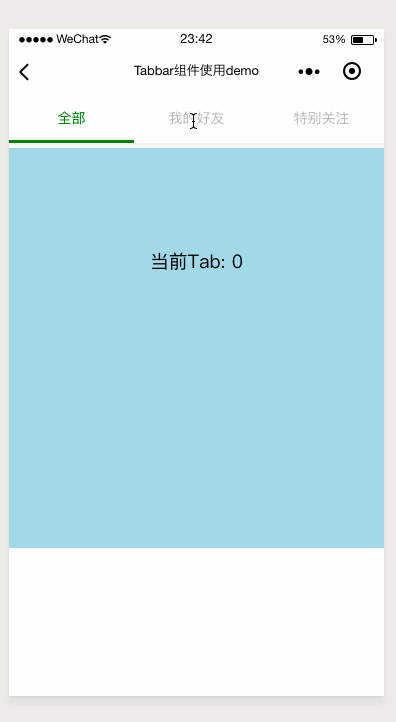
這是一個非常簡單的例子,就用這個例子敲開自定義元件的大門。如果你對vue的元件很熟的話,那麼你應該會輕鬆上手。
思路
改元件應該具備最基本的屬性和方法:
- 每個tab頁籤顯示的文字
- 頁籤被選中時的顏色
- 選中某個頁籤時,父元件應該知道這個被選中的頁籤資訊,從而做一些邏輯操作
這裡我還給頁籤切換時添加了slider的滑動動畫,為了更好的使用者體驗
編碼實現
元件 wxml
<view class='tabbar-container'>
<view class='tabbar'>
<!-- 頁籤 -->
<block wx:for="{{tabItems}}" wx:key="ti+{{index}}">
<view id="{{index}}"
class='tabbar-item'
style='{ 元件js
Component({
properties: {
tabItems: Array,
// 選中標籤頁的顏色(文字顏色+小滑塊顏色)
activedColor: {
type: String,
value: '#d5001c'
}
},
data: {
activedIndex: 0,
// slider的左偏移量,用這個來控制其移動的距離
sliderOffset: 0
},
methods: {
// 切換tab時呼叫的方法
clickTab(e) {
this.setData({
activedIndex: e.currentTarget.id,
sliderOffset: e.currentTarget.offsetLeft
})
// 觸發父元件的tab-change方法,並將當前選中的tab作為引數傳遞給父元件
this.triggerEvent('tab-change', { activedTab: e.currentTarget.id })
}
}
})
元件的 wxss
.tabbar {
display: flex;
align-items: center;
position: relative;
font-size: 28rpx;
box-shadow: 0 6rpx 6rpx 0 #f0f0f0;
}
.tabbar-item {
flex: 1;
text-align: center;
padding: 30rpx 0;
color: #b5b4ba;
}
.tabbar-title{
display: inline-block;
}
.selected-slider {
position: absolute;
content: " ";
left: 0;
bottom: 0;
width: 33.33%;
height: 6rpx;
/* 選中頁籤時滑動的移動動畫 */
-webkit-transition: -webkit-transform 0.3s;
transition: transform 0.3s;
}
元件json
{
"component": true,
"usingComponents": {}
}
使用該元件
註冊元件
不要忘了在使用該元件的頁面或父元件的json檔案中註冊該元件:
"usingComponents": {
"tabbar": "/components/tabbar/tabbar"
}
頁面/父元件 的wxml
<view class='tab'>
<tabbar tab-items="{{tabOptions}}" actived-color="green"
bind:tab-change="onTabChange">
</tabbar>
</view>
<view class='tab-content tab-{{currentTabIndex}}'>
{{'當前Tab: ' + currentTabIndex}}
</view>
頁面/父元件 的js
Page({
data: {
tabOptions: ['全部', '我的好友', '特別關注'],
currentTabIndex: 0
},
onTabChange(e){
// 接受來自元件傳遞的引數
const detail = e.detail
this.setData({
currentTabIndex: detail.activedTab
})
}
})
頁面/父元件 的wxss
.tab-content{
margin-top: 10rpx;
height: 200px;
width: 100%;
text-align: center;
padding: 100px 0;
}
.tab-0{
background-color: lightblue;
}
.tab-1{
background-color: lightgreen;
}
.tab-2{
background-color: lightpink;
}
github
demo原始碼:https://github.com/JerryYuanJ/mini-app-pratice
如果對你有幫助,歡迎star。或者你發現bug也歡迎issue。
