Android學習筆記 九 Activity RelativeLayout
分享一下我老師大神的人工智慧教程!零基礎,通俗易懂!http://blog.csdn.net/jiangjunshow
也歡迎大家轉載本篇文章。分享知識,造福人民,實現我們中華民族偉大復興!
指定widget在container的相對位置,包括:android:layout_alignParentTop, android:layout_alignParentBottom, android:layout_alignParentLeft, android:layout_alignParentRight, android:layout_centerHorizontal, android:layout_centerVertical, android:layout_centerInParent,他們的值是false|true。
如果是相對其他widget的位置,可以使用:android:layout_above, android:layout_below, android:layout_toLeftOf,android:layout_toRightOf。與其他widget位置對齊,可以使用:android:layout_alignTop,android:layout_alignBottom, android:layout_alignLeft,android:layout_alignRigh, android:layout_alignBaseline,最後一個通常用於label的對齊。語法格式例子:layout_toRightOf="@id/widget_a"
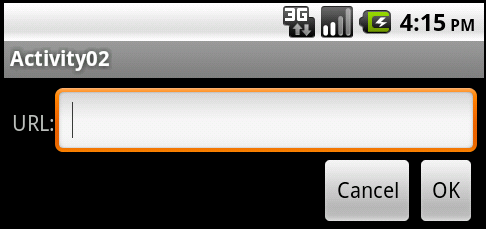
我們將建立下面的Activity,Android XML如下:
<?xml version="1.0" encoding="utf-8"?>
<!-- 我們採用RelativeLayout的佈局,並設定了pad的留邊,需要注意pad屬於widget的有效範圍 -->
<RelativeLayout xmlns:android="http://schemas.android.com/apk/res/android"
android:orientation="vertical"
android:layout_width="fill_parent"
android:layout_height="wrap_content"
android:padding="5px"
><!-- textview是我們第一個基準widget,我們設定了android:paddingTop="15px"。-->
<TextView android:id="@+id/label"
android:layout_width="wrap_content"
android:layout_height="wrap_content"
android:text="URL:"
android:paddingTop="15px" />
<!-- 在label的右面有一edittext,填滿餘下的空間,並和label進行對齊-->
<EditText android:id="@+id/entry"
android:layout_width="fill_parent"
android:layout_height="wrap_content"
android:layout_toRightOf="@id/label"
android:layout_alignBaseline="@id/label"
/>
<!-- 在edittext的下面並對齊最右方有一個OK button-->
<Button android:id="@+id/ok"
android:layout_width="wrap_content"
android:layout_height="wrap_content"
android:layout_below="@id/entry"
android:layout_alignRight="@id/entry"
android:text="OK"
/>
<!-- 在OK按鍵的左邊增加一個Cancel button,並對齊。如果我們要求和OK的button之間增加間距,我們可以在下面增加設定android:laytou_marginRight="10px"-->
<Button android:id="@+id/cancel"
android:layout_width="wrap_content"
android:layout_height="wrap_content"
android:layout_toLeftOf="@id/ok"
android:layout_alignTop="@id/ok"
android:text="Cancel"
/>
</RelativeLayout>
textview是我們第一個基準widget,我們設定了android:paddingTop="15px",否則由於後面我們按此進行對齊,editiew會向上移並被chip最上端。由於editview上移,也導致了和下面button之間的間距過大。android是根據網格來安排widget的位置,每個widget都有一個確定的高度並匹配網格,如果widget被拉高,因為網格定位的緣故,button的相對位置並不會被擡高。同樣的如果我們設定 android:paddingTop="30px",editview的位置下沉,同樣由於網格的緣故,下面的button不會隨著下沉,將和eidtiew的位置有所重疊,如圖所示。
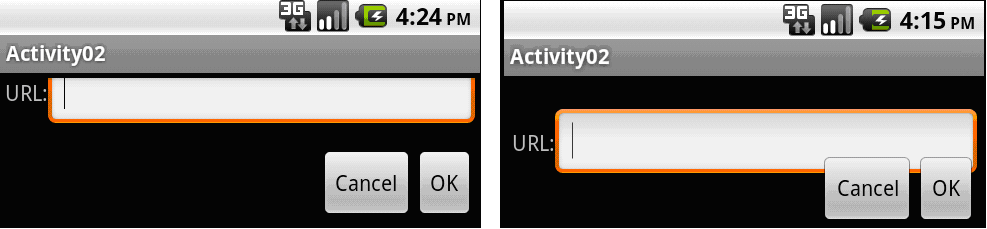
然則,我們怎麼知道要給label設定15px,如果佈局都需要根據這樣的經驗值,就相當鬱悶,另一個解決方式,就是在定義edittext之前,就將label的對應位置根據其進行調整,然後再定義edittext。這在1.5版本之前有問題,因此我們需要設定AndroidManifest.xml,設定我們的最小執行版本環境,例如2.2,我們在manifest中設定:<uses-sdk android:minSdkVersion="8" /> 並且在default.properties檔案中設定target=android-8,在Android的XML檔案,處理如下:
<TextView android:id="@+id/label"
android:layout_width="wrap_content"
android:layout_height="wrap_content"
android:text="URL:"
android:layout_alignBaseline="@+id/entry"
android:layout_alignParentLeft="true"
/>
<EditText android:id="@id/entry"
android:layout_width="fill_parent"
android:layout_height="wrap_content"
android:layout_toRightOf="@id/label"
android:layout_alignParentTop="true"
/>
相關連結:我的Android開發相關文章
給我老師的人工智慧教程打call!http://blog.csdn.net/jiangjunshow

