阿里雲伺服器配置nginx和PHP
阿新 • • 發佈:2018-11-08
1. 安裝及啟動nginx
輸入yum install nginx命令進行nginx的安裝,當需要確認時輸入”y“確認。
yum install nginx
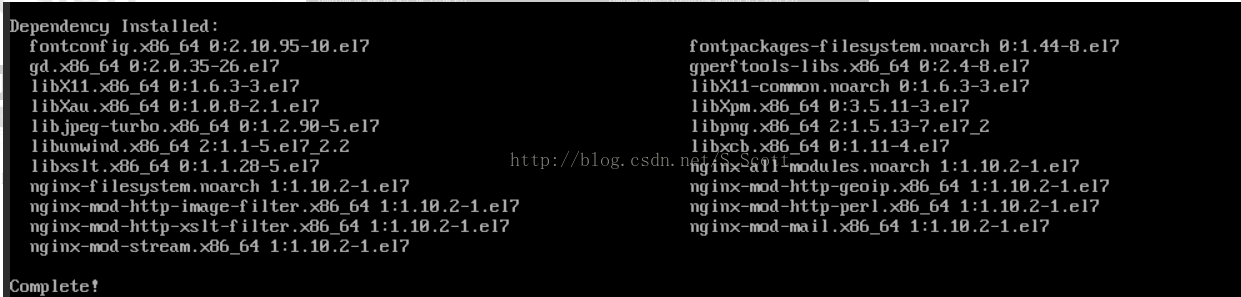
安裝完成後,輸入service nginx start啟動nginx服務。
service nginx start

輸入wget http://127.0.0.1測試nginx服務。
wget http://127.0.0.1

2. 安裝PHP及相應元件
輸入yum install php php-fpm命令進行PHP的安裝,當需要確認時輸入”y“確認。
yum install php php-fpm

輸入service php-fpm start啟動php-fpm服務,並使用命令cat /etc/php-fpm.d/www.conf |grep -i 'listen ='檢視php-fpm配置。
service php
cat /etc/php-fpm.d/www.conf |grep -i 'listen ='

上圖可見php-fpm的預設配置的監聽埠為9000,現在需要修改配置將php解析的請求轉發到127.0.0.0:9000處理即可。
使用命令nginx -t查詢nginx配置檔案,並使用vi命令修改該配置檔案:
nginx -t
vi /etc/nginx/nginx.conf

在配置檔案中找到以下片段,修改紅色部分。(按任意鍵(或者i鍵)行文字編輯,以“#”開頭的為註釋行。編輯完成後,按Esc鍵,在輸入:wq,儲存並退出)
server {
listen 80;
root /usr/share/nginx/html;
server_name localhost;
在web目錄下建立index.php:
vi /usr/share/nginx/html/index.php
用vi命令進行編輯,寫入以下資訊:
Hello World
在瀏覽器中,訪問伺服器公網IP+php網頁名稱檢視環境配置是否成功,如果頁面可以顯示“hello world”,說明配置成功
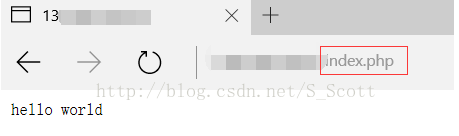
注意:剛買的阿里雲伺服器要配置安全組,不然公網在瀏覽器中打不開

