【git之窗】(十六)new project visable level
阿新 • • 發佈:2018-11-15
1.Public access
GitLab allows you to change your projects' visibility in order be accessed
publicly or internally.
Projects with either of these visibility levels will be listed in the
public access directory (/public under your GitLab instance).
Here is the GitLab.com example. (https://gitlab.com/public)
Internal projects will only be available to authenticated users.
2.Visibility of projects
2,1Public projects Public projects can be cloned without any authentication. They will also be listed on the public access directory (/public). Any logged in user will have Guest permissions on the repository.
2.2 Internal projects Internal projects can be cloned by any logged in user. They will also be listed on the public access directory (/public) for logged in users. Any logged in user will have Guest permissions
2.3 How to change project visibility 1)Go to your project's Settings 2)Change "Visibility Level" to either Public, Internal or Private
3.Visibility of groups
Note:
4.Visibility of users The public page of a user, located at /username, is always visible whether you are logged in or not. When visiting the public page of a user, you can only see the projects which you are privileged to. If the public level is restricted, user profiles are only visible to logged in users.
5.Restricting the use of public or internal projects In the Admin area under Settings (/admin/application_settings), you can restrict the use of visibility levels for users when they create a project or a snippet: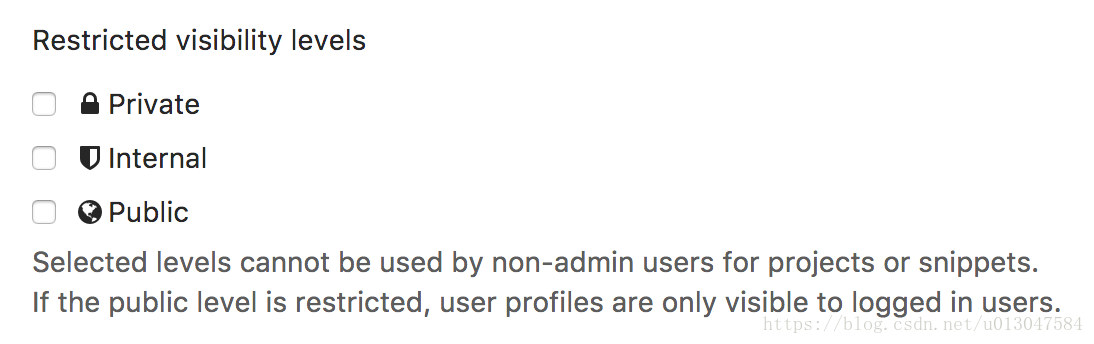 This is useful to prevent people exposing their repositories to public by accident. The restricted visibility settings do not apply to admin users.
This is useful to prevent people exposing their repositories to public by accident. The restricted visibility settings do not apply to admin users.
2.Visibility of projects
2,1Public projects Public projects can be cloned without any authentication. They will also be listed on the public access directory (/public). Any logged in user will have Guest permissions on the repository.
2.2 Internal projects Internal projects can be cloned by any logged in user. They will also be listed on the public access directory (/public) for logged in users. Any logged in user will have Guest permissions
2.3 How to change project visibility 1)Go to your project's Settings 2)Change "Visibility Level" to either Public, Internal or Private
3.Visibility of groups
Note:
4.Visibility of users The public page of a user, located at /username, is always visible whether you are logged in or not. When visiting the public page of a user, you can only see the projects which you are privileged to. If the public level is restricted, user profiles are only visible to logged in users.
5.Restricting the use of public or internal projects In the Admin area under Settings (/admin/application_settings), you can restrict the use of visibility levels for users when they create a project or a snippet:
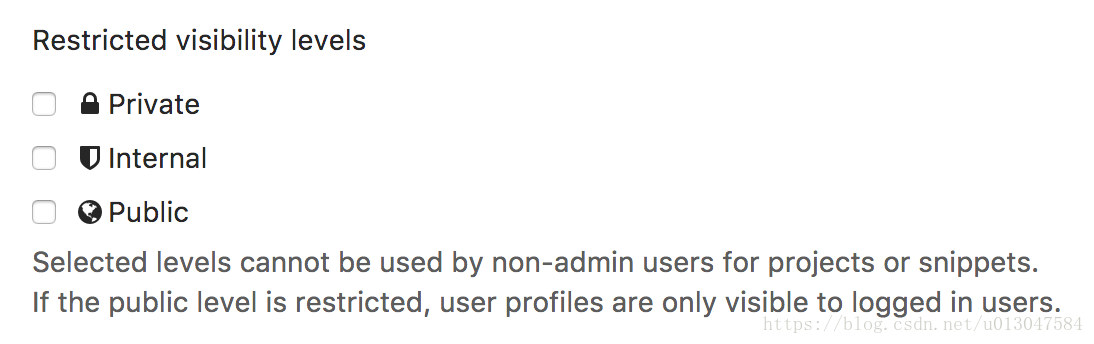 This is useful to prevent people exposing their repositories to public by accident. The restricted visibility settings do not apply to admin users.
This is useful to prevent people exposing their repositories to public by accident. The restricted visibility settings do not apply to admin users.