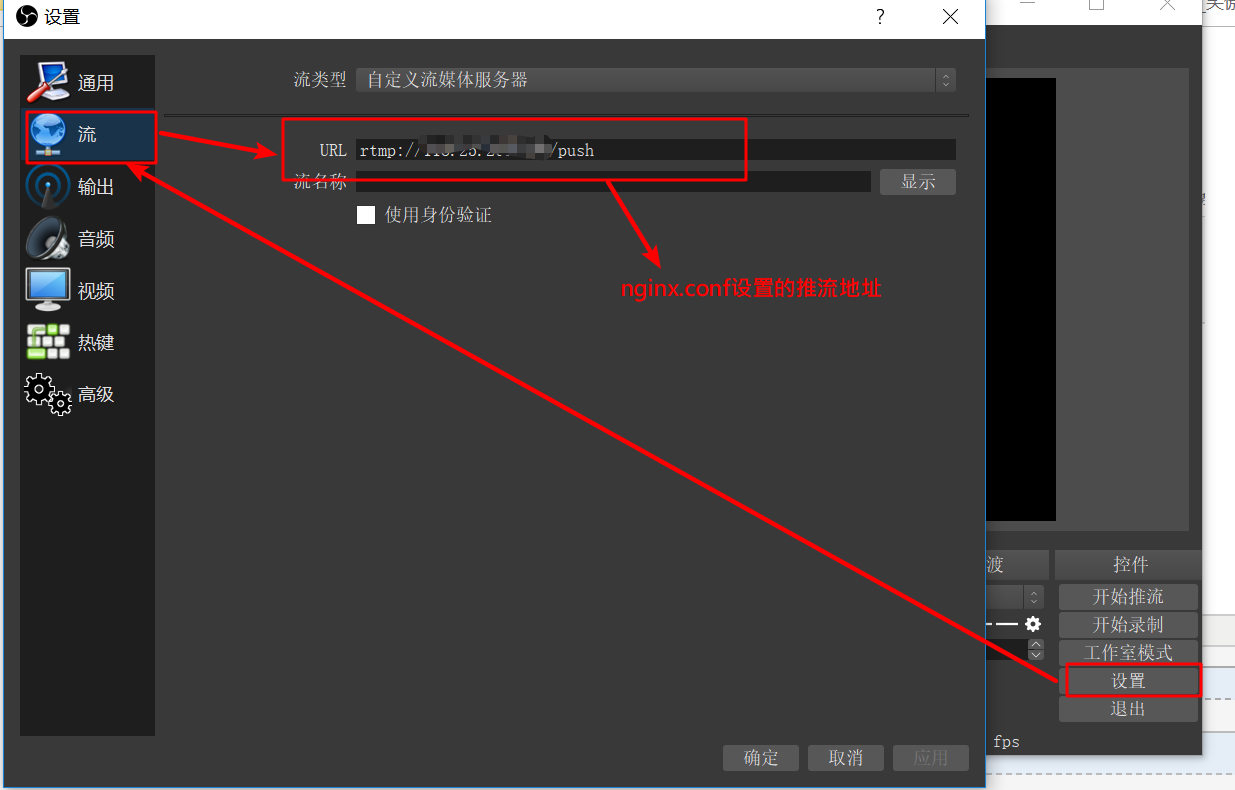搭建基於nginx-rtmp-module的流媒體伺服器
1.業務流程圖
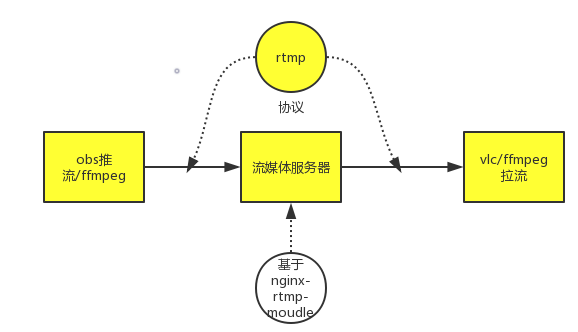
2.軟體下載
2.1 windows下載obs
2.2 linux 安裝nginx(附加rtmp模組)
1.cd /usr/local
2.mkdir nginx
3.cd nginx
4.wget http://nginx.org/download/nginx-1.14.1.tar.gz
5.wget https://github.com/arut/nginx-rtmp-module/archive/master.zip
6.tar -zxvf nginx-1.14.1.tar.gz
7.unzip master.zip
8.cd nginx-1.14.1
9. ./configure --add-module=/usr/local/nginx/nginx-rtmp-module-master (編譯並新增rtmp模組)
10.make && make install
啟動nginx:/usr/local/nginx/sbin/nginx -c /usr/local/nginx/conf/nginx.conf
success:
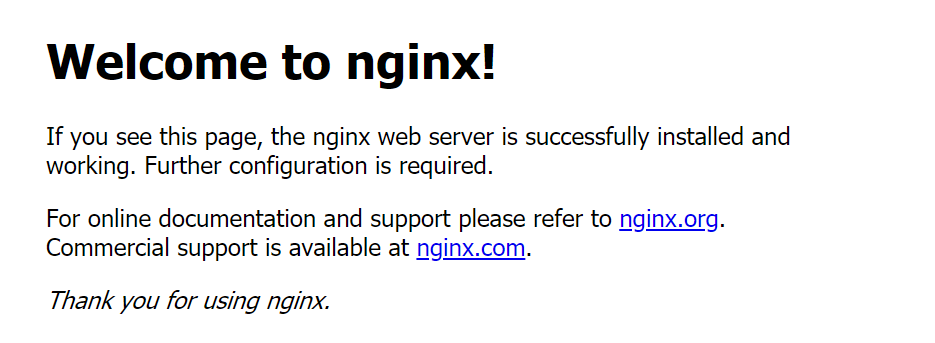
2.3 yum 安裝 ffmpeg
1.先安裝第三方yum源
rpm --import http://li.nux.ro/download/nux/RPM-GPG-KEY-nux.ro
rpm -Uvh http://li.nux.ro/download/nux/dextop/el7/x86_64/nux-dextop-release-0-5.el7.nux.noarch.rpm
2.安裝ffmpeg及其開發包
yum install ffmpeg ffmpeg-devel -y
輸入ffmpeg,出現下圖所示,ffmpeg安裝成功。
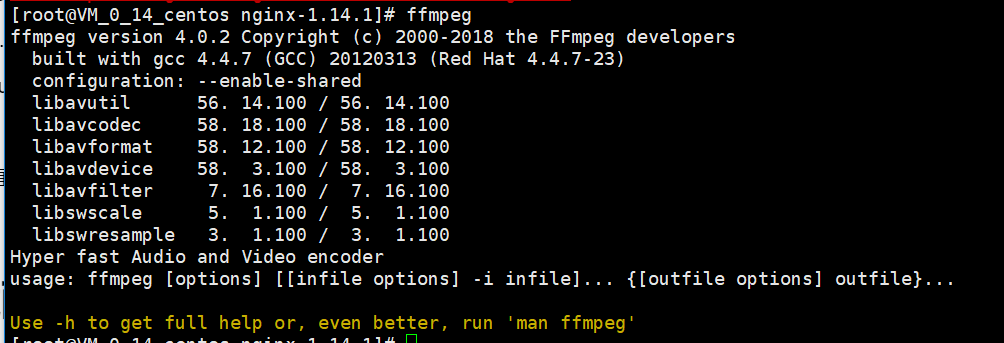
3.環境配置
3.1nginx配置
#這裡講nginx server的埠都改為66,因為想同時使用nginx和apache
#全域性塊中增加rtmp塊
rtmp { server { listen 1935; #服務埠--預設 chunk_size 4096; #資料傳輸塊的大小--預設 #設定直播的application名稱是 live application live{ live on; #live on表示開啟直播模式 } #設定推流的應用名稱 application push{ live on; #開啟直播 push rtmp://ip地址/live; #推流到上面的直播應用 } } }
#http塊中增加 server
server {
listen 66; #埠
server_name IP地址;
#下面兩個是加上去的,用來配置直播的http訪問
#具體的意思可以在github的文件中檢視
location /stat {
rtmp_stat all;
rtmp_stat_stylesheet stat.xsl;
}
location /stat.xsl {
#注意這裡的路徑不能錯誤,直接寫絕對路徑就可以
root /usr/local/nginx/nginx-rtmp-module-master;
}
location / {
root html;
index index.html index.htm;
}
error_page 500 502 503 504 /50x.html;
location = /50x.html {
root html;
}
}
重啟nginx,瀏覽器輸入 ip地址:66/stat,出現下圖所示,則流媒體伺服器搭建成功。推流,拉流時,此介面會有具體資料顯示。
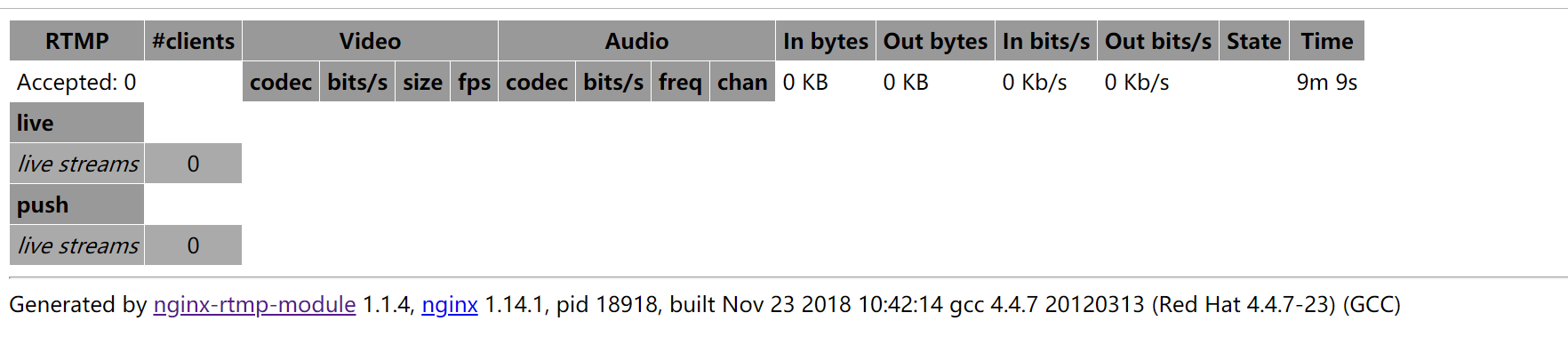
3.2 obs推送視訊流
錄影->推流
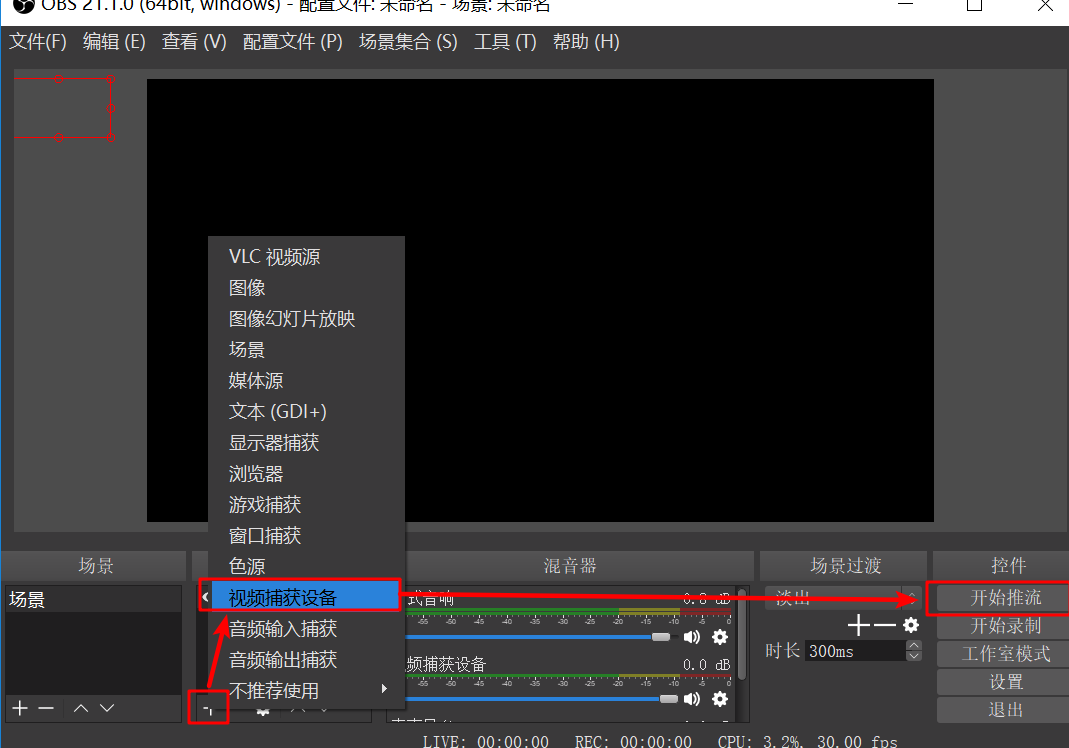
3.3 vlc拉流
媒體->開啟網路串流

ps:以用ffmpeg來收錄rtmp視訊流,來生成視訊檔案
ffmpeg -i rtmp://ip/live -c copy test.mp4
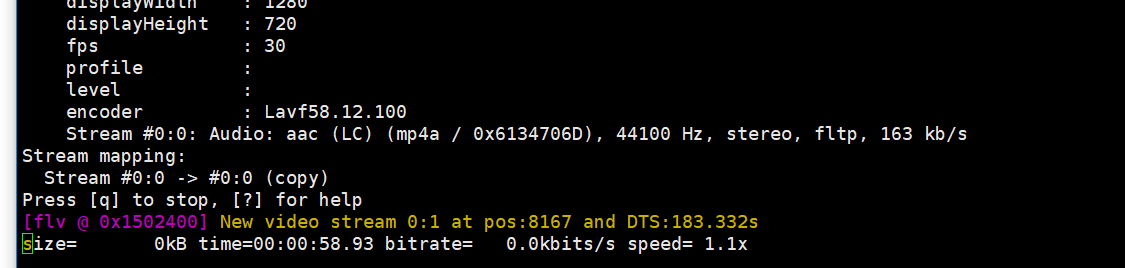
即可完成直播流傳輸,但是延遲很嚴重。。