201771010106東文財《面向物件程式設計(java)》實驗13
實驗十三 圖形介面事件處理技術
實驗時間 2018-11-22
1、實驗目的與要求
(1) 掌握事件處理的基本原理,理解其用途;
(2) 掌握AWT事件模型的工作機制;
(3) 掌握事件處理的基本程式設計模型;
(4) 瞭解GUI介面元件觀感設定方法;
(5) 掌握WindowAdapter類、AbstractAction類的用法;
(6) 掌握GUI程式中滑鼠事件處理技術。
2、實驗內容和步驟
實驗1: 匯入第11章示例程式,測試程式並進行程式碼註釋。
測試程式1:
l 在elipse IDE中除錯執行教材443頁-444頁程式11-1,結合程式執行結果理解程式;
l 在事件處理相關程式碼處添加註釋;
l 用lambda表示式簡化程式;
l 掌握JButton元件的基本API;
l 掌握Java中事件處理的基本程式設計模型。
package button; import java.awt.*; import java.awt.event.*; import javax.swing.*; /** *
//帶按鈕面板的框架
*/
public class ButtonFrame extends JFrame { private JPanel buttonPanel; private staticfinal int DEFAULT_WIDTH = 300; private static final int DEFAULT_HEIGHT = 200;
//畫素大小
public ButtonFrame() {
setSize(DEFAULT_WIDTH, DEFAULT_HEIGHT);
//建立按鈕
JButton yellowButton = new JButton("Yellow");
JButton blueButton = new JButton("Blue");
JButton redButton = new JButton("Red");
buttonPanel = newJPanel();
//
向面板新增按鈕
buttonPanel.add(yellowButton);
buttonPanel.add(blueButton);
buttonPanel.add(redButton);
// add panel to frame add(buttonPanel);
// create button actions ColorAction yellowAction = new ColorAction(Color.YELLOW);
ColorAction blueAction = new ColorAction(Color.BLUE); ColorAction redAction = new ColorAction(Color.RED);
//
用按鈕關聯動作
yellowButton.addActionListener(yellowAction);
blueButton.addActionListener(blueAction);
redButton.addActionListener(redAction);
}
/** * An action listener that sets the panel's background color. */
private class ColorAction implements ActionListener { private Color backgroundColor;
public ColorAction(Color c) { backgroundColor = c;
}
public void actionPerformed(ActionEvent event)
{
buttonPanel.setBackground(backgroundColor);
}
}
}
package button; import java.awt.*; import javax.swing.*; /** * @version 1.34 2015-06-12 * @author Cay Horstmann */ public class ButtonTest { public static void main(String[] args) { EventQueue.invokeLater(() -> { JFrame frame = new ButtonFrame(); frame.setTitle("ButtonTest"); frame.setDefaultCloseOperation(JFrame.EXIT_ON_CLOSE); frame.setVisible(true); }); } }
實驗結果:
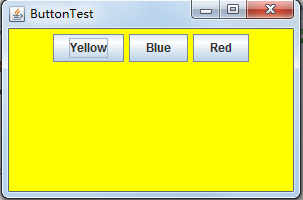
測試程式2:
l 在elipse IDE中除錯執行教材449頁程式11-2,結合程式執行結果理解程式;
l 在元件觀感設定程式碼處添加註釋;
l 瞭解GUI程式中觀感的設定方法。
package plaf; import javax.swing.JButton; import javax.swing.JFrame; import javax.swing.JPanel; import javax.swing.SwingUtilities; import javax.swing.UIManager; /** * A frame with a button panel for changing look-and-feel */ public class PlafFrame extends JFrame { private JPanel buttonPanel; public PlafFrame() { buttonPanel = new JPanel();
// 獲得一個用於描述已安裝的觀感實現的物件陣列 UIManager.LookAndFeelInfo[] infos = UIManager.getInstalledLookAndFeels(); for (UIManager.LookAndFeelInfo info : infos) makeButton(info.getName(), info.getClassName()); add(buttonPanel); pack(); } /** * Makes a button to change the pluggable look-and-feel. * @param name the button name * @param className the name of the look-and-feel class */ private void makeButton(String name, String className) { // add button to panel JButton button = new JButton(name); buttonPanel.add(button); //設定按鈕動作
button.addActionListener(event -> { // button action: switch to the new look-and-feel try { UIManager.setLookAndFeel(className); SwingUtilities.updateComponentTreeUI(this); pack(); } catch (Exception e) { e.printStackTrace(); } }); } }
package plaf; import java.awt.*; import javax.swing.*; /** * @version 1.32 2015-06-12 * @author Cay Horstmann */ public class PlafTest { public static void main(String[] args) { EventQueue.invokeLater(() -> { JFrame frame = new PlafFrame(); frame.setTitle("PlafTest"); frame.setDefaultCloseOperation(JFrame.EXIT_ON_CLOSE); frame.setVisible(true); }); } }
實驗結果:

測試程式3:
l 在elipse IDE中除錯執行教材457頁-458頁程式11-3,結合程式執行結果理解程式;
l 掌握AbstractAction類及其動作物件;
l 掌握GUI程式中按鈕、鍵盤動作對映到動作物件的方法。
package action; import java.awt.*; import java.awt.event.*; import javax.swing.*; /** *
具有顯示顏色變化動作的面板的框架。
*/ public class ActionFrame extends JFrame { private JPanel buttonPanel; private static final int DEFAULT_WIDTH = 300; private static final int DEFAULT_HEIGHT = 200; public ActionFrame() { setSize(DEFAULT_WIDTH, DEFAULT_HEIGHT); buttonPanel = new JPanel();
// 定義動作
Action yellowAction = new ColorAction("Yellow", new ImageIcon("yellow-ball.gif"), Color.YELLOW); Action blueAction = new ColorAction("Blue", new ImageIcon("blue-ball.gif"), Color.BLUE); Action redAction = new ColorAction("Red", new ImageIcon("red-ball.gif"), Color.RED);
// 為這些操作新增按鈕
buttonPanel.add(new JButton(yellowAction)); buttonPanel.add(new JButton(blueAction)); buttonPanel.add(new JButton(redAction)); // add panel to frame add(buttonPanel); // associate the Y, B, and R keys with names InputMap imap = buttonPanel.getInputMap(JComponent.WHEN_ANCESTOR_OF_FOCUSED_COMPONENT); imap.put(KeyStroke.getKeyStroke("ctrl Y"), "panel.yellow"); imap.put(KeyStroke.getKeyStroke("ctrl B"), "panel.blue"); imap.put(KeyStroke.getKeyStroke("ctrl R"), "panel.red"); // associate the names with actions ActionMap amap = buttonPanel.getActionMap(); amap.put("panel.yellow", yellowAction); amap.put("panel.blue", blueAction); amap.put("panel.red", redAction); } public class ColorAction extends AbstractAction { /** *構造顏色動作。
* @param name the name to show on the button * @param icon the icon to display on the button * @param c the background color */ public ColorAction(String name, Icon icon, Color c) { putValue(Action.NAME, name); putValue(Action.SMALL_ICON, icon); putValue(Action.SHORT_DESCRIPTION, "Set panel color to " + name.toLowerCase()); putValue("color", c); } public void actionPerformed(ActionEvent event) { Color c = (Color) getValue("color"); buttonPanel.setBackground(c); } } }
package action; import java.awt.*; import javax.swing.*; /** * @version 1.34 2015-06-12 * @author Cay Horstmann */ public class ActionTest { public static void main(String[] args) { EventQueue.invokeLater(() -> { JFrame frame = new ActionFrame(); frame.setTitle("ActionTest"); frame.setDefaultCloseOperation(JFrame.EXIT_ON_CLOSE); frame.setVisible(true); }); } }
實驗結果:
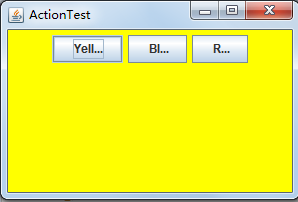
測試程式4:
l 在elipse IDE中除錯執行教材462頁程式11-4、11-5,結合程式執行結果理解程式;
l 掌握GUI程式中滑鼠事件處理技術。
package mouse; import java.awt.*; import java.awt.event.*; import java.awt.geom.*; import java.util.*; import javax.swing.*; /** * 一個帶有滑鼠操作的用於新增和刪除正方形的元件。
*/ public class MouseComponent extends JComponent { private static final int DEFAULT_WIDTH = 300; private static final int DEFAULT_HEIGHT = 200; private static final int SIDELENGTH = 10; private ArrayList<Rectangle2D> squares; private Rectangle2D current;
// 包含滑鼠游標的正方形
public MouseComponent() { squares = new ArrayList<>(); current = null; addMouseListener(new MouseHandler()); addMouseMotionListener(new MouseMotionHandler()); } public Dimension getPreferredSize() { return new Dimension(DEFAULT_WIDTH, DEFAULT_HEIGHT); } public void paintComponent(Graphics g) { Graphics2D g2 = (Graphics2D) g; // draw all squares for (Rectangle2D r : squares) g2.draw(r); } /** * Finds the first square containing a point. * @param p a point * @return the first square that contains p */ public Rectangle2D find(Point2D p) { for (Rectangle2D r : squares) { if (r.contains(p)) return r; } return null; } /** * Adds a square to the collection. * @param p the center of the square */ public void add(Point2D p) { double x = p.getX(); double y = p.getY(); current = new Rectangle2D.Double(x - SIDELENGTH / 2, y - SIDELENGTH / 2, SIDELENGTH, SIDELENGTH); squares.add(current); repaint(); } /** * Removes a square from the collection. * @param s the square to remove */ public void remove(Rectangle2D s) { if (s == null) return; if (s == current) current = null; squares.remove(s); repaint(); } private class MouseHandler extends MouseAdapter { public void mousePressed(MouseEvent event) { // add a new square if the cursor isn't inside a square current = find(event.getPoint()); if (current == null) add(event.getPoint()); } public void mouseClicked(MouseEvent event) { // remove the current square if double clicked current = find(event.getPoint()); if (current != null && event.getClickCount() >= 2) remove(current); } } private class MouseMotionHandler implements MouseMotionListener { public void mouseMoved(MouseEvent event) { // set the mouse cursor to cross hairs if it is inside // a rectangle if (find(event.getPoint()) == null) setCursor(Cursor.getDefaultCursor()); else setCursor(Cursor.getPredefinedCursor(Cursor.CROSSHAIR_CURSOR)); } public void mouseDragged(MouseEvent event) { if (current != null) { int x = event.getX(); int y = event.getY();
// 拖動當前矩形將其置於(x,y)中心
current.setFrame(x - SIDELENGTH / 2, y - SIDELENGTH / 2, SIDELENGTH, SIDELENGTH);
repaint();
}
}
}
}
package mouse; import javax.swing.*; /** *
包含用於測試滑鼠操作的面板的框架
*/ public class MouseFrame extends JFrame { public MouseFrame() { add(new MouseComponent()); pack(); } }
package mouse; import java.awt.*; import javax.swing.*; /** * @version 1.34 2015-06-12 * @author Cay Horstmann */ public class MouseTest { public static void main(String[] args) { EventQueue.invokeLater(() -> { JFrame frame = new MouseFrame(); frame.setTitle("MouseTest"); frame.setDefaultCloseOperation(JFrame.EXIT_ON_CLOSE); frame.setVisible(true); }); } }
實驗結果:
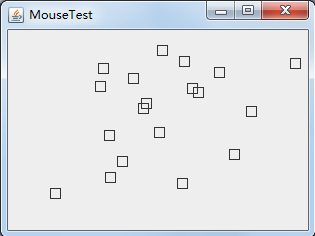
實驗2:結對程式設計練習
利用班級名單檔案、文字框和按鈕元件,設計一個有如下介面(圖1)的點名器,要求使用者點選開始按鈕後在文字輸入框隨機顯示2017級網路與資訊安全班同學姓名,如圖2所示,點選停止按鈕後,文字輸入框不再變換同學姓名,此同學則是被點到的同學姓名。
package hh; import java.util.*; import java.awt.*; import javax.swing.*; import java.awt.event.*; import java.io.File; import java.io.FileNotFoundException; import javax.swing.event.*; public class NameFrame extends JFrame implements ActionListener{ private JLabel jla; private JLabel jlb; private JButton jba;//"push" 按鈕的實現 private static boolean flag = true;//boolean變數 public NameFrame(){ this.setLayout(null);/ jla = new JLabel("姓名"); jlb = new JLabel(" "); jba = new JButton("開始"); this.add(jla);//新增元件 this.add(jlb); jla.setFont(new Font("Courier",Font.PLAIN,25));//設定字型 jla.setHorizontalAlignment(JLabel.CENTER); jla.setVerticalAlignment(JLabel.CENTER); jla.setBounds(20,100,180,30);//移動元件並調整其大小 jlb.setOpaque(true); jlb.setBackground(Color.cyan);//設定元件的背景色 jlb.setFont(new Font("Courier",Font.PLAIN,25)); jlb.setHorizontalAlignment(JLabel.CENTER); jlb.setVerticalAlignment(JLabel.CENTER); jlb.setBounds(150,100,150,30); this.add(jba); jba.setBounds(150,150,80,26); jba.addActionListener(this);//新增監聽器按鈕 this.setTitle("點名器"); this.setBounds(400,400,400,300); this.setVisible(true); this.setDefaultCloseOperation(DISPOSE_ON_CLOSE); } public void actionPerformed(ActionEvent e){ int i=0; String names[]=new String[47]; //捕獲異常 try { Scanner in=new Scanner(new File("D:\\studentnamelist.txt")); while(in.hasNextLine()) { names[i]=in.nextLine(); i++; } } catch (FileNotFoundException e1) { // TODO Auto-generated catch block e1.printStackTrace(); } if(jba.getText()=="開始"){//返回按鈕文字 jlb.setBackground(Color.PINK); flag = true; new Thread(){ public void run(){ while(NameFrame.flag){ Random r = new Random(); int i= r.nextInt(47); jlb.setText(names[i]); } } }.start(); jba.setText("停止"); jba.setBackground(Color.GREEN); } else if(jba.getText()=="停止"){ flag = false; jba.setText("開始");//設定按鈕的文字 jba.setBackground(Color.WHITE); jlb.setBackground(Color.WHITE); } } public static void main(String arguments []){ new NameFrame(); } }

實驗結果:
通過本次的實驗我們對於簡單的人機互動介面的製作有了一定的瞭解和認識,並做了一些實驗,敲了相關的一些程式,對於本章的內容有了一定的瞭解,在後來的學習中我會更加努力,多敲程式碼,加強自己的程式設計能力,相信在今後的日子裡,我會變成一名優秀的程式設計師。
