201771010112羅松《面向對象程序設計(java)》第十三周學習總結
一、實驗目的與要求
(1) 掌握事件處理的基本原理,理解其用途;
(2) 掌握AWT事件模型的工作機制;
(3) 掌握事件處理的基本編程模型;
(4) 了解GUI界面組件觀感設置方法;
(5) 掌握WindowAdapter類、AbstractAction類的用法;
(6) 掌握GUI程序中鼠標事件處理技術。
二、實驗內容和步驟
實驗1: 導入第11章示例程序,測試程序並進行代碼註釋。
測試程序1:
l 在elipse IDE中調試運行教材443頁-444頁程序11-1,結合程序運行結果理解程序;
l 在事件處理相關代碼處添加註釋;
l 用lambda表達式簡化程序;
l 掌握JButton組件的基本API;
l 掌握Java中事件處理的基本編程模型。
package button; import java.awt.*; import javax.swing.*; /** * @version 1.34 2015-06-12 * @author Cay Horstmann */ public class ButtonTest { public static void main(String[] args) { EventQueue.invokeLater(() -> { JFrame frame = new ButtonFrame(); frame.setTitle("ButtonTest");// 將窗體的標題設置為指定的字符串。 frame.setDefaultCloseOperation(JFrame.EXIT_ON_CLOSE);// 設置用戶在窗體上發起 "close" 時默認執行的操作。 frame.setVisible(true);// 設置窗口可見 }); } }
package button; import java.awt.*; import java.awt.event.*; import javax.swing.*; /** * A frame with a button panel*/ public class ButtonFrame extends JFrame { private JPanel buttonPanel; private static final int DEFAULT_WIDTH = 300; private static final int DEFAULT_HEIGHT = 200; public ButtonFrame() { setSize(DEFAULT_WIDTH, DEFAULT_HEIGHT);// 調整組件的大小. // 創建按鈕 JButton yellowButton = new JButton("Yellow"); JButton blueButton = new JButton("Blue"); JButton redButton = new JButton("Red"); buttonPanel = new JPanel(); // 將按鈕添加到面板中 buttonPanel.add(yellowButton); buttonPanel.add(blueButton); buttonPanel.add(redButton); add(buttonPanel); // 為每種顏色創建一個對象 ColorAction yellowAction = new ColorAction(Color.YELLOW); ColorAction blueAction = new ColorAction(Color.BLUE); ColorAction redAction = new ColorAction(Color.RED); // 將這些對象設置為按鈕監聽器 yellowButton.addActionListener(yellowAction); blueButton.addActionListener(blueAction); redButton.addActionListener(redAction); } /** * An action listener that sets the panel‘s background color. */ private class ColorAction implements ActionListener { private Color backgroundColor; public ColorAction(Color c) { backgroundColor = c; } public void actionPerformed(ActionEvent event) { buttonPanel.setBackground(backgroundColor); } } }
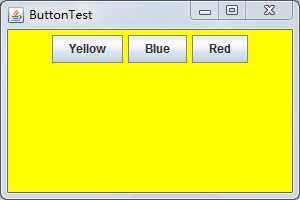
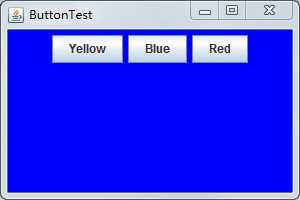

匿名類簡化:
package button; import java.awt.*; import java.awt.event.*; import javax.swing.*; /** * A frame with a button panel */ public class ButtonFrame extends JFrame { private JPanel buttonPanel; private static final int DEFAULT_WIDTH = 300; private static final int DEFAULT_HEIGHT = 200; public ButtonFrame() { setSize(DEFAULT_WIDTH, DEFAULT_HEIGHT); buttonPanel = new JPanel(); add(buttonPanel); makeButton("Yellow", Color.yellow); makeButton("blue", Color.blue); makeButton("red", Color.red); } public void makeButton(String name, Color backgroundColor) { JButton button = new JButton(name); buttonPanel.add(button); button.addActionListener(new ActionListener() { public void actionPerformed(ActionEvent event) { buttonPanel.setBackground(backgroundColor); } }); } }
lambda表達式簡化:
package button; import java.awt.*; import java.awt.event.*; import javax.swing.*; /** * A frame with a button panel */ public class ButtonFrame extends JFrame { private JPanel buttonPanel; private static final int DEFAULT_WIDTH = 300; private static final int DEFAULT_HEIGHT = 200; public ButtonFrame() { setSize(DEFAULT_WIDTH, DEFAULT_HEIGHT); buttonPanel = new JPanel(); add(buttonPanel); makeButton("黃色", Color.yellow); makeButton("藍色", Color.blue); makeButton("紅色", Color.red); } public void makeButton(String name, Color backgroundColor) { JButton button = new JButton(name); buttonPanel.add(button); button.addActionListener((e) -> { buttonPanel.setBackground(backgroundColor); }); } }
測試程序2:
l 在elipse IDE中調試運行教材449頁程序11-2,結合程序運行結果理解程序;
l 在組件觀感設置代碼處添加註釋;
l 了解GUI程序中觀感的設置方法。
代碼:
package Second; import java.awt.*; import javax.swing.*; /** * @version 1.32 2015-06-12 * @author Cay Horstmann */ public class PlafTest { public static void main(String[] args) { EventQueue.invokeLater(() -> { JFrame frame = new PlafFrame(); frame.setTitle("PlafTest"); frame.setDefaultCloseOperation(JFrame.EXIT_ON_CLOSE); frame.setVisible(true); }); } }
package Second; import javax.swing.JButton; import javax.swing.JFrame; import javax.swing.JPanel; import javax.swing.SwingUtilities; import javax.swing.UIManager; /** * A frame with a button panel for changing look-and-feel */ public class PlafFrame extends JFrame { private JPanel buttonPanel; public PlafFrame() { buttonPanel = new JPanel(); //獲取所有安裝的觀感實現 UIManager.LookAndFeelInfo[] infos = UIManager.getInstalledLookAndFeels(); for (UIManager.LookAndFeelInfo info : infos) makeButton(info.getName(), info.getClassName()); add(buttonPanel); pack(); } /** * Makes a button to change the pluggable look-and-feel. * @param name the button name * @param className the name of the look-and-feel class */ private void makeButton(String name, String className) { // 向面板添加按鈕; JButton button = new JButton(name); buttonPanel.add(button); // 設置按鈕動作; button.addActionListener(event -> { // 按鈕動作:切換到新的外觀和感覺 try { UIManager.setLookAndFeel(className); //調用靜態方法,刷新全部的組件集。這裏需要向方法提供一個組件,並由此找到其他的所有組件 //外部對象的this引用必須將外部類名作為前綴 SwingUtilities.updateComponentTreeUI(this); pack(); } catch (Exception e) { e.printStackTrace(); } }); } }





測試程序3:
l 在elipse IDE中調試運行教材457頁-458頁程序11-3,結合程序運行結果理解程序;
l 掌握AbstractAction類及其動作對象;
掌握GUI程序中按鈕、鍵盤動作映射到動作對象的方法。
代碼:
package three; import java.awt.*; import javax.swing.*; /** * @version 1.34 2015-06-12 * @author Cay Horstmann */ public class ActionTest { public static void main(String[] args) { EventQueue.invokeLater(() -> { JFrame frame = new ActionFrame(); frame.setTitle("ActionTest"); frame.setDefaultCloseOperation(JFrame.EXIT_ON_CLOSE); frame.setVisible(true); }); } }
package three; import java.awt.*; import java.awt.event.*; import javax.swing.*; /** * A frame with a panel that demonstrates color change actions. */ public class ActionFrame extends JFrame { private JPanel buttonPanel; private static final int DEFAULT_WIDTH = 300; private static final int DEFAULT_HEIGHT = 200; public ActionFrame() { setSize(DEFAULT_WIDTH, DEFAULT_HEIGHT); buttonPanel = new JPanel(); // define actions Action yellowAction = new ColorAction("Yellow", new ImageIcon("yellow-ball.gif"), Color.YELLOW); Action blueAction = new ColorAction("Blue", new ImageIcon("blue-ball.gif"), Color.BLUE); Action redAction = new ColorAction("Red", new ImageIcon("red-ball.gif"), Color.RED); //用Action對象構造按鈕,把動作和按鈕關聯起來 buttonPanel.add(new JButton(yellowAction)); buttonPanel.add(new JButton(blueAction)); buttonPanel.add(new JButton(redAction)); // add panel to frame add(buttonPanel); //得到頂層組件的WHEN_ANCESTOR_OF_FOCUSED_COMPONENT輸入映射 // associate the Y, B, and R keys with names InputMap imap = buttonPanel.getInputMap(JComponent.WHEN_ANCESTOR_OF_FOCUSED_COMPONENT); //將(按鍵,動作鍵)添加到輸入映射中 imap.put(KeyStroke.getKeyStroke("ctrl Y"), "panel.yellow"); imap.put(KeyStroke.getKeyStroke("ctrl B"), "panel.blue"); imap.put(KeyStroke.getKeyStroke("ctrl R"), "panel.red"); // associate the names with actions、 //得到頂層組件的動作映射 ActionMap amap = buttonPanel.getActionMap(); //將(動作鍵,動作對象)添加到映射中 amap.put("panel.yellow", yellowAction); amap.put("panel.blue", blueAction); amap.put("panel.red", redAction); } public class ColorAction extends AbstractAction { /** * Constructs a color action. * @param name the name to show on the button * @param icon the icon to display on the button * @param c the background color */ public ColorAction(String name, Icon icon, Color c) { //存儲命令的名稱、圖標、簡要說明和需要的顏色 putValue(Action.NAME, name); putValue(Action.SMALL_ICON, icon); putValue(Action.SHORT_DESCRIPTION, "Set panel color to " + name.toLowerCase());//顯示在工具提示裏 putValue("color", c); } public void actionPerformed(ActionEvent event) { Color c = (Color) getValue("color"); buttonPanel.setBackground(c); } } }


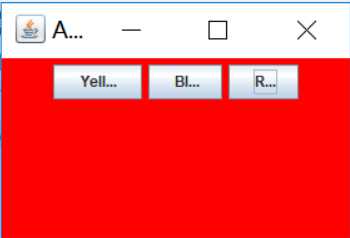
測試程序4:
l 在elipse IDE中調試運行教材462頁程序11-4、11-5,結合程序運行結果理解程序;
l 掌握GUI程序中鼠標事件處理技術。
package mouse; import java.awt.*; import javax.swing.*; /** * @version 1.34 2015-06-12 * @author Cay Horstmann */ public class MouseTest { public static void main(String[] args) { EventQueue.invokeLater(() -> { JFrame frame = new MouseFrame(); frame.setTitle("MouseTest"); frame.setDefaultCloseOperation(JFrame.EXIT_ON_CLOSE); frame.setVisible(true); }); } } MouseTest
package mouse; import javax.swing.*; /** * A frame containing a panel for testing mouse operations */ public class MouseFrame extends JFrame { public MouseFrame() { add(new MouseComponent()); pack(); } } MouseFrame
package mouse; import java.awt.*; import java.awt.event.*; import java.awt.geom.*; import java.util.*; import javax.swing.*; /** * A component with mouse operations for adding and removing squares. */ public class MouseComponent extends JComponent { private static final int DEFAULT_WIDTH = 300; private static final int DEFAULT_HEIGHT = 200; private static final int SIDELENGTH = 10; private ArrayList<Rectangle2D> squares; private Rectangle2D current; // the square containing the mouse cursor public MouseComponent() { squares = new ArrayList<>(); current = null; addMouseListener(new MouseHandler()); addMouseMotionListener(new MouseMotionHandler()); } public Dimension getPreferredSize() { return new Dimension(DEFAULT_WIDTH, DEFAULT_HEIGHT); } public void paintComponent(Graphics g) { Graphics2D g2 = (Graphics2D) g; // draw all squares for (Rectangle2D r : squares) g2.draw(r); } /** * Finds the first square containing a point. * @param p a point * @return the first square that contains p */ public Rectangle2D find(Point2D p) { for (Rectangle2D r : squares) { if (r.contains(p)) return r; } return null; } /** * Adds a square to the collection. * @param p the center of the square */ public void add(Point2D p) { double x = p.getX(); double y = p.getY(); current = new Rectangle2D.Double(x - SIDELENGTH / 2, y - SIDELENGTH / 2, SIDELENGTH, SIDELENGTH); squares.add(current); repaint(); } /** * Removes a square from the collection. * @param s the square to remove */ public void remove(Rectangle2D s) { if (s == null) return; if (s == current) current = null; squares.remove(s); repaint(); } private class MouseHandler extends MouseAdapter { public void mousePressed(MouseEvent event) { // add a new square if the cursor isn‘t inside a square current = find(event.getPoint()); if (current == null) add(event.getPoint()); } public void mouseClicked(MouseEvent event) { // remove the current square if double clicked current = find(event.getPoint()); if (current != null && event.getClickCount() >= 2) remove(current); } } private class MouseMotionHandler implements MouseMotionListener { public void mouseMoved(MouseEvent event) { // set the mouse cursor to cross hairs if it is inside // a rectangle if (find(event.getPoint()) == null) setCursor(Cursor.getDefaultCursor()); else setCursor(Cursor.getPredefinedCursor(Cursor.CROSSHAIR_CURSOR)); } public void mouseDragged(MouseEvent event) { if (current != null) { int x = event.getX(); int y = event.getY(); // drag the current rectangle to center it at (x, y) current.setFrame(x - SIDELENGTH / 2, y - SIDELENGTH / 2, SIDELENGTH, SIDELENGTH); repaint(); } } } } MouseComponent
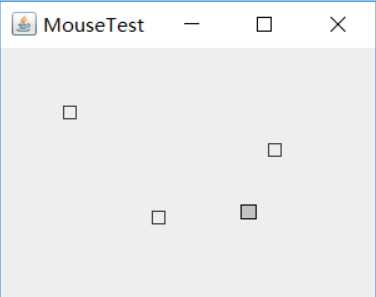
實驗2:結對編程練習
利用班級名單文件、文本框和按鈕組件,設計一個有如下界面(圖1)的點名器,要求用戶點擊開始按鈕後在文本輸入框隨機顯示2017級網絡與信息安全班同學姓名,如圖2所示,點擊停止按鈕後,文本輸入框不再變換同學姓名,此同學則是被點到的同學姓名。
圖1 點名器啟動界面
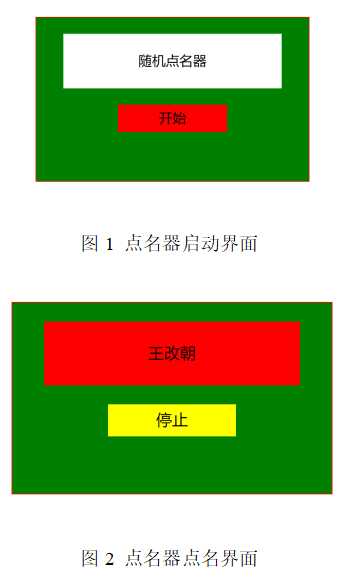
package 點名器; import java.awt.EventQueue; import javax.swing.JFrame; public class test { public static void main(String[] args) { EventQueue.invokeLater(() -> { ButtonFrame frame = new ButtonFrame(); frame.setTitle("點名器"); frame.setDefaultCloseOperation(JFrame.EXIT_ON_CLOSE); frame.setVisible(true); frame.setResizable(false); }); } }
package 點名器; import java.awt.Color; import java.awt.event.*; import java.io.*; import java.util.*; import java.util.Timer; import javax.swing.*; public class ButtonFrame extends JFrame { JButton pausecontBtn; private ArrayList arrayList; { arrayList = new ArrayList<>(); File file = new File("studentnamelist.txt"); FileInputStream fis; try { fis = new FileInputStream(file); InputStreamReader in = new InputStreamReader(fis); BufferedReader bf = new BufferedReader(in); String readLine; while ((readLine = bf.readLine()) != null) { arrayList.add(readLine); } } catch (FileNotFoundException e1) { // TODO Auto-generated catch block e1.printStackTrace(); } catch (IOException e1) { // TODO Auto-generated catch block e1.printStackTrace(); } } private JPanel buttonPanel; private static final int DEFAULT_WIDTH = 500; private static final int DEFAULT_HEIGHT = 300; protected static final String ture = null; public ButtonFrame() { setSize(DEFAULT_WIDTH, DEFAULT_HEIGHT); buttonPanel = new JPanel(); buttonPanel.setLayout(null); JLabel jLabel = new JLabel("隨機點名器"); JButton jButton = new JButton("開始"); jLabel.setBounds(200, 40, 65, 40); jButton.setBounds(200, 90, 65, 40); jButton.addActionListener(new ActionListener() { Timer timer; public void actionPerformed(ActionEvent e) { if (jButton.getText().equals("開始")) { timer = new Timer(); TimerTask timerTask = new TimerTask() { public void run() { jButton.setText("停止"); jButton.setBackground(Color.yellow); jLabel.setText((String) arrayList.get((int) (Math.random() * 42))); } }; timer.schedule(timerTask, 0, 5); } if (jButton.getText().equals("停止")) { timer.cancel(); jButton.setText("開始"); jButton.setBackground(Color.red); } } }); buttonPanel.add(jLabel); buttonPanel.add(jButton); add(buttonPanel); } }

三、實驗總結:
通過這次實驗我了解了事件處理的基本原理,知道了它的用途,了解了AWT事件模型的工作機制,事件處理的基本編程模型,還了解了GUI界面組件觀感設置方法,掌握了WindowAdapter類、AbstractAction類的用法以及GUI程序中鼠標事件處理技術。並且在這次實驗中通過結對編程知道了如何去互相學習,收獲很大。
201771010112羅松《面向對象程序設計(java)》第十三周學習總結
