王穎奇 20171010129《面向物件程式設計(java)》第十四周學習總結
實驗十四 Swing圖形介面元件
理論知識知識點:
1.Swing和MVC設計模式
2.佈局管理器
3.文字輸入
4.選擇元件
5.選單
6.對話方塊
實驗時間 2018-11-29
1、實驗目的與要求
(1) 掌握GUI佈局管理器用法;
(2) 掌握各類Java Swing元件用途及常用API;
2、實驗內容和步驟
實驗1: 匯入第12章示例程式,測試程式並進行組內討論。
測試程式1
l 在elipse IDE中執行教材479頁程式12-1,結合執行結果理解程式;
l 掌握各種佈局管理器的用法;
l 理解GUI介面中事件處理技術的用途。
l 在佈局管理應用程式碼處添加註釋;
程式碼:

package calculator; import java.awt.*; import javax.swing.*; /** * @version 1.34 2015-06-12 * @author Cay Horstmann */ public class Calculator { public static void main(String[] args) { EventQueue.invokeLater(() -> { CalculatorFrame frameCalculator= new CalculatorFrame(); frame.setTitle("Calculator"); frame.setDefaultCloseOperation(JFrame.EXIT_ON_CLOSE); frame.setVisible(true); }); } }

package calculator; import javax.swing.*; /** * A frame with a calculator panel. */ public classCalculatorFrameCalculatorFrame extends JFrame { public CalculatorFrame() { add(new CalculatorPanel()); pack(); } }

package calculator; import java.awt.*; import java.awt.event.*; import javax.swing.*; /** * 帶有計算器按鈕和結果顯示的面板。 */ public class CalculatorPanel extends JPanel { private JButton display; private JPanel panel; private double result; private String lastCommand; private boolean start; public CalculatorPanel() { //為容器設定佈局管理器,為邊框佈局管理器 setLayout(new BorderLayout()); result = 0; lastCommand = "="; start = true; // 新增頁面顯示 display = new JButton("0"); display.setEnabled(false); add(display, BorderLayout.NORTH); ActionListener insert = new InsertAction(); ActionListener command = new CommandAction(); // 在4*4的網格中新增按鈕 panel = new JPanel(); //在panel物件中設定邊框佈局管理器 panel.setLayout(new GridLayout(4, 4)); addButton("7", insert); addButton("8", insert); addButton("9", insert); addButton("/", command); addButton("4", insert); addButton("5", insert); addButton("6", insert); addButton("*", command); addButton("1", insert); addButton("2", insert); addButton("3", insert); addButton("-", command); addButton("0", insert); addButton(".", insert); addButton("=", command); addButton("+", command); add(panel, BorderLayout.CENTER); } /** * 向中心面板新增一個按鈕。 * @param label the button label * @param listener the button listener */ private void addButton(String label, ActionListener listener) { JButton button = new JButton(label); button.addActionListener(listener); panel.add(button); } /** * 此操作將按鈕操作的字串插入到顯示文字的末尾。 */ private class InsertAction implements ActionListener { public void actionPerformed(ActionEvent event) { String input = event.getActionCommand(); if (start) { display.setText(""); start = false; } display.setText(display.getText() + input); } } /** * 該操作執行按鈕操作的字串表示的命令。 */ private class CommandAction implements ActionListener { public void actionPerformed(ActionEvent event) { String command = event.getActionCommand(); if (start) { if (command.equals("-")) { display.setText(command); start = false; } else lastCommand = command; } else { calculate(Double.parseDouble(display.getText())); lastCommand = command; start = true; } } } /** * 具體的計算 * @param x與先前結果累積的值。 */ public void calculate(double x) { if (lastCommand.equals("+")) result += x; else if (lastCommand.equals("-")) result -= x; else if (lastCommand.equals("*")) result *= x; else if (lastCommand.equals("/")) result /= x; else if (lastCommand.equals("=")) result = x; //將結果轉化成字串顯示 display.setText("" + result); } }CalculatorPanel
執行結果:
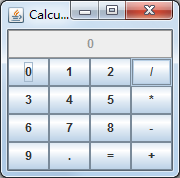
測試程式2
l 在elipse IDE中除錯執行教材486頁程式12-2,結合執行結果理解程式;
l 掌握各種文字元件的用法;
l 記錄示例程式碼閱讀理解中存在的問題與疑惑。
程式碼:

package text; import java.awt.*; import javax.swing.*; /** * @version 1.41 2015-06-12 * @author Cay Horstmann */ public class TextComponentTest { public static void main(String[] args) { EventQueue.invokeLater(() -> { JFrame frame = new TextComponentFrame(); frame.setTitle("TextComponentTest"); frame.setDefaultCloseOperation(JFrame.EXIT_ON_CLOSE); frame.setVisible(true); }); } }TextComponentTest

package text; import java.awt.BorderLayout; import java.awt.GridLayout; import javax.swing.JButton; import javax.swing.JFrame; import javax.swing.JLabel; import javax.swing.JPanel; import javax.swing.JPasswordField; import javax.swing.JScrollPane; import javax.swing.JTextArea; import javax.swing.JTextField; import javax.swing.SwingConstants; /** * 帶有輸入文字框元件的框架。 */ public class TextComponentFrame extends JFrame { public static final int TEXTAREA_ROWS = 8; public static final int TEXTAREA_COLUMNS = 20; public TextComponentFrame() { JTextField textField = new JTextField(); JPasswordField passwordField = new JPasswordField(); JPanel northPanel = new JPanel(); northPanel.setLayout(new GridLayout(2, 2)); //SwingConstants通常用於在螢幕上定位或定向元件的常量的集合 northPanel.add(new JLabel("User name: ", SwingConstants.RIGHT)); northPanel.add(textField); northPanel.add(new JLabel("Password: ", SwingConstants.RIGHT)); northPanel.add(passwordField); add(northPanel, BorderLayout.NORTH); //構造具有指定行數和列數的新的空 TextArea。 JTextArea textArea = new JTextArea(TEXTAREA_ROWS, TEXTAREA_COLUMNS); //建立一個顯示指定元件內容的 JScrollPane物件,只要元件的內容超過檢視大小就會顯示水平和垂直滾動條。 JScrollPane scrollPane = new JScrollPane(textArea); add(scrollPane, BorderLayout.CENTER); // add button to append text into the text area JPanel southPanel = new JPanel(); JButton insertButton = new JButton("Insert"); southPanel.add(insertButton); //將給定文字追加到文件結尾。 insertButton.addActionListener(event -> textArea.append("User name: " + textField.getText() + " Password: " + new String(passwordField.getPassword()) + "\n")); add(southPanel, BorderLayout.SOUTH); pack(); } }TextComponentFrame
執行結果:

測試程式3
l 在elipse IDE中除錯執行教材489頁程式12-3,結合執行結果理解程式;
l 掌握複選框元件的用法;
l 記錄示例程式碼閱讀理解中存在的問題與疑惑。
程式碼:

package checkBox; import java.awt.*; import javax.swing.*; /** * @version 1.34 2015-06-12 * @author Cay Horstmann */ public class CheckBoxTest { public static void main(String[] args) { EventQueue.invokeLater(() -> { JFrame frame = new CheckBoxFrame(); frame.setTitle("CheckBoxTest"); frame.setDefaultCloseOperation(JFrame.EXIT_ON_CLOSE); frame.setVisible(true); }); } }CheckBoxTest

package checkBox; import java.awt.*; import java.awt.event.*; import javax.swing.*; /** * A frame with a sample text label and check boxes for selecting font attributes. */ public class CheckBoxFrame extends JFrame { private JLabel label; private JCheckBox bold; private JCheckBox italic; private static final int FONTSIZE = 24; public CheckBoxFrame() { // 新增示例文字標籤 label = new JLabel("The quick brown fox jumps over the lazy dog."); label.setFont(new Font("Serif", Font.BOLD, FONTSIZE)); add(label, BorderLayout.CENTER); // 字型屬性 // 複選框狀態的標籤 ActionListener listener = event -> { int mode = 0; if (bold.isSelected()) mode += Font.BOLD; if (italic.isSelected()) mode += Font.ITALIC; label.setFont(new Font("Serif", mode, FONTSIZE)); }; // 新增複選框 JPanel buttonPanel = new JPanel(); bold = new JCheckBox("Bold"); bold.addActionListener(listener); bold.setSelected(true); buttonPanel.add(bold); italic = new JCheckBox("Italic"); italic.addActionListener(listener); buttonPanel.add(italic); add(buttonPanel, BorderLayout.SOUTH); pack(); } }CheckBoxFrame
執行結果:
普通字型: 加粗:


斜體和加粗: 斜體:

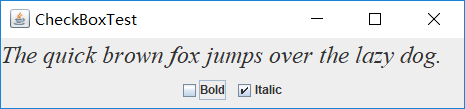
測試程式4
l 在elipse IDE中除錯執行教材491頁程式12-4,執行結果理解程式;
l 掌握單選按鈕元件的用法;
l 記錄示例程式碼閱讀理解中存在的問題與疑惑。
程式碼:

package radioButton; import java.awt.*; import javax.swing.*; /** * @version 1.34 2015-06-12 * @author Cay Horstmann */ public class RadioButtonTest { public static void main(String[] args) { EventQueue.invokeLater(() -> { JFrame frame = new RadioButtonFrame(); frame.setTitle("RadioButtonTest"); frame.setDefaultCloseOperation(JFrame.EXIT_ON_CLOSE); frame.setVisible(true); }); } }RadioButtonTest

package radioButton; import java.awt.*; import java.awt.event.*; import javax.swing.*; /** * 帶有示例文字標籤和用於選擇字型大小的單選按鈕的框架。 */ public class RadioButtonFrame extends JFrame { private JPanel buttonPanel; private ButtonGroup group; private JLabel label; private static final int DEFAULT_SIZE = 36; public RadioButtonFrame() { // add the sample text label label = new JLabel("The quick brown fox jumps over the lazy dog."); label.setFont(new Font("Serif", Font.PLAIN, DEFAULT_SIZE)); add(label, BorderLayout.CENTER); // add the radio buttons buttonPanel = new JPanel(); group = new ButtonGroup(); addRadioButton("Small", 8); addRadioButton("Medium", 12); addRadioButton("Large", 18); addRadioButton("Extra large", 36); add(buttonPanel, BorderLayout.SOUTH); pack(); } /** * 新增一個單選按鈕,用於設定示例文字的字型大小。 * @param 大小的規格要出現在按鈕上的字串 * @param 按鈕設定的字型大小 */ public void addRadioButton(String name, int size) { boolean selected = size == DEFAULT_SIZE; JRadioButton button = new JRadioButton(name, selected); group.add(button); buttonPanel.add(button); // 此監聽器設定標籤字型大小 ActionListener listener = event -> label.setFont(new Font("Serif", Font.PLAIN, size)); button.addActionListener(listener); } }RadioButtonFrame
執行結果:
samll:

medium:

large:

extra large:

單選鈕,只能選中一個
測試程式5
l 在elipse IDE中除錯執行教材494頁程式12-5,結合執行結果理解程式;
l 掌握邊框的用法;
l 記錄示例程式碼閱讀理解中存在的問題與疑惑。
程式碼:

package border; import java.awt.*; import javax.swing.*; /** * @version 1.34 2015-06-13 * @author Cay Horstmann */ public class BorderTest { public static void main(String[] args) { EventQueue.invokeLater(() -> { JFrame frame = new BorderFrame(); frame.setTitle("BorderTest"); frame.setDefaultCloseOperation(JFrame.EXIT_ON_CLOSE); frame.setVisible(true); }); } }BorderTest

package border; import java.awt.*; import javax.swing.*; import javax.swing.border.*; /** * A frame with radio buttons to pick a border style. */ public class BorderFrame extends JFrame { private JPanel demoPanel; private JPanel buttonPanel; private ButtonGroup group; public BorderFrame() { demoPanel = new JPanel(); buttonPanel = new JPanel(); group = new ButtonGroup(); //設定不同的邊框型別按鈕,共六種(提供標準 Border 物件的工廠類) addRadioButton("Lowered bevel", BorderFactory.createLoweredBevelBorder()); addRadioButton("Raised bevel", BorderFactory.createRaisedBevelBorder()); addRadioButton("Etched", BorderFactory.createEtchedBorder()); addRadioButton("Line", BorderFactory.createLineBorder(Color.BLUE)); addRadioButton("Matte", BorderFactory.createMatteBorder(10, 10, 10, 10, Color.BLUE)); addRadioButton("Empty", BorderFactory.createEmptyBorder()); Border etched = BorderFactory.createEtchedBorder(); Border titled = BorderFactory.createTitledBorder(etched, "Border types"); buttonPanel.setBorder(titled); setLayout(new GridLayout(2, 1)); add(buttonPanel); add(demoPanel); pack(); } public void addRadioButton(String buttonName, Border b) { JRadioButton button = new JRadioButton(buttonName); button.addActionListener(event -> demoPanel.setBorder(b)); group.add(button); buttonPanel.add(button); } }BorderFrame
執行結果:

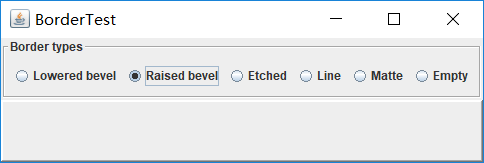



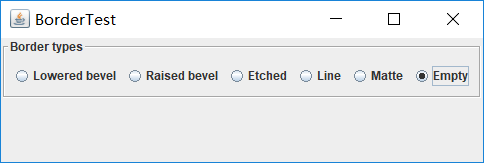
測試程式6
l 在elipse IDE中除錯執行教材498頁程式12-6,結合執行結果理解程式;
l 掌握組合框元件的用法;
l 記錄示例程式碼閱讀理解中存在的問題與疑惑。
本小組負責的示例程式(如有問題與疑惑,請看註釋):
程式碼:
package comboBox; import java.awt.*; import javax.swing.*; /** * @version 1.35 2015-06-12 * @author Cay Horstmann */ public class ComboBoxTest { public static void main(String[] args) { //lambda表示式 EventQueue.invokeLater(() -> { //構造frame框架物件 JFrame frame = new ComboBoxFrame(); //設定標題 frame.setTitle("ComboBoxTest"); //設定使用者在此窗體上發起 "close" 時預設執行的操作。 frame.setDefaultCloseOperation(JFrame.EXIT_ON_CLOSE); //設定框架是否可見 frame.setVisible(true); }); } }
package comboBox; import java.awt.BorderLayout; import java.awt.Font; import javax.swing.JComboBox; import javax.swing.JFrame; import javax.swing.JLabel; import javax.swing.JPanel; /** * 具有示例文字標籤和用於選擇字型外觀的組合框的框架。 * 組合框:將按鈕或可編輯欄位與下拉列表組合的元件。 * 使用者可以從下拉列表中選擇值,下拉列表在使用者請求時顯示。 * 如果使組合框處於可編輯狀態,則組合框將包括使用者可在其中鍵入值的可編輯欄位。 */ //ComboBoxFrame繼承於JFrame類 public class ComboBoxFrame extends JFrame { //設定ComboBoxFrame的私有屬性 private JComboBox<String> faceCombo; private JLabel label; private static final int DEFAULT_SIZE = 24; public ComboBoxFrame() { // 新增示例文字標籤 label = new JLabel("The quick brown fox jumps over the lazy dog."); //設定字型 label.setFont(new Font("Serif", Font.PLAIN, DEFAULT_SIZE)); //新增到邊框佈局管理器的中間 add(label, BorderLayout.CENTER); // 建立一個組合框物件並新增專案名稱 faceCombo = new JComboBox<>(); //把一個選項新增到選項列表中,共五種選項 faceCombo.addItem("Serif"); faceCombo.addItem("SansSerif"); faceCombo.addItem("Monospaced"); faceCombo.addItem("Dialog"); faceCombo.addItem("DialogInput"); // 組合框監聽器將標籤字型更改為所選的名稱(新增監聽器,使用lambda表示式) faceCombo.addActionListener(event -> //設定標籤的字型 label.setFont( //getItemAt用於返回指定索引處的列表項;getSelectedIndex用於返回當前選擇的選項 new Font(faceCombo.getItemAt(faceCombo.getSelectedIndex()), Font.PLAIN, DEFAULT_SIZE))); // 將組合框新增到框架南部邊界的面板 JPanel comboPanel = new JPanel(); comboPanel.add(faceCombo); add(comboPanel, BorderLayout.SOUTH); pack(); } }
執行結果:
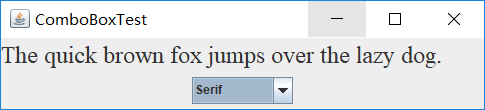




測試程式7
l 在elipse IDE中除錯執行教材501頁程式12-7,結合執行結果理解程式;
l 掌握滑動條元件的用法;
l 記錄示例程式碼閱讀理解中存在的問題與疑惑。
程式碼:

package slider; import java.awt.*; import javax.swing.*; /** * @version 1.15 2015-06-12 * @author Cay Horstmann */ public class SliderTest { public static void main(String[] args) { EventQueue.invokeLater(() -> { SliderFrame frame = new SliderFrame(); frame.setTitle("SliderTest"); frame.setDefaultCloseOperation(JFrame.EXIT_ON_CLOSE); frame.setVisible(true); }); } }SliderTest

package slider; import java.awt.*; import java.util.*; import javax.swing.*; import javax.swing.event.*; /** * A frame with many sliders and a text field to show slider values. */ public class SliderFrame extends JFrame { private JPanel sliderPanel; private JTextField textField; private ChangeListener listener; public SliderFrame() { sliderPanel = new JPanel(); sliderPanel.setLayout(new GridBagLayout()); // common listener for all sliders listener = event -> { // update text field when the slider value changes JSlider source = (JSlider) event.getSource(); textField.setText("" + source.getValue()); }; // add a plain slider JSlider slider = new JSlider(); addSlider(slider, "Plain"); // add a slider with major and minor ticks slider = new JSlider(); slider.setPaintTicks(true); slider.setMajorTickSpacing(20); slider.setMinorTickSpacing(5); addSlider(slider, "Ticks"); // add a slider that snaps to ticks slider = new JSlider(); slider.setPaintTicks(true); slider.setSnapToTicks(true); slider.setMajorTickSpacing(20); slider.setMinorTickSpacing(5); addSlider(slider, "Snap to ticks"); // add a slider with no track slider = new JSlider(); slider.setPaintTicks(true); slider.setMajorTickSpacing(20); slider.setMinorTickSpacing(5); slider.setPaintTrack(false); addSlider(slider, "No track"); // add an inverted slider slider = new JSlider(); slider.setPaintTicks(true); slider.setMajorTickSpacing(20); slider.setMinorTickSpacing(5); slider.setInverted(true); addSlider(slider, "Inverted"); // add a slider with numeric labels slider = new JSlider(); slider.setPaintTicks(true); slider.setPaintLabels(true); slider.setMajorTickSpacing(20); slider.setMinorTickSpacing(5); addSlider(slider, "Labels"); // add a slider with alphabetic labels slider = new JSlider(); slider.setPaintLabels(true); slider.setPaintTicks(true); slider.setMajorTickSpacing(20); slider.setMinorTickSpacing(5); Dictionary<Integer, Component> labelTable = new Hashtable<>(); labelTable.put(0, new JLabel("A")); labelTable.put(20, new JLabel("B")); labelTable.put(40, new JLabel("C")); labelTable.put(60, new JLabel("D")); labelTable.put(80, new JLabel("E")); labelTable.put(100, new JLabel("F")); slider.setLabelTable(labelTable); addSlider(slider, "Custom labels"); // add a slider with icon labels slider = new JSlider(); slider.setPaintTicks(true); slider.setPaintLabels(true); slider.setSnapToTicks(true); slider.setMajorTickSpacing(20); slider.setMinorTickSpacing(20); labelTable = new Hashtable<Integer, Component>(); // add card images labelTable.put(0, new JLabel(new ImageIcon("nine.gif"))); labelTable.put(20, new JLabel(new ImageIcon("ten.gif"))); labelTable.put(40, new JLabel(new ImageIcon("jack.gif"))); labelTable.put(60, new JLabel(new ImageIcon("queen.gif"))); labelTable.put(80, new JLabel(new ImageIcon("king.gif"))); labelTable.put(100, new JLabel(new ImageIcon("ace.gif"))); slider.setLabelTable(labelTable); addSlider(slider, "Icon labels"); // add the text field that displays the slider value textField = new JTextField(); add(sliderPanel, BorderLayout.CENTER); add(textField, BorderLayout.SOUTH); pack(); } /** * Adds a slider to the slider panel and hooks up the listener * @param s the slider * @param description the slider description */ public void addSlider(JSlider s, String description) { s.addChangeListener(listener); JPanel panel = new JPanel(); panel.add(s); panel.add(new JLabel(description)); panel.setAlignmentX(Component.LEFT_ALIGNMENT); GridBagConstraints gbc = new GridBagConstraints(); gbc.gridy = sliderPanel.getComponentCount(); gbc.anchor = GridBagConstraints.WEST; sliderPanel.add(panel, gbc); } }SliderFrame
執行結果:

測試程式8
l 在elipse IDE中除錯執行教材512頁程式12-8,結合執行結果理解程式;
l 掌握選單的建立、選單事件監聽器、複選框和單選按鈕選單項、彈出選單以及快捷鍵和加速器的用法。
l 記錄示例程式碼閱讀理解中存在的問題與疑惑。
程式碼:

package menu; import java.awt.*; import javax.swing.*; /** * @version 1.24 2012-06-12 * @author Cay Horstmann */ public class MenuTest { public static void main(String[] args) { EventQueue.invokeLater(() -> { JFrame frame = new MenuFrame(); frame.setTitle("MenuTest"); frame.setDefaultCloseOperation(JFrame.EXIT_ON_CLOSE); frame.setVisible(true); }); } }MenuTest

1 package menu; 2 3 import java.awt.event.*; 4 import javax.swing.*; 5 6 /** 7 * A frame with a sample menu bar. 8 */ 9 public class MenuFrame extends JFrame 10 { 11 private static final int DEFAULT_WIDTH = 300; 12 private static final int DEFAULT_HEIGHT = 200; 13 private Action saveAction; 14 private Action saveAsAction; 15 private JCheckBoxMenuItem readonlyItem; 16 private JPopupMenu popup; 17 18 /** 19 * A sample action that prints the action name to System.out 20 */ 21 class TestAction extends AbstractAction 22 { 23 public TestAction(String name) 24 { 25 super(name); 26 } 27 28 public void actionPerformed(ActionEvent event) 29 { 30 System.out.println(getValue(Action.NAME) + " selected."); 31 } 32 } 33 34 public MenuFrame() 35 { 36 setSize(DEFAULT_WIDTH, DEFAULT_HEIGHT); 37 38 JMenu fileMenu = new JMenu("File"); 39 fileMenu.add(new TestAction("New")); 40 41 // demonstrate accelerators 42 43 JMenuItem openItem = fileMenu.add(new TestAction("Open")); 44 openItem.setAccelerator(KeyStroke.getKeyStroke("ctrl O")); 45 46 fileMenu.addSeparator(); 47 48 saveAction = new TestAction("Save"); 49 JMenuItem saveItem = fileMenu.add(saveAction); 50 saveItem.setAccelerator(KeyStroke.getKeyStroke("ctrl S")); 51 52 saveAsAction = new TestAction("Save As"); 53 fileMenu.add(saveAsAction); 54 fileMenu.addSeparator(); 55 56 fileMenu.add(new AbstractAction("Exit") 57 { 58 public void actionPerformed(ActionEvent event) 59 { 60 System.exit(0); 61 } 62 }); 63 64 // demonstrate checkbox and radio button menus 65 66 readonlyItem = new JCheckBoxMenuItem("Read-only"); 67 readonlyItem.addActionListener(new ActionListener() 68 { 69 public void actionPerformed(ActionEvent event) 70 { 71 boolean saveOk = !readonlyItem.isSelected(); 72 saveAction.setEnabled(saveOk); 73 saveAsAction.setEnabled(saveOk); 74 } 75 }); 76 77 ButtonGroup group = new ButtonGroup(); 78 79 JRadioButtonMenuItem insertItem = new JRadioButtonMenuItem("Insert"); 80 insertItem.setSelected(true); 81 JRadioButtonMenuItem overtypeItem = new JRadioButtonMenuItem("Overtype"); 82 83 group.add(insertItem); 84 group.add(overtypeItem); 85 86 // demonstrate icons 87 88 Action cutAction = new TestAction("Cut"); 89 cutAction.putValue(Action.SMALL_ICON, new ImageIcon("cut.gif")); 90 Action copyAction = new TestAction("Copy"); 91 copyAction.putValue(Action.SMALL_ICON, new ImageIcon("copy.gif")); 92 Action pasteAction = new TestAction("Paste"); 93 pasteAction.putValue(Action.SMALL_ICON, new ImageIcon("paste.gif")); 94 95 JMenu editMenu = new JMenu("Edit"); 96 editMenu.add(cutAction); 97 editMenu.add(copyAction); 98 editMenu.add(pasteAction); 99 100 // demonstrate nested menus 101 102 JMenu optionMenu = new JMenu("Options"); 103 104 optionMenu.add(readonlyItem); 105 optionMenu.addSeparator(); 106 optionMenu.add(insertItem); 107 optionMenu.add(overtypeItem); 108 109 editMenu.addSeparator(); 110 editMenu.add(optionMenu); 111 112 // demonstrate mnemonics 113 114 JMenu helpMenu = new JMenu("Help"); 115 helpMenu.setMnemonic('H'); 116 117 JMenuItem indexItem = new JMenuItem("Index"); 118 indexItem.setMnemonic('I'); 119 helpMenu.add(indexItem); 120 121 // you can also add the mnemonic key to an action 122 Action aboutAction = new TestAction("About"); 123 aboutAction.putValue(Action.MNEMONIC_KEY, new Integer('A')); 124 helpMenu.add(aboutAction); 125 126 // add all top-level menus to menu bar 127 128 JMenuBar menuBar = new JMenuBar(); 129 setJMenuBar(menuBar); 130 131 menuBar.add(fileMenu); 132 menuBar.add(editMenu); 133 menuBar.add(helpMenu); 134 135 // demonstrate pop-ups 136 137 popup = new JPopupMenu(); 138 popup.add(cutAction); 139 popup.add(copyAction); 140 popup.add(pasteAction); 141 142 JPanel panel = new JPanel(); 143 panel.setComponentPopupMenu(popup); 144 add(panel); 145 } 146 }MenuFrame
執行結果:
三個主選單:

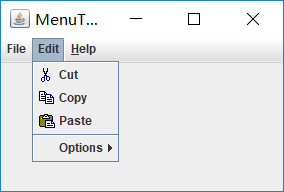

1.點選Exit會關閉視窗
2.使用快捷鍵Ctrl+O和Ctrl+S,操作結果與滑鼠點選相同:
控制檯上顯示:

3.Options子選單(複選框和單選按鈕選單項)
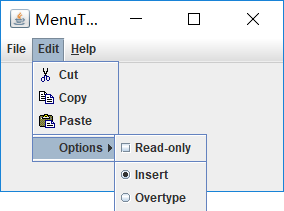
測試程式9
l 在elipse IDE中除錯執行教材517頁程式12-9,結合執行結果理解程式;
l 掌握工具欄和工具提示的用法;
l 記錄示例程式碼閱讀理解中存在的問題與疑惑。
程式碼:

package toolBar; import java.awt.*; import javax.swing.*; /** * @version 1.14 2015-06-12 * @author Cay Horstmann */ public class ToolBarTest { public static void main(String[] args) { EventQueue.invokeLater(() -> { ToolBarFrame frame = new ToolBarFrame(); frame.setTitle("ToolBarTest"); frame.setDefaultCloseOperation(JFrame.EXIT_ON_CLOSE); frame.setVisible(true); }); } }ToolBarTest

package toolBar; import java.awt.*; import java.awt.event.*; import javax.swing.*; /** * A frame with a toolbar and menu for color changes. */ public class ToolBarFrame extends JFrame { private static final int DEFAULT_WIDTH = 300; private static final int DEFAULT_HEIGHT = 200; private JPanel panel; public ToolBarFrame() { setSize(DEFAULT_WIDTH, DEFAULT_HEIGHT); // add a panel for color change panel = new JPanel(); add(panel, BorderLayout.CENTER); // set up actions Action blueAction = new ColorAction("Blue", new ImageIcon("blue-ball.gif"), Color.BLUE); Action yellowAction = new ColorAction("Yellow", new ImageIcon("yellow-ball.gif"), Color.YELLOW); Action redAction = new ColorAction("Red", new ImageIcon("red-ball.gif"), Color.RED); Action exitAction = new AbstractAction("Exit", new ImageIcon("exit.gif")) { public void actionPerformed(ActionEvent event) { System.exit(0); } }; exitAction.putValue(Action.SHORT_DESCRIPTION, "Exit"); // populate toolbar JToolBar bar = new JToolBar(); bar.add(blueAction); bar.add(yellowAction); bar.add(redAction); bar.addSeparator(); bar.add(exitAction); add(bar, BorderLayout.NORTH); // populate menu JMenu menu = new JMenu("Color"); menu.add(yellowAction); menu.add(blueAction); menu.add(redAction); menu.add(exitAction); JMenuBar menuBar = new JMenuBar(); menuBar.add(menu); setJMenuBar(menuBar); } /** * The color action sets the background of the frame to a given color. */ class ColorAction extends AbstractAction { public ColorAction(String name, Icon icon, Color c) { putValue(Action.NAME, name); putValue(Action.SMALL_ICON, icon); putValue(Action.SHORT_DESCRIPTION, name + " background"); putValue("Color", c); } public void actionPerformed(ActionEvent event) { Color c = (Color) getValue("Color"); panel.setBackground(c); } } }ToolBarFrame
執行結果:
初始:

分別點選四個按鈕之後:
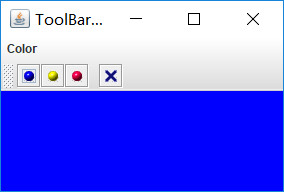
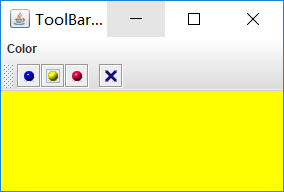
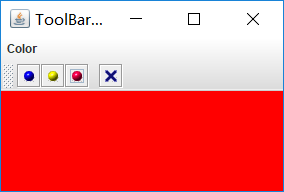
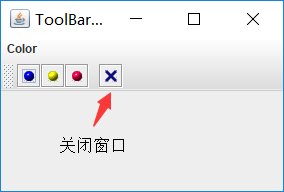
將滑鼠放置在四個按鈕上都會有對應的提示(如圖):

問題與疑惑:
1.此段程式碼中:putValue的使用意義和使用方法
class ColorAction extends AbstractAction{
public ColorAction(String name, Icon icon, Color c)
{
putValue(Action.NAME, name);
putValue(Action.SMALL_ICON, icon);
putValue(Action.SHORT_DESCRIPTION, name + " background");
putValue("Color", c);
}

