王志成 201771010130《面向物件程式設計(java)》第十四周學習總結
(1) 掌握GUI佈局管理器用法;
(2) 掌握各類Java Swing元件用途及常用API;
2、實驗內容和步驟
實驗1: 匯入第12章示例程式,測試程式並進行組內討論。
測試程式1
l 在elipse IDE中執行教材479頁程式12-1,結合執行結果理解程式;
l 掌握各種佈局管理器的用法;
l 理解GUI介面中事件處理技術的用途。
l 在佈局管理應用程式碼處添加註釋;
package calculator; import java.awt.*; import java.awt.event.*; import javax.swing.*; /** * A panel with calculator buttons and a result display. */ public class CalculatorPanel extends JPanel { //定義了五個物件 private JButton display; private JPanel panel; private double result; private String lastCommand; private boolean start; public CalculatorPanel() { setLayout(new BorderLayout()); result = 0; lastCommand = "="; start = true; // add the display display = new JButton("0");// display用來顯示一個演算法的結果 display.setEnabled(false); add(display, BorderLayout.NORTH); //定義了兩個監聽器物件 ActionListener insert = new InsertAction(); ActionListener command= new CommandAction(); // add the buttons in a 4 x 4 grid panel = new JPanel();//容器元件 panel.setLayout(new GridLayout(4, 4));//四行四列的網格 //呼叫addButton方法來新增按鈕 addButton("3", insert); addButton("6", insert); addButton("9", insert); addButton("/", command); addButton("2", insert); addButton("5", insert); addButton("8", insert); addButton("*", command); addButton("1", insert); addButton("4", insert); addButton("7", insert); addButton("-", command); addButton("0", insert); addButton(".", insert); addButton("=", command); addButton("+", command); //建立了16個事件源 add(panel, BorderLayout.SOUTH);
JButton b1 = new JButton("驗證");
add(b1, BorderLayout.SOUTH);
} /** * Adds a button to the center panel. * @param label the button label * @param listener the button listener */ private void addButton(String label, ActionListener listener) { JButton button = new JButton(label); button.addActionListener(listener); panel.add(button); } /** * This action inserts the button action string to the end of the display text. */ private class InsertAction implements ActionListener { public void actionPerformed(ActionEvent event) { String input = event.getActionCommand();//通過事件源來獲得動作 if (start) { display.setText("");//用setText方法 來更改 start = false; } display.setText(display.getText() + input); } } /** * This action executes the command that the button action string denotes. */ private class CommandAction implements ActionListener { public void actionPerformed(ActionEvent event) { String command = event.getActionCommand(); if (start) { if (command.equals("-")) { display.setText(command); start = false; } else lastCommand = command; } else { calculate(Double.parseDouble(display.getText())); //將數字字串轉換成對應的數字,用parseDouble lastCommand = command;//控制變數 start = true; } } } /** * Carries out the pending calculation. * @param x the value to be accumulated with the prior result. */ public void calculate(double x) { if (lastCommand.equals("+")) result += x; else if (lastCommand.equals("-")) result -= x; else if (lastCommand.equals("*")) result *= x; else if (lastCommand.equals("/")) result /= x; else if (lastCommand.equals("=")) result = x; display.setText("" + result);//""的意義在於字串的轉換 } }
package calculator; import javax.swing.*; /** * A frame with a calculator panel. */ public class CalculatorFrame extends JFrame { public CalculatorFrame() { add(new CalculatorPanel()); pack();//用pack方法 } }
import java.awt.*; import javax.swing.*; /** * @version 1.34 2015-06-12 * @author Cay Horstmann */ public class Calculator { public static void main(String[] args) { EventQueue.invokeLater(() -> { CalculatorFrame frame = new CalculatorFrame(); frame.setTitle("Calculator") ; frame.setDefaultCloseOperation(JFrame.EXIT_ON_CLOSE);////關閉介面的按鈕操作 frame.setVisible(true);//可見的 }); } }
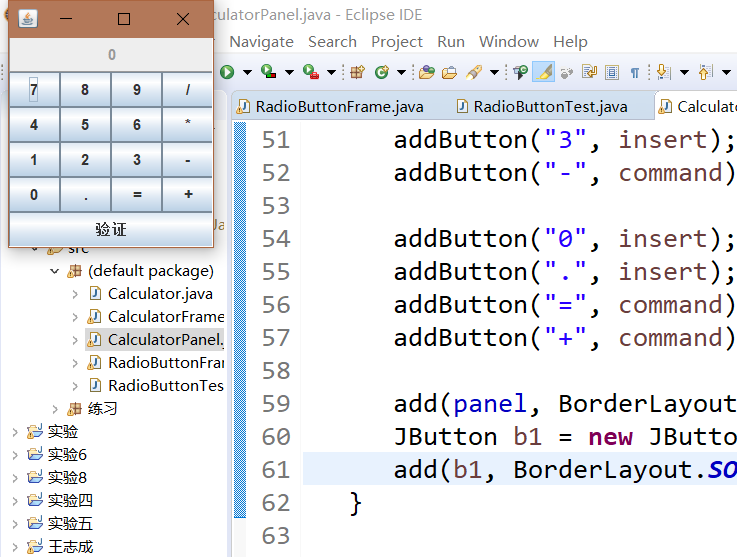
測試程式2
l 在elipse IDE中除錯執行教材486頁程式12-2,結合執行結果理解程式;
l 掌握各種文字元件的用法;
l 記錄示例程式碼閱讀理解中存在的問題與疑惑。
package text; import java.awt.BorderLayout; import java.awt.GridLayout; import javax.swing.JButton; import javax.swing.JFrame; import javax.swing.JLabel; import javax.swing.JPanel; import javax.swing.JPasswordField; import javax.swing.JScrollPane; import javax.swing.JTextArea; import javax.swing.JTextField; import javax.swing.SwingConstants; /** * A frame with sample text components. */ public class TextComponentFrame extends JFrame { //定義網格的行數、列數 public static final int TEXTAREA_ROWS = 8; public static final int TEXTAREA_COLUMNS = 20; public TextComponentFrame() { JTextField textField = new JTextField();//建立一個新的文字域 JPasswordField passwordField = new JPasswordField(); JPanel northPanel = new JPanel();//構造一個JPanel元件 northPanel.setLayout(new GridLayout(2, 2));//設定佈局管理器 northPanel.add(new JLabel("User name: ", SwingConstants.RIGHT));//指定右對齊標籤 northPanel.add(textField); northPanel.add(new JLabel("Password: ", SwingConstants.RIGHT)); northPanel.add(passwordField); add(northPanel, BorderLayout.NORTH);//add方法 JTextArea textArea = new JTextArea(TEXTAREA_ROWS, TEXTAREA_COLUMNS); JScrollPane scrollPane = new JScrollPane(textArea); add(scrollPane, BorderLayout.CENTER); // add button to append text into the text area JPanel southPanel = new JPanel(); JButton insertButton = new JButton("Insert"); southPanel.add(insertButton); insertButton.addActionListener(event -> textArea.append("User name: " + textField.getText() + " Password: " + new String(passwordField.getPassword()) + "\n")); add(southPanel, BorderLayout.SOUTH); pack(); } } Text
package text; import java.awt.*; import javax.swing.*; /** * @version 1.41 2015-06-12 * @author Cay Horstmann */ public class TextComponentTest { public static void main(String[] args) { EventQueue.invokeLater(() -> { JFrame frame = new TextComponentFrame();//生成 TextComponentFrame類的GUI介面物件 frame.setTitle("TextComponentTest"); frame.setDefaultCloseOperation(JFrame.EXIT_ON_CLOSE);//關閉介面的按鈕操作 frame.setVisible(true);//使結果可見的 }); } }

測試程式3
l 在elipse IDE中除錯執行教材489頁程式12-3,結合執行結果理解程式;
l 掌握複選框元件的用法;
l 記錄示例程式碼閱讀理解中存在的問題與疑惑。
package checkBox; import java.awt.*; import java.awt.event.*; import javax.swing.*; /** * A frame with a sample text label and check boxes for selecting font * attributes. */ public class CheckBoxFrame extends JFrame { //定義四個私有屬性 private JLabel label; private JCheckBox bold; private JCheckBox italic; private static final int FONTSIZE = 24; public CheckBoxFrame() { // add the sample text label //新增示例文字標籤 label = new JLabel("The quick brown fox jumps over the lazy dog.");//建立新標籤 label.setFont(new Font("Serif", Font.BOLD, FONTSIZE));//設定字型 add(label, BorderLayout.CENTER); // this listener sets the font attribute of // the label to the check box state ActionListener listener = event -> { int mode = 0; if (bold.isSelected()) mode += Font.BOLD; if (italic.isSelected()) mode += Font.ITALIC; label.setFont(new Font("Serif", mode, FONTSIZE));//設定面板中的字型 }; // add the check boxes JPanel buttonPanel = new JPanel(); bold = new JCheckBox("Bold");//在構造器中指定標籤文字 bold.addActionListener(listener); bold.setSelected(true);//返回每個複選框的當前狀態 buttonPanel.add(bold); italic = new JCheckBox("Italic"); italic.addActionListener(listener); buttonPanel.add(italic); add(buttonPanel, BorderLayout.SOUTH); pack();//調整此視窗的大小 } } package checkBox; import java.awt.*; import javax.swing.*; /** * @version 1.34 2015-06-12 * @author Cay Horstmann */ public class CheckBoxTest { public static void main(String[] args) { EventQueue.invokeLater(() -> { JFrame frame = new CheckBoxFrame(); frame.setTitle("CheckBoxTest");//設定Title為複選框 frame.setDefaultCloseOperation(JFrame.EXIT_ON_CLOSE); frame.setVisible(true); }); } }
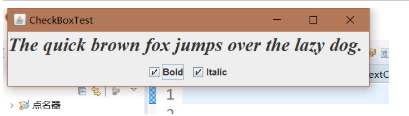
測試程式4(本組程式)
l 在elipse IDE中除錯執行教材491頁程式12-4,執行結果理解程式;
l 掌握單選按鈕元件的用法;
l 記錄示例程式碼閱讀理解中存在的問題與疑惑。
package radioButton;
import java.awt.*;
import java.awt.event.*;
import javax.swing.*;
public class RadioButtonFrame extends JFrame
{
private JPanel buttonPanel;
private ButtonGroup group;
//使用相同的 ButtonGroup 物件建立一組按鈕意味著“開啟”其中一個按鈕時,將關閉組中的其他所有按鈕。
private JLabel label;
//可以通過設定垂直和水平對齊方式,指定標籤顯示區中標籤內容在何處對齊
private static final int DEFAULT_SIZE = 36;
public RadioButtonFrame()
{
// 新增示例文字標籤
label = new JLabel("The quick brown fox jumps over the lazy dog.");//引數:由標籤顯示的文字。
label.setFont(new Font("Serif", Font.PLAIN, DEFAULT_SIZE));//設定此元件的字型
add(label, BorderLayout.CENTER);//設定元件位置
// 新增單選按鈕
buttonPanel = new JPanel();
group = new ButtonGroup();
addRadioButton("Small", 8);
addRadioButton("Medium", 12);
addRadioButton("Large", 18);
addRadioButton("Extra large", 36);
add(buttonPanel, BorderLayout.SOUTH);
pack();
}
/**
* Adds a radio button that sets the font size of the sample text.
* @param name the string to appear on the button
* @param size the font size that this button sets
*/
public void addRadioButton(String name, int size)
{
boolean selected = size == DEFAULT_SIZE;
JRadioButton button = new JRadioButton(name, selected);
group.add(button);
buttonPanel.add(button);
// 此偵聽器設定標籤字型大小
ActionListener listener = event -> label.setFont(new Font("Serif", Font.PLAIN, size));
button.addActionListener(listener);
}
}
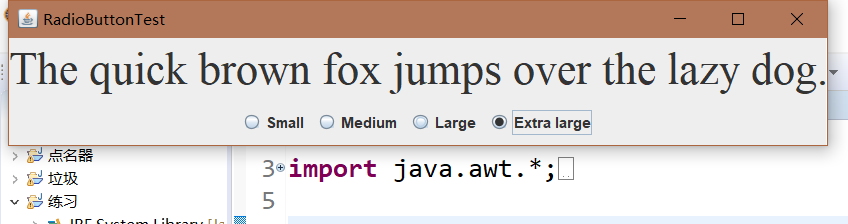
測試程式5
l 在elipse IDE中除錯執行教材494頁程式12-5,結合執行結果理解程式;
l 掌握邊框的用法;
l 記錄示例程式碼閱讀理解中存在的問題與疑惑。
package border; import java.awt.*; import javax.swing.*; import javax.swing.border.*; /** * A frame with radio buttons to pick a border style. */ public class BorderFrame extends JFrame { private JPanel demoPanel; private JPanel buttonPanel; private ButtonGroup group; public BorderFrame() { demoPanel = new JPanel(); buttonPanel = new JPanel(); group = new ButtonGroup(); addRadioButton("Lowered bevel", BorderFactory.createLoweredBevelBorder()); addRadioButton("Raised bevel", BorderFactory.createRaisedBevelBorder()); addRadioButton("Etched", BorderFactory.createEtchedBorder()); addRadioButton("Line", BorderFactory.createLineBorder(Color.BLUE)); addRadioButton("Matte", BorderFactory.createMatteBorder(10, 10, 10, 10, Color.BLUE)); addRadioButton("Empty", BorderFactory.createEmptyBorder()); Border etched = BorderFactory.createEtchedBorder(); Border titled = BorderFactory.createTitledBorder(etched, "Border types"); buttonPanel.setBorder(titled); setLayout(new GridLayout(2, 1)); add(buttonPanel); add(demoPanel); pack(); } public void addRadioButton(String buttonName, Border b) { JRadioButton button = new JRadioButton(buttonName); button.addActionListener(event -> demoPanel.setBorder(b)); group.add(button); buttonPanel.add(button); } }
import java.awt.*; import javax.swing.*; /** * @version 1.34 2015-06-13 * @author Cay Horstmann */ public class BorderTest { public static void main(String[] args) { EventQueue.invokeLater(() -> { JFrame frame = new BorderFrame(); frame.setTitle("BorderTest"); frame.setDefaultCloseOperation(JFrame.EXIT_ON_CLOSE); frame.setVisible(true); }); } }

測試程式6
l 在elipse IDE中除錯執行教材498頁程式12-6,結合執行結果理解程式;
l 掌握組合框元件的用法;
l 記錄示例程式碼閱讀理解中存在的問題與疑惑。
package comboBox; import java.awt.BorderLayout; import java.awt.Font; import javax.swing.JComboBox; import javax.swing.JFrame; import javax.swing.JLabel; import javax.swing.JPanel; /** * A frame with a sample text label and a combo box for selecting font faces. */ public class ComboBoxFrame extends JFrame { private JComboBox<String> faceCombo;//定義組合框面 private JLabel label;//定義標籤 private static final int DEFAULT_SIZE = 24; public ComboBoxFrame() { // add the sample text label label = new JLabel("The quick brown fox jumps over the lazy dog."); label.setFont(new Font("Serif", Font.PLAIN, DEFAULT_SIZE));//設定元件的字型 add(label, BorderLayout.CENTER); // make a combo box and add face names //呼叫addItem方法新增選項 faceCombo = new JComboBox<>(); faceCombo.addItem("Serif"); faceCombo.addItem("SansSerif"); faceCombo.addItem("Monospaced"); faceCombo.addItem("Dialog"); faceCombo.addItem("DialogInput"); // the combo box listener changes the label font to the selected face name faceCombo.addActionListener(event ->//組合框產生一個動作事件 label.setFont( new Font(faceCombo.getItemAt(faceCombo.getSelectedIndex()), Font.PLAIN, DEFAULT_SIZE))); // add combo box to a panel at the frame's southern border JPanel comboPanel = new JPanel(); comboPanel.add(faceCombo); add(comboPanel, BorderLayout.SOUTH); pack(); } }
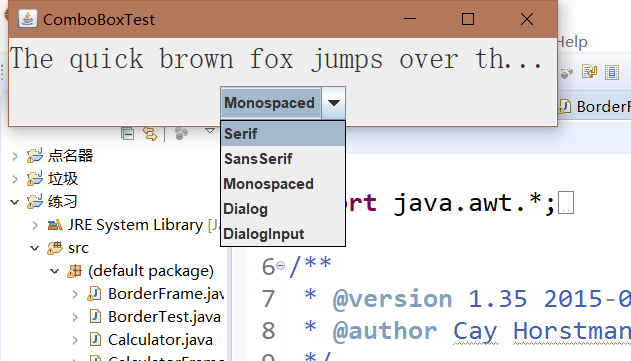
測試程式7
l 在elipse IDE中除錯執行教材501頁程式12-7,結合執行結果理解程式;
l 掌握滑動條元件的用法;
l 記錄示例程式碼閱讀理解中存在的問題與疑惑。
package slider; import java.awt.*; import java.util.*; import javax.swing.*; import javax.swing.event.*; /** * A frame with many sliders and a text field to show slider values. */ public class SliderFrame extends JFrame { private JPanel sliderPanel; private JTextField textField; private ChangeListener listener; public SliderFrame() { sliderPanel = new JPanel(); sliderPanel.setLayout(new GridBagLayout()); // common listener for all sliders listener = event -> { // update text field when the slider value changes JSlider source = (JSlider) event.getSource(); textField.setText("" + source.getValue()); }; // add a plain slider //新增一個普通滑塊 JSlider slider = new JSlider();//構造一個滑動條 addSlider(slider, "Plain"); // add a slider with major and minor ticks //新增一個有大和小刻度的滑塊 slider = new JSlider(); slider.setPaintTicks(true); slider.setMajorTickSpacing(20); slider.setMinorTickSpacing(5); addSlider(slider, "Ticks"); // add a slider that snaps to ticks slider = new JSlider(); slider.setPaintTicks(true);//設定標尺標記 slider.setSnapToTicks(true); slider.setMajorTickSpacing(20);//每20個單位的位置顯示一個大標尺標記 slider.setMinorTickSpacing(5);//每5個單位的位置顯示一個小標尺標記 addSlider(slider, "Snap to ticks"); // add a slider with no track //新增一個沒有軌道的滑塊 slider = new JSlider(); slider.setPaintTicks(true); slider.setMajorTickSpacing(20); slider.setMinorTickSpacing(5); slider.setPaintTrack(false); addSlider(slider, "No track");//新增滑塊“無磁塊” // add an inverted slider //新增一個倒滑塊 slider = new JSlider(); slider.setPaintTicks(true); slider.setMajorTickSpacing(20); slider.setMinorTickSpacing(5); slider.setInverted(true); addSlider(slider, "Inverted"); // add a slider with numeric labels slider = new JSlider(); slider.setPaintTicks(true); slider.setPaintLabels(true); slider.setMajorTickSpacing(20); slider.setMinorTickSpacing(5); addSlider(slider, "Labels"); // add a slider with alphabetic labels slider = new JSlider(); slider.setPaintLabels(true); slider.setPaintTicks(true); slider.setMajorTickSpacing(20); slider.setMinorTickSpacing(5); Dictionary<Integer, Component> labelTable = new Hashtable<>(); labelTable.put(0, new JLabel("A")); labelTable.put(20, new JLabel("B")); labelTable.put(40, new JLabel("C")); labelTable.put(60, new JLabel("D")); labelTable.put(80, new JLabel("E")); labelTable.put(100, new JLabel("F")); slider.setLabelTable(labelTable); addSlider(slider, "Custom labels"); // add a slider with icon labels //新增帶有數字標籤的滑塊 slider = new JSlider(); slider.setPaintTicks(true); slider.setPaintLabels(true);//滑塊設定面板標籤 slider.setSnapToTicks(true); slider.setMajorTickSpacing(20); slider.setMinorTickSpacing(20); labelTable = new Hashtable<Integer, Component>(); // add card images labelTable.put(0, new JLabel(new ImageIcon("nine.gif"))); labelTable.put(20, new JLabel(new ImageIcon("ten.gif"))); labelTable.put(40, new JLabel(new ImageIcon("jack.gif"))); labelTable.put(60, new JLabel(new ImageIcon("queen.gif"))); labelTable.put(80, new JLabel(new ImageIcon("king.gif"))); labelTable.put(100, new JLabel(new ImageIcon("ace.gif"))); slider.setLabelTable(labelTable); addSlider(slider, "Icon labels"); // add the text field that displays the slider value textField = new JTextField(); add(sliderPanel, BorderLayout.CENTER); add(textField, BorderLayout.SOUTH); pack(); } /** * Adds a slider to the slider panel and hooks up the listener * @param s the slider * @param description the slider description */ public void addSlider(JSlider s, String description) { s.addChangeListener(listener); JPanel panel = new JPanel(); panel.add(s); panel.add(new JLabel(description)); panel.setAlignmentX(Component.LEFT_ALIGNMENT);//設定元件 GridBagConstraints gbc = new GridBagConstraints(); gbc.gridy = sliderPanel.getComponentCount(); gbc.anchor = GridBagConstraints.WEST; sliderPanel.add(panel, gbc); } }
package slider; import java.awt.*; import javax.swing.*; /** * @version 1.15 2015-06-12 * @author Cay Horstmann */ public class SliderTest { public static void main(String[] args) { EventQueue.invokeLater(() -> { SliderFrame frame = new SliderFrame();//生成 SliderFrame類的GUI介面物件 frame.setTitle("SliderTest"); frame.setDefaultCloseOperation(JFrame.EXIT_ON_CLOSE);////關閉介面的按鈕操作 frame.setVisible(true);//使結果可見 }); }
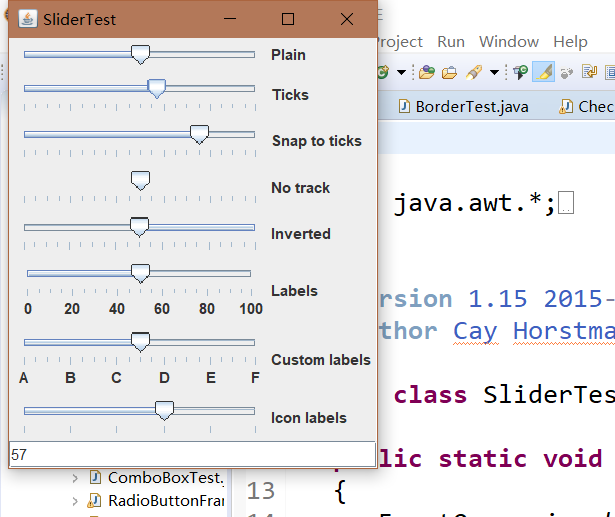
測試程式8
l 在elipse IDE中除錯執行教材512頁程式12-8,結合執行結果理解程式;
l 掌握選單的建立、選單事件監聽器、複選框和單選按鈕選單項、彈出選單以及快捷鍵和加速器的用法。
l 記錄示例程式碼閱讀理解中存在的問題與疑惑。
package menu; import java.awt.event.*; import javax.swing.*; /** * A frame with a sample menu bar. */ public class MenuFrame extends JFrame { private static final int DEFAULT_WIDTH = 300; private static final int DEFAULT_HEIGHT = 200; private Action saveAction; private Action saveAsAction; private JCheckBoxMenuItem readonlyItem; private JPopupMenu popup; /** * A sample action that prints the action name to System.out */ class TestAction extends AbstractAction { public TestAction(String name) { super(name); } public void actionPerformed(ActionEvent event) { System.out.println(getValue(Action.NAME) + " selected."); } } public MenuFrame() { setSize(DEFAULT_WIDTH, DEFAULT_HEIGHT); JMenu fileMenu = new JMenu("File"); fileMenu.add(new TestAction("New")); // demonstrate accelerators JMenuItem openItem = fileMenu.add(new TestAction("Open")); openItem.setAccelerator(KeyStroke.getKeyStroke("ctrl O")); fileMenu.addSeparator(); saveAction = new TestAction("Save"); JMenuItem saveItem = fileMenu.add(saveAction); saveItem.setAccelerator(KeyStroke.getKeyStroke("ctrl S")); saveAsAction = new TestAction("Save As"); fileMenu.add(saveAsAction); fileMenu.addSeparator(); fileMenu.add(new AbstractAction("Exit") { public void actionPerformed(ActionEvent event) { System.exit(0); } }); // demonstrate checkbox and radio button menus readonlyItem = new JCheckBoxMenuItem("Read-only"); readonlyItem.addActionListener(new ActionListener() { public void actionPerformed(ActionEvent event) { boolean saveOk = !readonlyItem.isSelected(); saveAction.setEnabled(saveOk); saveAsAction.setEnabled(saveOk); } }); ButtonGroup group = new ButtonGroup(); JRadioButtonMenuItem insertItem = new JRadioButtonMenuItem("Insert"); insertItem.setSelected(true); JRadioButtonMenuItem overtypeItem = new JRadioButtonMenuItem("Overtype"); group.add(insertItem); group.add(overtypeItem); // demonstrate icons Action cutAction = new TestAction("Cut"); cutAction.putValue(Action.SMALL_ICON, new ImageIcon("cut.gif")); Action copyAction = new TestAction("Copy"); copyAction.putValue(Action.SMALL_ICON, new ImageIcon("copy.gif")); Action pasteAction = new TestAction("Paste"); pasteAction.putValue(Action.SMALL_ICON, new ImageIcon("paste.gif")); JMenu editMenu = new JMenu("Edit"); editMenu.add(cutAction); editMenu.add(copyAction); editMenu.add(pasteAction); // demonstrate nested menus JMenu optionMenu = new JMenu("Options"); optionMenu.add(readonlyItem); optionMenu.addSeparator(); optionMenu.add(insertItem); optionMenu.add(overtypeItem); editMenu.addSeparator(); editMenu.add(optionMenu); // demonstrate mnemonics JMenu helpMenu = new JMenu("Help"); helpMenu.setMnemonic('H'); JMenuItem indexItem = new JMenuItem("Index"); indexItem.setMnemonic('I'); helpMenu.add(indexItem); // you can also add the mnemonic key to an action Action aboutAction = new TestAction("About"); aboutAction.putValue(Action.MNEMONIC_KEY, new Integer('A')); helpMenu.add(aboutAction); // add all top-level menus to menu bar JMenuBar menuBar = new JMenuBar(); setJMenuBar(menuBar); menuBar.add(fileMenu); menuBar.add(editMenu); menuBar.add(helpMenu); // demonstrate pop-ups popup = new JPopupMenu(); popup.add(cutAction); popup.add(copyAction); popup.add(pasteAction); JPanel panel = new JPanel(); panel.setComponentPopupMenu(popup); add(panel); } }
package menu; import java.awt.*; import javax.swing.*; /** * @version 1.24 2012-06-12 * @author Cay Horstmann */ public class MenuTest { public static void main(String[] args) { EventQueue.invokeLater(() -> { JFrame frame = new MenuFrame(); frame.setTitle("MenuTest"); frame.setDefaultCloseOperation(JFrame.EXIT_ON_CLOSE); frame.setVisible(true); }); } }
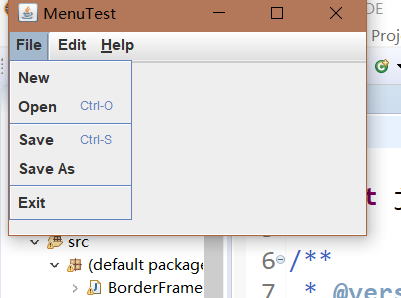
測試程式9
l 在elipse IDE中除錯執行教材517頁程式12-9,結合執行結果理解程式;
l 掌握工具欄和工具提示的用法;
l 記錄示例程式碼閱讀理解中存在的問題與疑惑。
package toolBar; import java.awt.*; import java.awt.event.*; import javax.swing.*; /** * A frame with a toolbar and menu for color changes. */ public class ToolBarFrame extends JFrame { //定義兩個私有屬性 private static final int DEFAULT_WIDTH = 300; private static final int DEFAULT_HEIGHT = 200; private JPanel panel; public ToolBarFrame() //定義工具提示類 { setSize(DEFAULT_WIDTH, DEFAULT_HEIGHT); // add a panel for color change panel = new JPanel();//建立新的JPanel add(panel, BorderLayout.CENTER); // set up actions //建立動作 Action blueAction = new ColorAction("Blue", new ImageIcon("blue-ball.gif"), Color.BLUE); Action yellowAction = new ColorAction("Yellow", new ImageIcon("yellow-ball.gif"), Color.YELLOW); Action redAction = new ColorAction("Red", new ImageIcon("red-ball.gif"), Color.RED); Action exitAction = new AbstractAction("Exit", new ImageIcon("exit.gif")) { public void actionPerformed(ActionEvent event) { System.exit(0); } }; exitAction.putValue(Action.SHORT_DESCRIPTION, "Exit"); // populate toolbar JToolBar bar = new JToolBar(); bar.add(blueAction);//用Action物件填充工具欄 bar.add(yellowAction); bar.add(redAction); bar.addSeparator();//用分隔符將按鈕分組 bar.add(exitAction); add(bar, BorderLayout.NORTH); // populate menu JMenu menu = new JMenu("Color");//顯示顏色的選單 menu.add(yellowAction);//在選單新增顏色動作 menu.add(blueAction); menu.add(redAction); menu.add(exitAction); JMenuBar menuBar = new JMenuBar(); menuBar.add(menu); setJMenuBar(menuBar); } /** * The color action sets the background of the frame to a given color. */ class ColorAction extends AbstractAction { public ColorAction(String name, Icon icon, Color c) { putValue(Action.NAME, name);//動作名稱,顯示在按鈕和選單 putValue(Action.SMALL_ICON, icon);//儲存小圖示的地方;顯示在按鈕、選單項或工具欄中 putValue(Action.SHORT_DESCRIPTION, name + " background"); putValue("Color", c); } public void actionPerformed(ActionEvent event) { Color c = (Color) getValue("Color"); panel.setBackground(c); } } }
package toolBar; import java.awt.*; import javax.swing.*; /** * @version 1.14 2015-06-12 * @author Cay Horstmann */ public class ToolBarTest { public static void main(String[] args) { EventQueue.invokeLater(() -> { ToolBarFrame frame = new ToolBarFrame();//生成新的ToolBarFrame類的GUI介面 frame.setTitle("ToolBarTest"); frame.setDefaultCloseOperation(JFrame.EXIT_ON_CLOSE);//關閉視窗介面 frame.setVisible(true);//使結果可見 }); }
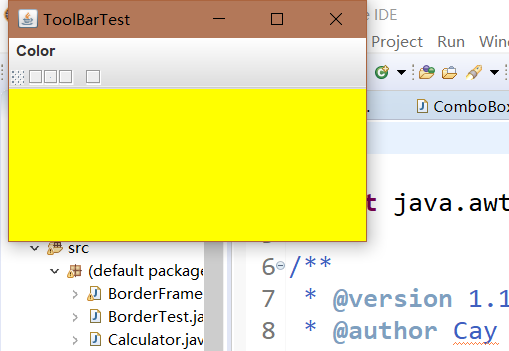
測試程式10
l 在elipse IDE中除錯執行教材524頁程式12-10、12-11,結合執行結果理解程式,瞭解GridbagLayout的用法。
l 在elipse IDE中除錯執行教材533頁程式12-12,結合程式執行結果理解程式,瞭解GroupLayout的用法。
l 記錄示例程式碼閱讀理解中存在的問題與疑惑。
import java.awt.Font; import java.awt.GridBagLayout; import java.awt.event.ActionListener; import javax.swing.BorderFactory; import javax.swing.JCheckBox; import javax.swing.JComboBox; import javax.swing.JFrame; import javax.swing.JLabel; import javax.swing.JTextArea; /** * A frame that uses a grid bag layout to arrange font selection components. */ public class FontFrame extends JFrame { public static final int TEXT_ROWS = 10; public static final int TEXT_COLUMNS = 20; private JComboBox<String> face; private JComboBox<Integer> size; private JCheckBox bold; private JCheckBox italic; private JTextArea sample; public FontFrame() { GridBagLayout layout = new GridBagLayout(); setLayout(layout); ActionListener listener = event -> updateSample(); // construct components JLabel faceLabel = new JLabel("Face: "); face = new JComboBox<>(new String[] { "Serif", "SansSerif", "Monospaced", "Dialog", "DialogInput" }); face.addActionListener(listener); JLabel sizeLabel = new JLabel("Size: "); size = new JComboBox<>(new Integer[] { 8, 10, 12, 15, 18, 24, 36, 48 }); size.addActionListener(listener); bold = new JCheckBox("Bold"); bold.addActionListener(listener); italic = new JCheckBox("Italic"); italic.addActionListener(listener); sample = new JTextArea(TEXT_ROWS, TEXT_COLUMNS); sample.setText("The quick brown fox jumps over the lazy dog"); sample.setEditable(false); sample.setLineWrap(true); sample.setBorder(BorderFactory.createEtchedBorder()); // add components to grid, using GBC convenience class add(faceLabel, new GBC(0, 0).setAnchor(GBC.EAST)); add(face, new GBC(1, 0).setFill(GBC.HORIZONTAL).setWeight(100, 0) .setInsets(1)); add(sizeLabel, new GBC(0, 1).setAnchor(GBC.EAST)); add(size, new GBC(1, 1).setFill(GBC.HORIZONTAL).setWeight(100, 0) .setInsets(1)); add(bold, new GBC(0, 2, 2, 1).setAnchor(GBC.CENTER).setWeight(100, 100)); add(italic, new GBC(0, 3, 2, 1).setAnchor(GBC.CENTER).setWeight(100, 100)); add(sample, new GBC(2, 0, 1, 4).setFill(GBC.BOTH).setWeight(100, 100)); pack(); updateSample(); } public void updateSample() { String fontFace = (String) face.getSelectedItem(); int fontStyle = (bold.isSelected() ? Font.BOLD : 0) + (italic.isSelected() ? Font.ITALIC : 0); int fontSize = size.getItemAt(size.getSelectedIndex()); Font font = new Font(fontFace, fontStyle, fontSize); sample.setFont(font); sample.repaint(); } }
import java.awt.*; /** * This class simplifies the use of the GridBagConstraints class. * @version 1.01 2004-05-06 * @author Cay Horstmann */ public class GBC extends GridBagConstraints { /** * Constructs a GBC with a given gridx and gridy position and all other grid * bag constraint values set to the default. * @param gridx the gridx position * @param gridy the gridy position */ public GBC(int gridx, int gridy) { this.gridx = gridx; this.gridy = gridy; } /** * Constructs a GBC with given gridx, gridy, gridwidth, gridheight and all * other grid bag constraint values set to the default. * @param gridx the gridx position * @param gridy the gridy position * @param gridwidth the cell span in x-direction * @param gridheight the cell span in y-direction */ public GBC(int gridx, int gridy, int gridwidth, int gridheight) { this.gridx = gridx; this.gridy = gridy; this.gridwidth = gridwidth; this.gridheight = gridheight; } /** * Sets the anchor. * @param anchor the anchor value * @return this object for further modification */ public GBC setAnchor(int anchor) { this.anchor = anchor; return this; } /** * Sets the fill direction. * @param fill the fill direction * @return this object for further modification */ public GBC setFill(int fill) { this.fill = fill; return this; } /** * Sets the cell weights. * @param weightx the cell weight in x-direction * @param weighty the cell weight in y-direction * @return this object for further modification */ public GBC setWeight(double weightx, double weighty) { this.weightx = weightx; this.weighty = weighty; return this; } /** * Sets the insets of this cell. * @param distance the spacing to use in all directions * @return this object for further modification */ public GBC setInsets(int distance) { this.insets = new Insets(distance, distance, distance, distance); return this; } /** * Sets the insets of this cell. * @param top the spacing to use on top * @param left the spacing to use to the left * @param bottom the spacing to use on the bottom * @param right the spacing to use to the right * @return this object for further modification */ public GBC setInsets(int top, int left, int bottom, int right) { this.insets = new Insets(top, left, bottom, right); return this; } /** * Sets the internal padding * @param ipadx the internal padding in x-direction * @param ipady the internal padding in y-direction * @return this object for further modification */ public GBC setIpad(int ipadx, int ipady) { this.ipadx = ipadx; this.ipady = ipady; return this; } }
import java.awt.EventQueue; import javax.swing.JFrame; /** * @version 1.35 2015-06-12 * @author Cay Horstmann */ public class GridBagLayoutTest { public static void main(String[] args) { EventQueue.invokeLater(() -> { JFrame frame = new FontFrame(); frame.setTitle("GridBagLayoutTest"); frame.setDefaultCloseOperation(JFrame.EXIT_ON_CLOSE); frame.setVisible(true); }); } }
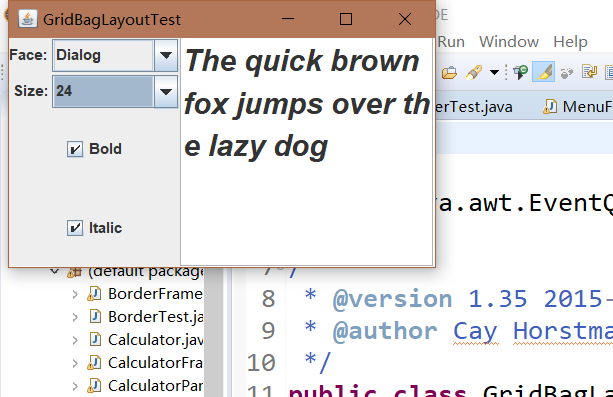
測試程式11
l 在elipse IDE中除錯執行教材539頁程式12-13、12-14,結合執行結果理解程式;
l 掌握定製佈局管理器的用法。
l 記錄示例程式碼閱讀理解中存在的問題與疑惑。
package circleLayout; import java.awt.*; /** * A layout manager that lays out components along a circle. */ public class CircleLayout implements LayoutManager {//將佈局管理器設定為空 private int minWidth = 0; private int minHeight = 0; private int preferredWidth = 0; private int preferredHeight = 0; private boolean sizesSet = false; private int maxComponentWidth = 0; private int maxComponentHeight = 0; public void addLayoutComponent(String name, Component comp)//將元件新增到佈局中 { } public void removeLayoutComponent(Component comp)//從佈局中刪去一個元件 { } public void setSizes(Container parent) { if (sizesSet) return; int n = parent.getComponentCount(); preferredWidth = 0; preferredHeight = 0; minWidth = 0; minHeight = 0; maxComponentWidth = 0; maxComponentHeight = 0; // compute the maximum component widths and heights // and set the preferred size to the sum of the component sizes. for (int i = 0; i < n; i++) { Component c = parent.getComponent(i); if (c.isVisible()) { Dimension d = c.getPreferredSize(); maxComponentWidth = Math.max(maxComponentWidth, d.width); maxComponentHeight = Math.max(maxComponentHeight, d.height); preferredWidth += d.width; preferredHeight += d.height;//計算最大元件寬度和高度 } } minWidth = preferredWidth / 2; minHeight = preferredHeight / 2; sizesSet = true; } public Dimension preferredLayoutSize(Container parent)//返回佈局下的容器的首選尺寸 { setSizes(parent); Insets insets = parent.getInsets(); int width = preferredWidth + insets.left + insets.right; int height = preferredHeight + insets.top + insets.bottom;//設定長、寬大小 return new Dimension(width, height); } public Dimension minimumLayoutSize(Container parent)//返回佈局下容器的最小尺寸 { setSizes(parent); Insets insets = parent.getInsets(); int width = minWidth + insets.left + insets.right; int height = minHeight + insets.top + insets.bottom;//設定最小尺寸 return new Dimension(width, height); } public void layoutContainer(Container parent) { setSizes(parent); // compute center of the circle //計算圓的中心 Insets insets = parent.getInsets(); int containerWidth = parent.getSize().width - insets.left - insets.right; int containerHeight = parent.getSize().height - insets.top - insets.bottom; int xcenter = insets.left + containerWidth / 2; int ycenter = insets.top + containerHeight / 2; // compute radius of the circle //計算圓的半徑 int xradius = (containerWidth - maxComponentWidth) / 2; int yradius = (containerHeight - maxComponentHeight) / 2; int radius = Math.min(xradius, yradius);// // lay out components along the circle //在圓周上佈置元件 int n = parent.getComponentCount(); for (int i = 0; i < n; i++) { Component c = parent.getComponent(i); if (c.isVisible()) { double angle = 2 * Math.PI * i / n; // center point of component int x = xcenter + (int) (Math.cos(angle) * radius); int y = ycenter + (int) (Math.sin(angle) * radius);
