201771010128王玉蘭《面向物件程式設計(Java)第十四周學習總結》
第一部分:理論知識總結:
(1)Swing
設計模式(Design pattern)是設計者一種流行的 思考設計問題的方法,是一套被反覆使用,多數人 知曉的,經過分類編目的,程式碼設計經驗的總結。
使用設計模式是為了可重用程式碼、讓程式碼更容易被 他人理解、保證程式碼可靠性。
每一個模式描述了一個不斷重複發生的設計問題, 以及該問題的核心解決方案
模型-檢視-控制器設計模式(Model –ViewController )是Java EE平臺下建立Web 應用程式 的重要設計模式
(2)MVC設計模式
MVC設計模式 –Model(模型):是程式中用於處理程式資料邏 輯的部分,通常模型負責在資料庫中存取資料。
–View(檢視):是程式中處理資料顯示的部分, 通常檢視依據模型存取的資料建立。
–Controller(控制器):是程式中處理使用者互動 的部分。通常控制器負責從檢視讀取資料,控制 使用者輸入,並向模型傳送資料。
(3)佈局管理器
A:為了設計美觀合理的GUI介面,需要考慮元件在 容器元件中的位置和相互關係,就需要學習佈局 設計的知識。
B:在java的GUI應用程式介面設計中,佈局控制通 過為容器設定佈局管理器來實現的。
C:佈局管理器是一組類。 –實現java.awt.LayoutManager介面 –決定容器中元件的位置和大小 Java.awt包中定義了5種佈局管理類,每一種布 局管理類對應一種佈局策略。
D:每個容器都有與之相關的預設佈局管理器。
E:當一個容器選定一種佈局策略時,它應該建立該 策略對應的佈局管理器物件,並將此物件設定為 自己的佈局管理器。
5種佈局管理器:
1)FlowLayout:流佈局(Applet和Panel的預設 佈局管理器)
2)BorderLayout:邊框佈局(Window、Frame和 Dialog的預設佈局管理器)
3)GridLayout:網格佈局
4)GridBagLayout:網格組佈局
5)CardLayout:卡片佈局
(4)文字輸入
文字域(JTextField): 用於獲取單行文字輸入。
文字域的使用方法: JPanelpanel = new JPanel();
JTextFieldtextField= new JTextField("Default input", 20);
panel.add(textField); –第一個引數“Default input”:
將文字域的預設 顯示值為Default input –第二個引數20:表示文字域顯示寬度為20列。
–若要重新設定列數,可使用setColumns方法。
(5)選擇元件
標籤是容納文字的元件。它們沒有任何修飾(如沒有邊界 ),也不響應使用者輸入。
1.bold = new JCheckBox("Bold"); 複選框自動地帶有表示標籤。
2. JCheckBox(String label,Icon icon); 構造帶有標籤與圖示的複選框,預設初始未被選擇。
3.JCheckBox(String label,boolean state); 用指定的標籤和初始化選擇狀態構造一個複選框
(6)選單
首先建立一個選單欄 選單欄是一個可以新增到容器元件任何位置 的元件。通常放置在框架的頂部。 JMenuBarmenuBar=new JMenuBar();
呼叫框架的setJMenuBar方法可將一個選單欄對 象新增到框架上 frame.setJMenuBar(menuBar);
建立選單物件,並將選單物件新增到選單欄中 JMenueditMenu=new Jmenu("Edit"); menuBar.add(editMenu);
向選單物件新增一個選單項。向選單物件新增一個選單項。 JMenItempasteItem=new JMenItem(); editMenu.add(pasteItem);
向選單物件新增分隔符行。 editMenu.addSeperator(); 向選單物件項新增子選單。 JMenuoptionsMenu=new Jmenu(“option”); editMenu.add(optionsMenu);
第二部分:實驗
1、實驗目的與要求
(1) 掌握GUI佈局管理器用法;
(2) 掌握各類Java Swing元件用途及常用API;
2、實驗內容和步驟
實驗1: 匯入第12章示例程式,測試程式並進行組內討論。
測試程式1
l 在elipse IDE中執行教材479頁程式12-1,結合執行結果理解程式;
l 掌握各種佈局管理器的用法;
l 理解GUI介面中事件處理技術的用途。
l 在佈局管理應用程式碼處添加註釋;
package calculator;
import java.awt.*;
import javax.swing.*;
/**
* @version 1.34 2015-06-12
* @author Cay Horstmann
*/
public class Calculator
{
public static void main(String[] args)
{
EventQueue.invokeLater(() -> {
CalculatorFrame frame = new CalculatorFrame();
frame.setTitle("Calculator");
frame.setDefaultCloseOperation(JFrame.EXIT_ON_CLOSE);
frame.setVisible(true);
});
}
}
package calculator;
import javax.swing.*;
/**
* A frame with a calculator panel.
*/
public class CalculatorFrame extends JFrame
{
public CalculatorFrame()
{
add(new CalculatorPanel());
pack();
}
}
package calculator;
import java.awt.*;
import java.awt.event.*;
import javax.swing.*;
/**
* A panel with calculator buttons and a result display.
*/
public class CalculatorPanel extends JPanel
{
private JButton display;
private JPanel panel;
private double result;
private String lastCommand;
private boolean start;
public CalculatorPanel()
{
setLayout(new BorderLayout());//構造器
//初始化
result = 0;
lastCommand = "=";
start = true;
// add the display
display = new JButton("0");//建立一個元件
display.setEnabled(false);//表明按鈕是否允許更改
add(display, BorderLayout.NORTH);//新增display元件,並將其放置北面
//生成了2個監聽器物件
ActionListener insert = new InsertAction();
ActionListener command = new CommandAction();
// add the buttons in a 4 x 4 grid
panel = new JPanel();//構成了了容器元件
panel.setLayout(new GridLayout(4, 4));//定義了網格佈局管理器
//生成了16個事件源
addButton("0", insert);
addButton("1", insert);
addButton("2", insert);
addButton("/", command);
addButton("3", insert);
addButton("4", insert);
addButton("5", insert);
addButton("*", command);
addButton("6", insert);
addButton("7", insert);
addButton("8", insert);
addButton("-", command);
addButton("9", insert);
addButton(".", insert);
addButton("=", command);
addButton("+", command);
add(panel, BorderLayout.CENTER);
JButton b1=new JButton("驗證");
add(b1,BorderLayout.SOUTH);
JButton b2=new JButton("驗證1");
add(b2,BorderLayout.WEST);
JButton b3=new JButton("驗證2");
add(b3,BorderLayout.EAST);
}
/**
* Adds a button to the center panel.
* @param label the button label
* @param listener the button listener
*/
//內部類
private void addButton(String label, ActionListener listener)
{
JButton button = new JButton(label);//建立一個帶文字的按鈕
button.addActionListener(listener);//將listener新增到按鈕中
panel.add(button);//把新增到子窗格口去
}
/**
* This action inserts the button action string to the end of the display text.
*/
private class InsertAction implements ActionListener
{
public void actionPerformed(ActionEvent event)//發生操作時呼叫
{
String input = event.getActionCommand();
if (start)
{
display.setText("");//清零
start = false;//判斷是否為起始狀態
}
//
display.setText(display.getText() + input);
}
}
/**
* This action executes the command that the button action string denotes.
*/
private class CommandAction implements ActionListener
{//發出操作時呼叫
public void actionPerformed(ActionEvent event)
{
String command = event.getActionCommand();
if (start)
{
if (command.equals("-"))
{
display.setText(command);
start = false;
}
else lastCommand = command;
}
else
{//將數字字串呼叫parse方法轉換為數字
calculate(Double.parseDouble(display.getText()));
lastCommand = command;//控制變數
start = true;
}
}
}
/**
* Carries out the pending calculation.
* @param x the value to be accumulated with the prior result.
*/
public void calculate(double x)
{//控制變數執行以下運算
if (lastCommand.equals("+")) result += x;
else if (lastCommand.equals("-")) result -= x;
else if (lastCommand.equals("*")) result *= x;
else if (lastCommand.equals("/")) result /= x;
else if (lastCommand.equals("=")) result = x;
display.setText("" + result);//進行字串的轉換
}
}
執行結果:
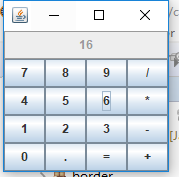
測試程式2
l 在elipse IDE中除錯執行教材486頁程式12-2,結合執行結果理解程式;
l 掌握各種文字元件的用法;
l 記錄示例程式碼閱讀理解中存在的問題與疑惑。
package text;
import java.awt.*;
import javax.swing.*;
/**
* @version 1.41 2015-06-12
* @author Cay Horstmann
*/
public class TextComponentTest
{
public static void main(String[] args)
{
EventQueue.invokeLater(() -> {
JFrame frame = new TextComponentFrame();
frame.setTitle("TextComponentTest");
frame.setDefaultCloseOperation(JFrame.EXIT_ON_CLOSE);
frame.setVisible(true);
});
}
}
package text;
import java.awt.BorderLayout;
import java.awt.GridLayout;
import javax.swing.JButton;
import javax.swing.JFrame;
import javax.swing.JLabel;
import javax.swing.JPanel;
import javax.swing.JPasswordField;
import javax.swing.JScrollPane;
import javax.swing.JTextArea;
import javax.swing.JTextField;
import javax.swing.SwingConstants;
/**
* A frame with sample text components.
*/
public class TextComponentFrame extends JFrame
{
public static final int TEXTAREA_ROWS = 8;
public static final int TEXTAREA_COLUMNS = 20;
public TextComponentFrame()
{
JTextField textField = new JTextField();
JPasswordField passwordField = new JPasswordField();
JPanel northPanel = new JPanel();
northPanel.setLayout(new GridLayout(2, 2));
northPanel.add(new JLabel("User name: ", SwingConstants.RIGHT));
northPanel.add(textField);
northPanel.add(new JLabel("Password: ", SwingConstants.RIGHT));
northPanel.add(passwordField);
add(northPanel, BorderLayout.NORTH);
JTextArea textArea = new JTextArea(TEXTAREA_ROWS, TEXTAREA_COLUMNS);
JScrollPane scrollPane = new JScrollPane(textArea);
add(scrollPane, BorderLayout.CENTER);
// 新增按鈕將文字新增到文字區域
JPanel southPanel = new JPanel();
JButton insertButton = new JButton("Insert");
southPanel.add(insertButton);
insertButton.addActionListener(event ->
textArea.append("User name: " + textField.getText() + " Password: "
+ new String(passwordField.getPassword()) + "\n"));
add(southPanel, BorderLayout.SOUTH);
pack();
}
}
執行結果:
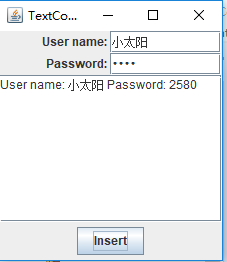
測試程式3
l 在elipse IDE中除錯執行教材489頁程式12-3,結合執行結果理解程式;
l 掌握複選框元件的用法;
l 記錄示例程式碼閱讀理解中存在的問題與疑惑。
package checkBox;
import java.awt.*;
import javax.swing.*;
/**
* @version 1.34 2015-06-12
* @author Cay Horstmann
*/
public class CheckBoxTest
{
public static void main(String[] args)
{
EventQueue.invokeLater(() -> {
JFrame frame = new CheckBoxFrame();
frame.setTitle("CheckBoxTest");
frame.setDefaultCloseOperation(JFrame.EXIT_ON_CLOSE);
frame.setVisible(true);
});
}
}
package checkBox;
import java.awt.*;
import java.awt.event.*;
import javax.swing.*;
/**
* A frame with a sample text label and check boxes for selecting font
* attributes.
*/
public class CheckBoxFrame extends JFrame
{
private JLabel label;
private JCheckBox bold;
private JCheckBox italic;
private static final int FONTSIZE = 24;
public CheckBoxFrame()
{
// 新增示例文字標籤
label = new JLabel("The quick brown fox jumps over the lazy dog.");
label.setFont(new Font("Serif", Font.BOLD, FONTSIZE));
add(label, BorderLayout.CENTER);
// 此偵聽器設定的字型屬性
//複選框狀態的標籤
ActionListener listener = event -> {
int mode = 0;
if (bold.isSelected()) mode += Font.BOLD;
if (italic.isSelected()) mode += Font.ITALIC;
label.setFont(new Font("Serif", mode, FONTSIZE));
};
// 新增複選框
JPanel buttonPanel = new JPanel();
bold = new JCheckBox("Bold");
bold.addActionListener(listener);
bold.setSelected(true);
buttonPanel.add(bold);
italic = new JCheckBox("Italic");
italic.addActionListener(listener);
buttonPanel.add(italic);
add(buttonPanel, BorderLayout.SOUTH);
pack();
}
}
執行結果:
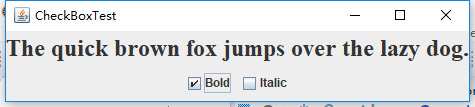


測試程式4
l 在elipse IDE中除錯執行教材491頁程式12-4,執行結果理解程式;
l 掌握單選按鈕元件的用法;
l 記錄示例程式碼閱讀理解中存在的問題與疑惑。
package radioButton;
import java.awt.*;
import javax.swing.*;
/**
* @version 1.34 2015-06-12
* @author Cay Horstmann
*/
public class RadioButtonTest
{
public static void main(String[] args)
{
EventQueue.invokeLater(() -> {
JFrame frame = new RadioButtonFrame();
frame.setTitle("RadioButtonTest");
frame.setDefaultCloseOperation(JFrame.EXIT_ON_CLOSE);
frame.setVisible(true);
});
}
}
package radioButton;
import java.awt.*;
import java.awt.event.*;
import javax.swing.*;
/**
* A frame with a sample text label and radio buttons for selecting font sizes.
*/
public class RadioButtonFrame extends JFrame
{
private JPanel buttonPanel;
private ButtonGroup group;
private JLabel label;
private static final int DEFAULT_SIZE = 36;
public RadioButtonFrame()
{
// 新增示例文字標籤
label = new JLabel("The quick brown fox jumps over the lazy dog.");
label.setFont(new Font("Serif", Font.PLAIN, DEFAULT_SIZE));
add(label, BorderLayout.CENTER);
// add the radio buttons
buttonPanel = new JPanel();
group = new ButtonGroup();
addRadioButton("Small", 8);
addRadioButton("Medium", 12);
addRadioButton("Large", 18);
addRadioButton("Extra large", 36);
add(buttonPanel, BorderLayout.SOUTH);
pack();
}
/**
* Adds a radio button that sets the font size of the sample text.
* @param name the string to appear on the button
* @param size the font size that this button sets
*/
public void addRadioButton(String name, int size)
{
boolean selected = size == DEFAULT_SIZE;
JRadioButton button = new JRadioButton(name, selected);
group.add(button);
buttonPanel.add(button);
// 這個監聽器設定標籤字型大小
ActionListener listener = event -> label.setFont(new Font("Serif", Font.PLAIN, size));
button.addActionListener(listener);
}
}
執行結果:




測試程式5
l 在elipse IDE中除錯執行教材494頁程式12-5,結合執行結果理解程式;
l 掌握邊框的用法;
l 記錄示例程式碼閱讀理解中存在的問題與疑惑。
package border;
import java.awt.*;
import javax.swing.*;
/**
* @version 1.34 2015-06-13
* @author Cay Horstmann
*/
public class BorderTest
{
public static void main(String[] args)
{
EventQueue.invokeLater(() -> {
JFrame frame = new BorderFrame();
frame.setTitle("BorderTest");
frame.setDefaultCloseOperation(JFrame.EXIT_ON_CLOSE);
frame.setVisible(true);
});
}
}
package border;
import java.awt.*;
import javax.swing.*;
import javax.swing.border.*;
/**
* A frame with radio buttons to pick a border style.
*/
public class BorderFrame extends JFrame
{
private JPanel demoPanel;
private JPanel buttonPanel;
private ButtonGroup group;
public BorderFrame()
{
demoPanel = new JPanel();
buttonPanel = new JPanel();
group = new ButtonGroup();
addRadioButton("Lowered bevel", BorderFactory.createLoweredBevelBorder());
addRadioButton("Raised bevel", BorderFactory.createRaisedBevelBorder());
addRadioButton("Etched", BorderFactory.createEtchedBorder());
addRadioButton("Line", BorderFactory.createLineBorder(Color.BLUE));
addRadioButton("Matte", BorderFactory.createMatteBorder(10, 10, 10, 10, Color.BLUE));
addRadioButton("Empty", BorderFactory.createEmptyBorder());
Border etched = BorderFactory.createEtchedBorder();
Border titled = BorderFactory.createTitledBorder(etched, "Border types");
buttonPanel.setBorder(titled);
setLayout(new GridLayout(2, 1));
add(buttonPanel);
add(demoPanel);
pack();
}
public void addRadioButton(String buttonName, Border b)
{
JRadioButton button = new JRadioButton(buttonName);
button.addActionListener(event -> demoPanel.setBorder(b));
group.add(button);
buttonPanel.add(button);
}
}
執行結果:
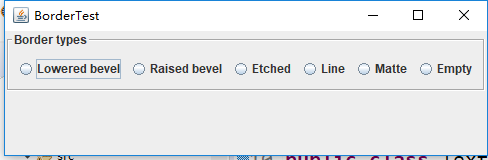
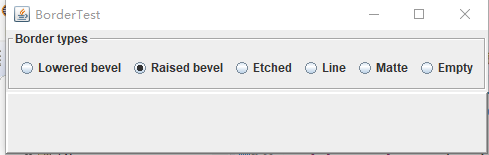
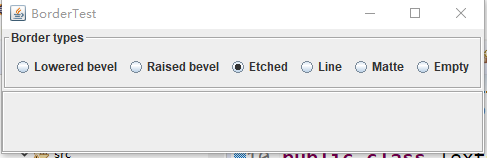
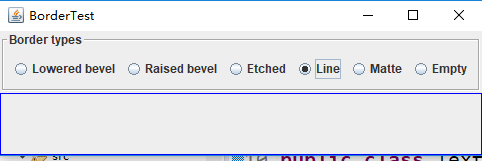
測試程式6
l 在elipse IDE中除錯執行教材498頁程式12-6,結合執行結果理解程式;
l 掌握組合框元件的用法;
l 記錄示例程式碼閱讀理解中存在的問題與疑惑。
package comboBox;
import java.awt.*;
import javax.swing.*;
/**
* @version 1.35 2015-06-12
* @author Cay Horstmann
*/
public class ComboBoxTest
{
public static void main(String[] args)
{
EventQueue.invokeLater(() -> {
JFrame frame = new ComboBoxFrame();
frame.setTitle("ComboBoxTest");
frame.setDefaultCloseOperation(JFrame.EXIT_ON_CLOSE);
frame.setVisible(true);
});
}
}
package comboBox;
import java.awt.BorderLayout;
import java.awt.Font;
import javax.swing.JComboBox;
import javax.swing.JFrame;
import javax.swing.JLabel;
import javax.swing.JPanel;
/**
* A frame with a sample text label and a combo box for selecting font faces.
*/
public class ComboBoxFrame extends JFrame
{
private JComboBox<String> faceCombo;
private JLabel label;
private static final int DEFAULT_SIZE = 24;
public ComboBoxFrame()
{
//新增示例文字標籤
label = new JLabel("The quick brown fox jumps over the lazy dog.");
label.setFont(new Font("Serif", Font.PLAIN, DEFAULT_SIZE));
add(label, BorderLayout.CENTER);
// 建立組合框並新增人臉名稱
faceCombo = new JComboBox<>();
faceCombo.addItem("Serif");
faceCombo.addItem("SansSerif");
faceCombo.addItem("Monospaced");
faceCombo.addItem("Dialog");
faceCombo.addItem("DialogInput");
// 組合框偵聽器將標籤字型更改為選定的面名
faceCombo.addActionListener(event ->
label.setFont(
new Font(faceCombo.getItemAt(faceCombo.getSelectedIndex()),
Font.PLAIN, DEFAULT_SIZE)));
// 將組合框新增到框架南部邊界的面板中
JPanel comboPanel = new JPanel();
comboPanel.add(faceCombo);
add(comboPanel, BorderLayout.SOUTH);
pack();
}
}
執行結果:


測試程式7
l 在elipse IDE中除錯執行教材501頁程式12-7,結合執行結果理解程式;
l 掌握滑動條元件的用法;
l 記錄示例程式碼閱讀理解中存在的問題與疑惑。
package slider;
import java.awt.*;
import javax.swing.*;
/**
* @version 1.15 2015-06-12
* @author Cay Horstmann
*/
public class SliderTest
{
public static void main(String[] args)
{
EventQueue.invokeLater(() -> {
SliderFrame frame = new SliderFrame();
frame.setTitle("SliderTest");
frame.setDefaultCloseOperation(JFrame.EXIT_ON_CLOSE);
frame.setVisible(true);
});
}
}
package slider;
import java.awt.*;
import java.util.*;
import javax.swing.*;
import javax.swing.event.*;
/**
* A frame with many sliders and a text field to show slider values.
*/
public class SliderFrame extends JFrame
{
private JPanel sliderPanel;
private JTextField textField;
private ChangeListener listener;
public SliderFrame()
{
sliderPanel = new JPanel();
sliderPanel.setLayout(new GridBagLayout());
//所有滑塊的通用監聽器
listener = event -> {
// update text field when the slider value changes
JSlider source = (JSlider) event.getSource();
textField.setText("" + source.getValue());
};
// 新增普通滑塊
JSlider slider = new JSlider();
addSlider(slider, "Plain");
// 新增帶有大刻度和小刻度的滑塊
slider = new JSlider();
slider.setPaintTicks(true);
slider.setMajorTickSpacing(20);
slider.setMinorTickSpacing(5);
addSlider(slider, "Ticks");
// 新增捕捉到刻度的滑塊
slider = new JSlider();
slider.setPaintTicks(true);
slider.setSnapToTicks(true);
slider.setMajorTickSpacing(20);
slider.setMinorTickSpacing(5);
addSlider(slider, "Snap to ticks");
// 新增沒有軌道的滑塊
slider = new JSlider();
slider.setPaintTicks(true);
slider.setMajorTickSpacing(20);
slider.setMinorTickSpacing(5);
slider.setPaintTrack(false);
addSlider(slider, "No track");
//新增反轉滑塊
slider = new JSlider();
slider.setPaintTicks(true);
slider.setMajorTickSpacing(20);
slider.setMinorTickSpacing(5);
slider.setInverted(true);
addSlider(slider, "Inverted");
// 新增帶有數字標籤的滑塊
slider = new JSlider();
slider.setPaintTicks(true);
slider.setPaintLabels(true);
slider.setMajorTickSpacing(20);
slider.setMinorTickSpacing(5);
addSlider(slider, "Labels");
// 新增帶有字母標籤的滑塊
slider = new JSlider();
slider.setPaintLabels(true);
slider.setPaintTicks(true);
slider.setMajorTickSpacing(20);
slider.setMinorTickSpacing(5);
Dictionary<Integer, Component> labelTable = new Hashtable<>();
labelTable.put(0, new JLabel("A"));
labelTable.put(20, new JLabel("B"));
labelTable.put(40, new JLabel("C"));
labelTable.put(60, new JLabel("D"));
labelTable.put(80, new JLabel("E"));
labelTable.put(100, new JLabel("F"));
slider.setLabelTable(labelTable);
addSlider(slider, "Custom labels");
// 新增帶有圖示標籤的滑塊
slider = new JSlider();
slider.setPaintTicks(true);
slider.setPaintLabels(true);
slider.setSnapToTicks(true);
slider.setMajorTickSpacing(20);
slider.setMinorTickSpacing(20);
labelTable = new Hashtable<Integer, Component>();
// 新增卡片影象
labelTable.put(0, new JLabel(new ImageIcon("nine.gif")));
labelTable.put(20, new JLabel(new ImageIcon("ten.gif")));
labelTable.put(40, new JLabel(new ImageIcon("jack.gif")));
labelTable.put(60, new JLabel(new ImageIcon("queen.gif")));
labelTable.put(80, new JLabel(new ImageIcon("king.gif")));
labelTable.put(100, new JLabel(new ImageIcon("ace.gif")));
slider.setLabelTable(labelTable);
addSlider(slider, "Icon labels");
// 新增顯示滑塊值的文字欄位
textField = new JTextField();
add(sliderPanel, BorderLayout.CENTER);
add(textField, BorderLayout.SOUTH);
pack();
}
/**
* Adds a slider to the slider panel and hooks up the listener
* @param s the slider
* @param description the slider description
*/
public void addSlider(JSlider s, String description)
{
s.addChangeListener(listener);
JPanel panel = new JPanel();
panel.add(s);
panel.add(new JLabel(description));
panel.setAlignmentX(Component.LEFT_ALIGNMENT);
GridBagConstraints gbc = new GridBagConstraints();
gbc.gridy = sliderPanel.getComponentCount();
gbc.anchor = GridBagConstraints.WEST;
sliderPanel.add(panel, gbc);
}
}
執行結果:
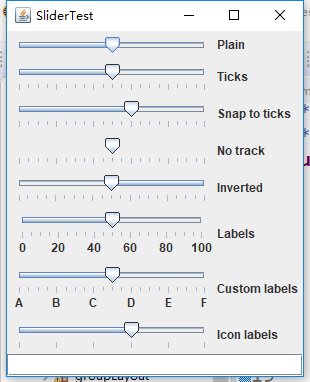
測試程式8
l 在elipse IDE中除錯執行教材512頁程式12-8,結合執行結果理解程式;
l 掌握選單的建立、選單事件監聽器、複選框和單選按鈕選單項、彈出選單以及快捷鍵和加速器的用法。
l 記錄示例程式碼閱讀理解中存在的問題與疑惑。
package menu;
import java.awt.*;
import javax.swing.*;
/**
* @version 1.24 2012-06-12
* @author Cay Horstmann
*/
public class MenuTest
{
public static void main(String[] args)
{
EventQueue.invokeLater(() -> {
JFrame frame = new MenuFrame();
frame.setTitle("MenuTest");
frame.setDefaultCloseOperation(JFrame.EXIT_ON_CLOSE);
frame.setVisible(true);
});
}
}
package menu;
import java.awt.event.*;
import javax.swing.*;
/**
* A frame with a sample menu bar.
*/
public class MenuFrame extends JFrame
{
private static final int DEFAULT_WIDTH = 300;
private static final int DEFAULT_HEIGHT = 200;
private Action saveAction;
private Action saveAsAction;
private JCheckBoxMenuItem readonlyItem;
private JPopupMenu popup;
/**
* A sample action that prints the action name to System.out
*/
class TestAction extends AbstractAction
{
public TestAction(String name)
{
super(name);
}
public void actionPerformed(ActionEvent event)
{
System.out.println(getValue(Action.NAME) + " selected.");
}
}
public MenuFrame()
{
setSize(DEFAULT_WIDTH, DEFAULT_HEIGHT);
JMenu fileMenu = new JMenu("File");
fileMenu.add(new TestAction("New"));
// 演示加速器
JMenuItem openItem = fileMenu.add(new TestAction("Open"));
openItem.setAccelerator(KeyStroke.getKeyStroke("ctrl O"));
fileMenu.addSeparator();
saveAction = new TestAction("Save");
JMenuItem saveItem = fileMenu.add(saveAction);
saveItem.setAccelerator(KeyStroke.getKeyStroke("ctrl S"));
saveAsAction = new TestAction("Save As");
fileMenu.add(saveAsAction);
fileMenu.addSeparator();
fileMenu.add(new AbstractAction("Exit")
{
public void actionPerformed(ActionEvent event)
{
System.exit(0);
}
});
//演示覆選框和單選按鈕選單
readonlyItem = new JCheckBoxMenuItem("Read-only");
readonlyItem.addActionListener(new ActionListener()
{
public void actionPerformed(ActionEvent event)
{
boolean saveOk = !readonlyItem.isSelected();
saveAction.setEnabled(saveOk);
saveAsAction.setEnabled(saveOk);
}
});
ButtonGroup group = new ButtonGroup();
JRadioButtonMenuItem insertItem = new JRadioButtonMenuItem("Insert");
insertItem.setSelected(true);
JRadioButtonMenuItem overtypeItem = new JRadioButtonMenuItem("Overtype");
group.add(insertItem);
group.add(overtypeItem);
// 演示圖示
Action cutAction = new TestAction("Cut");
cutAction.putValue(Action.SMALL_ICON, new ImageIcon("cut.gif"));
Action copyAction = new TestAction("Copy");
copyAction.putValue(Action.SMALL_ICON, new ImageIcon("copy.gif"));
Action pasteAction = new TestAction("Paste");
pasteAction.putValue(Action.SMALL_ICON, new ImageIcon("paste.gif"));
JMenu editMenu = new JMenu("Edit");
editMenu.add(cutAction);
editMenu.add(copyAction);
editMenu.add(pasteAction);
// 演示巢狀選單
JMenu optionMenu = new JMenu("Options");
optionMenu.add(readonlyItem);
optionMenu.addSeparator();
optionMenu.add(insertItem);
optionMenu.add(overtypeItem);
editMenu.addSeparator();
editMenu.add(optionMenu);
// 演示助記符
JMenu helpMenu = new JMenu("Help");
helpMenu.setMnemonic('H');
JMenuItem indexItem = new JMenuItem("Index");
indexItem.setMnemonic('I');
helpMenu.add(indexItem);
//您也可以將助記鍵新增到動作中
Action aboutAction = new TestAction("About");
aboutAction.putValue(Action.MNEMONIC_KEY, new Integer('A'));
helpMenu.add(aboutAction);
// 將所有頂級選單新增到選單欄
JMenuBar menuBar = new JMenuBar();
setJMenuBar(menuBar);
menuBar.add(fileMenu);
menuBar.add(editMenu);
menuBar.add(helpMenu);
// 演示彈出視窗
popup = new JPopupMenu();
popup.add(cutAction);
popup.add(copyAction);
popup.add(pasteAction);
JPanel panel = new JPanel();
panel.setComponentPopupMenu(popup);
add(panel);
}
}
執行結果:
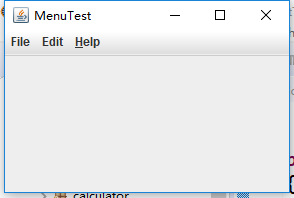
測試程式9
l 在elipse IDE中除錯執行教材517頁程式12-9,結合執行結果理解程式;
l 掌握工具欄和工具提示的用法;
l 記錄示例程式碼閱讀理解中存在的問題與疑惑。
package toolBar;
import java.awt.*;
import javax.swing.*;
/**
* @version 1.14 2015-06-12
* @author Cay Horstmann
*/
public class ToolBarTest
{
public static void main(String[] args)
{
EventQueue.invokeLater(() -> {
ToolBarFrame frame = new ToolBarFrame();
frame.setTitle("ToolBarTest");
frame.setDefaultCloseOperation(JFrame.EXIT_ON_CLOSE);
frame.setVisible(true);
});
}
}
package toolBar;
import java.awt.*;
import java.awt.event.*;
import javax.swing.*;
/**
* A frame with a toolbar and menu for color changes.
*/
public class ToolBarFrame extends JFrame
{
private static final int DEFAULT_WIDTH = 300;
private static final int DEFAULT_HEIGHT = 200;
private JPanel panel;
public ToolBarFrame()
{
setSize(DEFAULT_WIDTH, DEFAULT_HEIGHT);
// add a panel for color change
panel = new JPanel();
add(panel, BorderLayout.CENTER);
// set up actions
Action blueAction = new ColorAction("Blue", new ImageIcon("blue-ball.gif"), Color.BLUE);
Action yellowAction = new ColorAction("Yellow", new ImageIcon("yellow-ball.gif"),
Color.YELLOW);
Action redAction = new ColorAction("Red", new ImageIcon("red-ball.gif"), Color.RED);
Action exitAction = new AbstractAction("Exit", new ImageIcon("exit.gif"))
{
public void actionPerformed(ActionEvent event)
{
System.exit(0);
}
};
exitAction.putValue(Action.SHORT_DESCRIPTION, "Exit");
// populate toolbar
JToolBar bar = new JToolBar();
bar.add(blueAction);
bar.add(yellowAction);
bar.add(redAction);
bar.addSeparator();
bar.add(exitAction);
add(bar, BorderLayout.NORTH);
// populate menu
JMenu menu = new JMenu("Color");
menu.add(yellowAction);
menu.add(blueAction);
menu.add(redAction);
menu.add(exitAction);
JMenuBar menuBar = new JMenuBar();
menuBar.add(menu);
setJMenuBar(menuBar);
}
/**
* The color action sets the background of the frame to a given color.
*/
class ColorAction extends AbstractAction
{
public ColorAction(String name, Icon icon, Color c)
{
putValue(Action.NAME, name);
putValue(Action.SMALL_ICON, icon);
putValue(Action.SHORT_DESCRIPTION, name + " background");
putValue("Color", c);
}
public void actionPerformed(ActionEvent event)
{
Color c = (Color) getValue("Color");
panel.setBackground(c);
}
}
}
執行結果:
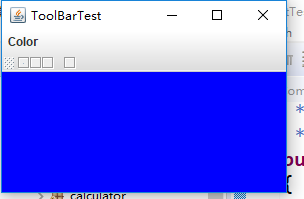
測試程式10
l 在elipse IDE中除錯執行教材524頁程式12-10、12-11,結合執行結果理解程式,瞭解GridbagLayout的用法。
l 在elipse IDE中除錯執行教材533頁程式12-12,結合程式執行結果理解程式,瞭解GroupLayout的用法。
l 記錄示例程式碼閱讀理解中存在的問題與疑惑。
package gridbag;
import java.awt.Font;
import java.awt.GridBagLayout;
import java.awt.event.ActionListener;
import javax.swing.BorderFactory;
import javax.swing.JCheckBox;
import javax.swing.JComboBox;
import javax.swing.JFrame;
import javax.swing.JLabel;
import javax.swing.JTextArea;
/**
* A frame that uses a grid bag layout to arrange font selection components.
*/
public class FontFrame extends JFrame
{
public static final int TEXT_ROWS = 10;
public static final int TEXT_COLUMNS = 20;
private JComboBox<String> face;
private JComboBox<Integer> size;
private JCheckBox bold;
private JCheckBox italic;
private JTextArea sample;
public FontFrame()
{
GridBagLayout layout = new GridBagLayout();
setLayout(layout);
ActionListener listener = event -> updateSample();
// construct components
JLabel faceLabel = new JLabel("Face: ");
face = new JComboBox<>(new String[] { "Serif", "SansSerif", "Monospaced",
"Dialog", "DialogInput" });
face.addActionListener(listener);
JLabel sizeLabel = new JLabel("Size: ");
size = new JComboBox<>(new Integer[] { 8, 10, 12, 15, 18, 24, 36, 48 });
size.addActionListener(listener);
bold = new JCheckBox("Bold");
bold.addActionListener(listener);
italic = new JCheckBox("Italic");
italic.addActionListener(listener);
sample = new JTextArea(TEXT_ROWS, TEXT_COLUMNS);
sample.setText("The quick brown fox jumps over the lazy dog");
sample.setEditable(false);
sample.setLineWrap(true);
sample.setBorder(BorderFactory.createEtchedBorder());
// add components to grid, using GBC convenience class
add(faceLabel, new GBC(0, 0).setAnchor(GBC.EAST));
add(face, new GBC(1, 0).setFill(GBC.HORIZONTAL).setWeight(100, 0)
.setInsets(1));
add(sizeLabel, new GBC(0, 1).setAnchor(GBC.EAST));
add(size, new GBC(1, 1).setFill(GBC.HORIZONTAL).setWeight(100, 0)
.setInsets(1));
add(bold, new GBC(0, 2, 2, 1).setAnchor(GBC.CENTER).setWeight(100, 100));
add(italic, new GBC(0, 3, 2, 1).setAnchor(GBC.CENTER).setWeight(100, 100));
add(sample, new GBC(2, 0, 1, 4).setFill(GBC.BOTH).setWeight(100, 100));
pack();
updateSample();
}
public void updateSample()
{
String fontFace = (String) face.getSelectedItem();
int fontStyle = (bold.isSelected() ? Font.BOLD : 0)
+ (italic.isSelected() ? Font.ITALIC : 0);
int fontSize = size.getItemAt(size.getSelectedIndex());
Font font = new Font(fontFace, fontStyle, fontSize);
sample.setFont(font);
sample.repaint();
}
}
package gridbag;
import java.awt.*;
/**
* This class simplifies the use of the GridBagConstraints class.
* @version 1.01 2004-05-06
* @author Cay Horstmann
*/
public class GBC extends GridBagConstraints
{
/**
* Constructs a GBC with a given gridx and gridy position and all other grid
* bag constraint values set to the default.
* @param gridx the gridx position
* @param gridy the gridy position
*/
public GBC(int gridx, int gridy)
{
this.gridx = gridx;
this.gridy = gridy;
}
/**
* Constructs a GBC with given gridx, gridy, gridwidth, gridheight and all
* other grid bag constraint values set to the default.
* @param gridx the gridx position
* @param gridy the gridy position
* @param gridwidth the cell span in x-direction
* @param gridheight the cell span in y-direction
*/
public GBC(int gridx, int gridy, int gridwidth, int gridheight)
{
this.gridx = gridx;
this.gridy = gridy;
this.gridwidth = gridwidth;
this.gridheight = gridheight;
}
/**
* Sets the anchor.
* @param anchor the anchor value
* @return this object for further modification
*/
public GBC setAnchor(int anchor)
{
this.anchor = anchor;
return this;
}
/**
* Sets the fill direction.
* @param fill the fill direction
* @return this object for further modification
*/
public GBC setFill(int fill)
{
this.fill = fill;
return this;
}
/**
* Sets the cell weights.
* @param weightx the cell weight in x-direction
* @param weighty the cell weight in y-direction
* @return this object for further modification
*/
public GBC setWeight(double weightx, double weighty)
{
this.weightx = weightx;
this.weighty = weighty;
return this;
}
/**
* Sets the insets of this cell.
* @param distance the spacing to use in all directions
* @return this object for further modification
*/
public GBC setInsets(int distance)
{
this.insets = new Insets(distance, distance, distance, distance);
return this;
}
/**
* Sets the insets of this cell.
* @param top the spacing to use on top
* @param left the spacing to use to the left
* @param bottom the spacing to use on the bottom
* @param right the spacing to use to the right
* @return this object for further modification
*/
public GBC setInsets(int top, int left, int bottom, int right)
{
this.insets = new Insets(top, left, bottom, right);
return this;
}
/**
* Sets the internal padding
* @param ipadx the internal padding in x-direction
* @param ipady the internal padding in y-direction
* @return this object for further modification
*/
public GBC setIpad(int ipadx, int ipady)
{
this.ipadx = ipadx;
this.ipady = ipady;
return this;
}
}
package gridbag;
import java.awt.EventQueue;
import javax.swing.JFrame;
/**
* @version 1.35 2015-06-12
* @author Cay Horstmann
*/
public class GridBagLayoutTest
{
public static void main(String[] args)
{
EventQueue.invokeLater(() -> {
JFrame frame = new FontFrame();
frame.setTitle("GridBagLayoutTest");
frame.setDefaultCloseOperation(JFrame.EXIT_ON_CLOSE);
frame.setVisible(true);
});
}
}
執行結果:
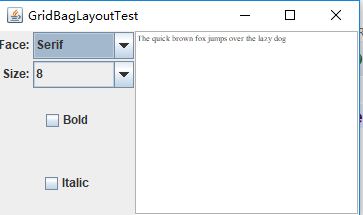
測試程式11
l 在elipse IDE中除錯執行教材539頁程式12-13、12-14,結合執行結果理解程式;
l 掌握定製佈局管理器的用法。
l 記錄示例程式碼閱讀理解中存在的問題與疑惑。
package circleLayout;
import java.awt.*;
/**
* A layout manager that lays out components along a circle.
*/
public class CircleLayout implements LayoutManager
{
private int minWidth = 0;
private int minHeight = 0;
private int preferredWidth = 0;
private int preferredHeight = 0;
private boolean sizesSet = false;
private int maxComponentWidth = 0;
private int maxComponentHeight = 0;
//如果佈局管理器使用每元件字串,則將元件 comp 新增到佈局,並將它與 name 指定的字串關聯
public void addLayoutComponent(String name, Component comp)
{
}
//從佈局移除指定元件。
public void removeLayoutComponent(Component comp)
{
}
public void setSizes(Container parent)
{
if (sizesSet) return;
int n = parent.getComponentCount();
preferredWidth = 0;
preferredHeight = 0;
minWidth = 0;
minHeight = 0;
maxComponentWidth = 0;
maxComponentHeight = 0;
// 計算最大部件寬度和高度
// 並將優選尺寸設定為部件尺寸的總和。
for (int i = 0; i < n; i++)
{
Component c = parent.getComponent(i);
if (c.isVisible())
{
Dimension d = c.getPreferredSize();
maxComponentWidth = Math.max(maxComponentWidth, d.width);
maxComponentHeight = Math.max(maxComponentHeight, d.height);
preferredWidth += d.width;
preferredHeight += d.height;
}
}
minWidth = preferredWidth / 2;
minHeight = preferredHeight / 2;
sizesSet = true;
}
public Dimension preferredLayoutSize(Container parent)
{
setSizes(parent);
Insets insets = parent.getInsets();
int width = preferredWidth + insets.left + insets.right;
int height = preferredHeight + insets.top + insets.bottom;
return new Dimension(width, height);
}
//給定指定容器所包含的元件,計算該容器的最小大小維數。
public Dimension minimumLayoutSize(Container parent)
{
setSizes(parent);
Insets insets = parent.getInsets();
int width = minWidth + insets.left + insets.right;
int height = minHeight + insets.top + insets.bottom;
return new Dimension(width, height);//引數的指定
}
//佈置指定容器
public void layoutContainer(Container parent)
{
setSizes(parent);
// 圓的計算中心
Insets insets = parent.getInsets();
int containerWidth = parent.getSize().width - insets.left - insets.right;
int containerHeight = parent.getSize().height - insets.top - insets.bottom;
int xcenter = insets.left + containerWidth / 2;
int ycenter = insets.top + containerHeight / 2;
//計算圓的半徑
int xradius = (containerWidth - maxComponentWidth) / 2;
int yradius = (containerHeight - maxComponentHeight) / 2;
int radius = Math.min(xradius, yradius);
// 沿著圓圈佈置元件
int n = parent.getComponentCount();
for (int i = 0; i < n; i++)
{
Component c = parent.getComponent(i);
if (c.isVisible())
{
double angle = 2 * Math.PI * i / n;
// 分量中心點
int x = xcenter + (int) (Math.cos(angle) * radius);
int y = ycenter + (int) (Math.sin(angle) * radius);
// 移動元件,使其中心為( x ^ y )
// 並且它的尺寸是它的優選尺寸
Dimension d = c.getPreferredSize();
c.setBounds(x - d.width / 2, y - d.height / 2, d.width, d.height);
}
}
}
}
package circleLayout;
import javax.swing.*;
/**
* A frame that shows buttons arranged along a circle.
*/
public class CircleLayoutFrame extends JFrame
{
public CircleLayoutFrame()
{
setLayout(new CircleLayout());
add(new JButton("Yellow"));
add(new JButton("Blue"));
add(new JButton("Red"));
add(new JButton("Green"));
add(new JButton("Orange"));
add(new JButton("Fuchsia"));
add(new JButton("Indigo"));
pack();
}
}
package circleLayout;
import java.awt.*;
import javax.swing.*;
/**
* @version 1.33 2015-06-12
* @author Cay Horstmann
*/
public class CircleLayoutTest
{
public static void main(String[] args)
{
EventQueue.invokeLater(() -> {
JFrame frame = new CircleLayoutFrame();
frame.setTitle("CircleLayoutTest");
frame.setDefaultCloseOperation(JFrame.EXIT_ON_CLOSE);
frame.setVisible(true);
});
}
}
執行結果:
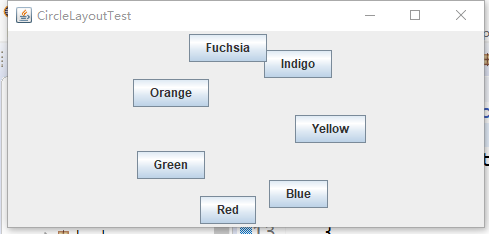
測試程式12
l 在elipse IDE中除錯執行教材544頁程式12-15、12-16,結合執行結果理解程式;
l 掌握選項對話方塊的用法。
l 記錄示例程式碼閱讀理解中存在的問題與疑惑。
package optionDialog;
import javax.swing.*;
/**
* A panel with radio buttons inside a titled border.
*/
public class ButtonPanel extends JPanel
{
private ButtonGroup group;
/**
* Constructs a button panel.
* @param title the title shown in the border
* @param options an array of radio button labels
*/
public ButtonPanel(String title, String... options)
{
setBorder(BorderFactory.createTitledBorder(BorderFactory.createEtchedBorder(), title));
setLayout(new BoxLayout(this, BoxLayout.Y_AXIS));
group = new ButtonGroup();
//為每個選項做一個單選按鈕
for (String option : options)
{
JRadioButton b = new JRadioButton(option);
b.setActionCommand(option);
add(b);
group.add(b);
b.setSelected(option == options[0]);
}
}
/**
* Gets the currently selected option.
* @return the label of the currently selected radio button.
*/
public String getSelection()
{
return group.getSelection().getActionCommand();
}
}
package optionDialog;
import java.awt.*;
import java.awt.event.*;
import java.awt.geom.*;
import java.util.*;
import javax.swing.*;
/**
* A frame that contains settings for selecting various option dialogs.
*/
public class OptionDialogFrame extends JFrame
{
private ButtonPanel typePanel;
private ButtonPanel messagePanel;
private ButtonPanel messageTypePanel;
private ButtonPanel optionTypePanel;
private ButtonPanel optionsPanel;
private ButtonPanel inputPanel;
private String messageString = "Message";
private Icon messageIcon = new ImageIcon("blue-ball.gif");
private Object messageObject = new Date();
private Component messageComponent = new SampleComponent();
public OptionDialogFrame()
{
JPanel gridPanel = new JPanel();
gridPanel.setLayout(new GridLayout(2, 3));
typePanel = new ButtonPanel("Type", "Message", "Confirm", "Option", "Input");
messageTypePanel = new ButtonPanel("Message Type", "ERROR_MESSAGE", "INFORMATION_MESSAGE",
"WARNING_MESSAGE", "QUESTION_MESSAGE", "PLAIN_MESSAGE");
messagePanel = new ButtonPanel("Message", "String", "Icon", "Component", "Other",
"Object[]");
optionTypePanel = new ButtonPanel("Confirm", "DEFAULT_OPTION", "YES_NO_OPTION",
"YES_NO_CANCEL_OPTION", "OK_CANCEL_OPTION");
optionsPanel = new ButtonPanel("Option", "String[]", "Icon[]", "Object[]");
inputPanel = new ButtonPanel("Input", "Text field", "Combo box");
gridPanel.add(typePanel);
gridPanel.add(messageTypePanel);
gridPanel.add(messagePanel);
gridPanel.add(optionTypePanel);
gridPanel.add(optionsPanel);
gridPanel.add(inputPanel);
// 新增帶有顯示按鈕的面板
JPanel showPanel = new JPanel();
JButton showButton = new JButton("Show");
showButton.addActionListener(new ShowAction());
showPanel.add(showButton);
add(gridPanel, BorderLayout.CENTER);
add(showPanel, BorderLayout.SOUTH);
pack();
}
/**
* Gets the currently selected message.
* @return a string, icon, component, or object array, depending on the Message panel selection
*/
public Object getMessage()
{
String s = messagePanel.getSelection();
if (s.equals("String")) return messageString;
else if (s.equals("Icon")) return messageIcon;
else if (s.equals("Component")) return messageComponent;
else if (s.equals("Object[]")) return new Object[] { messageString, messageIcon,
messageComponent, messageObject };
else if (s.equals("Other")) return messageObject;
else return null;
}
/**
* Gets the currently selected options.
* @return an array of strings, icons, or objects, depending on the Option panel selection
*/
public Object[] getOptions()
{
String s = optionsPanel.getSelection();
if (s.equals("String[]")) return new String[] { "Yellow", "Blue", "Red" };
else if (s.equals("Icon[]")) return new Icon[] { new ImageIcon("yellow-ball.gif"),
new ImageIcon("blue-ball.gif"), new ImageIcon("red-ball.gif") };
else if (s.equals("Object[]")) return new Object[] { messageString, messageIcon,
messageComponent, messageObject };
else return null;
}
/**
* Gets the selected message or option type
* @param panel the Message Type or Confirm panel
* @return the selected XXX_MESSAGE or XXX_OPTION constant from the JOptionPane class
*/
public int getType(ButtonPanel panel)
{
String s = panel.getSelection();
try
{
return JOptionPane.class.getField(s).getInt(null);
}
catch (Exception e)
{
return -1;
}
}
/**
* The action listener for the Show button shows a Confirm, Input, Message, or Option dialog
* depending on the Type panel selection.
*/
private class ShowAction implements ActionListener
{
public void actionPerformed(ActionEvent event)
{
if (typePanel.getSelection().equals("Confirm")) JOptionPane.showConfirmDialog(
OptionDialogFrame.this, getMessage(), "Title", getType(optionTypePanel),
getType(messageTypePanel));
else if (typePanel.getSelection().equals("Input"))
{
if (inputPanel.getSelection().equals("Text field")) JOptionPane.showInputDialog(
OptionDialogFrame.this, getMessage(), "Title", getType(messageTypePanel));
else JOptionPane.showInputDialog(OptionDialogFrame.this, getMessage(), "Title",
getType(messageTypePanel), null, new String[] { "Yellow", "Blue", "Red" },
"Blue");
}
else if (typePanel.getSelection().equals("Message")) JOptionPane.showMessageDialog(
OptionDialogFrame.this, getMessage(), "Title", getType(messageTypePanel));
else if (typePanel.getSelection().equals("Option")) JOptionPane.showOptionDialog(
OptionDialogFrame.this, getMessage(), "Title", getType(optionTypePanel),
getType(messageTypePanel), null, getOptions(), getOptions()[0]);
}
}
}
/**
* A component with a painted surface
*/
class SampleComponent extends JComponent
{
public void paintComponent(Graphics g)
{
Graphics2D g2 = (Graphics2D) g;
Rectangle2D rect = new Rectangle2D.Double(0, 0, getWidth() - 1, getHeight() - 1);
g2.setPaint(Color.YELLOW);
g2.fill(rect);
g2.setPaint(Color.BLUE);
g2.draw(rect);
}
public Dimension getPreferredSize()
{
return new Dimension(10, 10);
}
}
package optionDialog;
import java.awt.*;
import javax.swing.*;
/**
* @version 1.34 2015-06-12
* @author Cay Horstmann
*/
public class OptionDialogTest
{
public static void main(String[] args)
{
EventQueue.invokeLater(() -> {
JFrame frame = new OptionDialogFrame();
frame.setTitle("OptionDialogTest");
frame.setDefaultCloseOperation(JFrame.EXIT_ON_CLOSE);
frame.setVisible(true);
});
}
}
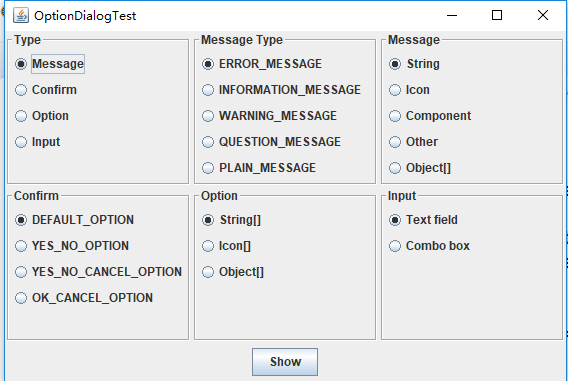

測試程式13
l 在elipse IDE中除錯執行教材552頁程式12-17、12-18,結合執行結果理解程式;
l 掌握對話方塊的建立方法;
l 記錄示例程式碼閱讀理解中存在的問題與疑惑。
package dialog;
import java.awt.BorderLayout;
import javax.swing.JButton;
import javax.swing.JDialog;
import javax.swing.JFrame;
import javax.swing.JLabel;
import javax.swing.JPanel;
/**
* A sample modal dialog that displays a message and waits for the user to click the OK button.
*/
public class AboutDialog extends JDialog
{
public AboutDialog(JFrame owner)
{
super(owner, "About DialogTest", true);
// 新增HTML標籤到中心
add(
new JLabel(
"<html><h1><i>Core Java</i></h1><hr>By Cay Horstmann</html>"),
BorderLayout.CENTER);
// OK按鈕關閉對話方塊
JButton ok = new JButton("OK");
ok.addActionListener(event -> setVisible(false));
// 新增OK按鈕到南部邊框
JPanel panel = new JPanel();
panel.add(ok);
add(panel, BorderLayout.SOUTH);
pack();
}
}
package dialog;
import javax.swing.JFrame;
import javax.swing.JMenu;
import javax.swing.JMenuBar;
import javax.swing.JMenuItem;
/**
* A frame with a menu whose File->About action shows a dialog.
*/
public class DialogFrame extends JFrame
{
private static final int DEFAULT_WIDTH = 300;
private static final int DEFAULT_HEIGHT = 200;
private AboutDialog dialog;
public DialogFrame()
{
setSize(DEFAULT_WIDTH, DEFAULT_HEIGHT);
// 構造一個檔案選單。
JMenuBar menuBar = new JMenuBar();
setJMenuBar(menuBar);
JMenu fileMenu = new JMenu("File");
menuBar.add(fileMenu);
// 新增和退出選單項
//有關專案顯示有關對話方塊.
JMenuItem aboutItem = new JMenuItem("About");
aboutItem.addActionListener(event -> {
if (dialog == null) // first time
dialog = new AboutDialog(DialogFrame.this);
dialog.setVisible(true); // pop up dialog
});
fileMenu.add(aboutItem);
// 退出項退出程式。
JMenuItem exitItem = new JMenuItem("Exit");
exitItem.addActionListener(event -> System.exit(0));
fileMenu.add(exitItem);
}
}
package dialog;
import java.awt.*;
import javax.swing.*;
/**
* @version 1.34 2012-06-12
* @author Cay Horstmann
*/
public class DialogTest
{
public static void main(String[] args)
{
EventQueue.invokeLater(() -> {
JFrame frame = new DialogFrame();
frame.setTitle("DialogTest");
frame.setDefaultCloseOperation(JFrame.EXIT_ON_CLOSE);
frame.setVisible(true);
});
}
}
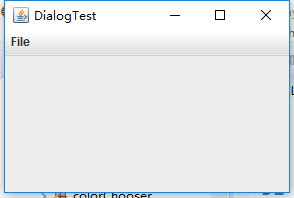
測試程式14
l 在elipse IDE中除錯執行教材556頁程式12-19、12-20,結合執行結果理解程式;
l 掌握對話方塊的資料交換用法;
l 記錄示例程式碼閱讀理解中存在的問題與疑惑。
package dataExchange;
import java.awt.*;
import java.awt.event.*;
import javax.swing.*;
/**
* A frame with a menu whose File->Connect action shows a password dialog.
*/
public class DataExchangeFrame extends JFrame
{
public static final int TEXT_ROWS = 20;
public static final int TEXT_COLUMNS = 40;
private PasswordChooser dialog = null;
private JTextArea textArea;
public DataExchangeFrame()
{
// 建構檔案選單
JMenuBar mbar = new JMenuBar();
setJMenuBar(mbar);
JMenu fileMenu = new JMenu("File");
mbar.add(fileMenu);
//新增連線和退出選單項
JMenuItem connectItem = new JMenuItem("Connect");
connectItem.addActionListener(new ConnectAction());
fileMenu.add(connectItem);
// 退出項退出程式
JMenuItem exitItem = new JMenuItem("Exit");
exitItem.addActionListener(event -> System.exit(0));
fileMenu.add(exitItem);
textArea = new JTextArea(TEXT_ROWS, TEXT_COLUMNS);
add(new JScrollPane(textArea), BorderLayout.CENTER);
pack();
}
/**
* The Connect action pops up the password dialog.
*/
private class ConnectAction implements ActionListener
{
public void actionPerformed(ActionEvent event)
{
// 如果第一次,構造對話方塊
if (dialog == null) dialog = new PasswordChooser();
//設定預設值
dialog.setUser(new User("yourname", null));
//彈出對話方塊
if (dialog.showDialog(DataExchangeFrame.this, "Connect"))
{
// 如果接受,則檢索使用者輸入
User u = dialog.getUser();
textArea.append("user name = " + u.getName() + ", password = "
+ (new String(u.getPassword())) + "\n");
}
}
}
}
package dataExchange;
import java.awt.*;
import javax.swing.*;
/**
* @version 1.34 2015-06-12
* @author Cay Horstmann
*/
public class DataExchangeTest
{
public static void main(String[] args)
{
EventQueue.invokeLater(() -> {
JFrame frame = new DataExchangeFrame();
frame.setTitle("DataExchangeTest");
frame.setDefaultCloseOperation(JFrame.EXIT_ON_CLOSE);
frame.setVisible(true);
});
}
}
package dataExchange;
import java.awt.BorderLayout;
import java.awt.Component;
import java.awt.Frame;
import java.awt.GridLayout;
import javax.swing.JButton;
import javax.swing.JDialog;
import javax.swing.JLabel;
import javax.swing.JPanel;
import javax.swing.JPasswordField;
import javax.swing.JTextField;
import javax.swing.SwingUtilities;
/**
* A password chooser that is shown inside a dialog
*/
public class PasswordChooser extends JPanel
{
private JTextField username;
private JPasswordField password;
private JButton okButton;
private boolean ok;
private JDialog dialog;
public PasswordChooser()
{
setLayout(new BorderLayout());
// 構造帶有使用者名稱和密碼欄位的面板
JPanel panel = new JPanel();
panel.setLayout(new GridLayout(2, 2));
panel.add(new JLabel("User name:"));
panel.add(username = new JTextField(""));
panel.add(new JLabel("Password:"));
panel.add(password = new JPasswordField(""));
add(panel, BorderLayout.CENTER);
//建立“確定”並取消終止對話方塊的按鈕
okButton = new JButton("Ok");
okButton.addActionListener(event -> {
ok = true;
dialog.setVisible(false);
});
JButton cancelButton = new JButton("Cancel");
cancelButton.addActionListener(event -> dialog.setVisible(false));
// 新增按鈕到南部邊界
JPanel buttonPanel = new JPanel();
buttonPanel.add(okButton);
buttonPanel.add(cancelBu
