唐月晨 201771010121《面向物件程式設計(java)》第十四周學習總結
實驗十四 Swing圖形介面元件
實驗時間 20178-11-29
1、實驗目的與要求
(1) 掌握GUI佈局管理器用法;
(2) 掌握各類Java Swing元件用途及常用API;
2、實驗內容和步驟
實驗1: 匯入第12章示例程式,測試程式並進行組內討論。
測試程式1
l 在elipse IDE中執行教材479頁程式12-1,結合執行結果理解程式;
l 掌握各種佈局管理器的用法;
l 理解GUI介面中事件處理技術的用途。
l 在佈局管理應用程式碼處添加註釋;

package calculator; import java.awt.*; import javax.swing.*; /** * @version 1.34 2015-06-12 * @author Cay Horstmann */ public class Calculator { public static void main(String[] args) { EventQueue.invokeLater(() -> { CalculatorFrame frame = new CalculatorFrame(); frame.setTitle(Caculater"Calculator"); frame.setDefaultCloseOperation(JFrame.EXIT_ON_CLOSE); frame.setVisible(true); }); } }

package calculator; import javax.swing.*; /** * A frame with a calculator panel. */ public class CalculatorFrame extends JFrame { public CalculatorFrame() { add(CaculaterFramenew CalculatorPanel()); pack(); } }

package calculator; import java.awt.*; import java.awt.event.*; import javax.swing.*; /** * A panel with calculator buttons and a result display. */ public class CalculatorPanel extends JPanel { private JButton display; private JPanel panel; private double result; private String lastCommand; private boolean start; public CalculatorPanel() { setLayout(new BorderLayout()); //GUI介面裡的私有屬性 result = 0; lastCommand = "="; start = true; // add the display display = new JButton("0");//創造了第一個Button,面板初始顯示內容 display.setEnabled(false);//使能屬性不能起作用,無法更改。即按鈕功能為假,只有顯示功能 add(display, BorderLayout.NORTH);//邊框佈局管理器將會擴充套件面板大小,直至填滿整個北邊區域 //監聽器 ActionListener insert = new InsertAction(); ActionListener command = new CommandAction(); // add the buttons in a 4 x 4 grid //panel是一個容器元件 panel = new JPanel(); panel.setLayout(new GridLayout(4, 4));//4*4的網格佈局管理器 //生成16個事件源 addButton("0", insert); addButton("1", insert); addButton("2", insert); addButton("/", command); addButton("3", insert); addButton("4", insert); addButton("5", insert); addButton("*", command); addButton("6", insert); addButton("7", insert); addButton("8", insert); addButton("-", command); addButton("9", insert); addButton(".", insert); addButton("=", command); addButton("+", command); add(panel, BorderLayout.SOUTH); JButton b1 = new JButton("驗證"); add(b1,BorderLayout.CENTER); JButton bl = new JButton("驗證1"); add(bl,BorderLayout.WEST); JButton br = new JButton("驗證2"); add(br,BorderLayout.EAST); } /** * Adds a button to the center panel. * @param label the button label * @param listener the button listener */ private void addButton(String label, ActionListener listener) { JButton button = new JButton(label); button.addActionListener(listener); panel.add(button); } /** * This action inserts the button action string to the end of the display text. */ private class InsertAction implements ActionListener { public void actionPerformed(ActionEvent event) { String input = event.getActionCommand();//通過event事件源獲得事件資訊 if (start) { display.setText("");//清零 start = false;//用start看是不是初始狀態 } display.setText(display.getText() + input);//更改display顯示的內容 } } /** * This action executes the command that the button action string denotes. */ private class CommandAction implements ActionListener { public void actionPerformed(ActionEvent event) { String command = event.getActionCommand(); if (start) { if (command.equals("-"))//一開始就輸入符號時只有-起作用 { display.setText(command); start = false; } else lastCommand = command; } else { calculate(Double.parseDouble(display.getText()));//通過parseDouble將數字字串轉換成基本型別資料 lastCommand = command; start = true; } } } /** * Carries out the pending calculation. * @param x the value to be accumulated with the prior result. */ public void calculate(double x) { if (lastCommand.equals("+")) result += x; else if (lastCommand.equals("-")) result -= x; else if (lastCommand.equals("*")) result *= x; else if (lastCommand.equals("/")) result /= x; else if (lastCommand.equals("=")) result = x; display.setText("" + result);//最後結果儲存在result裡。“ ”將基本資料型別自動轉換成數字字串,不能省! } }CaculaterPanel
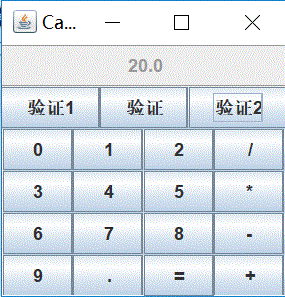

package text; import java.awt.*; import javax.swing.*; /** * @version 1.41 2015-06-12 * @author Cay Horstmann */ public class TextComponentTest { public static void main(String[] args) { EventQueue.invokeLater(() -> { JFrame frame = new TextComponentFrame(); frame.setTitle("TextComponentTest"); frame.setDefaultCloseOperation(JFrame.EXIT_ON_CLOSE); frame.setVisible(true); }); } }TextComponent

package text; import java.awt.BorderLayout; import java.awt.GridLayout; import javax.swing.JButton; import javax.swing.JFrame; import javax.swing.JLabel; import javax.swing.JPanel; import javax.swing.JPasswordField; import javax.swing.JScrollPane; import javax.swing.JTextArea; import javax.swing.JTextField; import javax.swing.SwingConstants; /** * A frame with sample text components. */ public class TextComponentFrame extends JFrame { public static final int TEXTAREA_ROWS = 8; public static final int TEXTAREA_COLUMNS = 20; public TextComponentFrame() { JTextField textField = new JTextField(); JPasswordField passwordField = new JPasswordField(); JPanel northPanel = new JPanel(); northPanel.setLayout(new GridLayout(2, 2)); northPanel.add(new JLabel("User name: ", SwingConstants.RIGHT)); northPanel.add(textField); northPanel.add(new JLabel("Password: ", SwingConstants.RIGHT)); northPanel.add(passwordField); add(northPanel, BorderLayout.NORTH); JTextArea textArea = new JTextArea(TEXTAREA_ROWS, TEXTAREA_COLUMNS); JScrollPane scrollPane = new JScrollPane(textArea); add(scrollPane, BorderLayout.CENTER); // add button to append text into the text area JPanel southPanel = new JPanel(); JButton insertButton = new JButton("Insert"); southPanel.add(insertButton); insertButton.addActionListener(event -> textArea.append("User name: " + textField.getText() + " Password: " + new String(passwordField.getPassword()) + "\n")); add(southPanel, BorderLayout.SOUTH); pack(); } }TextComponentFrame
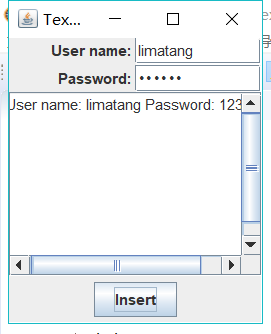

package checkBox; import java.awt.*; import javax.swing.*; /** * @version 1.34 2015-06-12 * @author Cay Horstmann */ public class CheckBoxTest { public static void main(String[] args) { EventQueue.invokeLater(() -> { JFrame frame = new CheckBoxFrame(); frame.setTitle("CheckBoxTest"); frame.setDefaultCloseOperation(JFrame.EXIT_ON_CLOSE); frame.setVisible(true); }); } }CheckBoxTest

package checkBox; import java.awt.*; import java.awt.event.*; import javax.swing.*; /** * A frame with a sample text label and check boxes for selecting font * attributes. */ public class CheckBoxFrame extends JFrame { private JLabel label; private JCheckBox bold; private JCheckBox italic; private static final int FONTSIZE = 24; public CheckBoxFrame() { // add the sample text label label = new JLabel("The quick brown fox jumps over the lazy dog."); label.setFont(new Font("Serif", Font.BOLD, FONTSIZE)); add(label, BorderLayout.CENTER); // this listener sets the font attribute of // the label to the check box state ActionListener listener = event -> { int mode = 0; if (bold.isSelected()) mode += Font.BOLD; if (italic.isSelected()) mode += Font.ITALIC; label.setFont(new Font("Serif", mode, FONTSIZE)); }; // add the check boxes JPanel buttonPanel = new JPanel(); bold = new JCheckBox("Bold"); bold.addActionListener(listener); bold.setSelected(true); buttonPanel.add(bold); italic = new JCheckBox("Italic"); italic.addActionListener(listener); buttonPanel.add(italic); add(buttonPanel, BorderLayout.SOUTH); pack(); } }CheckBoxFrame
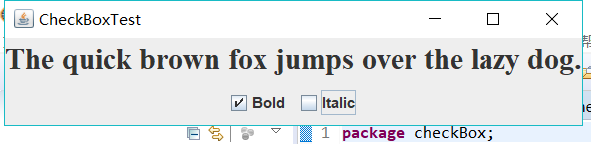

測試程式4
l 在elipse IDE中除錯執行教材491頁程式12-4,執行結果理解程式;
l 掌握單選按鈕元件的用法;
l 記錄示例程式碼閱讀理解中存在的問題與疑惑。


package radioButton;
import java.awt.*;
import java.awt.event.*; import javax.swing.*; /** * A frame with a sample text label and radio buttons for selecting font sizes. */ public class RadioButtonFrame extends JFrame { private JPanel buttonPanel; private ButtonGroup group; private JLabel label; private static final int DEFAULT_SIZE = 36; public RadioButtonFrame() { // add the sample text label label = new JLabel("The quick brown fox jumps over the lazy dog."); label.setFont(new Font("Serif", Font.PLAIN, DEFAULT_SIZE)); add(label, BorderLayout.CENTER); // add the radio buttons buttonPanel = new JPanel(); group = new ButtonGroup(); addRadioButton("Small", 8); addRadioButton("Medium", 12); addRadioButton("Large", 18); addRadioButton("Extra large", 36); add(buttonPanel, BorderLayout.SOUTH); pack(); } /** * Adds a radio button that sets the font size of the sample text. * @param name the string to appear on the button * @param size the font size that this button sets */ public void addRadioButton(String name, int size) { boolean selected = size == DEFAULT_SIZE; JRadioButton button = new JRadioButton(name, selected); group.add(button); buttonPanel.add(button); // this listener sets the label font size ActionListener listener = event -> label.setFont(new Font("Serif", Font.PLAIN, size)); button.addActionListener(listener); } }
RadioButtonFrame

package radioButton; import java.awt.*; import javax.swing.*; /** * @version 1.34 2015-06-12 * @author Cay Horstmann */ public class RadioButtonTest { public static void main(String[] args) { EventQueue.invokeLater(() -> { JFrame frame = new RadioButtonFrame(); frame.setTitle("RadioButtonTest"); frame.setDefaultCloseOperation(JFrame.EXIT_ON_CLOSE); frame.setVisible(true); }); } }RadioButtonTest




測試程式5
l 在elipse IDE中除錯執行教材494頁程式12-5,結合執行結果理解程式;
l 掌握邊框的用法;
l 記錄示例程式碼閱讀理解中存在的問題與疑惑。

package border; import java.awt.*; import javax.swing.*; import javax.swing.border.*; /** * A frame with radio buttons to pick a border style. */ public class BorderFrame extends JFrame { private JPanel demoPanel; private JPanel buttonPanel; private ButtonGroup group; public BorderFrame() { demoPanel = new JPanel(); buttonPanel = new JPanel(); group = new ButtonGroup(); addRadioButton("Lowered bevel", BorderFactory.createLoweredBevelBorder()); addRadioButton("Raised bevel", BorderFactory.createRaisedBevelBorder()); addRadioButton("Etched", BorderFactory.createEtchedBorder()); addRadioButton("Line", BorderFactory.createLineBorder(Color.BLUE)); addRadioButton("Matte", BorderFactory.createMatteBorder(10, 10, 10, 10, Color.BLUE)); addRadioButton("Empty", BorderFactory.createEmptyBorder()); Border etched = BorderFactory.createEtchedBorder(); Border titled = BorderFactory.createTitledBorder(etched, "Border types"); buttonPanel.setBorder(titled); setLayout(new GridLayout(2, 1)); add(buttonPanel); add(demoPanel); pack(); } public void addRadioButton(String buttonName, Border b) { JRadioButton button = new JRadioButton(buttonName); button.addActionListener(event -> demoPanel.setBorder(b)); group.add(button); buttonPanel.add(button); } }BorderFrame

package border; import java.awt.*; import javax.swing.*; /** * @version 1.34 2015-06-13 * @author Cay Horstmann */ public class BorderTest { public static void main(String[] args) { EventQueue.invokeLater(() -> { JFrame frame = new BorderFrame(); frame.setTitle("BorderTest"); frame.setDefaultCloseOperation(JFrame.EXIT_ON_CLOSE); frame.setVisible(true); }); } }BorderTest


測試程式6
l 在elipse IDE中除錯執行教材498頁程式12-6,結合執行結果理解程式;
l 掌握組合框元件的用法;
l 記錄示例程式碼閱讀理解中存在的問題與疑惑。

package comboBox; import java.awt.BorderLayout; import java.awt.Font; import javax.swing.JComboBox; import javax.swing.JFrame; import javax.swing.JLabel; import javax.swing.JPanel; /** * A frame with a sample text label and a combo box for selecting font faces. */ public class ComboBoxFrame extends JFrame { private JComboBox<String> faceCombo; private JLabel label; private static final int DEFAULT_SIZE = 24; public ComboBoxFrame() { // add the sample text label label = new JLabel("The quick brown fox jumps over the lazy dog."); label.setFont(new Font("Serif", Font.PLAIN, DEFAULT_SIZE)); add(label, BorderLayout.CENTER); // make a combo box and add face names faceCombo = new JComboBox<>(); faceCombo.addItem("Serif"); faceCombo.addItem("SansSerif"); faceCombo.addItem("Monospaced"); faceCombo.addItem("Dialog"); faceCombo.addItem("DialogInput"); // the combo box listener changes the label font to the selected face name faceCombo.addActionListener(event -> label.setFont( new Font(faceCombo.getItemAt(faceCombo.getSelectedIndex()), Font.PLAIN, DEFAULT_SIZE))); // add combo box to a panel at the frame's southern border JPanel comboPanel = new JPanel(); comboPanel.add(faceCombo); add(comboPanel, BorderLayout.SOUTH); pack(); } }ComboboxFrame

package comboBox; import java.awt.*; import javax.swing.*; /** * @version 1.35 2015-06-12 * @author Cay Horstmann */ public class ComboBoxTest { public static void main(String[] args) { EventQueue.invokeLater(() -> { JFrame frame = new ComboBoxFrame(); frame.setTitle("ComboBoxTest"); frame.setDefaultCloseOperation(JFrame.EXIT_ON_CLOSE); frame.setVisible(true); }); } }ComboboxTest

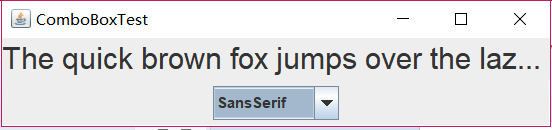
測試程式7
l 在elipse IDE中除錯執行教材501頁程式12-7,結合執行結果理解程式;
l 掌握滑動條元件的用法;
l 記錄示例程式碼閱讀理解中存在的問題與疑惑。

package slider; import java.awt.*; import java.util.*; import javax.swing.*; import javax.swing.event.*; /** * A frame with many sliders and a text field to show slider values. */ public class SliderFrame extends JFrame { private JPanel sliderPanel; private JTextField textField; private ChangeListener listener; public SliderFrame() { sliderPanel = new JPanel(); sliderPanel.setLayout(new GridBagLayout()); // common listener for all sliders listener = event -> { // update text field when the slider value changes JSlider source = (JSlider) event.getSource(); textField.setText("" + source.getValue()); }; // add a plain slider JSlider slider = new JSlider(); addSlider(slider, "Plain"); // add a slider with major and minor ticks slider = new JSlider(); slider.setPaintTicks(true); slider.setMajorTickSpacing(20); slider.setMinorTickSpacing(5); addSlider(slider, "Ticks"); // add a slider that snaps to ticks slider = new JSlider(); slider.setPaintTicks(true); slider.setSnapToTicks(true); slider.setMajorTickSpacing(20); slider.setMinorTickSpacing(5); addSlider(slider, "Snap to ticks"); // add a slider with no track slider = new JSlider(); slider.setPaintTicks(true); slider.setMajorTickSpacing(20); slider.setMinorTickSpacing(5); slider.setPaintTrack(false); addSlider(slider, "No track"); // add an inverted slider slider = new JSlider(); slider.setPaintTicks(true); slider.setMajorTickSpacing(20); slider.setMinorTickSpacing(5); slider.setInverted(true); addSlider(slider, "Inverted"); // add a slider with numeric labels slider = new JSlider(); slider.setPaintTicks(true); slider.setPaintLabels(true); slider.setMajorTickSpacing(20); slider.setMinorTickSpacing(5); addSlider(slider, "Labels"); // add a slider with alphabetic labels slider = new JSlider(); slider.setPaintLabels(true); slider.setPaintTicks(true); slider.setMajorTickSpacing(20); slider.setMinorTickSpacing(5); Dictionary<Integer, Component> labelTable = new Hashtable<>(); labelTable.put(0, new JLabel("A")); labelTable.put(20, new JLabel("B")); labelTable.put(40, new JLabel("C")); labelTable.put(60, new JLabel("D")); labelTable.put(80, new JLabel("E")); labelTable.put(100, new JLabel("F")); slider.setLabelTable(labelTable); addSlider(slider, "Custom labels"); // add a slider with icon labels slider = new JSlider(); slider.setPaintTicks(true); slider.setPaintLabels(true); slider.setSnapToTicks(true); slider.setMajorTickSpacing(20); slider.setMinorTickSpacing(20); labelTable = new Hashtable<Integer, Component>(); // add card images labelTable.put(0, new JLabel(new ImageIcon("nine.gif"))); labelTable.put(20, new JLabel(new ImageIcon("ten.gif"))); labelTable.put(40, new JLabel(new ImageIcon("jack.gif"))); labelTable.put(60, new JLabel(new ImageIcon("queen.gif"))); labelTable.put(80, new JLabel(new ImageIcon("king.gif"))); labelTable.put(100, new JLabel(new ImageIcon("ace.gif"))); slider.setLabelTable(labelTable); addSlider(slider, "Icon labels"); // add the text field that displays the slider value textField = new JTextField(); add(sliderPanel, BorderLayout.CENTER); add(textField, BorderLayout.SOUTH); pack(); } /** * Adds a slider to the slider panel and hooks up the listener * @param s the slider * @param description the slider description */ public void addSlider(JSlider s, String description) { s.addChangeListener(listener); JPanel panel = new JPanel(); panel.add(s); panel.add(new JLabel(description)); panel.setAlignmentX(Component.LEFT_ALIGNMENT); GridBagConstraints gbc = new GridBagConstraints(); gbc.gridy = sliderPanel.getComponentCount(); gbc.anchor = GridBagConstraints.WEST; sliderPanel.add(panel, gbc); } }SliderFrame

package slider; import java.awt.*; import javax.swing.*; /** * @version 1.15 2015-06-12 * @author Cay Horstmann */ public class SliderTest { public static void main(String[] args) { EventQueue.invokeLater(() -> { SliderFrame frame = new SliderFrame(); frame.setTitle("SliderTest"); frame.setDefaultCloseOperation(JFrame.EXIT_ON_CLOSE); frame.setVisible(true); }); } }SliderTest
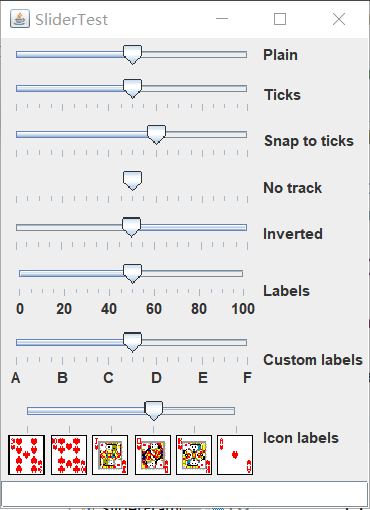
測試程式8
l 在elipse IDE中除錯執行教材512頁程式12-8,結合執行結果理解程式;
l 掌握選單的建立、選單事件監聽器、複選框和單選按鈕選單項、彈出選單以及快捷鍵和加速器的用法。
l 記錄示例程式碼閱讀理解中存在的問題與疑惑。

package menu; import java.awt.event.*; import javax.swing.*; /** * A frame with a sample menu bar. */ public class MenuFrame extends JFrame { private static final int DEFAULT_WIDTH = 300; private static final int DEFAULT_HEIGHT = 200; private Action saveAction; private Action saveAsAction; private JCheckBoxMenuItem readonlyItem; private JPopupMenu popup; /** * A sample action that prints the action name to System.out */ class TestAction extends AbstractAction { public TestAction(String name) { super(name); } public void actionPerformed(ActionEvent event) { System.out.println(getValue(Action.NAME) + " selected."); } } public MenuFrame() { setSize(DEFAULT_WIDTH, DEFAULT_HEIGHT); JMenu fileMenu = new JMenu("File"); fileMenu.add(new TestAction("New")); // demonstrate accelerators JMenuItem openItem = fileMenu.add(new TestAction("Open")); openItem.setAccelerator(KeyStroke.getKeyStroke("ctrl O")); fileMenu.addSeparator(); saveAction = new TestAction("Save"); JMenuItem saveItem = fileMenu.add(saveAction); saveItem.setAccelerator(KeyStroke.getKeyStroke("ctrl S")); saveAsAction = new TestAction("Save As"); fileMenu.add(saveAsAction); fileMenu.addSeparator(); fileMenu.add(new AbstractAction("Exit") { public void actionPerformed(ActionEvent event) { System.exit(0); } }); // demonstrate checkbox and radio button menus readonlyItem = new JCheckBoxMenuItem("Read-only"); readonlyItem.addActionListener(new ActionListener() { public void actionPerformed(ActionEvent event) { boolean saveOk = !readonlyItem.isSelected(); saveAction.setEnabled(saveOk); saveAsAction.setEnabled(saveOk); } }); ButtonGroup group = new ButtonGroup(); JRadioButtonMenuItem insertItem = new JRadioButtonMenuItem("Insert"); insertItem.setSelected(true); JRadioButtonMenuItem overtypeItem = new JRadioButtonMenuItem("Overtype"); group.add(insertItem); group.add(overtypeItem); // demonstrate icons Action cutAction = new TestAction("Cut"); cutAction.putValue(Action.SMALL_ICON, new ImageIcon("cut.gif")); Action copyAction = new TestAction("Copy"); copyAction.putValue(Action.SMALL_ICON, new ImageIcon("copy.gif")); Action pasteAction = new TestAction("Paste"); pasteAction.putValue(Action.SMALL_ICON, new ImageIcon("paste.gif")); JMenu editMenu = new JMenu("Edit"); editMenu.add(cutAction); editMenu.add(copyAction); editMenu.add(pasteAction); // demonstrate nested menus JMenu optionMenu = new JMenu("Options"); optionMenu.add(readonlyItem); optionMenu.addSeparator(); optionMenu.add(insertItem); optionMenu.add(overtypeItem); editMenu.addSeparator(); editMenu.add(optionMenu); // demonstrate mnemonics JMenu helpMenu = new JMenu("Help"); helpMenu.setMnemonic('H'); JMenuItem indexItem = new JMenuItem("Index"); indexItem.setMnemonic('I'); helpMenu.add(indexItem); // you can also add the mnemonic key to an action Action aboutAction = new TestAction("About"); aboutAction.putValue(Action.MNEMONIC_KEY, new Integer('A')); helpMenu.add(aboutAction); // add all top-level menus to menu bar JMenuBar menuBar = new JMenuBar(); setJMenuBar(menuBar); menuBar.add(fileMenu); menuBar.add(editMenu); menuBar.add(helpMenu); // demonstrate pop-ups popup = new JPopupMenu(); popup.add(cutAction); popup.add(copyAction); popup.add(pasteAction); JPanel panel = new JPanel(); panel.setComponentPopupMenu(popup); add(panel); } }MeanuFrame

package menu; import java.awt.*; import javax.swing.*; /** * @version 1.24 2012-06-12 * @author Cay Horstmann */ public class MenuTest { public static void main(String[] args) { EventQueue.invokeLater(() -> { JFrame frame = new MenuFrame(); frame.setTitle("MenuTest"); frame.setDefaultCloseOperation(JFrame.EXIT_ON_CLOSE); frame.setVisible(true); }); } }MeanuTest
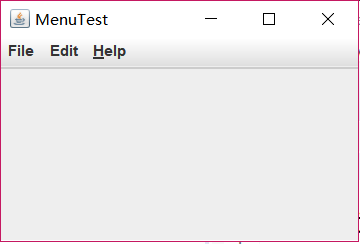
測試程式9
l 在elipse IDE中除錯執行教材517頁程式12-9,結合執行結果理解程式;
l 掌握工具欄和工具提示的用法;
l 記錄示例程式碼閱讀理解中存在的問題與疑惑。

package toolBar; import java.awt.*; import java.awt.event.*; import javax.swing.*; /** * A frame with a toolbar and menu for color changes. */ public class ToolBarFrame extends JFrame { private static final int DEFAULT_WIDTH = 300; private static final int DEFAULT_HEIGHT = 200; private JPanel panel; public ToolBarFrame() { setSize(DEFAULT_WIDTH, DEFAULT_HEIGHT); // add a panel for color change panel = new JPanel(); add(panel, BorderLayout.CENTER); // set up actions Action blueAction = new ColorAction("Blue", new ImageIcon("blue-ball.gif"), Color.BLUE); Action yellowAction = new ColorAction("Yellow", new ImageIcon("yellow-ball.gif"), Color.YELLOW); Action redAction = new ColorAction("Red", new ImageIcon("red-ball.gif"), Color.RED); Action exitAction = new AbstractAction("Exit", new ImageIcon("exit.gif")) { public void actionPerformed(ActionEvent event) { System.exit(0); } }; exitAction.putValue(Action.SHORT_DESCRIPTION, "Exit"); // populate toolbar JToolBar bar = new JToolBar(); bar.add(blueAction); bar.add(yellowAction); bar.add(redAction); bar.addSeparator(); bar.add(exitAction); add(bar, BorderLayout.NORTH); // populate menu JMenu menu = new JMenu("Color"); menu.add(yellowAction); menu.add(blueAction); menu.add(redAction); menu.add(exitAction); JMenuBar menuBar = new JMenuBar(); menuBar.add(menu); setJMenuBar(menuBar); } /** * The color action sets the background of the frame to a given color. */ class ColorAction extends AbstractAction { public ColorAction(String name, Icon icon, Color c) { putValue(Action.NAME, name); putValue(Action.SMALL_ICON, icon); putValue(Action.SHORT_DESCRIPTION, name + " background"); putValue("Color", c); } public void actionPerformed(ActionEvent event) { Color c = (Color) getValue("Color"); panel.setBackground(c); } } }ToolBarFrame

package toolBar; import java.awt.*; import javax.swing.*; /** * @version 1.14 2015-06-12 * @author Cay Horstmann */ public class ToolBarTest { public static void main(String[] args) { EventQueue.invokeLater(() -> { ToolBarFrame frame = new ToolBarFrame(); frame.setTitle("ToolBarTest"); frame.setDefaultCloseOperation(JFrame.EXIT_ON_CLOSE); frame.setVisible(true); }); } }ToolBarTest

測試程式10
l 在elipse IDE中除錯執行教材524頁程式12-10、12-11,結合執行結果理解程式,瞭解GridbagLayout的用法。
l 在elipse IDE中除錯執行教材533頁程式12-12,結合程式執行結果理解程式,瞭解GroupLayout的用法。
l 記錄示例程式碼閱讀理解中存在的問題與疑惑。

package gridbag; import java.awt.Font; import java.awt.GridBagLayout; import java.awt.event.ActionListener; import javax.swing.BorderFactory; import javax.swing.JCheckBox; import javax.swing.JComboBox; import javax.swing.JFrame; import javax.swing.JLabel; import javax.swing.JTextArea; /** * A frame that uses a grid bag layout to arrange font selection components. */ public class FontFrame extends JFrame { public static final int TEXT_ROWS = 10; public static final int TEXT_COLUMNS = 20; private JComboBox<String> face; private JComboBox<Integer> size; private JCheckBox bold; private JCheckBox italic; private JTextArea sample;//定義五個私有屬性,分別為五個元件 FontFrame() { GridBagLayout layout = new GridBagLayout();//建立一個網格佈局管理器的物件,不需要指定網格的行數和列數,佈局管理器會根據後面的資訊猜測出來 setLayout(layout); ActionListener listener = event -> updateSample();//監聽器介面,在事件發生時呼叫 // construct components JLabel faceLabel = new JLabel("Face: ");//建立具有指定文字的 JLabel 例項。該標籤與其顯示區的開始邊對齊,並垂直居中。文字現實的文字為“Face” face = new JComboBox<>(new String[] { "Serif", "SansSerif", "Monospaced", "Dialog", "DialogInput" });//複選框中的其他選項所顯示的名稱 face.addActionListener(listener);//在face該元件中新增監聽器介面 JLabel sizeLabel = new JLabel("Size: ");//建立一個新的Jlable物件,名字為Size size = new JComboBox<>(new Integer[] { 8, 10, 12, 15, 18, 24, 36, 48 });//該元件為一個複選框,及該複選框中的名字 size.addActionListener(listener); bold = new JCheckBox("Bold");//建立一個帶文字的、最初未被選定的複選框。 bold.addActionListener(listener); italic = new JCheckBox("Italic"); italic.addActionListener(listener); sample = new JTextArea(TEXT_ROWS, TEXT_COLUMNS);//構造具有指定行數和列數的新的空 TextArea。 sample.setText("The quick brown fox jumps over the lazy dog"); sample.setEditable(false); sample.setLineWrap(true); sample.setBorder(BorderFactory.createEtchedBorder()); //建立一個具有“浮雕化”外觀效果的邊框,將元件的當前背景色用於高亮顯示和陰影顯示 // add components to grid, using GBC convenience class add(faceLabel, new GBC(0, 0).setAnchor(GBC.EAST));//將元件置於其顯示區域的右部,並在垂直方向上居中。 add(face, new GBC(1, 0).setFill(GBC.HORIZONTAL).setWeight(100, 0) .setInsets(1)); add(sizeLabel, new GBC(0, 1).setAnchor(GBC.EAST)); add(size, new GBC(1, 1).setFill(GBC.HORIZONTAL).setWeight(100, 0)//設定為在水平方向而不是垂直方向上調整元件大小 .setInsets(1)); add(bold, new GBC(0, 2, 2, 1).setAnchor(GBC.CENTER).setWeight(100, 100)); add(italic, new GBC(0, 3, 2, 1).setAnchor(GBC.CENTER).setWeight(100, 100)); add(sample, new GBC(2, 0, 1, 4).setFill(GBC.BOTH).setWeight(100, 100));//在水平方向和垂直方向上同時調整元件大小。 pack(); updateSample();//以上的add為新增元件的約束 } public void updateSample() { String fontFace = (String) face.getSelectedItem(

