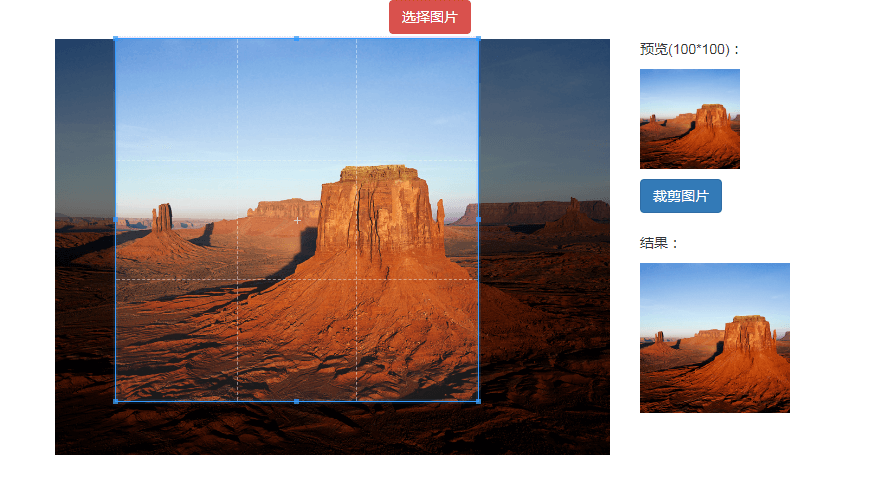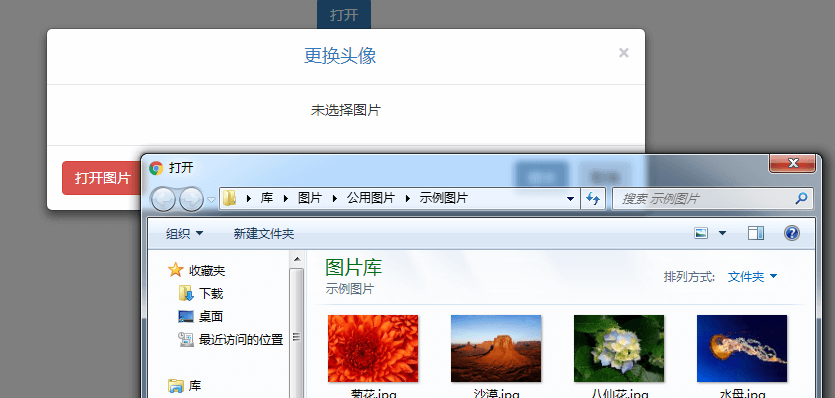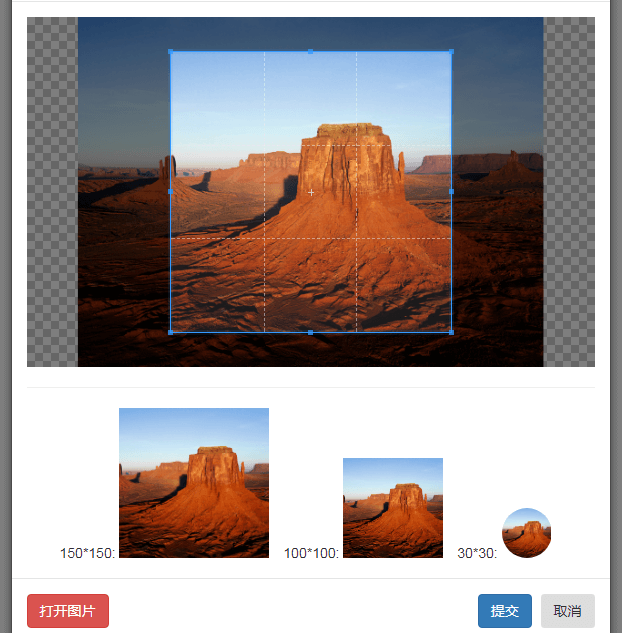【jQuery外掛分享】Cropper——一個簡單方便的圖片裁剪外掛
原文地址:https://segmentfault.com/a/1190000012344970
外掛介紹
這是一個我在寫以前的專案的途中發現的一個國人寫的jQuery影象裁剪外掛,當時想實現使用者資料的頭像上傳功能,並且能夠預覽圖片,和對圖片進行簡單的裁剪、旋轉,花了不少時間才看到了這個外掛,感覺功能挺全面,程式碼實現起來也挺簡單,再加上用的是Bootstrap,對移動端操作也有適配,於是就用了。現在稍微有點時間就記錄一下,方便以後再用的時候查閱。另外也有對應的js版本。
官方文件(英文)
-
jQuery
-
js
相容性
相容所有支援了Canvas的瀏覽器(IE9+),一小部分功能例外,具體請檢視官方文件。
引數
viewMode
- Type:
Number - Default:
0 - Options: 0,1,2,3
這個具體每個值對應的效果我也不是很清楚,推薦在上面的官方示例裡都試一試,我都是比較喜歡2。
dragMode
- Type:
String - Default:
'crop' -
Options:
'crop': 在裁剪框外拖動滑鼠會生成一個新的裁剪框。'move': 在裁剪框外拖動滑鼠會移動原圖。'none': 在裁剪框外拖動滑鼠則什麼也不做。
aspectRatio
- Type:
Number - Default:
NaN
這個是裁剪框的縱橫比,預設是不限制的。例如1:1的頭像就寫1,16:9可寫成16 / 9。
data
- Type:
Object - Default:
null
The previous cropped data if you had stored, will be passed to setData
(沒怎麼用過,都是直接用setData方法)
preview
- Type:
String(jQuery selector) - Default:
''
預覽圖的位置,用jQuery選擇器表示。
responsive
- Type:
Boolean - Default:
true
在更改視窗大小後是否重新渲染cropper。
restore
- Type:
Boolean - Default:
true
在更改視窗大小後是否恢復裁剪區域。
checkCrossOrigin
- Type:
Boolean - Default:
true
檢查影象是否是跨域影象。(具體檢視官方文件)
checkOrientation
- Type:
Boolean - Default:
true
(具體檢視官方文件)
modal
- Type:
Boolean - Default:
true
非裁剪區域是否用黑罩遮蓋。
guides
- Type:
Boolean - Default:
true
裁剪區域是否顯示虛線。
center
- Type:
Boolean - Default:
true
裁剪區域正中央是否顯示+號。
highlight
- Type:
Boolean - Default:
true
裁剪區域是否高亮顯示。
background
- Type:
Boolean - Default:
true
是否顯示背景的黑白方格(類似PS裡透明圖層的顯示方式)。
autoCrop
- Type:
Boolean - Default:
true
cropper初始化完成後是否自動顯示裁剪框
autoCropArea
- Type:
Number - Default:
0.8(80% of the image)
自動顯示的裁剪框的大小。因此,數字應當在0~1之間。
movable
- Type:
Boolean - Default:
true
是否允許移動原圖。(如果這裡填false那麼儘管dragMode的值是move,在裁剪框外拖動也不會移動原圖)
rotatable
- Type:
Boolean - Default:
true
是否可以旋轉原圖。
scalable
- Type:
Boolean - Default:
true
是否可以對原圖進行縱橫拉伸。
例如把原圖寬度拉長為原來的2倍或者拉長為原來的-1倍(即水平翻轉)。
zoomable
- Type:
Boolean - Default:
true
是否可以對原圖進行縮小放大。
zoomOnTouch
- Type:
Boolean - Default:
true
是否允許在移動端上使用雙指觸控縮放原圖。
zoomOnWheel
- Type:
Boolean - Default:
true
是否允許使用滑鼠滾輪縮放原圖。
wheelZoomRatio
- Type:
Number - Default:
0.1
當使用滑鼠滾輪縮放時的比例。
cropBoxMovable
- Type:
Boolean - Default:
true
是否允許移動裁剪框。
cropBoxResizable
- Type:
Boolean - Default:
true
是否允許通過拖動裁剪框的邊框來調整裁剪框的大小。
toggleDragModeOnDblclick
- Type:
Boolean - Default:
true
是否允許通過雙擊來在crop和move之間切換dragMode。
minContainerWidth
- Type:
Number - Default:
200
容器寬度最小值。
minContainerHeight
- Type:
Number - Default:
100
容器高度最小值。
minCanvasWidth
- Type:
Number - Default:
0
canvas(原圖)寬度最小值。
minCanvasHeight
- Type:
Number - Default:
0
canvas(原圖)高度最小值。
minCropBoxWidth
- Type:
Number - Default:
0
剪下框寬度最小值。
Note: This size is relative to the page, not the image.
minCropBoxHeight
- Type:
Number - Default:
0
剪下框高度最小值。
Note: This size is relative to the page, not the image.
ready
- Type:
Function - Default:
null
A shortcut of the "ready" event.
cropstart
- Type:
Function - Default:
null
A shortcut of the "cropstart" event.
cropmove
- Type:
Function - Default:
null
A shortcut of the "cropmove" event.
cropend
- Type:
Function - Default:
null
A shortcut of the "cropend" event.
crop
- Type:
Function - Default:
null
A shortcut of the "crop" event.
zoom
- Type:
Function - Default:
null
A shortcut of the "zoom" event.
常用方法
除了"setAspectRatio","replace"和"destroy"以外,所有的方法都要在ready後才能使用。這裡只介紹幾個常用的方法,全部的方法請到官方文件查閱。
方法的使用格式為
$().cropper('method',arg0,arg1,arg2,...);crop()
手動顯示裁剪框。
$().cropper({
autoCrop: false,
ready: function () {
// Do something here
// ...
// And then
$(this).cropper('crop');
}
});reset()
恢復全部到初始狀態。
replace(url[, onlyColorChanged])
-
url:
- Type:
String - A new image url.
- Type:
-
onlyColorChanged (optional):
- Type:
Boolean - If only change the color, not the size, then the cropper only need to change the srcs of all related images, not need to rebuild the cropper. This can be used for applying filters.
- If not present, its default value is
false.
- Type:
替換cropper中的影象檔案,通常第二個引數不管。
destroy()
銷燬cropper,並且會移除img標籤的src屬性的值。
getCroppedCanvas([options])
-
options (optional):
- Type:
Object -
Properties:
width: the destination width of the output canvas.height: the destination height of the output canvas.minWidth: the minimum destination width of the output canvas, the default value is0.minHeight: the minimum destination height of the output canvas, the default value is0.maxWidth: the maximum destination width of the output canvas, the default value isInfinity.maxHeight: the maximum destination height of the output canvas, the default value isInfinity.fillColor: a color to fill any alpha values in the output canvas, the default value istransparent.imageSmoothingEnabled: set to change if images are smoothed (true, default) or not (false).imageSmoothingQuality: set the quality of image smoothing, one of "low" (default), "medium", or "high".
- Type:
-
(return value):
- Type:
HTMLCanvasElement - A canvas drawn the cropped image.
- Type:
-
Notes:
- 輸出的canvas的縱橫比會自動適應於裁剪框的縱橫比.
- 如果打算得到JPEG影象,那麼應該先設定
fillColor引數,否則裁剪後的透明部分預設會由黑色填充。
-
Browser support:
- Basic image: requires Canvas support (IE 9+).
- Rotated image: requires CSS3 2D Transforms support (IE 9+).
- Cross-origin image: requires HTML5 CORS settings attributes support (IE 11+).
得到裁剪到的影象的canvas,如果沒有裁剪,那麼就返回的是整個原圖影象的canvas。
這是最重要的一個方法,通過這個方法就可以得到裁剪後的影象,再使用toDataURL()得到base64 dataURL(不指定格式的話會是png格式)或者toBlob()得到Blob,然後就可以很輕鬆地將圖片上傳至伺服器上或者顯示在某個img標籤中了。例如:
// 轉換為png格式的dataURL
var dataURL = $().cropper('getCroppedCanvas', {
width:100,
height:100
}).toDataURL('image/png');
// 轉換為Blob後顯示在img標籤中
var URL = window.URL || window.webkitURL;
$().cropper('getCroppedCanvas', {
width:100,
height:100
}).toBlob(function (blob) {
$().attr('src',URL.createObjectURL(blob));
});簡單例項
在頁面直接使用cropper
接下來只是實現一個簡單的功能:網頁中可以上傳圖片,然後對圖片進行裁剪,點選確定後會顯示出裁剪後的圖片。
程式碼如下:
<!DOCTYPE html>
<html lang="zh-cn">
<head>
<meta charset="UTF-8">
<title>裁剪圖片</title>
<link href="https://cdn.bootcss.com/cropper/3.1.3/cropper.min.css" rel="stylesheet">
<link href="https://cdn.bootcss.com/bootstrap/3.3.7/css/bootstrap.min.css" rel="stylesheet">
<style>
.row{
margin-bottom: 5px;
}
#photo {
max-width: 100%;
}
.img-preview {
width: 100px;
height: 100px;
overflow: hidden;
}
button {
margin-top:10px;
}
#result {
width: 150px;
height: 150px;
}
</style>
</head>
<body>
<div class="container">
<div class="row">
<div class="col-sm-12 text-center">
<label for="input" class="btn btn-danger" id="">
<span>選擇圖片</span>
<input type="file" id="input" class="sr-only">
</label>
</div>
</div>
<div class="row">
<div class="col-sm-6 col-sm-offset-2">
<img src="" id="photo">
</div>
<div class="col-sm-2">
<div>
<p>
預覽(100*100):
</p>
<div class="img-preview">
</div>
</div>
<button class="btn btn-primary" onclick="crop()">裁剪圖片</button>
<div>
<br/>
<p>
結果:
</p>
<img src="" alt="裁剪結果" id="result">
</div>
</div>
</div>
</div>
<!-- Scripts -->
<script src="https://cdn.bootcss.com/jquery/3.2.1/jquery.min.js"></script>
<script src="https://cdn.bootcss.com/cropper/3.1.3/cropper.min.js"></script>
<script src="https://cdn.bootcss.com/bootstrap/3.3.7/js/bootstrap.min.js"></script>
<script>
// 修改自官方demo的js
var initCropper = function (img, input){
var $image = img;
var options = {
aspectRatio: 1, // 縱橫比
viewMode: 2,
preview: '.img-preview' // 預覽圖的class名
};
$image.cropper(options);
var $inputImage = input;
var uploadedImageURL;
if (URL) {
// 給input新增監聽
$inputImage.change(function () {
var files = this.files;
var file;
if (!$image.data('cropper')) {
return;
}
if (files && files.length) {
file = files[0];
// 判斷是否是影象檔案
if (/^image\/\w+$/.test(file.type)) {
// 如果URL已存在就先釋放
if (uploadedImageURL) {
URL.revokeObjectURL(uploadedImageURL);
}
uploadedImageURL = URL.createObjectURL(file);
// 銷燬cropper後更改src屬性再重新建立cropper
$image.cropper('destroy').attr('src', uploadedImageURL).cropper(options);
$inputImage.val('');
} else {
window.alert('請選擇一個影象檔案!');
}
}
});
} else {
$inputImage.prop('disabled', true).addClass('disabled');
}
}
var crop = function(){
var $image = $('#photo');
var $target = $('#result');
$image.cropper('getCroppedCanvas',{
width:300, // 裁剪後的長寬
height:300
}).toBlob(function(blob){
// 裁剪後將圖片放到指定標籤
$target.attr('src', URL.createObjectURL(blob));
});
}
$(function(){
initCropper($('#photo'),$('#input'));
});
</script>
</body>
</html>在bootstrap模態框中使用cropper
雖然在模態框中可以像上面一樣使用cropper,甚至我以前寫的專案也是跟上面一樣,但是這次整理的時候突然發現了一個bug:當隱藏模態框後調整瀏覽器大小(甚至按f12),再開啟模態框後cropper的容器會改變,導致難以使用。於是,我在GitHub中翻找了issue,在官方的example中找到了對應的解決方法。但其實這個解決方法也是一種暴力解法,即模態框隱藏後銷燬cropper,開啟後重新建立cropper,可能會有別的方法,因為不確定會不會有別的bug,所以暫時還是用官方的方法比較好。
程式碼如下:
<!DOCTYPE html>
<html lang="zh-cn">
<head>
<meta charset="UTF-8">
<title>上傳頭像</title>
<link href="https://cdn.bootcss.com/cropper/3.1.3/cropper.min.css" rel="stylesheet">
<link href="https://cdn.bootcss.com/bootstrap/3.3.7/css/bootstrap.min.css" rel="stylesheet">
<style type="text/css">
body{
text-align: center;
}
#user-photo {
width:300px;
height:300px;
margin-top: 10px;
}
#photo {
max-width:100%;
max-height:350px;
}
.img-preview-box {
text-align: center;
}
.img-preview-box > div {
display: inline-block;;
margin-right: 10px;
}
.img-preview {
overflow: hidden;
}
.img-preview-box .img-preview-lg {
width: 150px;
height: 150px;
}
.img-preview-box .img-preview-md {
width: 100px;
height: 100px;
}
.img-preview-box .img-preview-sm {
width: 50px;
height: 50px;
border-radius: 50%;
}
</style>
</head>
<body>
<button class="btn btn-primary" data-target="#changeModal" data-toggle="modal">開啟</button><br/>
<div class="user-photo-box">
<img id="user-photo" src="">
</div>
</div>
<div class="modal fade" id="changeModal" tabindex="-1" role="dialog" aria-hidden="true">
<div class="modal-dialog">
<div class="modal-content">
<div class="modal-header">
<button type="button" class="close" data-dismiss="modal" aria-hidden="true">×</button>
<h4 class="modal-title text-primary">
<i class="fa fa-pencil"></i>
更換頭像
</h4>
</div>
<div class="modal-body">
<p class="tip-info text-center">
未選擇圖片
</p>
<div class="img-container hidden">
<img src="" alt="" id="photo">
</div>
<div class="img-preview-box hidden">
<hr>
<span>150*150:</span>
<div class="img-preview img-preview-lg">
</div>
<span>100*100:</span>
<div class="img-preview img-preview-md">
</div>
<span>30*30:</span>
<div class="img-preview img-preview-sm">
</div>
</div>
</div>
<div class="modal-footer">
<label class="btn btn-danger pull-left" for="photoInput">
<input type="file" class="sr-only" id="photoInput" accept="image/*">
<span>開啟圖片</span>
</label>
<button class="btn btn-primary disabled" disabled="true" onclick="sendPhoto();">提交</button>
<button class="btn btn-close" aria-hidden="true" data-dismiss="modal">取消</button>
</div>
</div>
</div>
</div>
<script src="https://cdn.bootcss.com/jquery/3.2.1/jquery.min.js"></script>
<script src="https://cdn.bootcss.com/cropper/3.1.3/cropper.min.js"></script>
<script src="https://cdn.bootcss.com/bootstrap/3.3.7/js/bootstrap.min.js"></script>
<script type="text/javascript">
var initCropperInModal = function(img, input, modal){
var $image = img;
var $inputImage = input;
var $modal = modal;
var options = {
aspectRatio: 1, // 縱橫比
viewMode: 2,
preview: '.img-preview' // 預覽圖的class名
};
// 模態框隱藏後需要儲存的資料物件
var saveData = {};
var URL = window.URL || window.webkitURL;
var blobURL;
$modal.on('show.bs.modal',function () {
// 如果開啟模態框時沒有選擇檔案就點選“開啟圖片”按鈕
if(!$inputImage.val()){
$inputImage.click();
}
}).on('shown.bs.modal', function () {
// 重新建立
$image.cropper( $.extend(options, {
ready: function () {
// 當剪下介面就緒後,恢復資料
if(saveData.canvasData){
$image.cropper('setCanvasData', saveData.canvasData);
$image.cropper('setCropBoxData', saveData.cropBoxData);
}
}
}));
}).on('hidden.bs.modal', function () {
// 儲存相關資料
saveData.cropBoxData = $image.cropper('getCropBoxData');
saveData.canvasData = $image.cropper('getCanvasData');
// 銷燬並將圖片儲存在img標籤
$image.cropper('destroy').attr('src',blobURL);
});
if (URL) {
$inputImage.change(function() {
var files = this.files;
var file;
if (!$image.data('cropper')) {
return;
}
if (files && files.length) {
file = files[0];
if (/^image\/\w+$/.test(file.type)) {
if(blobURL) {
URL.revokeObjectURL(blobURL);
}
blobURL = URL.createObjectURL(file);
// 重置cropper,將影象替換
$image.cropper('reset').cropper('replace', blobURL);
// 選擇檔案後,顯示和隱藏相關內容
$('.img-container').removeClass('hidden');
$('.img-preview-box').removeClass('hidden');
$('#changeModal .disabled').removeAttr('disabled').removeClass('disabled');
$('#changeModal .tip-info').addClass('hidden');
} else {
window.alert('請選擇一個影象檔案!');
}
}
});
} else {
$inputImage.prop('disabled', true).addClass('disabled');
}
}
var sendPhoto = function(){
$('#photo').cropper('getCroppedCanvas',{
width:300,
height:300
}).toBlob(function(blob){
// 轉化為blob後更改src屬性,隱藏模態框
$('#user-photo').attr('src',URL.createObjectURL(blob));
$('#changeModal').modal('hide');
});
}
$(function(){
initCropperInModal($('#photo'),$('#photoInput'),$('#changeModal'));
});
</script>
</body>
</html>使用cropper來上傳圖片到伺服器
由於cropper可以得到兩種裁剪後圖片的資料(即blob和dataURL),所以對應的上傳到後臺也會有兩種方法,在這裡我只寫一種使用ajax上傳base64 dataURL的,另一種方法如果有興趣,可以自己嘗試。
頁面中,將上面的sendPhoto方法改為:
var sendPhoto = function () {
// 得到PNG格式的dataURL
var photo = $('#photo').cropper('getCroppedCanvas', {
width: 300,
height: 300
}).toDataURL('image/png');
$.ajax({
url: '上傳地址', // 要上傳的地址
type: 'post',
data: {
'imgData': photo
},
dataType: 'json',
success: function (data) {
if (data.status == 0) {
// 將上傳的頭像的地址填入,為保證不載入快取加個隨機數
$('.user-photo').attr('src', '頭像地址?t=' + Math.random());
$('#changeModal').modal('hide');
} else {
alert(data.info);
}
}
});
}後臺中,Java的主要程式碼如下:(使用了jdk8的Base64,,如果是低版本請自行替換)
/**
* 將Base64位編碼的圖片進行解碼,並儲存到指定目錄
*/
public static void decodeBase64DataURLToImage(String dataURL, String path, String imgName) throws IOException {
// 將dataURL開頭的非base64字元刪除
String base64 = dataURL.substring(dataURL.indexOf(",") + 1);
FileOutputStream write = new FileOutputStream(new File(path + imgName));
byte[] decoderBytes = Base64.getDecoder().decode(base64);
write.write(decoderBytes);
write.close();
}小結
cropper能做到的事情還很多,這裡只是簡單使用了一下,更多功能可以在有想法的再研究下。
這是針對以前專案用的cropper的一個整理,結果因為當初沒有看官方例子,途中發現了在模態框中使用的一個bug,以後會注意這方面。另外,整理這部分資料時也參考了不少的網路資料,在這裡就不一一記錄了。
最後,由於本人能力有限,若發現錯誤希望能指出,本人會及時改正,非常感謝。