Vmware新增磁碟的方法 擴充套件磁碟
阿新 • • 發佈:2018-12-13
這篇文章介紹了一下如何在Vmare下新增或擴充套件磁碟並使之有效。
場景
建立Linux時分配磁碟空間隨著使用的增加,使用率逐漸升高,此時需要在新增或者擴充套件一下磁碟。
比如:此Linux(CentOS 7.3)的磁碟為20G,目前已經使用到接近80%
[root@mail ~]# cat /etc/redhat-release
CentOS Linux release 7.3.1611 (Core)
[root@mail ~]# df
Filesystem 1K-blocks Used Available Use% Mounted on
/dev/mapper/cl_angular-root 17811456 13985948 3825508 79% / - 1
- 2
- 3
- 4
- 5
- 6
- 7
- 8
- 9
- 10
- 11
- 12
擴充套件磁碟或者新增磁碟
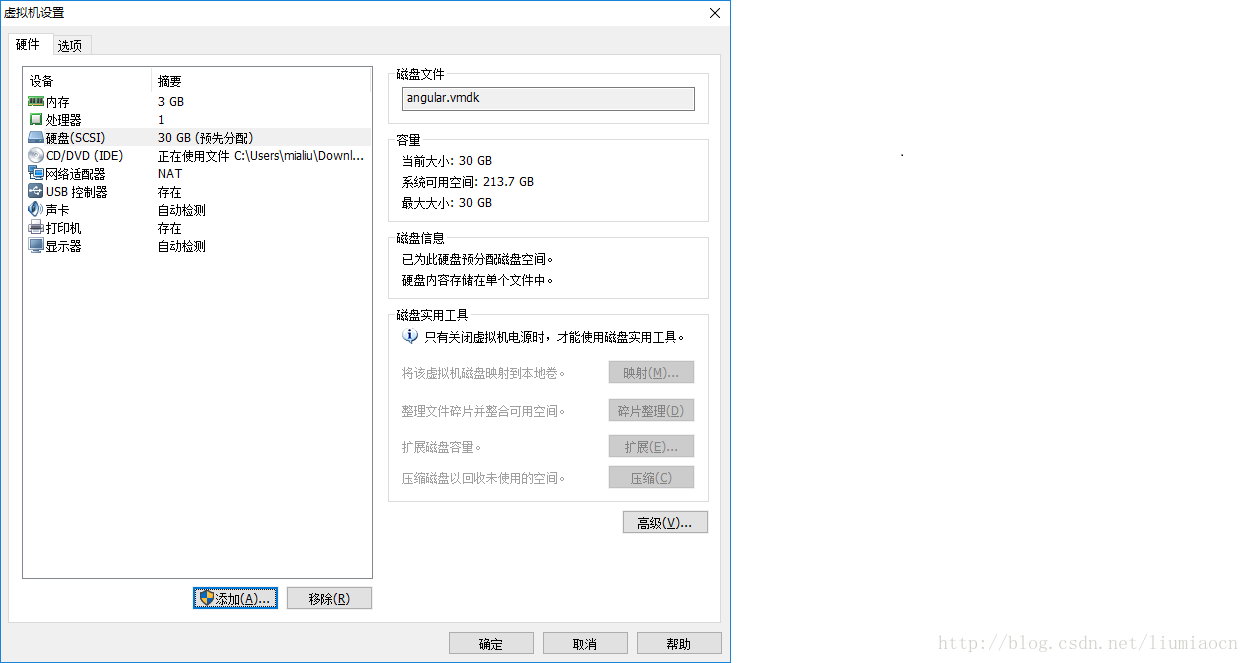
Vmware下有兩種方式:
新增磁碟
擴充套件磁碟
注意:擴充套件磁碟需要在此虛擬機器停止的狀態下進行,同時擴充套件的數字是擴充套件後的預期大小,比如事前為20G,希望擴充套件10G,應該輸入30。這篇文章使用擴充套件磁碟的方式。
確認狀態
擴充套件後,重新啟動linux,發現df狀態沒有變化
[root@mail ~]# df
Filesystem 1K-blocks Used Available Use% Mounted on
/dev/mapper/cl_angular-root 17811456 13985948 3825508 79% /
devtmpfs 1521180 0 1521180 0% /dev
tmpfs 1532160 0 1532160 0% /dev/shm
tmpfs 1532160 8776 1523384 1% /run
tmpfs 1532160 0 1532160 0% /sys/fs/cgroup
/dev/sda1 1038336 123500 914836 12% /boot
tmpfs 306432 0 306432 0% /run/user/0
[root@mail ~]#- 1
- 2
- 3
- 4
- 5
- 6
- 7
- 8
- 9
- 10
使用fdisk確認磁碟空間是否已經擴充套件
[root@mail ~]# fdisk -l
Disk /dev/sda: 32.2 GB, 32212254720 bytes, 62914560 sectors
Units = sectors of 1 * 512 = 512 bytes
Sector size (logical/physical): 512 bytes / 512 bytes
I/O size (minimum/optimal): 512 bytes / 512 bytes
Disk label type: dos
Disk identifier: 0x0005ba89
Device Boot Start End Blocks Id System
/dev/sda1 * 2048 2099199 1048576 83 Linux
/dev/sda2 2099200 41943039 19921920 8e Linux LVM
Disk /dev/mapper/cl_angular-root: 18.2 GB, 18249416704 bytes, 35643392 sectors
Units = sectors of 1 * 512 = 512 bytes
Sector size (logical/physical): 512 bytes / 512 bytes
I/O size (minimum/optimal): 512 bytes / 512 bytes
Disk /dev/mapper/cl_angular-swap: 2147 MB, 2147483648 bytes, 4194304 sectors
Units = sectors of 1 * 512 = 512 bytes
Sector size (logical/physical): 512 bytes / 512 bytes
I/O size (minimum/optimal): 512 bytes / 512 bytes
[root@mail ~]# - 1
- 2
- 3
- 4
- 5
- 6
- 7
- 8
- 9
- 10
- 11
- 12
- 13
- 14
- 15
- 16
- 17
- 18
- 19
- 20
- 21
- 22
- 23
- 24
- 25
可以看到“Disk /dev/sda: 32.2 GB”,已經擴充套件了10G空間。
擴充套件分割槽
[[email protected] ~]# fdisk /dev/sda
Welcome to fdisk (util-linux 2.23.2).
Changes will remain in memory only, until you decide to write them.
Be careful before using the write command.
Command (m for help): n
Partition type:
p primary (2 primary, 0 extended, 2 free)
e extended
Select (default p): p
Partition number (3,4, default 3):
First sector (41943040-62914559, default 41943040):
Using default value 41943040
Last sector, +sectors or +size{K,M,G} (41943040-62914559, default 62914559):
Using default value 62914559
Partition 3 of type Linux and of size 10 GiB is set
Command (m for help): t
Partition number (1-3, default 3): 3
Hex code (type L to list all codes): L
0 Empty 24 NEC DOS 81 Minix / old Lin bf Solaris
1 FAT12 27 Hidden NTFS Win 82 Linux swap / So c1 DRDOS/sec (FAT-
2 XENIX root 39 Plan 9 83 Linux c4 DRDOS/sec (FAT-
3 XENIX usr 3c PartitionMagic 84 OS/2 hidden C: c6 DRDOS/sec (FAT-
4 FAT16 <32M 40 Venix 80286 85 Linux extended c7 Syrinx
5 Extended 41 PPC PReP Boot 86 NTFS volume set da Non-FS data
6 FAT16 42 SFS 87 NTFS volume set db CP/M / CTOS / .
7 HPFS/NTFS/exFAT 4d QNX4.x 88 Linux plaintext de Dell Utility
8 AIX 4e QNX4.x 2nd part 8e Linux LVM df BootIt
9 AIX bootable 4f QNX4.x 3rd part 93 Amoeba e1 DOS access
a OS/2 Boot Manag 50 OnTrack DM 94 Amoeba BBT e3 DOS R/O
b W95 FAT32 51 OnTrack DM6 Aux 9f BSD/OS e4 SpeedStor
c W95 FAT32 (LBA) 52 CP/M a0 IBM Thinkpad hi eb BeOS fs
e W95 FAT16 (LBA) 53 OnTrack DM6 Aux a5 FreeBSD ee GPT
f W95 Ext'd (LBA) 54 OnTrackDM6 a6 OpenBSD ef EFI (FAT-12/16/
10 OPUS 55 EZ-Drive a7 NeXTSTEP f0 Linux/PA-RISC b
11 Hidden FAT12 56 Golden Bow a8 Darwin UFS f1 SpeedStor
12 Compaq diagnost 5c Priam Edisk a9 NetBSD f4 SpeedStor
14 Hidden FAT16 <3 61 SpeedStor ab Darwin boot f2 DOS secondary
16 Hidden FAT16 63 GNU HURD or Sys af HFS / HFS+ fb VMware VMFS
17 Hidden HPFS/NTF 64 Novell Netware b7 BSDI fs fc VMware VMKCORE
18 AST SmartSleep 65 Novell Netware b8 BSDI swap fd Linux raid auto
1b Hidden W95 FAT3 70 DiskSecure Mult bb Boot Wizard hid fe LANstep
1c Hidden W95 FAT3 75 PC/IX be Solaris boot ff BBT
1e Hidden W95 FAT1 80 Old Minix
Hex code (type L to list all codes): 8e
Changed type of partition 'Linux' to 'Linux LVM'
Command (m for help): w
The partition table has been altered!
Calling ioctl() to re-read partition table.
WARNING: Re-reading the partition table failed with error 16: Device or resource busy.
The kernel still uses the old table. The new table will be used at
the next reboot or after you run partprobe(8) or kpartx(8)
Syncing disks.
[roo[email protected] ~]#- 1
- 2
- 3
- 4
- 5
- 6
- 7
- 8
- 9
- 10
- 11
- 12
- 13
- 14
- 15
- 16
- 17
- 18
- 19
- 20
- 21
- 22
- 23
- 24
- 25
- 26
- 27
- 28
- 29
- 30
- 31
- 32
- 33
- 34
- 35
- 36
- 37
- 38
- 39
- 40
- 41
- 42
- 43
- 44
- 45
- 46
- 47
- 48
- 49
- 50
- 51
- 52
- 53
- 54
- 55
- 56
- 57
- 58
- 59
- 60
- 61
執行 partprobe或者重啟
執行 partprobe命令用於將磁碟分割槽表變化資訊通知核心,並請求作業系統重新載入分割槽表,可以避免必須重新啟動的問題,這裡我們reboot一下。
分割槽確認
通過fdisk可以確認到已經添加了sda3
[root@mail ~]# fdisk -l
Disk /dev/sda: 32.2 GB, 32212254720 bytes, 62914560 sectors
Units = sectors of 1 * 512 = 512 bytes
Sector size (logical/physical): 512 bytes / 512 bytes
I/O size (minimum/optimal): 512 bytes / 512 bytes
Disk label type: dos
Disk identifier: 0x0005ba89
Device Boot Start End Blocks Id System
/dev/sda1 * 2048 2099199 1048576 83 Linux
/dev/sda2 2099200 41943039 19921920 8e Linux LVM
/dev/sda3 41943040 62914559 10485760 8e Linux LVM
Disk /dev/mapper/cl_angular-root: 18.2 GB, 18249416704 bytes, 35643392 sectors
Units = sectors of 1 * 512 = 512 bytes
Sector size (logical/physical): 512 bytes / 512 bytes
I/O size (minimum/optimal): 512 bytes / 512 bytes
Disk /dev/mapper/cl_angular-swap: 2147 MB, 2147483648 bytes, 4194304 sectors
Units = sectors of 1 * 512 = 512 bytes
Sector size (logical/physical): 512 bytes / 512 bytes
I/O size (minimum/optimal): 512 bytes / 512 bytes
[root@mail ~]# - 1
- 2
- 3
- 4
- 5
- 6
- 7
- 8
- 9
- 10
- 11
- 12
- 13
- 14
- 15
- 16
- 17
- 18
- 19
- 20
- 21
- 22
- 23
- 24
- 25
- 26
擴充套件vg
基本LVM知識,進行vg擴充套件,不再贅述。
[root@mail ~]# pvcreate /dev/sda3
Physical volume "/dev/sda3" successfully created.
[root@mail ~]# vgs
VG #PV #LV #SN Attr VSize VFree
cl_angular 1 2 0 wz--n- 19.00g 0
[root@mail ~]# vgextend cl_angular /dev/sda3
Volume group "cl_angular" successfully extended
[root@mail ~]# vgs
VG #PV #LV #SN Attr VSize VFree
cl_angular 2 2 0 wz--n- 28.99g 10.00g
[root@mail ~]# - 1
- 2
- 3
- 4
- 5
- 6
- 7
- 8
- 9
- 10
- 11
擴充套件lv
可以將此lv全部新增或者部分新增,我們這裡全部新增。
[[email protected] ~]# lvs
LV VG Attr LSize Pool Origin Data% Meta% Move Log Cpy%Sync Convert
root cl_angular -wi-ao---- 17.00g
swap cl_angular -wi-ao---- 2.00g
[[email protected] ~]# lvextend /dev/cl_angular/root /dev/sda3
Size of logical volume cl_angular/root changed from 17.00 GiB (4351 extents) to 26.99 GiB (6910 extents).
Logical volume cl_angular/root successfully resized.
[[email protected] ~]# lvs
LV VG Attr LSize Pool Origin Data% Meta% Move Log Cpy%Sync Convert
root cl_angular -wi-ao---- 26.99g
swap cl_angular -wi-ao---- 2.00g
[[email protected] ~]# - 1
- 2
- 3
- 4
- 5
- 6
- 7
- 8
- 9
- 10
- 11
- 12
df狀態確認
此時df狀態還沒有變化
[root@mail ~]# df
Filesystem 1K-blocks Used Available Use% Mounted on
/dev/mapper/cl_angular-root 17811456 13986168 3825288 79% /
devtmpfs 1521180 0 1521180 0% /dev
tmpfs 1532160 0 1532160 0% /dev/shm
tmpfs 1532160 8808 1523352 1% /run
tmpfs 1532160 0 1532160 0% /sys/fs/cgroup
/dev/sda1 1038336 123500 914836 12% /boot
tmpfs 306432 0 306432 0% /run/user/0
[root@mail ~]# - 1
- 2
- 3
- 4
- 5
- 6
- 7
- 8
- 9
- 10
xfs_growfs
使用xfs_growfs可以將xfs檔案系統進行online方式的擴充套件,它會將data block進行調整。
[root@mail ~]# xfs_growfs /dev/mapper/cl_angular-root
meta-data=/dev/mapper/cl_angular-root isize=512 agcount=4, agsize=1113856 blks
= sectsz=512 attr=2, projid32bit=1
= crc=1 finobt=0 spinodes=0
data = bsize=4096 blocks=4455424, imaxpct=25
= sunit=0 swidth=0 blks
naming =version 2 bsize=4096 ascii-ci=0 ftype=1
log =internal bsize=4096 blocks=2560, version=2
= sectsz=512 sunit=0 blks, lazy-count=1
realtime =none extsz=4096 blocks=0, rtextents=0
data blocks changed from 4455424 to 7075840
[root@mail ~]#- 1
- 2
- 3
- 4
- 5
- 6
- 7
- 8
- 9
- 10
- 11
- 12
再次確認df狀態, 新增的10G空間已經有效,使用率也降到了50%。
[root@mail ~]# df
Filesystem 1K-blocks Used Available Use% Mounted on
/dev/mapper/cl_angular-root 28293120 13986252 14306868 50% /
devtmpfs 1521180 0 1521180 0% /dev
tmpfs 1532160 0 1532160 0% /dev/shm
tmpfs 1532160 8808 1523352 1% /run
tmpfs 1532160 0 1532160 0% /sys/fs/cgroup
/dev/sda1 1038336 123500 914836 12% /boot
tmpfs 306432 0 306432 0% /run/user/0
[root@mail ~]#- 1
- 2
- 3
- 4
- 5
- 6
- 7
- 8
- 9
- 10
總結
這篇文章介紹瞭如何vmware下如何擴充套件磁碟,其實後面的命令均為lvm操作,基本上在linux或者unix的卷操作上大體類似。
再分享一下我老師大神的人工智慧教程吧。零基礎!通俗易懂!風趣幽默!希望你也加入到我們人工智慧的隊伍中來!http://www.captainbed.net
