上傳自己的構件(Jar)到Maven中央倉庫
https://blog.csdn.net/persistencegoing/article/details/84376427
背景:
用了Maven之後,你有沒有這樣的想法,自己一直在使用別人貢獻的程式碼,自己能不能把自己覺得好的程式碼也貢獻出來讓大家方便。
還有如果你也是一名程式設計師,你會不會覺得要是把自己積累起來日常常用的程式碼工具元件放到Maven的中央倉庫之後,很方便維護和升級,
可以做到 一次釋出,到處使用 。
不用交給雲盤和程式碼託管系統來管理,只需要知道 構件的座標 + Maven之類的構建工具就能獲取想要的構件。
預備知識:
1.Java
2.Maven
3.Git
4. GnuGPG(gpg4win)
5.Github
https://github.com/
6.Sonatype公司提供的
7.大概結構圖
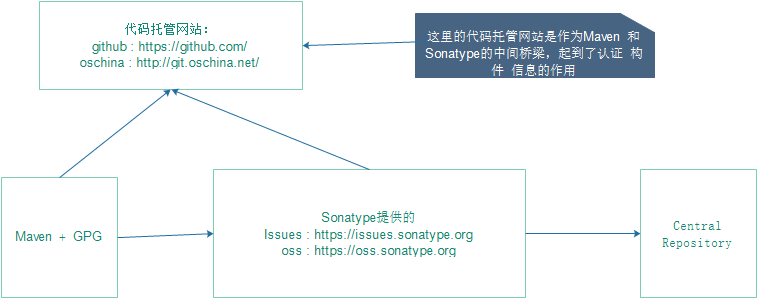
準備工作:
1.JDK安裝配置
2 . Maven安裝配置
3 . Git安裝配置(可選)
4 . OpenGPG安裝配置
這四步完成之後的結果:

5.到 https://github.com/ 網站註冊一個賬號
6.到 https://issues.sonatype.org 網站註冊一個賬號
動手實驗:
(1) 在 https://github.com/ 網站建立一個倉庫
圖1-1:登陸

圖1-2:點選 “+” 好建立一個新的倉庫
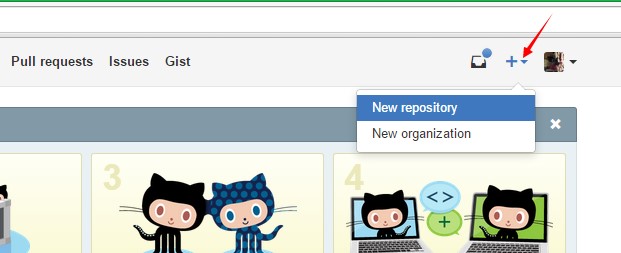
圖1-3:倉庫的資訊填寫,這裡的必填項是倉庫的名稱Respository name

圖1-4:找到剛剛建立的倉庫,獲取倉庫的https連線地址和ssh連線地址

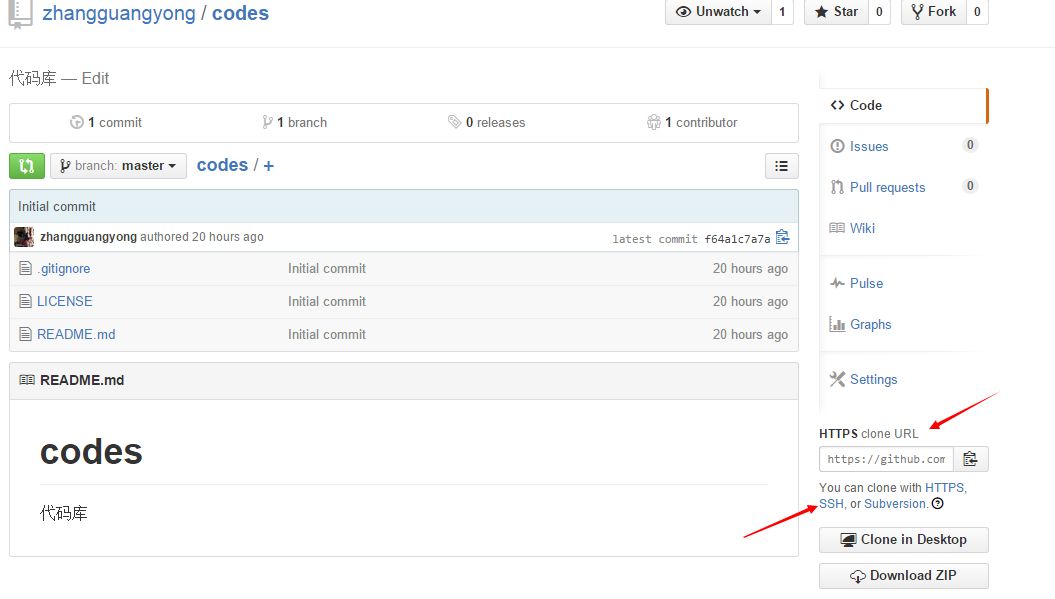
HTTPS地址:
https://github.com/zhangguangyong/codes.git
SSH地址:
[email protected]:zhangguangyong/codes.git
(2) 在 https://issues.sonatype.org 網站建立一個issues——建立的issues需要等待稽核
圖2-1:登陸
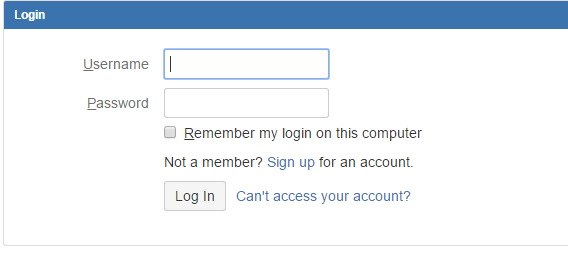
圖2-2:建立issues

圖2-3:Issues的資訊填寫
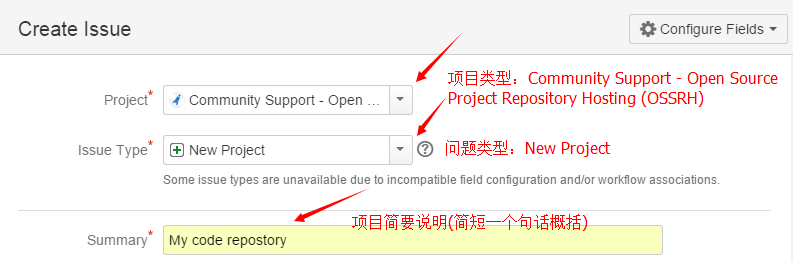
Description 和 Attachment 不需要填寫

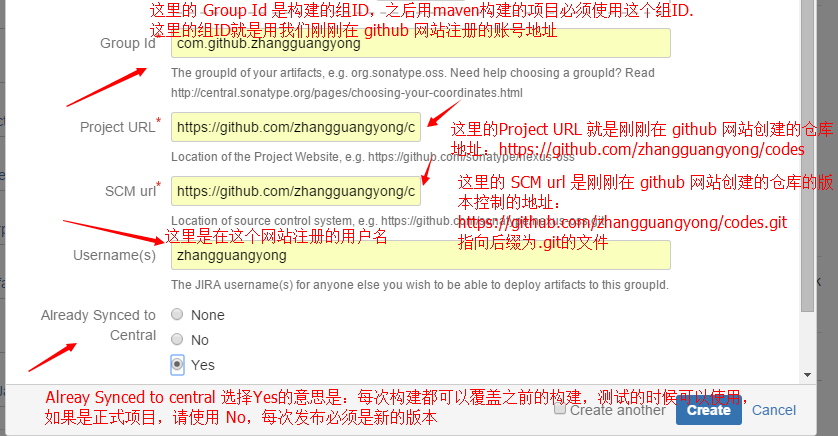
點選Issues選單,選擇剛剛建立Issues,等待管理員的審批
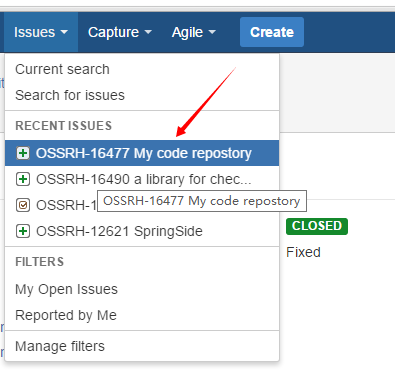
審批通過之後,會看到這樣的回覆:
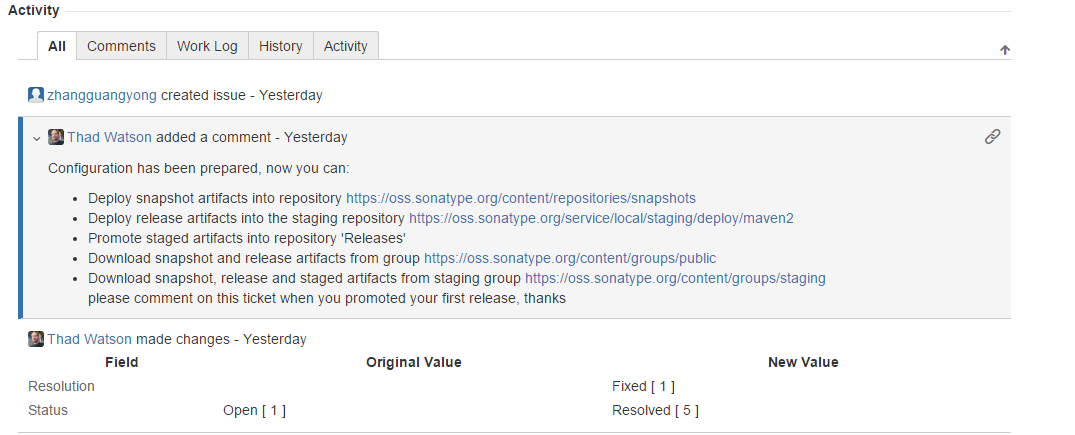
(3) 通過GnuGPG來建立一個公鑰
參考: http://my.oschina.net/huangyong/blog/226738
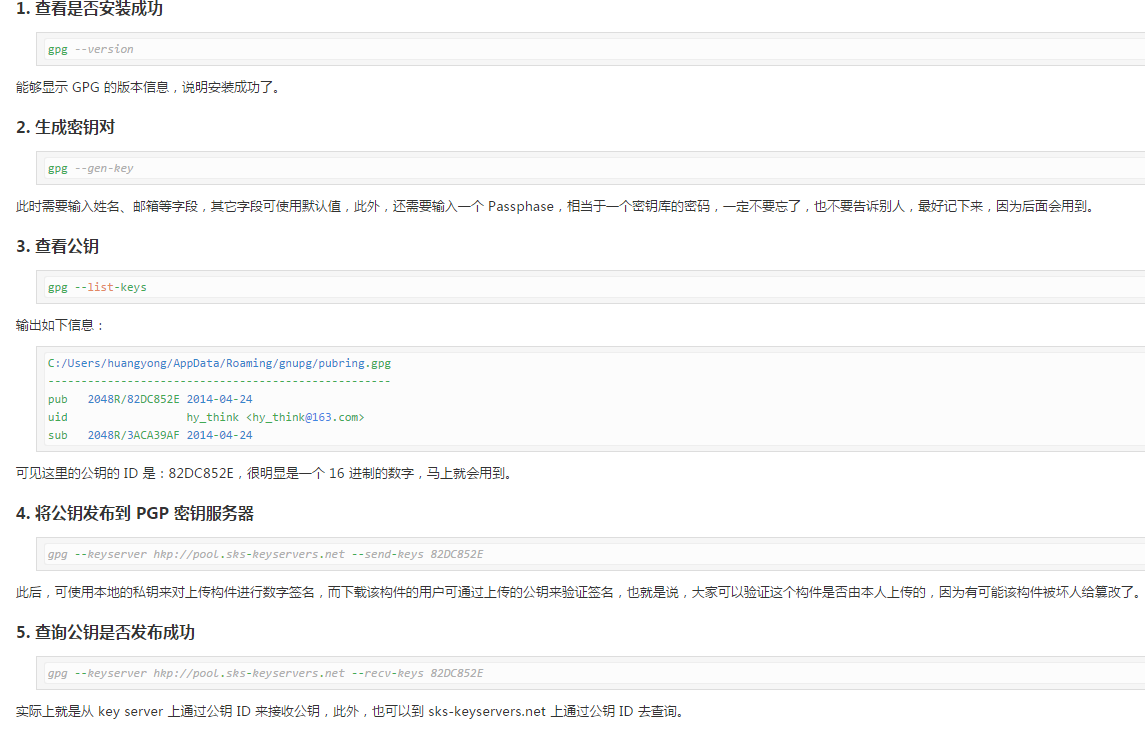
(4) 建立一個Maven專案 —— 配置 settings.xml、pom.xml、釋出到 https://oss.sonatype.org 倉庫
圖4-1:配置maven安裝目錄下 conf/settings.xml 檔案

settings.xml檔案的內容:
<? xml version="1.0" encoding="UTF-8" ?>
<!-- Licensed to the Apache Software Foundation (ASF) under one or more contributor
license agreements. See the NOTICE file distributed with this work for additional
information regarding copyright ownership. The ASF licenses this file to
you under the Apache License, Version 2.0 (the "License"); you may not use
this file except in compliance with the License. You may obtain a copy of
the License at http://www.apache.org/licenses/LICENSE-2.0 Unless required
by applicable law or agreed to in writing, software distributed under the
License is distributed on an "AS IS" BASIS, WITHOUT WARRANTIES OR CONDITIONS
OF ANY KIND, either express or implied. See the License for the specific
language governing permissions and limitations under the License. -->
<!-- | This is the configuration file for Maven. It can be specified at two
levels: | | 1. User Level. This settings.xml file provides configuration
for a single user, | and is normally provided in ${user.home}/.m2/settings.xml.
| | NOTE: This location can be overridden with the CLI option: | | -s /path/to/user/settings.xml
| | 2. Global Level. This settings.xml file provides configuration for all
Maven | users on a machine (assuming they're all using the same Maven | installation).
It's normally provided in | ${maven.home}/conf/settings.xml. | | NOTE: This
location can be overridden with the CLI option: | | -gs /path/to/global/settings.xml
| | The sections in this sample file are intended to give you a running start
at | getting the most out of your Maven installation. Where appropriate,
the default | values (values used when the setting is not specified) are
provided. | | -->
<settings xmlns="http://maven.apache.org/SETTINGS/1.0.0"
xmlns:xsi="http://www.w3.org/2001/XMLSchema-instance"
xsi:schemaLocation="http://maven.apache.org/SETTINGS/1.0.0 http://maven.apache.org/xsd/settings-1.0.0.xsd">
<!-- localRepository | The path to the local repository maven will use to
store artifacts. | | Default: ${user.home}/.m2/repository <localRepository>/path/to/local/repo</localRepository> -->
<localRepository>D:/Dev/Repos/Maven</localRepository>
<!-- interactiveMode | This will determine whether maven prompts you when
it needs input. If set to false, | maven will use a sensible default value,
perhaps based on some other setting, for | the parameter in question. | |
Default: true <interactiveMode>true</interactiveMode> -->
<!-- offline | Determines whether maven should attempt to connect to the
network when executing a build. | This will have an effect on artifact downloads,
artifact deployment, and others. | | Default: false <offline>false</offline> -->
<!-- pluginGroups | This is a list of additional group identifiers that
will be searched when resolving plugins by their prefix, i.e. | when invoking
a command line like "mvn prefix:goal". Maven will automatically add the group
identifiers | "org.apache.maven.plugins" and "org.codehaus.mojo" if these
are not already contained in the list. | -->
<pluginGroups>
<!-- pluginGroup | Specifies a further group identifier to use for plugin
lookup. <pluginGroup>com.your.plugins</pluginGroup> -->
</pluginGroups>
<!-- proxies | This is a list of proxies which can be used on this machine
to connect to the network. | Unless otherwise specified (by system property
or command-line switch), the first proxy | specification in this list marked
as active will be used. | -->
<proxies>
<!-- proxy | Specification for one proxy, to be used in connecting to the
network. | <proxy> <id>optional</id> <active>true</active> <protocol>http</protocol>
<username>proxyuser</username> <password>proxypass</password> <host>proxy.host.net</host>
<port>80</port> <nonProxyHosts>local.net|some.host.com</nonProxyHosts> </proxy> -->
</proxies>
<!-- servers | This is a list of authentication profiles, keyed by the server-id
used within the system. | Authentication profiles can be used whenever maven
must make a connection to a remote server. | -->
<servers>
<!-- server | Specifies the authentication information to use when connecting
to a particular server, identified by | a unique name within the system (referred
to by the 'id' attribute below). | | NOTE: You should either specify username/password
OR privateKey/passphrase, since these pairings are | used together. | <server>
<id>deploymentRepo</id> <username>repouser</username> <password>repopwd</password>
</server> -->
<!-- Another sample, using keys to authenticate. <server> <id>siteServer</id>
<privateKey>/path/to/private/key</privateKey> <passphrase>optional; leave
empty if not used.</passphrase> </server> -->
<server>
<id>oss</id>
<username>zhanggy</username>
<password>xxxxxxxx</password>
</server>
</servers>
<!-- mirrors | This is a list of mirrors to be used in downloading artifacts
from remote repositories. | | It works like this: a POM may declare a repository
to use in resolving certain artifacts. | However, this repository may have
problems with heavy traffic at times, so people have mirrored | it to several
places. | | That repository definition will have a unique id, so we can create
a mirror reference for that | repository, to be used as an alternate download
site. The mirror site will be the preferred | server for that repository.
| -->
<mirrors>
<!-- mirror | Specifies a repository mirror site to use instead of a given
repository. The repository that | this mirror serves has an ID that matches
the mirrorOf element of this mirror. IDs are used | for inheritance and direct
lookup purposes, and must be unique across the set of mirrors. | <mirror>
<id>mirrorId</id> <mirrorOf>repositoryId</mirrorOf> <name>Human Readable
Name for this Mirror.</name> <url>http://my.repository.com/repo/path</url>
</mirror> -->
</mirrors>
<!-- profiles | This is a list of profiles which can be activated in a variety
of ways, and which can modify | the build process. Profiles provided in the
settings.xml are intended to provide local machine- | specific paths and
repository locations which allow the build to work in the local environment.
| | For example, if you have an integration testing plugin - like cactus
- that needs to know where | your Tomcat instance is installed, you can provide
a variable here such that the variable is | dereferenced during the build
process to configure the cactus plugin. | | As noted above, profiles can
be activated in a variety of ways. One way - the activeProfiles | section
of this document (settings.xml) - will be discussed later. Another way essentially
| relies on the detection of a system property, either matching a particular
value for the property, | or merely testing its existence. Profiles can also
be activated by JDK version prefix, where a | value of '1.4' might activate
a profile when the build is executed on a JDK version of '1.4.2_07'. | Finally,
the list of active profiles can be specified directly from the command line.
| | NOTE: For profiles defined in the settings.xml, you are restricted to
specifying only artifact | repositories, plugin repositories, and free-form
properties to be used as configuration | variables for plugins in the POM.
| | -->
<profiles>
<!-- profile | Specifies a set of introductions to the build process, to
be activated using one or more of the | mechanisms described above. For inheritance
purposes, and to activate profiles via <activatedProfiles/> | or the command
line, profiles have to have an ID that is unique. | | An encouraged best
practice for profile identification is to use a consistent naming convention
| for profiles, such as 'env-dev', 'env-test', 'env-production', 'user-jdcasey',
'user-brett', etc. | This will make it more intuitive to understand what
the set of introduced profiles is attempting | to accomplish, particularly
when you only have a list of profile id's for debug. | | This profile example
uses the JDK version to trigger activation, and provides a JDK-specific repo.
<profile> <id>jdk-1.4</id> <activation> <jdk>1.4</jdk> </activation> <repositories>
<repository> <id>jdk14</id> <name>Repository for JDK 1.4 builds</name> <url>http://www.myhost.com/maven/jdk14</url>
<layout>default</layout> <snapshotPolicy>always</snapshotPolicy> </repository>
</repositories> </profile> -->
<!-- | Here is another profile, activated by the system property 'target-env'
with a value of 'dev', | which provides a specific path to the Tomcat instance.
To use this, your plugin configuration | might hypothetically look like:
| | ... | <plugin> | <groupId>org.myco.myplugins</groupId> | <artifactId>myplugin</artifactId>
| | <configuration> | <tomcatLocation>${tomcatPath}</tomcatLocation> | </configuration>
| </plugin> | ... | | NOTE: If you just wanted to inject this configuration
whenever someone set 'target-env' to | anything, you could just leave off
the <value/> inside the activation-property. | <profile> <id>env-dev</id>
<activation> <property> <name>target-env</name> <value>dev</value> </property>
</activation> <properties> <tomcatPath>/path/to/tomcat/instance</tomcatPath>
</properties> </profile> -->
</profiles>
<!-- activeProfiles | List of profiles that are active for all builds. |
<activeProfiles> <activeProfile>alwaysActiveProfile</activeProfile> <activeProfile>anotherAlwaysActiveProfile</activeProfile>
</activeProfiles> -->
</ settings >
圖4-2:配置專案的pom.xml
專案的目錄結構(這裡是在eclipse中建立的,也可以自己手動建立):

pom.xml 檔案的內容:
<project xmlns="http://maven.apache.org/POM/4.0.0" xmlns:xsi="http://www.w3.org/2001/XMLSchema-instance"
xsi:schemaLocation="http://maven.apache.org/POM/4.0.0 http://maven.apache.org/xsd/maven-4.0.0.xsd">
<modelVersion>4.0.0</modelVersion>
<groupId>com.github.zhangguangyong</groupId>
<artifactId>codes-common</artifactId>
<version>0.0.1</version>
<packaging>jar</packaging>
<name>codes-common</name>
<url>https://github.com/zhangguangyong/codes</url>
<description>Code Reponsitory</description>
<licenses>
<license>
<name>The Apache Software License, Version 2.0</name>
<url>http://www.apache.org/licenses/LICENSE-2.0.txt</url>
</license>
</licenses>
<developers>
<developer>
<name>zhangguangyong</name>
<email>1243610991@qq.com</email>
</developer>
</developers>
<scm>
<connection>scm:git@github.com:zhangguangyong/codes.git</connection>
<developerConnection>scm:git@github.com:zhangguangyong/codes.git</developerConnection>
<url>https://github.com/zhangguangyong/codes</url>
</scm>
<properties>
<project.build.sourceEncoding>UTF-8</project.build.sourceEncoding>
</properties>
<dependencies>
<dependency>
<groupId>junit</groupId>
<artifactId>junit</artifactId>
<version>3.8.1</version>
<scope>test</scope>
</dependency>
</dependencies>
<profiles>
<profile>
<id>release</id>
<build>
<plugins>
<!-- Source -->
<plugin>
<groupId>org.apache.maven.plugins</groupId>
<artifactId>maven-source-plugin</artifactId>
<version>2.2.1</version>
<executions>
<execution>
<phase>package</phase>
<goals>
<goal>jar-no-fork</goal>
</goals>
</execution>
</executions>
</plugin>
<!-- Javadoc -->
<plugin>
<groupId>org.apache.maven.plugins</groupId>
<artifactId>maven-javadoc-plugin</artifactId>
<version>2.9.1</version>
<executions>
<execution>
<phase>package</phase>
<goals>
<goal>jar</goal>
</goals>
</execution>
</executions>
</plugin>
<!-- GPG -->
<plugin>
<groupId>org.apache.maven.plugins</groupId>
<artifactId>maven-gpg-plugin</artifactId>
<version>1.5</version>
<executions>
<execution>
<phase>verify</phase>
<goals>
<goal>sign</goal>
</goals>
</execution>
</executions>
</plugin>
</plugins>
</build>
<distributionManagement>
<snapshotRepository>
<id>oss</id>
<url>https://oss.sonatype.org/content/repositories/snapshots/</url>
</snapshotRepository>
<repository>
<id>oss</id>
<url>https://oss.sonatype.org/service/local/staging/deploy/maven2/</url>
</repository>
</distributionManagement>
</profile>
</profiles>
</project>
注意事項:settings.xml檔案節點< sever> 下的 <id> 節點 需要與 pom.xml 檔案 節點 <snapshotRepository> 和 節點 <repository> 下的 <id> 節點保持一致
圖4-3:釋出專案到 https://oss.sonatype.org 倉庫
使用命令cmd到專案的根路徑
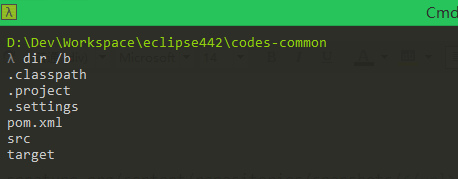
執行命令:mvn clean deploy -P release

命令執行完之後,就可以到 https://oss.sonatype.org 下檢視自己剛剛釋出的構件了
(5) 到 https://oss.sonatype.org 倉庫 操作自己釋出的構件(剛剛用maven釋出的)——1.關閉,2.釋出( 需要等到第(2)步的issues稽核通過才能釋出 )
圖5-1:進入 https://oss.sonatype.org 檢視自己釋出的構件

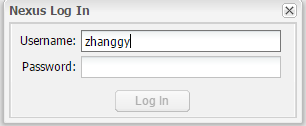

找到自己釋出的構建,點選關閉 ( 找組名是:com.github.xxx 開頭的,我們剛剛在pom.xml裡面填寫的元件就是 com.github.zhangguangyong)
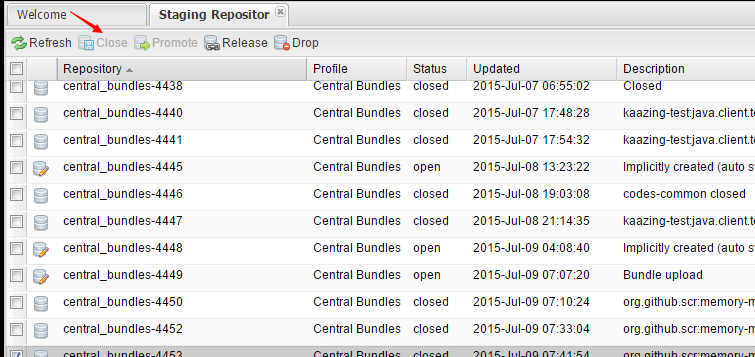
關閉之後需要等待審批,審批成功之後,大概是這個樣子:

關閉的稽核通過之後,可進行釋出了(在釋出前需要確保之前建立Issues已經審批通過了,不然會報錯沒有許可權)
 &nb
&nb
