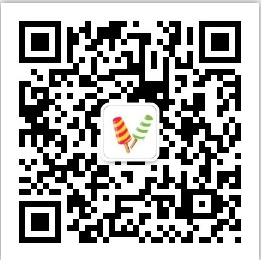hibernate學習之在intellij idea下使用maven建立hibernate專案(詳細圖文教程)
在上次學習hibernate基礎瞭解之後,這裡再次進行intellij idea IDE使用maven進行hibernate的安裝,並跑通一個HelloWord。
環境
- windows 7 64位
- intellij idea
- maven
- hibernate
本次教程針對毫無經驗的小白,比如我,然後教你如何一步步的成功執行起hibernate的helloword
建議先稍微看下之前的這兩篇文章:
使用IntelliJ IDEA通過Maven建立Spring的HelloWord(超詳細圖文教程)
使用Intellij IDEA通過Maven搭建struts2的HelloWord(超詳細圖文教程)
步驟:
(一)建立Maven專案,選擇quickstart專案,點選next
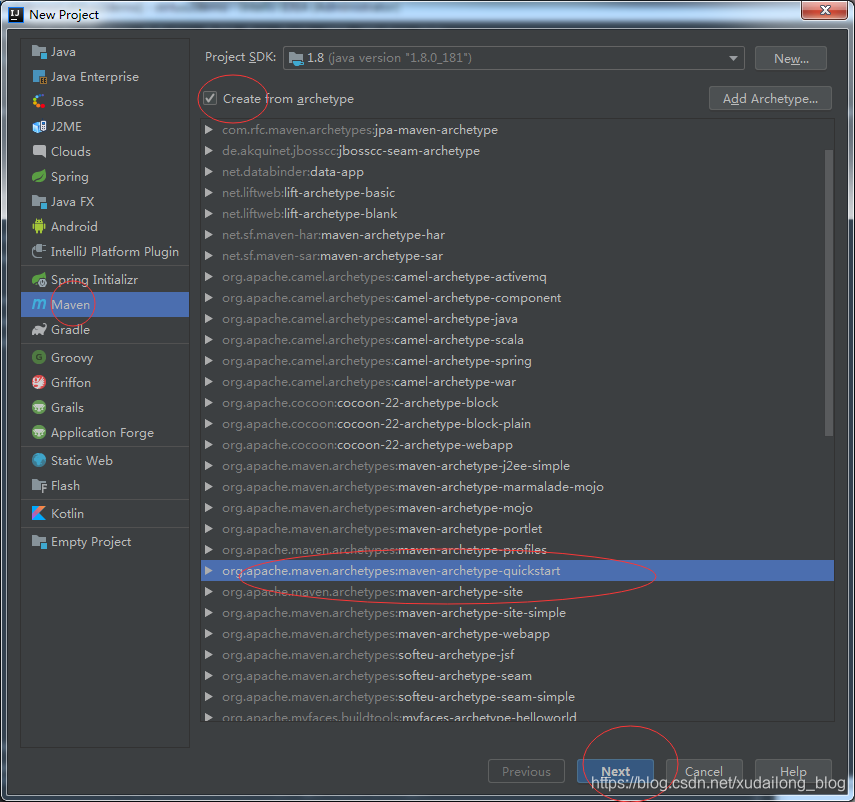
(二)根據自己隨意命名專案名稱:一般是公司名+專案名
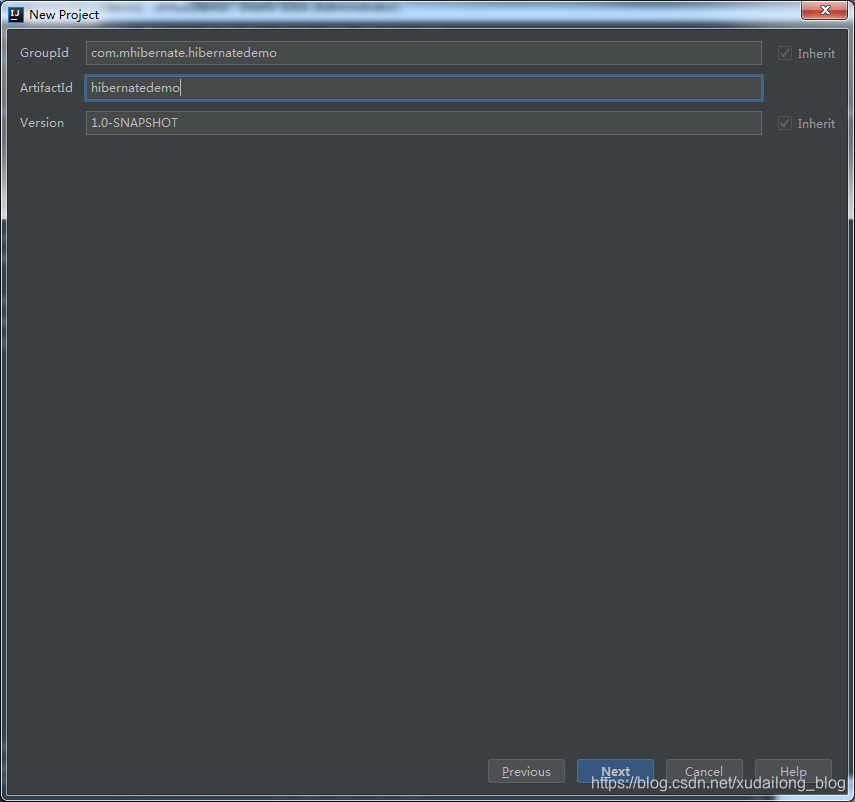
(三)設定Maven倉庫地址及路徑,點選+號,填寫資訊,選擇ok,並點選下一步
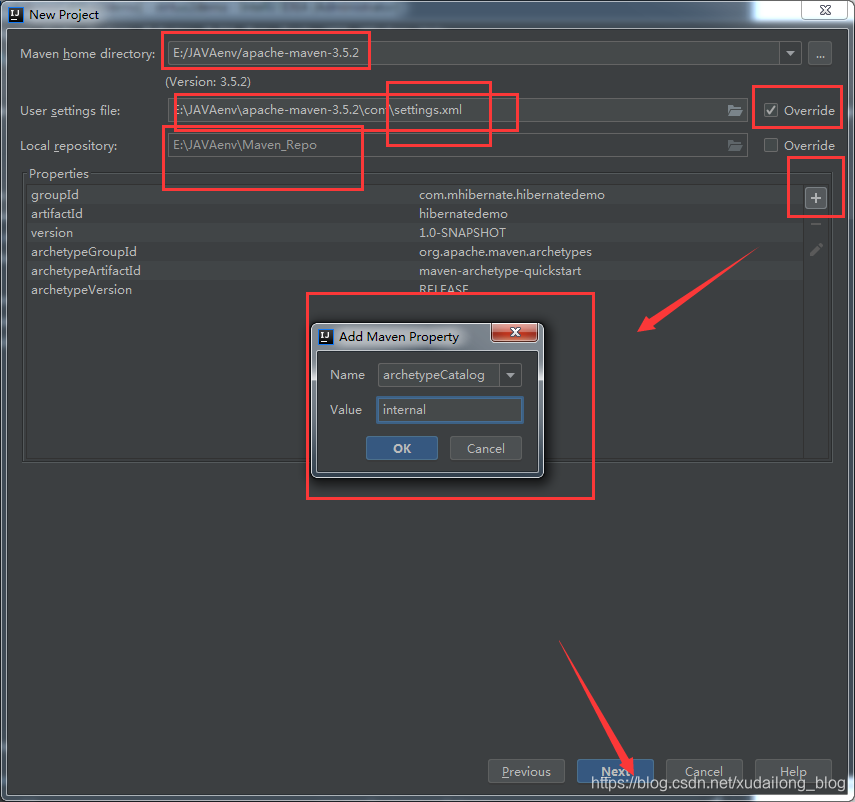
(四)填寫專案名,專案存放路徑
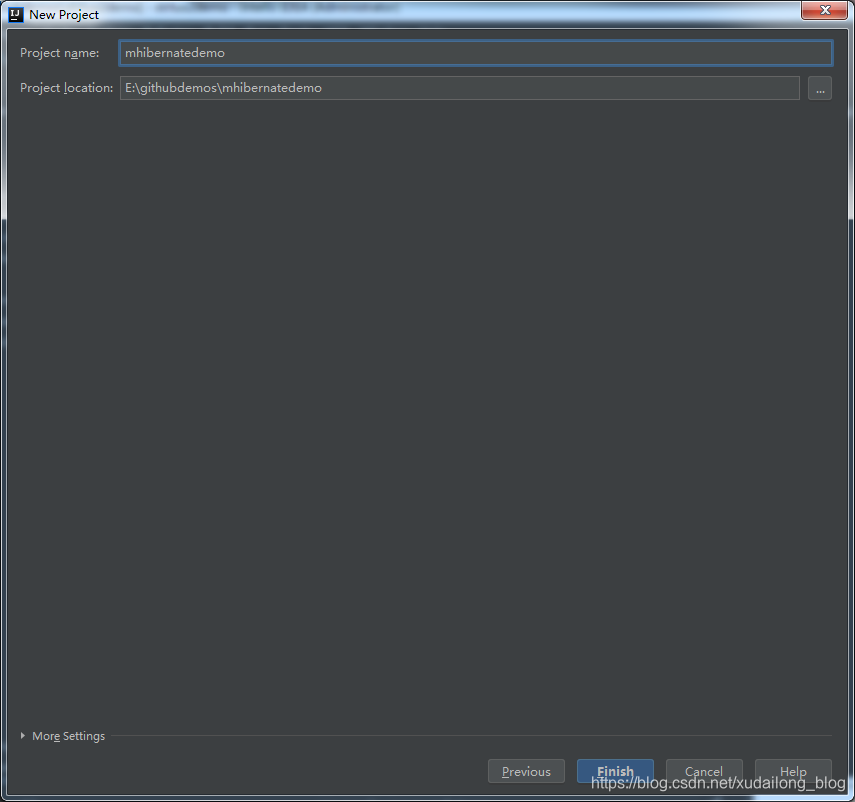
(五)新視窗開啟

(六) 建立成功後的整個架構
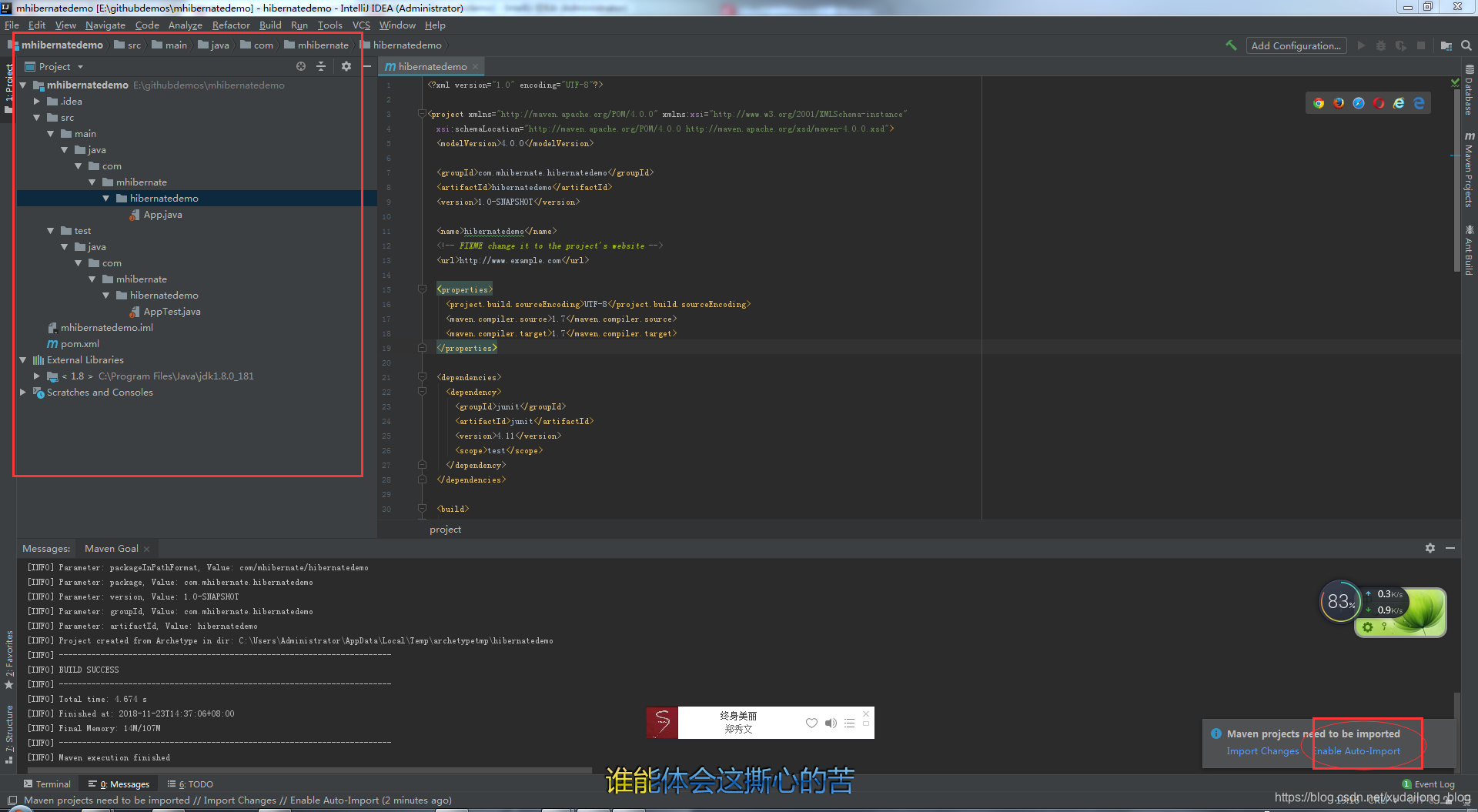
點選Auto 後
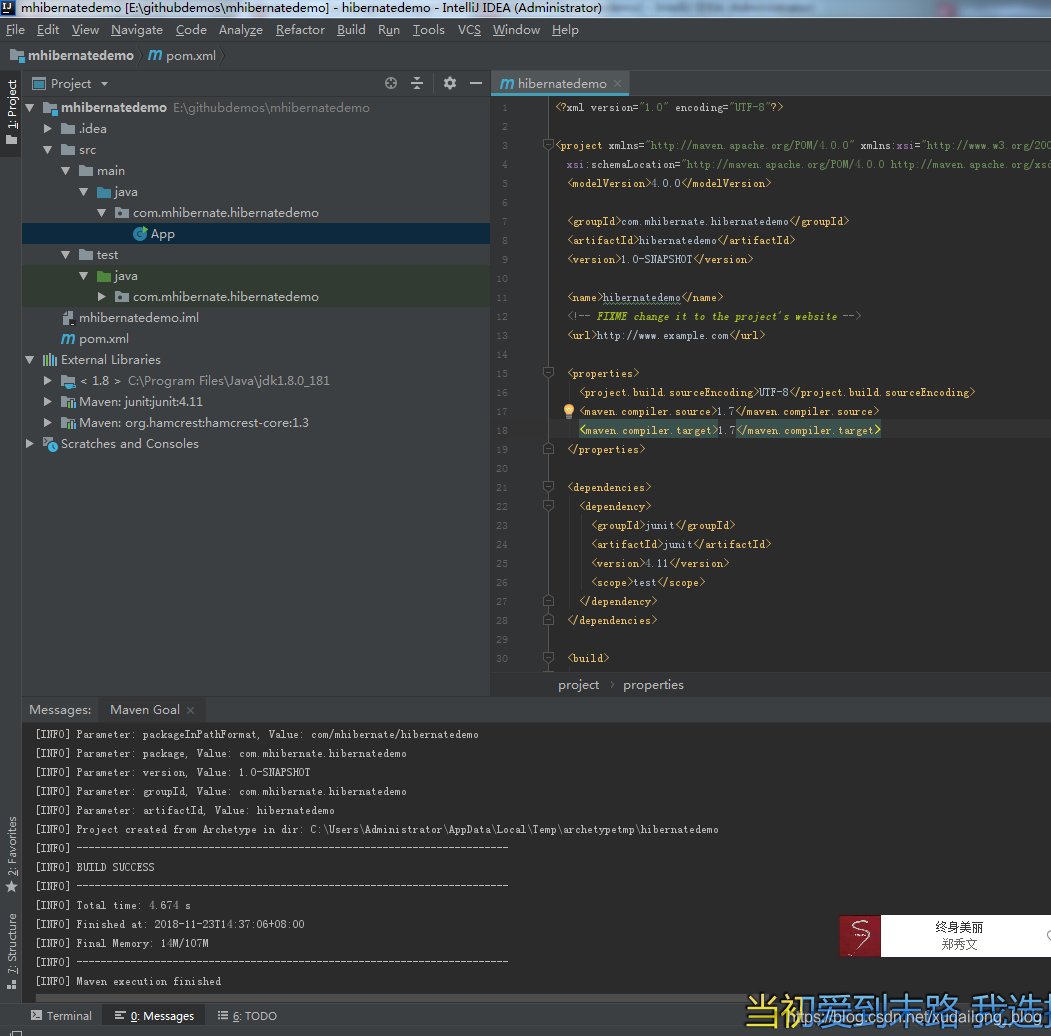
(七)匯入hibernate需要依賴的Jar包
<!--引入hibernate包-->
<dependency>
<groupId>org.hibernate</groupId>
< 都知道hibernate是一種ORM的框架,是基於面向物件對資料庫進行增刪改查,所以這裡有需要用到mysql包
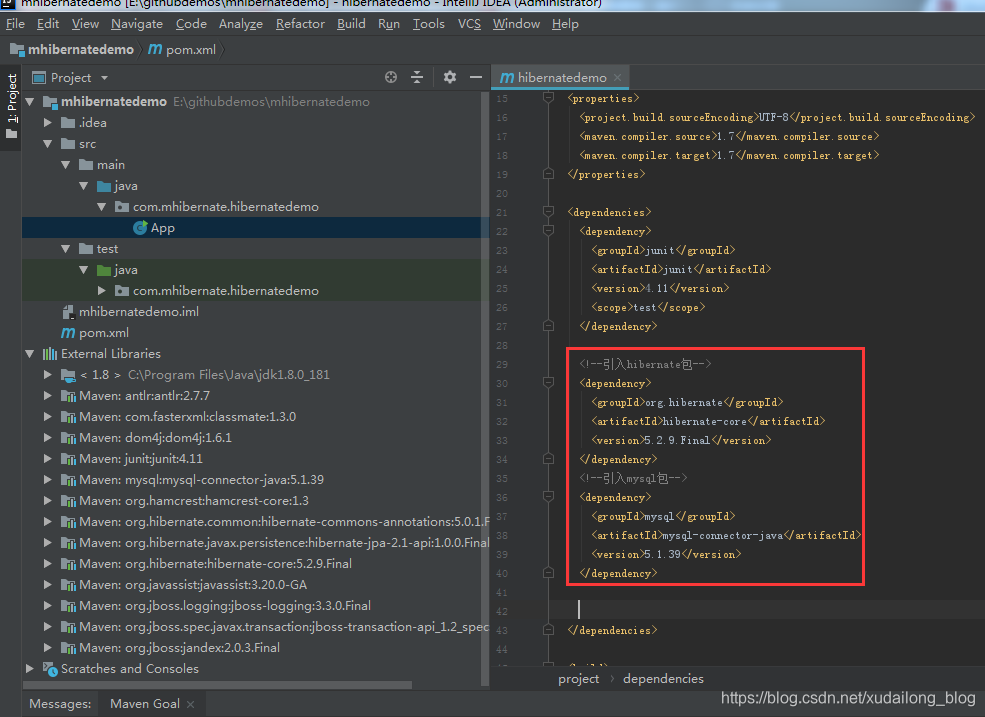
(八)對專案進行Sources Root 與Resources Root的配置,好引入hibernate所需要的xml檔案
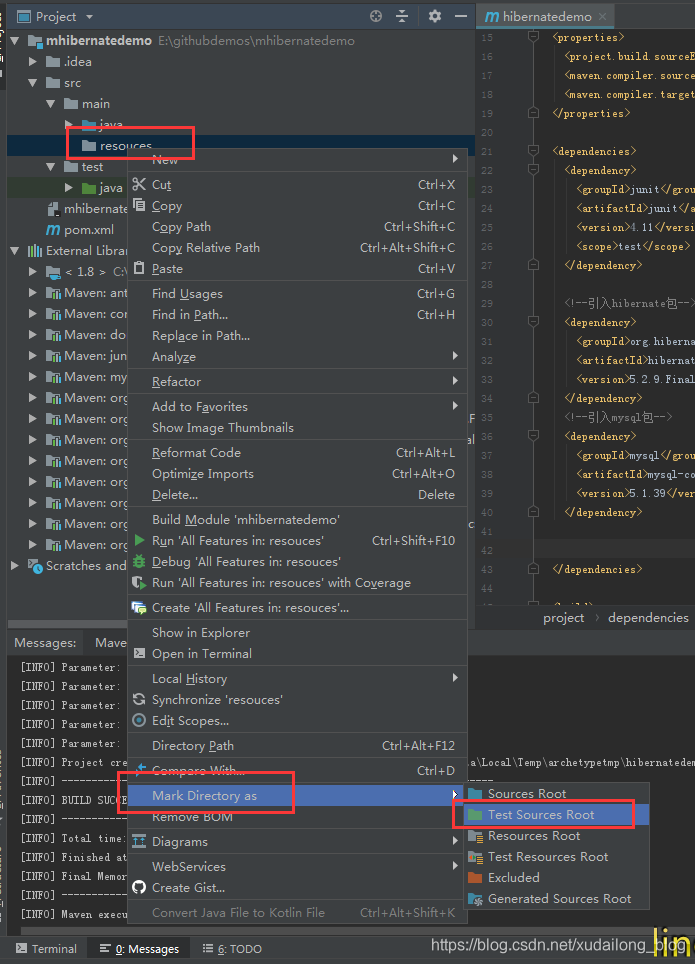
(九)新增hibernate的檔案
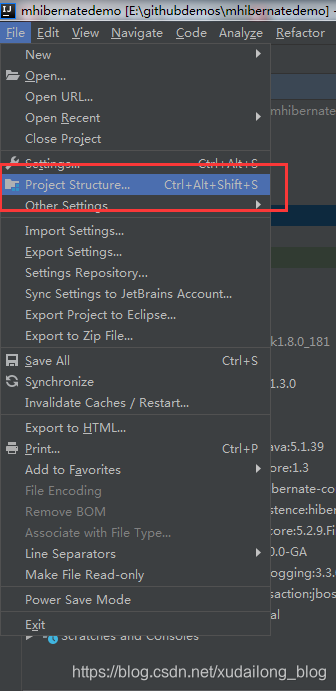
選擇Facets,後選擇+號,再選擇hibernate
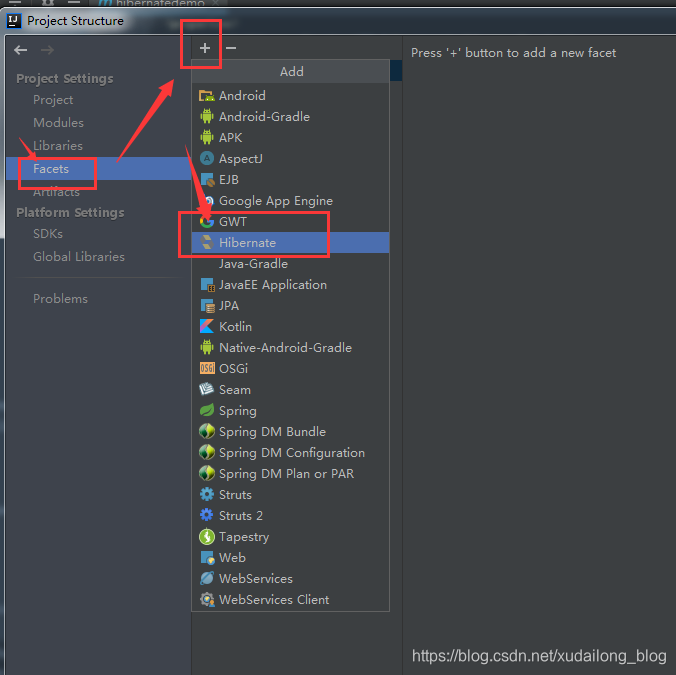
選中後,選中當前專案,點選OK
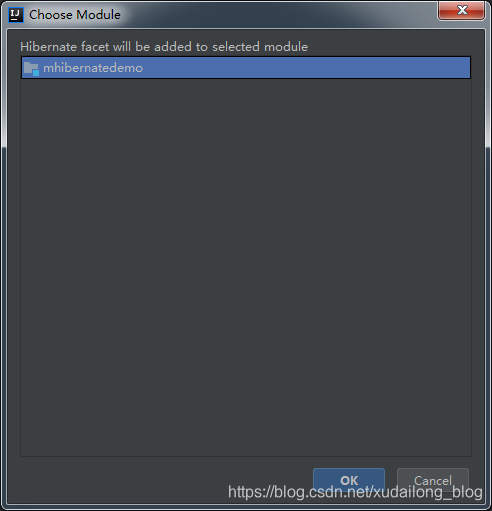
ok後再選擇+號,進行新增

選擇版本號,這裡建議使用推薦的5.2.x版本的就行
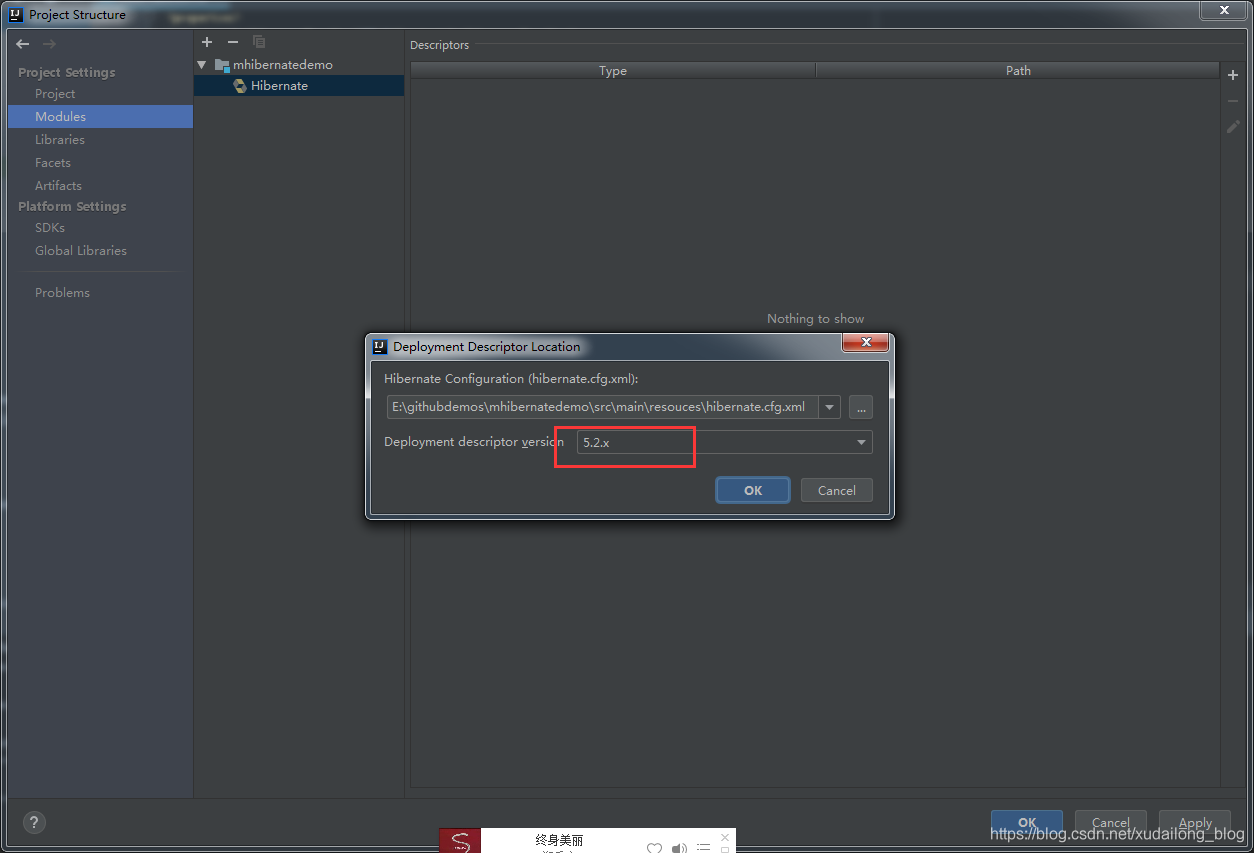
點選ok後,這時候專案下的resouces下會多出來一個hibernate.cfg.xml的檔案。
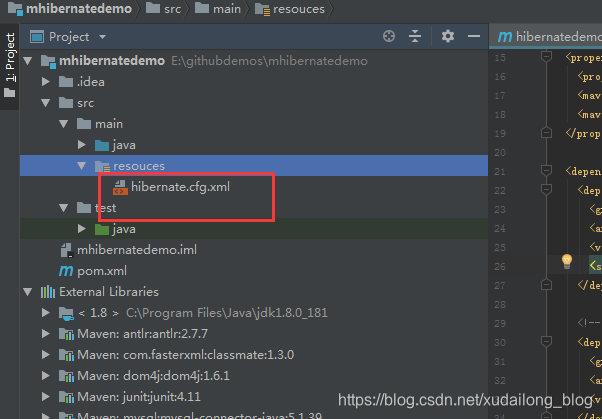
(十)對hibernate的檔案進行設定,主要是資料庫的關聯,以及與bean的關聯操作
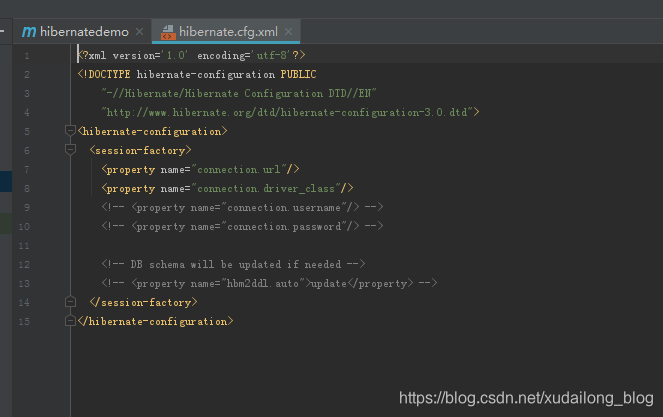
將修改為:
<?xml version='1.0' encoding='utf-8'?>
<!DOCTYPE hibernate-configuration PUBLIC
"-//Hibernate/Hibernate Configuration DTD//EN"
"http://www.hibernate.org/dtd/hibernate-configuration-3.0.dtd">
<hibernate-configuration>
<session-factory>
<!--<property name="connection.url"/>-->
<!--<property name="connection.driver_class"/>-->
<!-- <property name="connection.username"/> -->
<!-- <property name="connection.password"/> -->
<!-- DB schema will be updated if needed -->
<!-- <property name="hbm2ddl.auto">update</property> -->
<property name="hibernate.connection.username">root</property>
<!-- mysql密碼 -->
<property name="hibernate.connection.password">h5$CYMdjWZp</property>
<!-- mysql驅動 -->
<property name="hibernate.connection.driver_class">com.mysql.jdbc.Driver</property>
<!-- mysql連線URL -->
<!--建議:mysql的url最好是這樣寫上,如果要連線遠端mysql,只需要把127.0.0.0.1的改為遠端mysql地址即可,這裡的zhibo 為資料庫名,後面跟上的一串為字串的編碼,建議都寫上-->
<property name="hibernate.connection.url">jdbc:mysql://127.0.0.0.1:3306/zhibo?useUnicode=true&characterEncoding=UTF-8</property>
<!-- 資料庫方言 -->
<!--<property name="dialect">org.hibernate.dialect.MySQLDialect</property>-->
<!--// 5.0之後使用的資料庫方言-->
<property name="dialect">org.hibernate.dialect.MySQL5Dialect</property>
<!-- 顯示sql語句 -->
<property name="show_sql">true</property>
<!-- 格式化sql語句 -->
<property name="format_sql">true</property>
<!-- 根據需要建立資料庫 (這裡的操作是,如果資料庫中已經有這個表,就將這個表刪除掉,重新建立表格)-->
<!--<property name="hbm2ddl.auto">create</property>-->
<!--新增剛剛生成的對映類-->
<mapping class="com.hibernatedemo.dao.TbAreaEntity"></mapping>
</session-factory>
</hibernate-configuration>
修改設定後的圖片
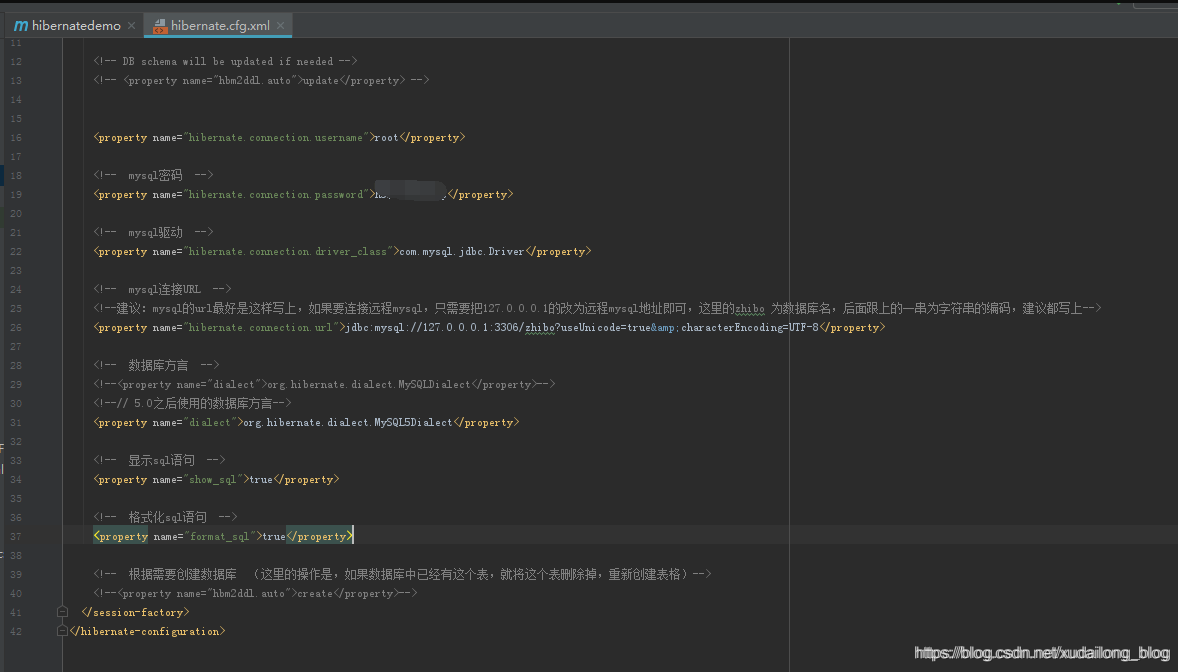
(十一)使用intellij idea的database資料庫進行連線資料庫。
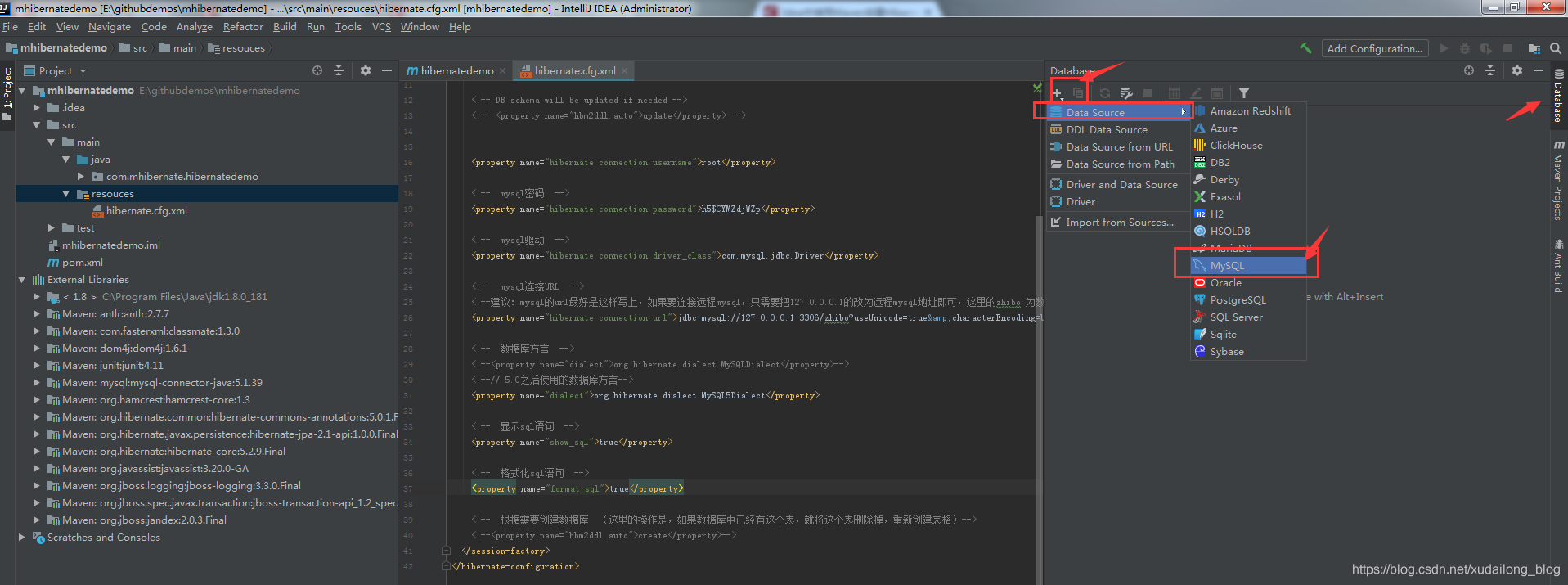
填寫賬號,密碼,ip地址,資料庫名等
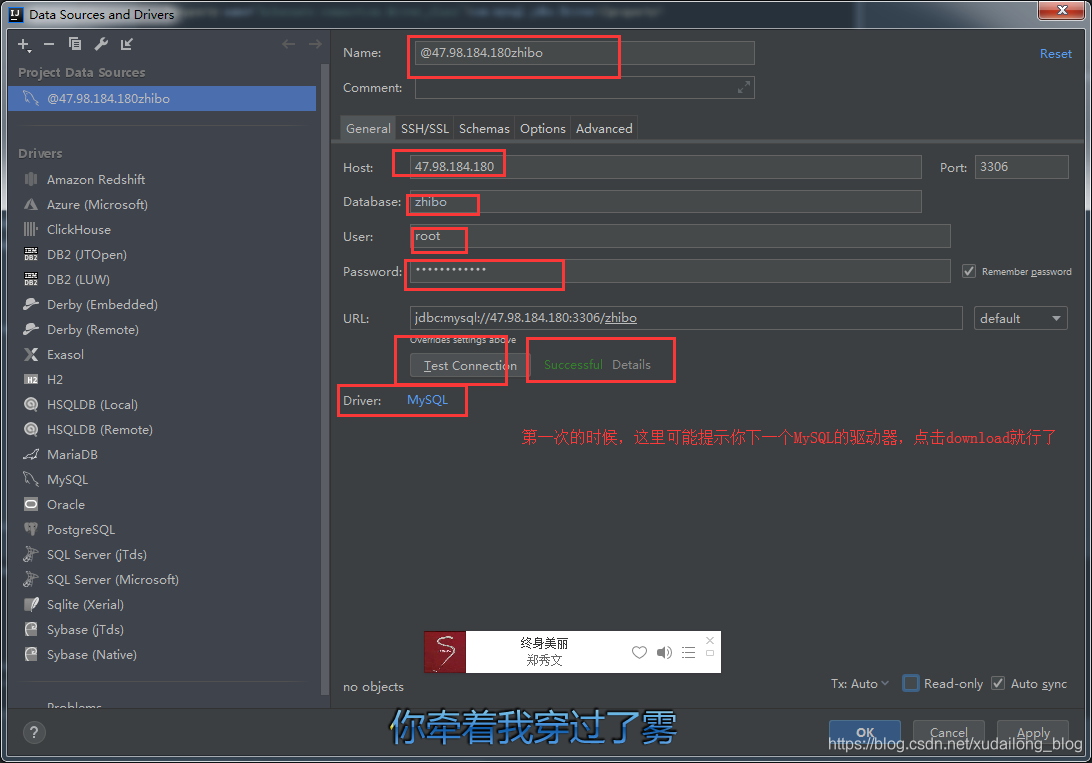
(十二)在intellij idea 中進行資料庫的查詢,有沒有被驚訝到?
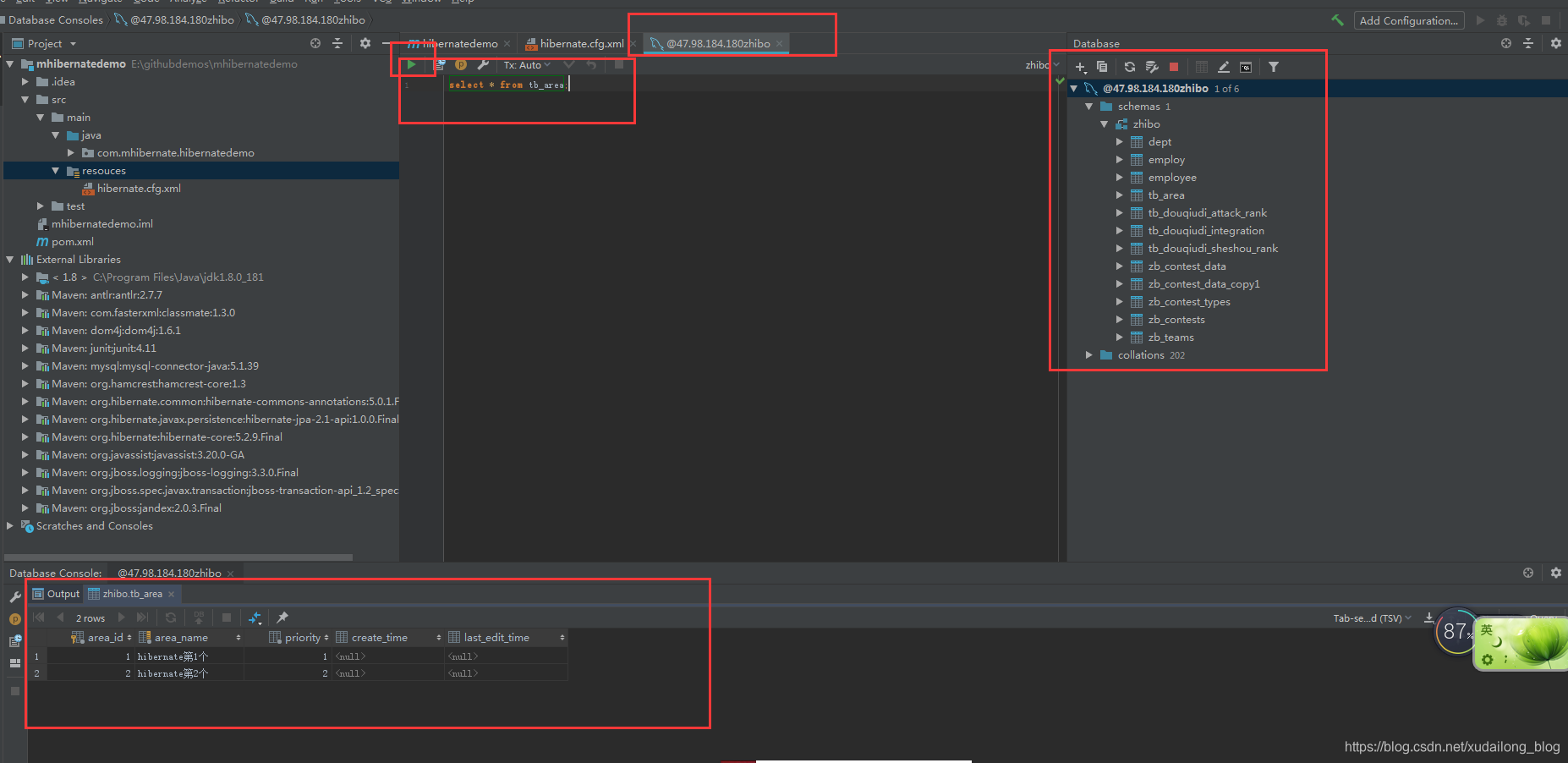
(十三)使用idea來建立一個student表
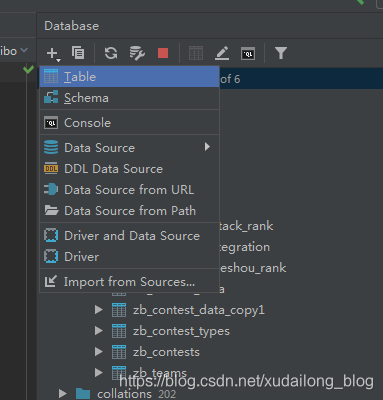
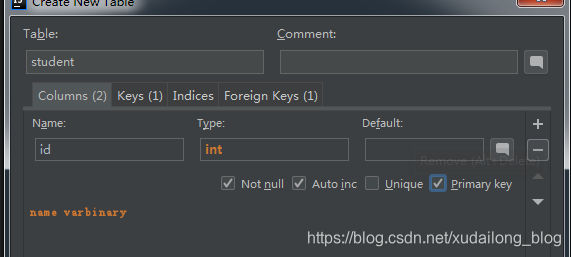
建立好後,點選ok
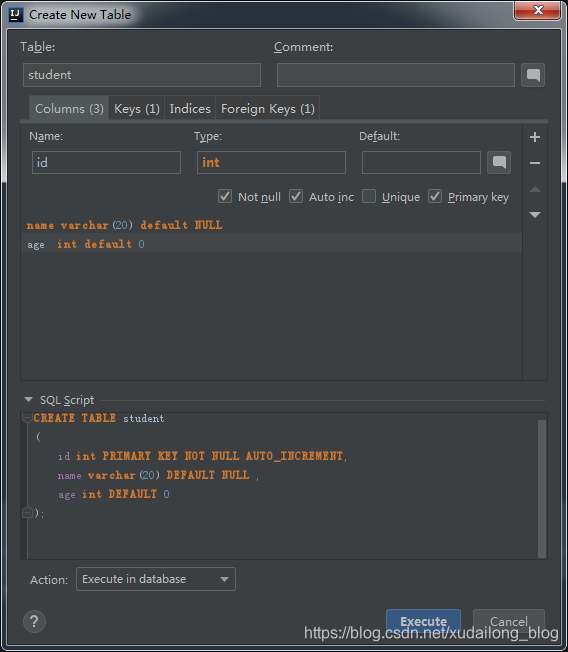
多出一張student表
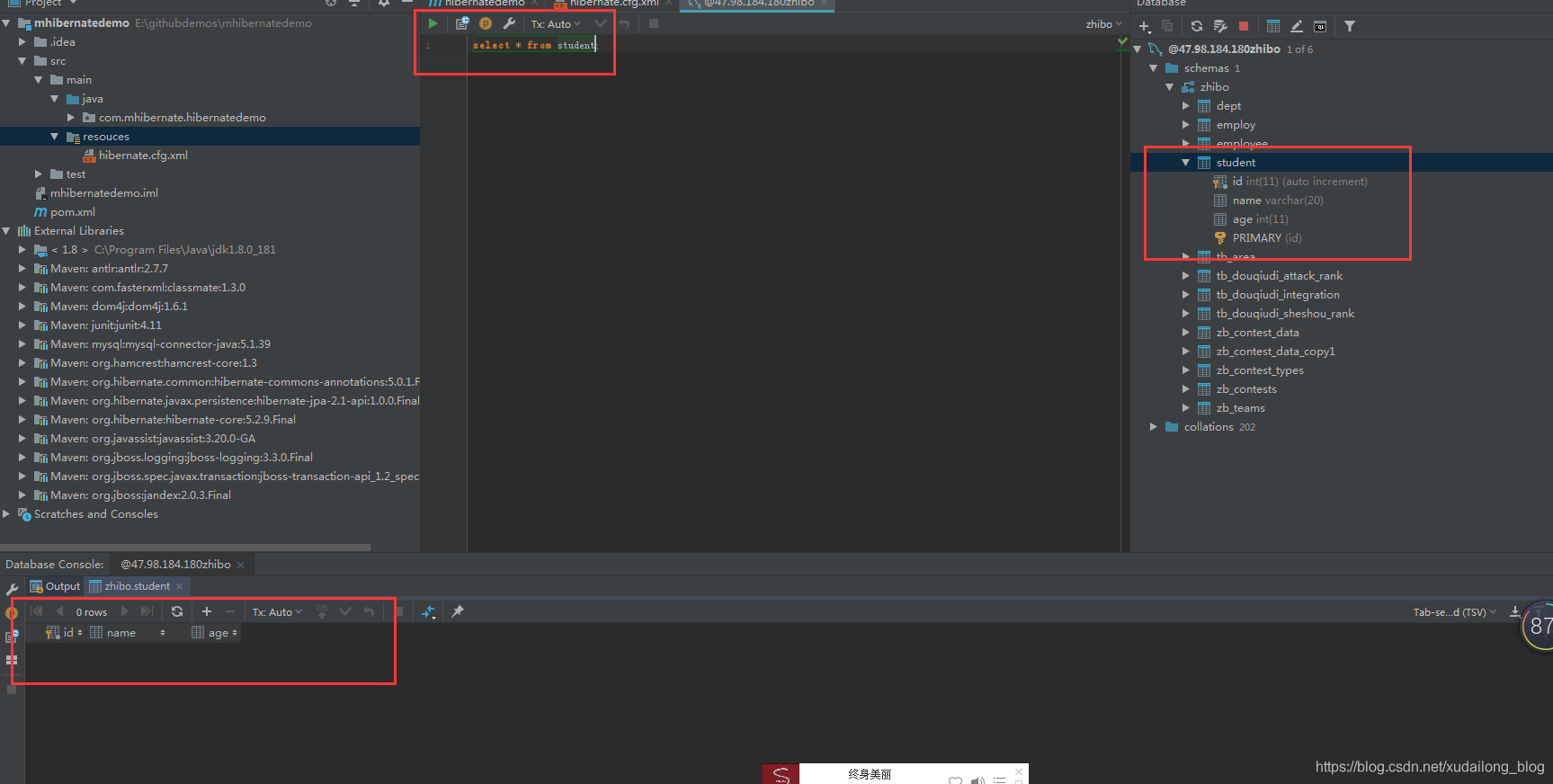
(十四)將剛建立好的表與類完成資料對映的關係
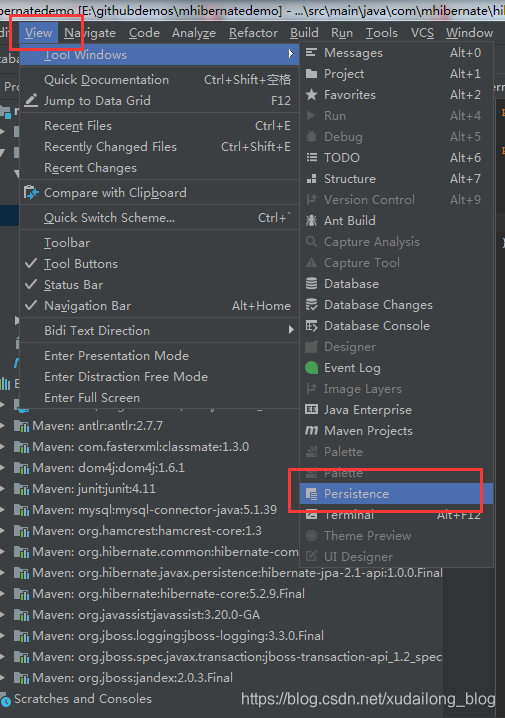
這時候我們會發現出現Persistence,然後選中右鍵進行關聯
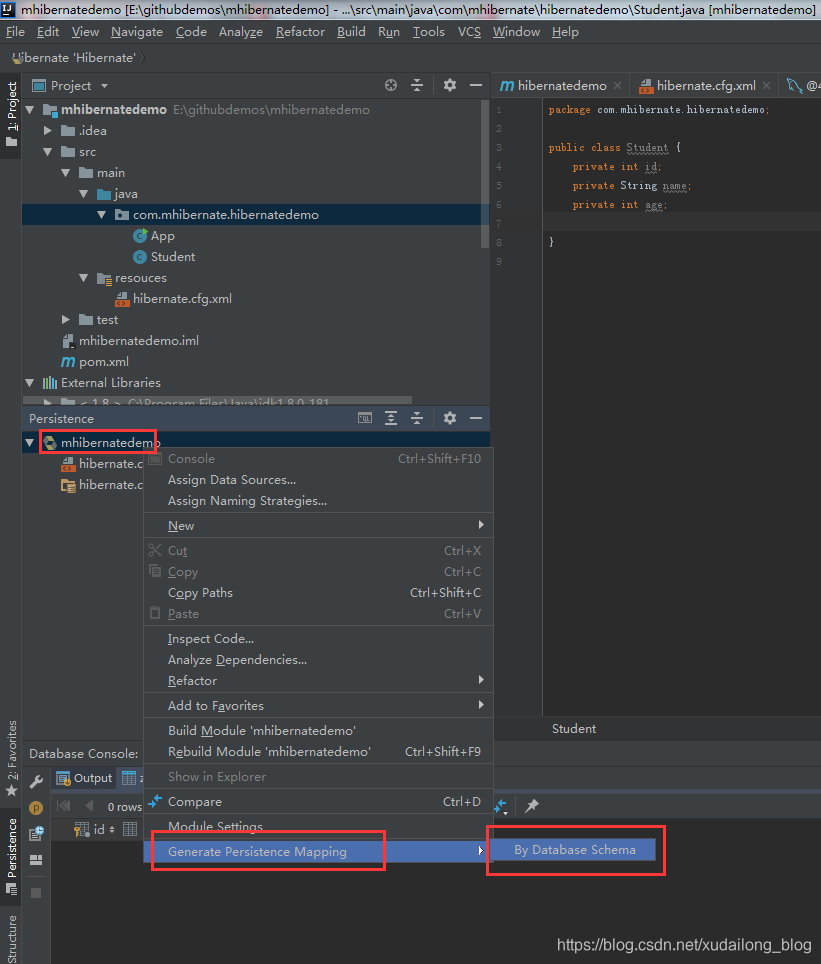
選中資料來源及所對應的表
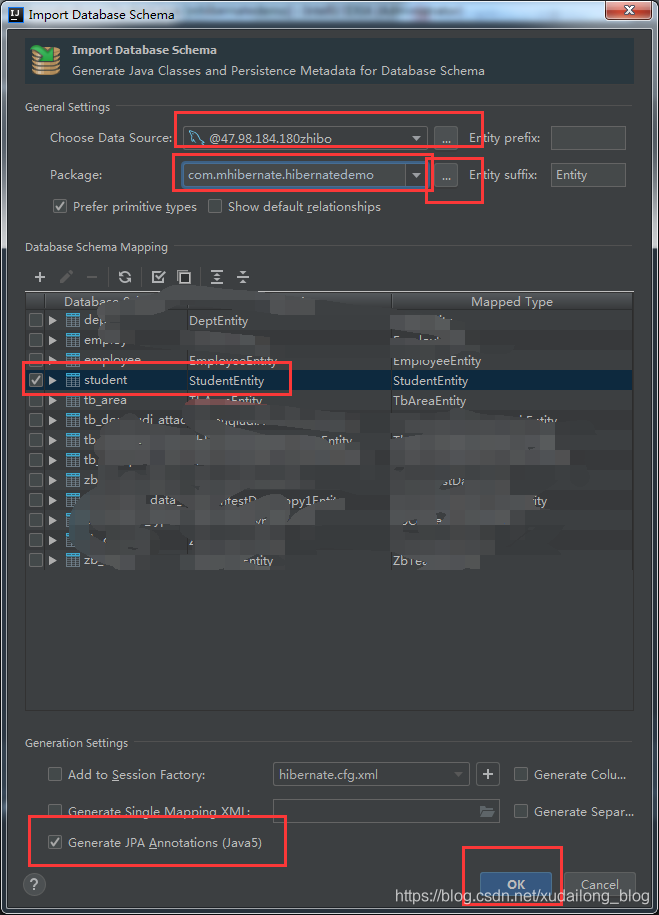
yes
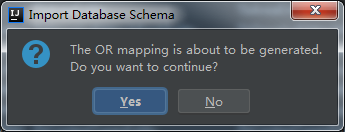
ok
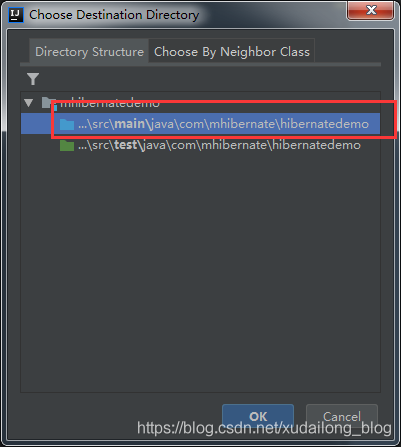
生成StudentEntity

增加兩個構造方法
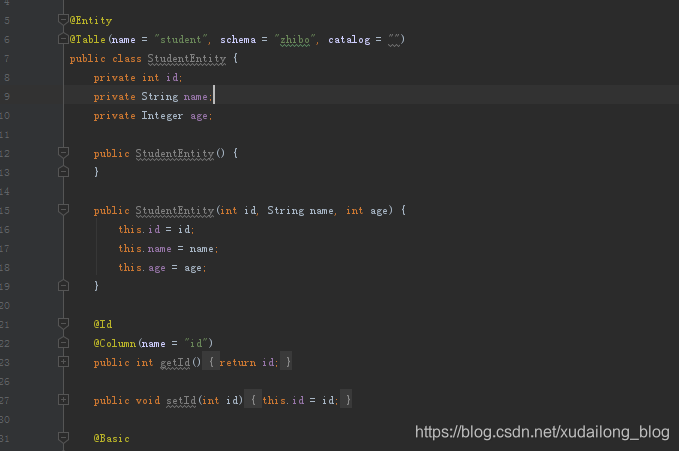
(十五)在hibernate.cfg.xml中進行類配置,
<?xml version='1.0' encoding='utf-8'?>
<!DOCTYPE hibernate-configuration PUBLIC
"-//Hibernate/Hibernate Configuration DTD//EN"
"http://www.hibernate.org/dtd/hibernate-configuration-3.0.dtd">
<hibernate-configuration>
<session-factory>
<!--<property name="connection.url"/>-->
<!--<property name="connection.driver_class"/>-->
<!-- <property name="connection.username"/> -->
<!-- <property name="connection.password"/> -->
<!-- DB schema will be updated if needed -->
<!-- <property name="hbm2ddl.auto">update</property> -->
<property name="hibernate.connection.username">root</property>
<!-- mysql密碼 -->
<property name="hibernate.connection.password">h5$CYMZdjWZp</property>
<!-- mysql驅動 -->
<property name="hibernate.connection.driver_class">com.mysql.jdbc.Driver</property>
<!-- mysql連線URL -->
<!--建議:mysql的url最好是這樣寫上,如果要連線遠端mysql,只需要把127.0.0.0.1的改為遠端mysql地址即可,這裡的zhibo 為資料庫名,後面跟上的一串為字串的編碼,建議都寫上-->
<property name="hibernate.connection.url">jdbc:mysql://127.0.0.0.1:3306/zhibo?useUnicode=true&characterEncoding=UTF-8</property>
<!-- 資料庫方言 -->
<!--<property name="dialect">org.hibernate.dialect.MySQLDialect</property>-->
<!--// 5.0之後使用的資料庫方言-->
<property name="dialect">org.hibernate.dialect.MySQL5Dialect</property>
<!-- 顯示sql語句 -->
<property name="show_sql">true</property>
<!-- 格式化sql語句 -->
<property name="format_sql">true</property>
<!-- 根據需要建立資料庫 (這裡的操作是,如果資料庫中已經有這個表,就將這個表刪除掉,重新建立表格)-->
<!--<property name="hbm2ddl.auto">create</property>-->
<!--新增剛剛生成的對映類-->
<mapping class="com.mhibernate.hibernatedemo.StudentEntity"></mapping>
</session-factory>
</hibernate-configuration>
(十六)建立TestStudent測試類,並進行測試。
package com.mhibernate.hibernatedemo;
import org.hibernate.Session;
import org.hibernate.SessionFactory;
import org.hibernate.Transaction;
import org.hibernate.cfg.Configuration;
import org.junit.After;
import org.junit.Before;
import org.junit.Test;
public class TestStudent {
private SessionFactory sessionFactory;
private Session session;
private Transaction transaction;
// 測試開始
@Before
public void init(){
//建立會話工廠
sessionFactory = new Configuration().configure().buildSessionFactory();
// 開啟會話
session =sessionFactory.openSession();
//開啟事物
transaction = session.beginTransaction();
}
// 測試結束
@After
public void destory(){
//關閉事物
transaction.commit();
//關閉對話
session.close();
// 關閉會話工廠
sessionFactory.close();
}
// 下面是測試用例
@Test
public void testStudent(){
StudentEntity student = new StudentEntity();
student.setAge(233);
student.setName("周杰倫");
session.save(student);
}
}
執行成功後的截圖:
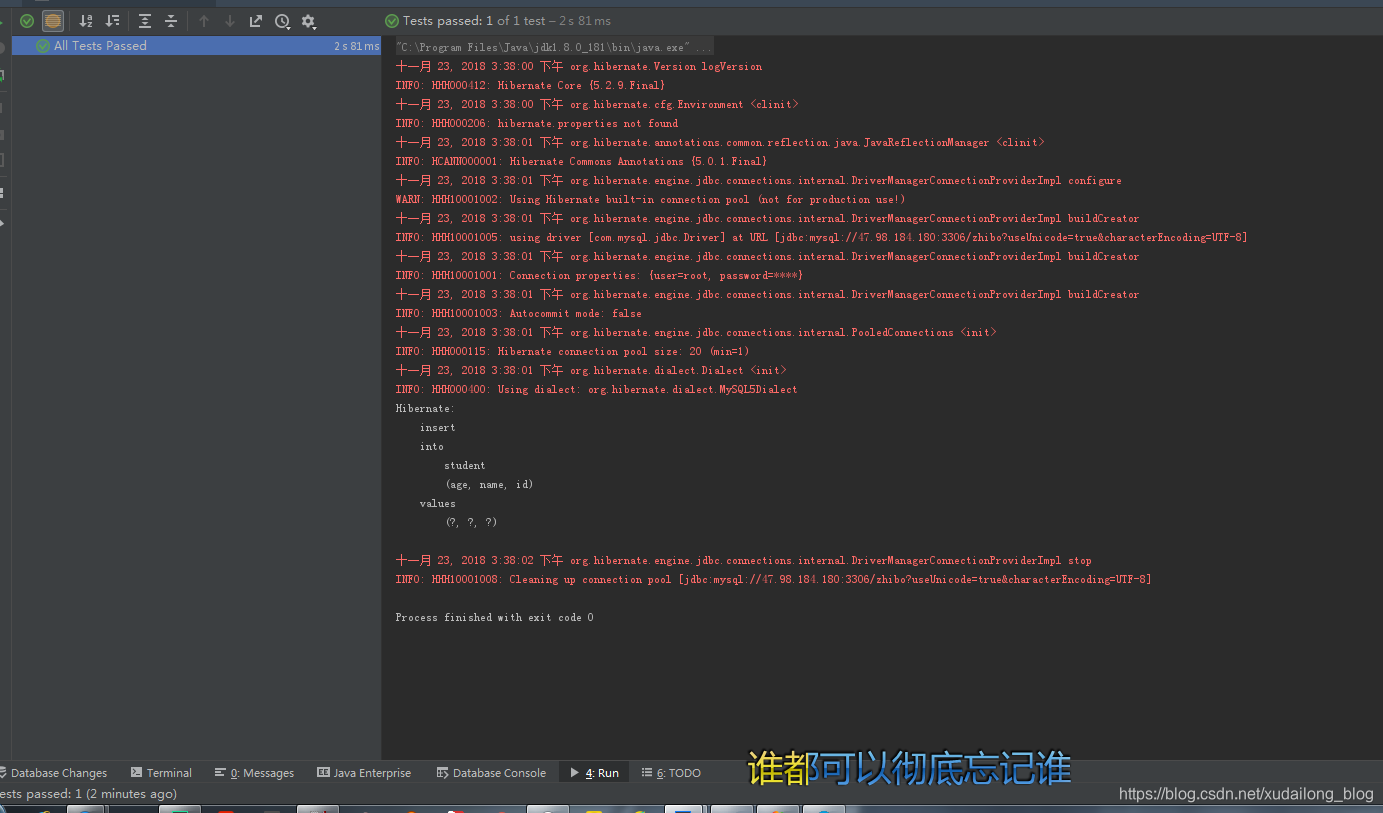
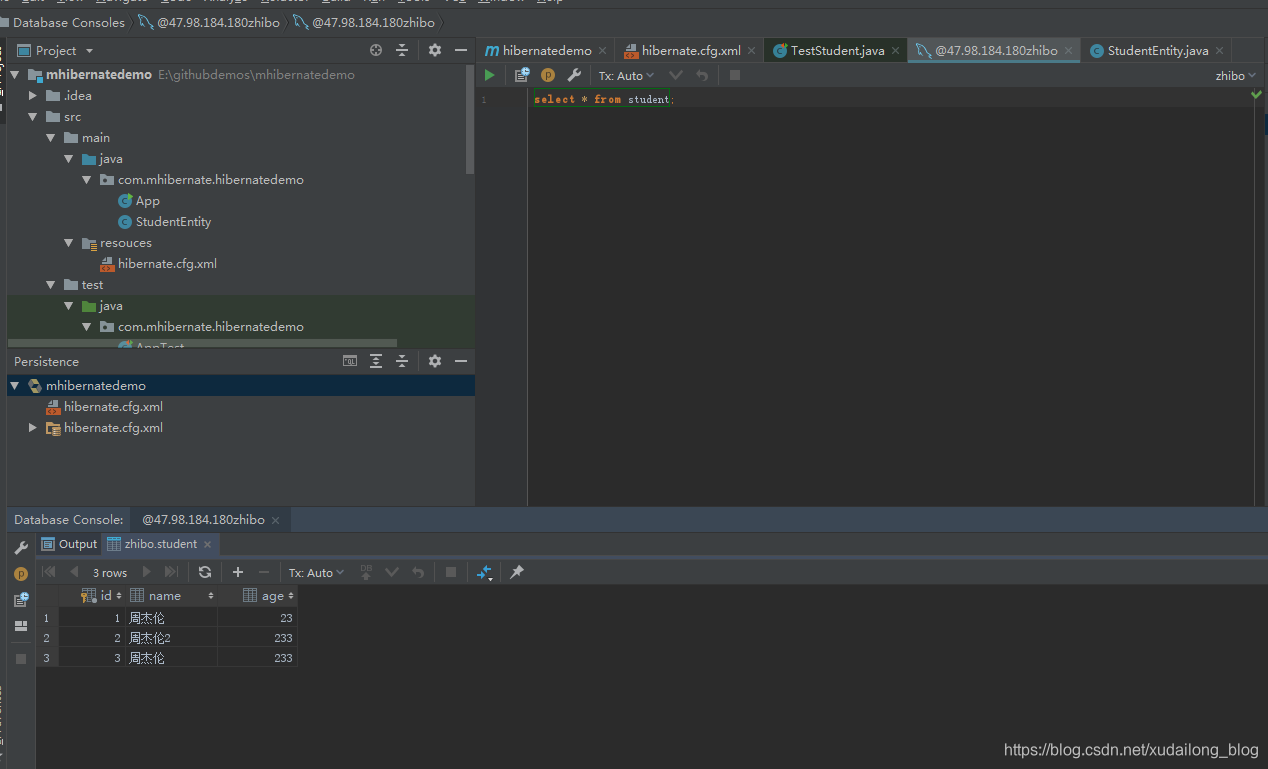
因為之前有插入過資料,所以這裡顯示了三條了資料。
以上就是在intellij idea下使用Maven建立hibernate專案的HelloWord,如果有不懂的地方,歡迎在評論區留言。
個人網站:http://xudailong.cc
關注「蛇崽網盤教程資源」公眾號 ,在微信後臺回覆「領取資源」,獲取IT資源200G乾貨大全。
更多資源請訪問:
關注「蛇崽網盤教程資源」公眾號 ,在微信後臺回覆「領取資源」,獲取IT資源200G乾貨大全。
在微信後臺回覆「130個小程式」,即可免費領取享有匯入就能跑的微信小程式