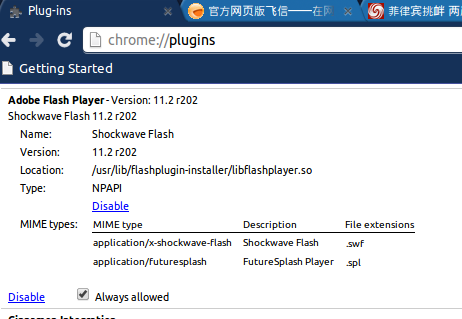ubuntu13.04 環境下中谷歌chromium中安裝Adobe Flsher Player 外掛
1 背景介紹
在使用chromimu瀏覽瀏覽器時,會出現播放不了網頁上的視訊的情況,原因是沒有安裝Adobe Flsher Player 外掛,這時網頁的搜尋欄的下部會提示使用者是否安裝Adobe Flsher Player 外掛,點選安裝外掛,會調轉到Adobe Flsher Player的官網,這時你就可以根據機器的型別選擇檔案下載
你也可以直接登陸以下網址進行下載:http://get.adobe.com/flashplayer/?no_redirect
如下圖所示:
點選select version to download 後邊的三角,出現一個下拉選單,我選擇的是
.tar.gz for other linux
如下圖所示:
點選download now 完成下載
2 解壓,複製檔案到指定目錄
下一步,將壓縮包進行解壓
在終端中(ctrl + alt +T),切換到剛才下載的壓縮包所在的目錄輸入解壓命令
$ tar xvf install_flash_player_11_linux.i386.tar.gz
該目錄下會多出以下三個檔案
libflashplayer.so
readme.txt
usr (<-這是一個資料夾)
具體的安裝方法寫在了readme.txt中,一大堆英文,我們需要的內容摘抄如下:
*************
Installing using the plugin tar.gz:
o Unpack the plugin tar.gz and copy the files to the appropriate location.
o Save the plugin tar.gz locally and note the location the file was saved to.
o Launch terminal and change directories to the location the file was saved to.
o Unpack the tar.gz file. Once unpacked you will see the following:
+ /usr
o Identify the location of the browser plugins directory, based on your Linux distribution and Firefox version
o Copy libflashplayer.so to the appropriate browser plugins directory. At the prompt type:
+ cp libflashlayer.so <BrowserPluginsLocation>
o Copy the Flash Player Local Settings configurations files to the /usr directory. At the prompt type:
+ sudo cp -r usr/* /usr
*************
現在我們需要做的就是最後兩步
a 把檔案 libflashplayer.so 複製到chromium的安裝外掛的檔案中 谷歌瀏覽器中plugins檔案的預設位置一般為: /usr/lib/chromium-browser/plugins
在終端中切換到檔案:libflashplayer.so所在的位置, 然後執行命令:sudo cp libflashlayer.so /usr/lib/chromium-browser/plugins 即可。
b 把Flash Player 的本地配置檔案複製到/usr目錄下即可,首先切換到之前解壓縮得到的usr資料夾所在的目錄下
然後執行命令為: sudo cp -r usr/* /usr
3 成功,檢視效果
好了,當你看到這裡的時候,你只需要重新啟動你的chromium瀏覽器,在位址列裡輸入:chrome://plugins/ 回車
就可以看到以下內容:
然後把Always allowed 勾選上就萬事大吉了!!
以下是播放視訊的效果:
注:
1. 實測對於ubuntu12.04(LTS版)中的谷歌瀏覽器(版本為18.0.1025.151 (開發編譯版 130497 Linux) )此方法同樣適用。