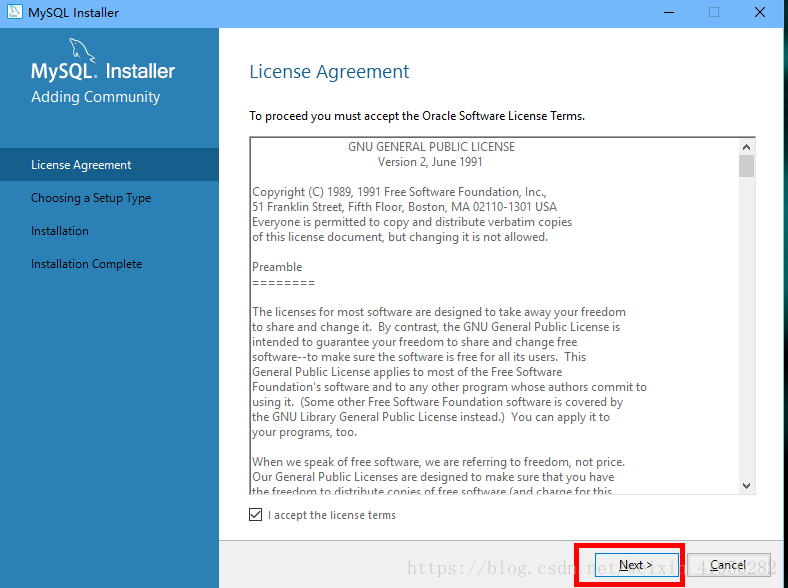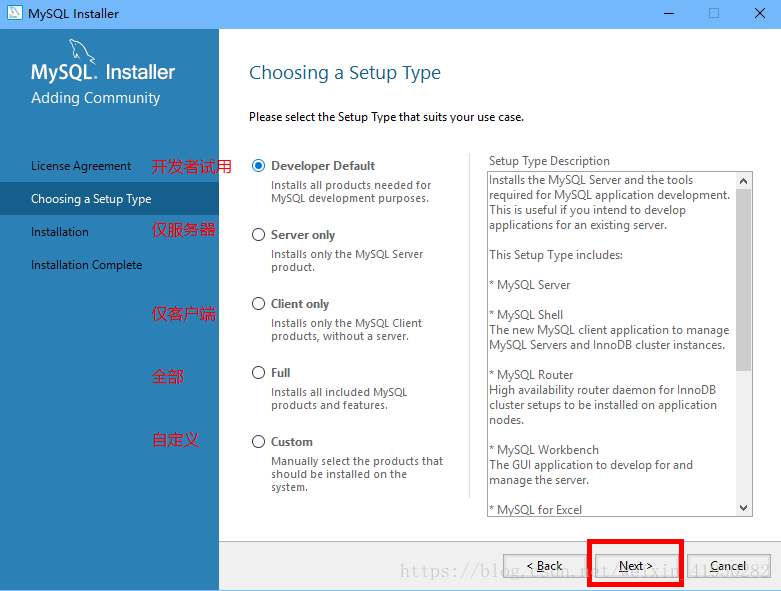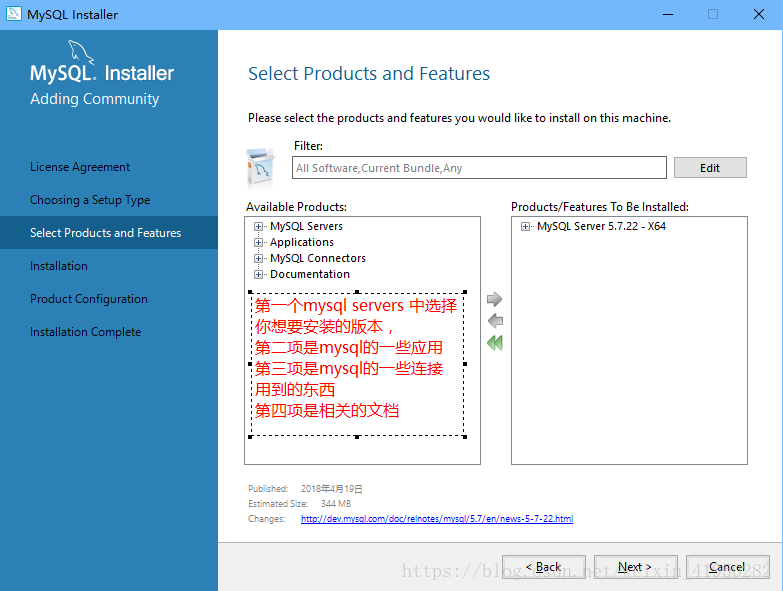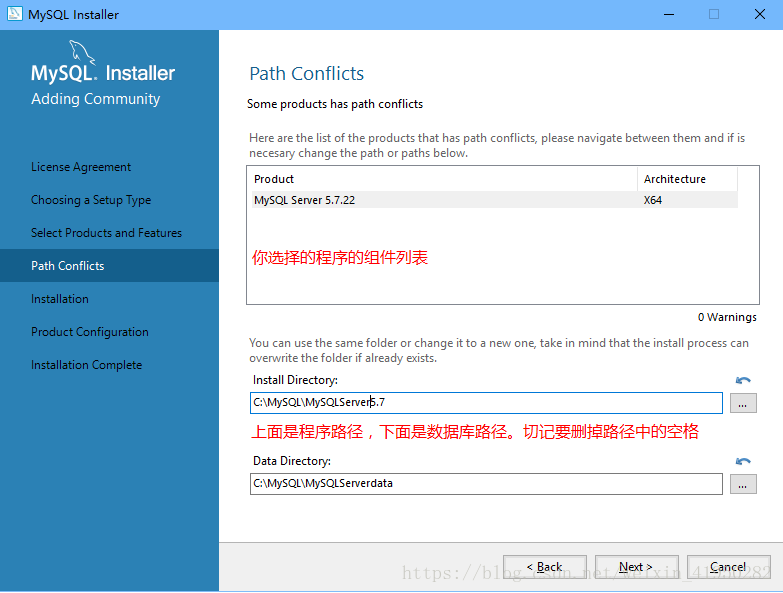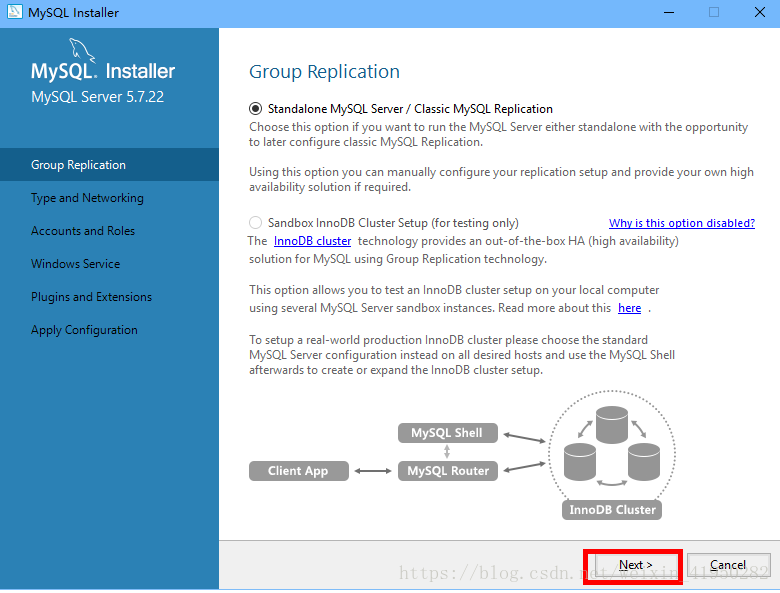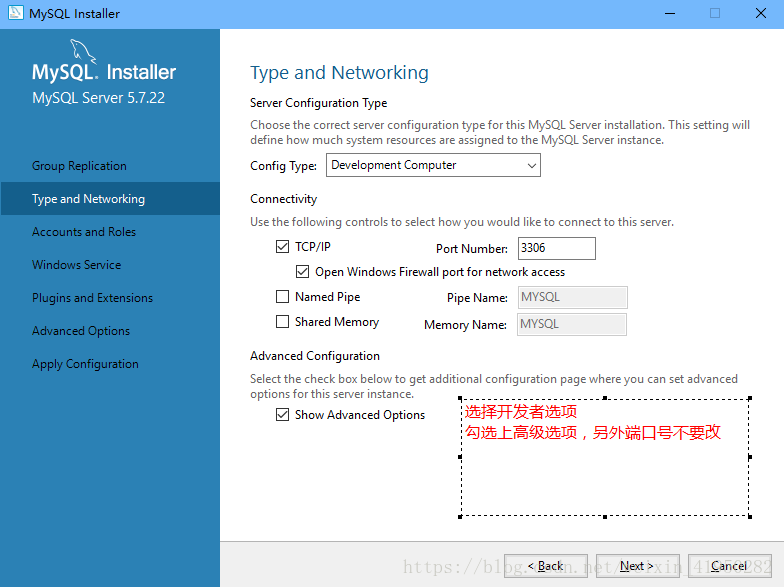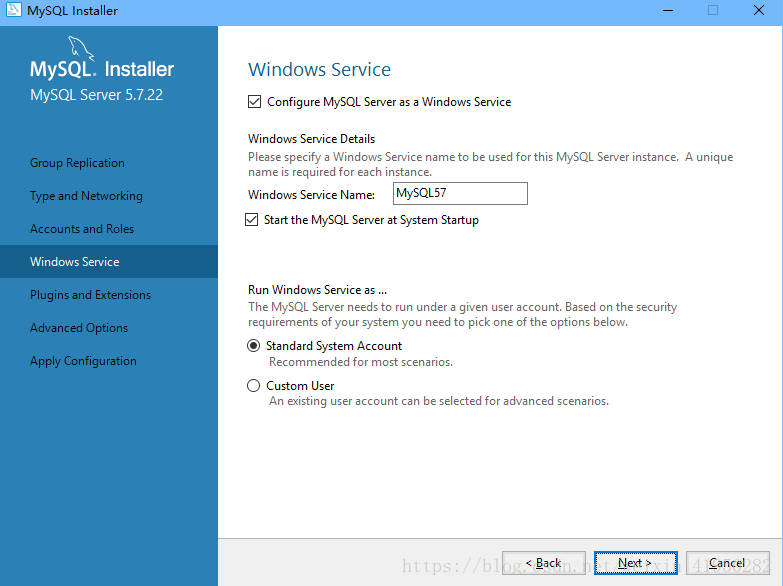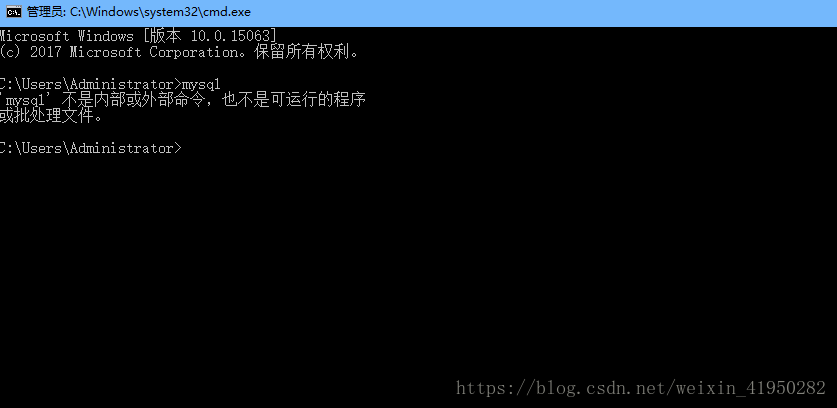mysql-installer-community-5.7.22.1在win下安裝流程
阿新 • • 發佈:2018-12-16
選擇自己適合的版本,我一般安裝軟體都選擇的是自定義,你可以選擇其他的版本。
選擇完你需要的部分,要點選那個箭頭新增到右側的列表中。
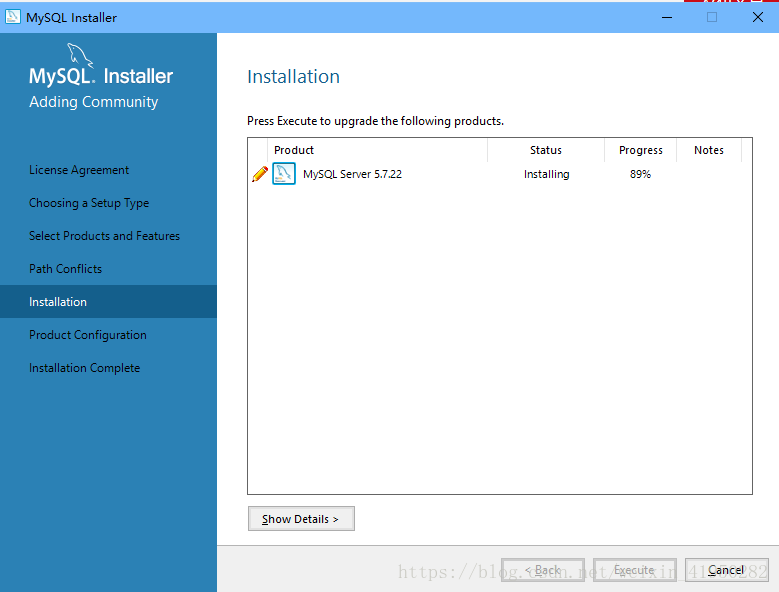
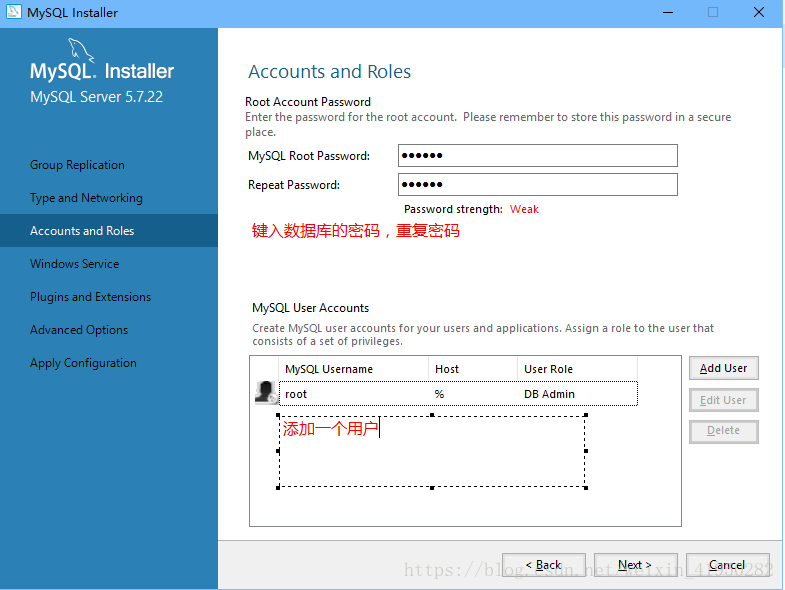
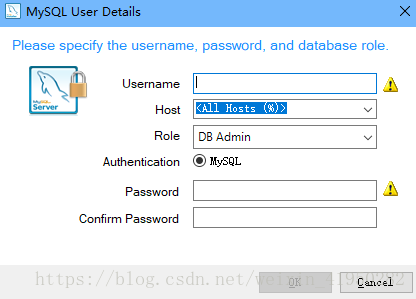
直接下一步
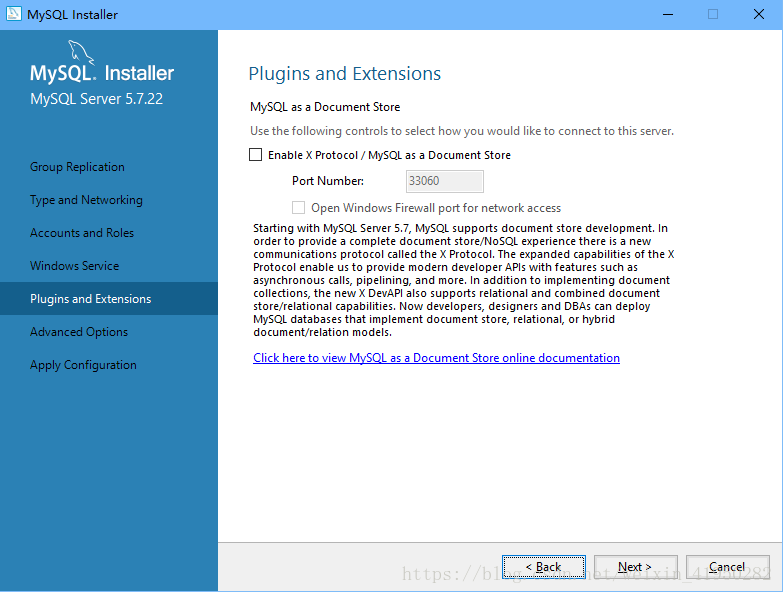
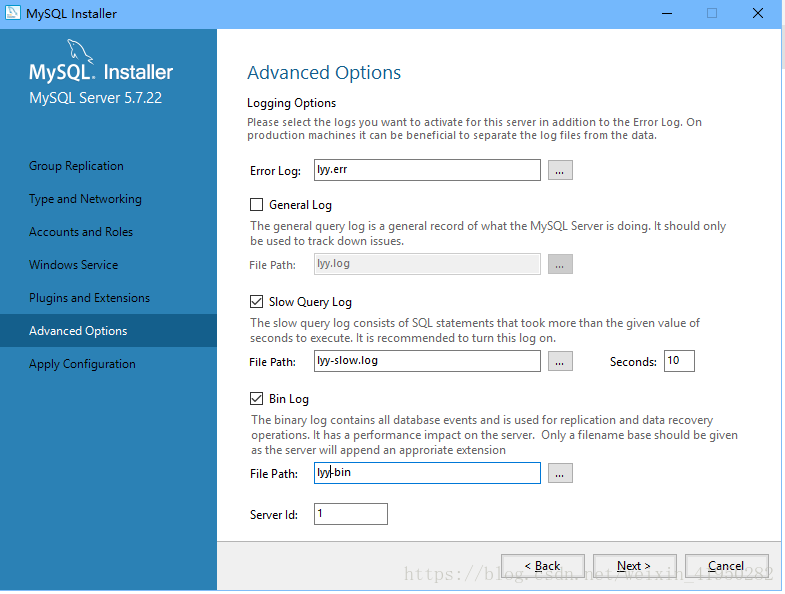
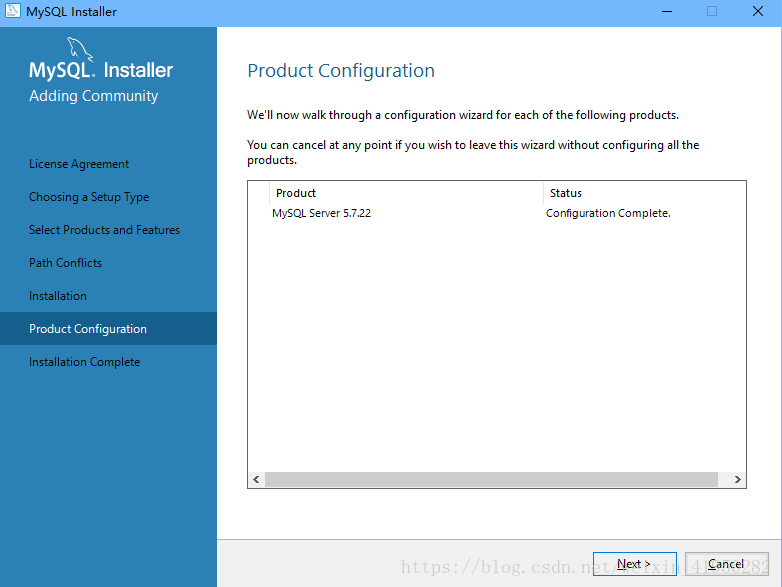
進入cmd輸入mysql你會發現mysql依然不是內部命令,這是因為你還沒有配置相應的環境變數
右鍵此電腦 選擇屬性
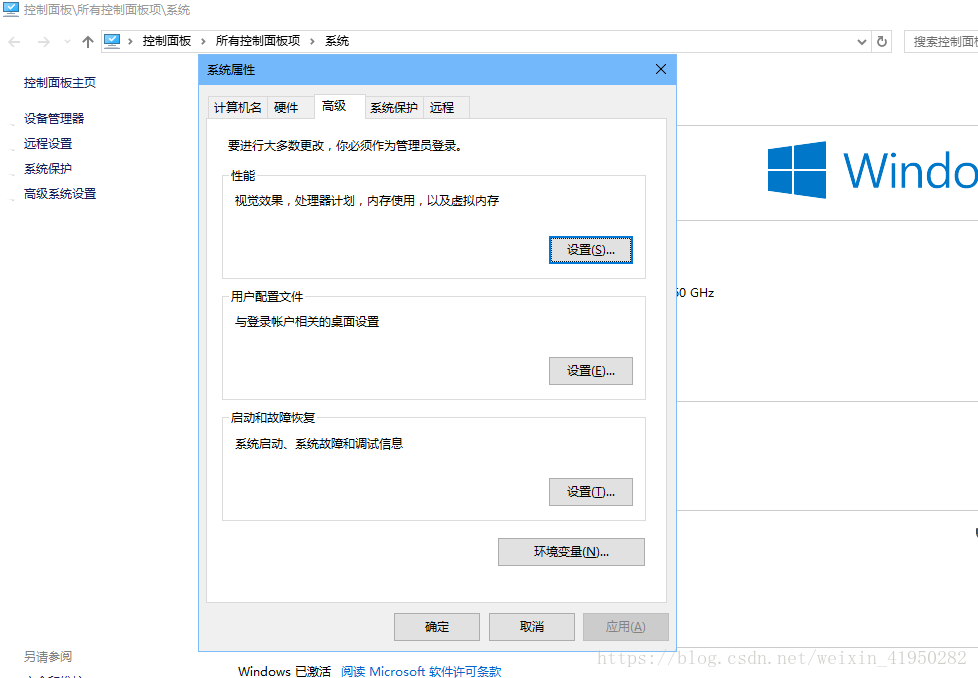
Welcome to the MySQL monitor. Commands end with ; or \g. Your MySQL connection id is 9 Server version: 5.7.22-log MySQL Community Server (GPL) Copyright (c) 2000, 2018, Oracle and/or its affiliates. All rights reserved. Oracle is a registered trademark of Oracle Corporation and/or its affiliates. Other names may be trademarks of their respective owners. Type 'help;' or '\h' for help. Type '\c' to clear the current input statement.
如果能出現如下提示,那麼恭喜你可以開始快樂的使用資料庫了。