python 檔案上傳本地伺服器
阿新 • • 發佈:2018-12-23
1:python之上傳檔案
1.1.url程式碼

1 """untitled1222 URL Configuration 2 3 The `urlpatterns` list routes URLs to views. For more information please see: 4 https://docs.djangoproject.com/en/2.1/topics/http/urls/ 5 Examples: 6 Function views 7 1. Add an import: from my_app import views 8 2. Add a URL to urlpatterns: path('', views.home, name='home')View Code9 Class-based views 10 1. Add an import: from other_app.views import Home 11 2. Add a URL to urlpatterns: path('', Home.as_view(), name='home') 12 Including another URLconf 13 1. Import the include() function: from django.urls import include, path 14 2. Add a URL to urlpatterns: path('blog/', include('blog.urls'))15 """ 16 from django.contrib import admin 17 from django.urls import path 18 from app01 import views 19 urlpatterns = [ 20 path('admin/', admin.site.urls), 21 path('upload/',views.upload), 22 ]
1.2.views程式碼

1 from django.shortcuts import render 2 from django.shortcuts importView CodeHttpResponse 3 4 # Create your views here. 5 def upload(request): 6 if request.method=='GET': 7 return render(request,'upload.html') 8 else: 9 user=request.POST.get('user') 10 print(user) 11 #img是一個物件,包含檔名,檔案大小、內容.... 12 img=request.FILES.get('img') 13 print(img) 14 print(img.name) 15 print(img.size) 16 17 #上傳到本地伺服器 18 f=open(img.name,'wb') 19 for line in img.chunks(): 20 f.write(line) 21 f.close() 22 23 return HttpResponse('OK')
1.3.templates中upload.html

1 <!DOCTYPE html> 2 <html lang="en"> 3 <head> 4 <meta charset="UTF-8"> 5 <title>Title</title> 6 </head> 7 <body> 8 <form action="/upload/" method="post" enctype="multipart/form-data"> 9 <input type="text" name="user"> 10 <input type="file" name="img"> 11 <input type="submit" value="提交"> 12 </form> 13 </body> 14 </html>View Code
1.4.效果顯示
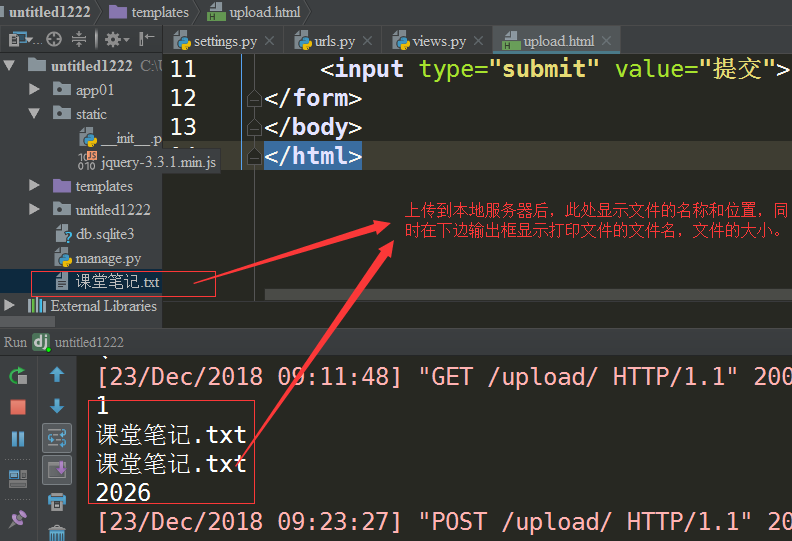
2.上傳檔案按鈕優化
2.1按鈕優化只需在原有upload.html檔案中進行相關樣式設定即可,重點設定透明度:opacity:0

1 <!DOCTYPE html> 2 <html lang="en"> 3 <head> 4 <meta charset="UTF-8"> 5 <title>Title</title> 6 </head> 7 <body> 8 <form action="/upload/" method="post" enctype="multipart/form-data"> 9 <input type="text" name="user"> 10 <div style="position: relative;"> 11 <a>上傳</a> 12 <input type="file" name="img" style="opacity: 0.2;position:absolute; top:0;left: 0;"> 13 </div> 14 <input type="submit" value="提交"> 15 </form> 16 <script src="/static/jquery-3.3.1.min.js"></script> 17 </body> 18 </html>View Code
2.2.優化後的效果顯示:
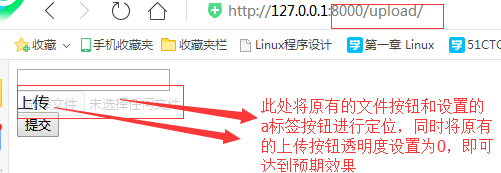
3.python之Form元件檔案上傳(與上述自定義上傳檔案的區別在:form上傳檔案多了驗證功能)

1 from django.shortcuts import render 2 from django.shortcuts import HttpResponse 3 4 5 # Create your views here. 6 from django import forms 7 from django.forms import fields 8 #from元件形式的檔案上傳 9 class UploadImg(forms.Form): 10 user=fields.CharField() 11 img=fields.FileField() 12 13 14 def upload(request): 15 if request.method=='GET': 16 return render(request,'upload.html') 17 else: 18 OBJ=UploadImg(request.POST,request.FILES) 19 if OBJ.is_valid(): 20 user=OBJ.cleaned_data['user'] 21 img=OBJ.cleaned_data['img'] 22 f = open(img.name, 'wb') 23 for line in img.chunks(): 24 f.write(line) 25 f.close() 26 #自定義形式檔案上傳 27 # def upload(request): 28 # if request.method == 'GET': 29 # return render(request, 'upload.html') 30 # else: 31 # user=request.POST.get('user') 32 # print(user) 33 # #img是一個物件,包含檔名,檔案大小、內容.... 34 # img=request.FILES.get('img') 35 # print(img) 36 # print(img.name) 37 # print(size) 38 # f = open(img.name, 'wb') 39 # for line in img.chunks(): 40 # f.write(line) 41 # f.close() 42 # return HttpResponse('OK') 43 return HttpResponse('OK')View Code

