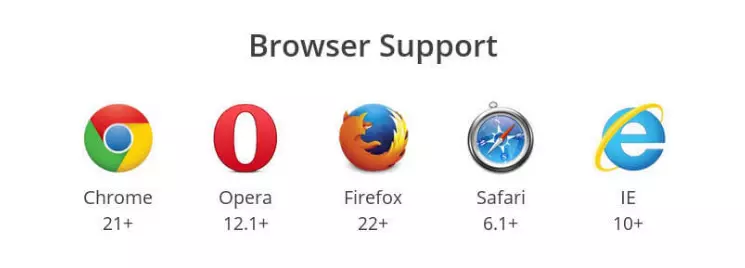用Flex實現常見的幾種佈局
阿新 • • 發佈:2018-12-29
用Flex實現常見的幾種佈局
1.水平,垂直居中。
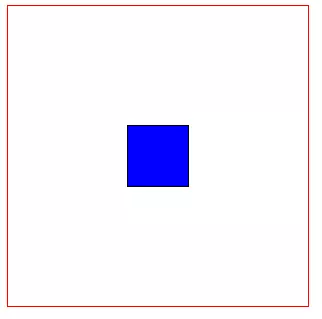
<style type="text/css"> .container{ display: flex; width: 300px; height: 300px; border: 1px solid red; align-items: center; /* 垂直居中*/ justify-content: center; /* 水平居中*/ } .item{ width: 60px; height: 60px; border: 1px solid black; text-align: center; background: blue; } </style> <div class="container"> <div class="item item1"></div> </div>
2. 左邊固定寬度,右邊佔滿寬度

<style type="text/css"> .container{ display: flex; width: 100%; height: 300px; border: 1px solid red; } .item1{ width: 100px; background: blue; } .item2{ flex:1; } </style> <div class="container"> <div class="item item1"></div> <div class="item item2"></div> </div>
3.頂部固定高度,下部佔滿剩餘高度
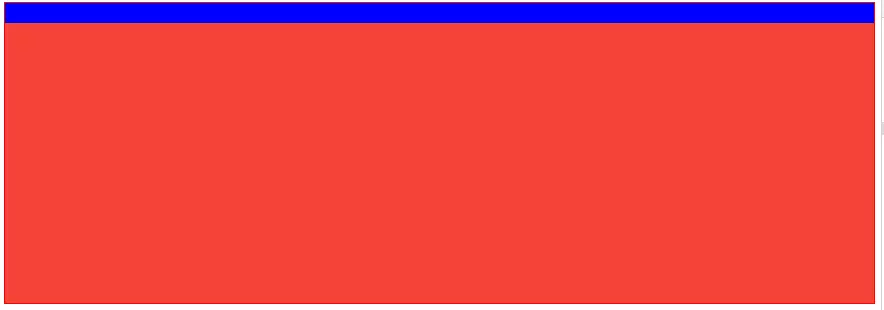
<style type="text/css"> .container{ display: flex; width: 100%; height: 300px; border: 1px solid red; flex-direction: column; } .item1{ width: 100%; height: 20px; background: blue; } .item2{ width: 100%; flex: 1; background: #F44336; } </style> <div class="container"> <div class="item item1"></div> <div class="item item2"></div> </div>
4.頂部,底部固定高度,中間佔滿剩餘高度
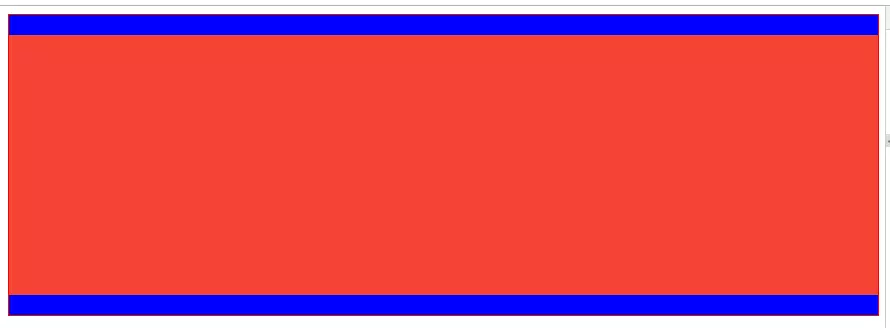
<style type="text/css"> .container{ display: flex; width: 100%; height: 300px; border: 1px solid red; flex-direction: column; } .item1{ width: 100%; height: 20px; background: blue; } .item2{ width: 100%; flex: 1; background: #F44336; } .item3{ width: 100%; height: 20px; background: blue; } </style> <div class="container"> <div class="item item1"></div> <div class="item item2"></div> <div class="item item3"></div> </div>
5.中部佔滿剩餘高度,此元素內部採用"左邊固定寬度,右邊佔滿剩餘寬度"
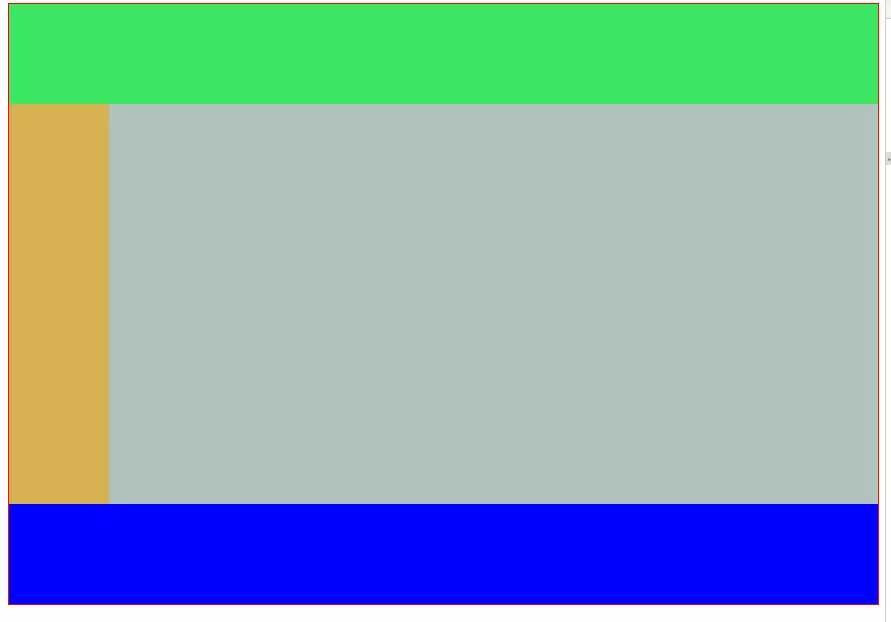
<style type="text/css"> .container{ display: flex; width: 100%; height: 600px; border: 1px solid red; flex-direction: column; } .header{ height: 100px; width: 100%; background: #3be662; } .body{ flex: 1; width: 100%; background: red; display: flex; flex-direction: row; } .footer{ width: 100%; height: 100px; background: blue; } .left{ width: 100px; background: #d7b052; } .right{ flex: 1; background: #b1c2bd; } </style> <div class="container"> <div class="header"></div> <div class="body"> <div class="left"></div> <div class="right"></div> </div> <div class="footer"></div> </div>
Flex相容性寫法
1.盒子的相容性寫法:
.box{ display: -webkit-flex; /* 新版本語法: Chrome 21+ */ display: flex; /* 新版本語法: Opera 12.1, Firefox 22+ */ display: -webkit-box; /* 老版本語法: Safari, iOS, Android browser, older WebKit browsers. */ display: -moz-box; /* 老版本語法: Firefox (buggy) */ display: -ms-flexbox; /* 混合版本語法: IE 10 */ }
2.子元素的相容性寫法:
.flex1 { -webkit-flex: 1; /* Chrome */ -ms-flex: 1 /* IE 10 */ flex: 1; /* Spec - Opera 12.1, Firefox 20+ */ -webkit-box-flex: 1 /* 老版本語法 - iOS 6-, Safari 3.1-6 */ -moz-box-flex: 1; /* 老版本語法 - Firefox 19- */ }
最後附上各個瀏覽器對Flex的支援程度: