Excel外掛快捷鍵彈窗事件(VSTO+鍵盤鉤子實現)
阿新 • • 發佈:2018-12-31
外掛功能 在excel裡面按快捷鍵(Alt+Shift+O)可以彈窗進行搜尋檔案,效果圖如下
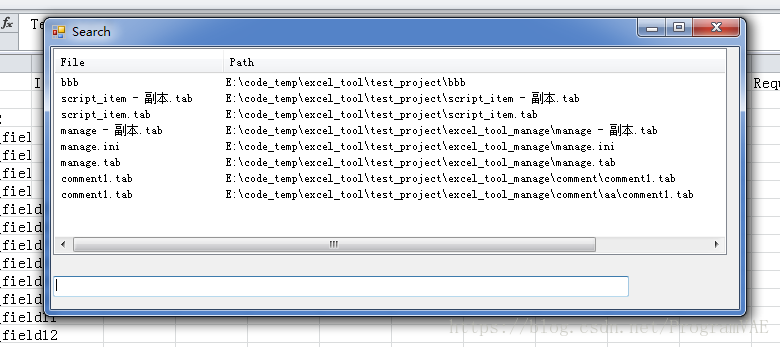
選擇檔案可以進行跳轉,類似於Visual Studio助手的搜尋檔案功能一樣 好的 閒話不多說 程式碼放上
Search.cs
using System;
using System.Collections.Generic;
using System.ComponentModel;
using System.Data;
using System.Drawing;
using System.Linq;
using System.Text;
using System.Windows.Forms;
using ThisAddIn.cs
using System;
using System.Collections.Generic;
using System.Linq;
using System.Text;
using System.Xml.Linq;
using Excel = Microsoft.Office.Interop.Excel;
using Office = Microsoft.Office.Core;
using Microsoft.Office.Tools.Excel;
using System.Windows.Forms;
namespace excel_search_file
{
public partial class ThisAddIn
{
private static Search m_search = null;
public void ResponseFunction()
{
if (m_search == null)
{
m_search = new Search();
Microsoft.Office.Interop.Excel.Application application = Globals.ThisAddIn.Application;
double x = application.Left + application.Width * 0.5;
double y = application.Top + application.Height * 0.5;
m_search.Location = new System.Drawing.Point((int)x, (int)y);
m_search.FormClosing += form_FormClosing;
Win32WindowImpl win32WindowImpl = new Win32WindowImpl(Globals.ThisAddIn.Application.Hwnd);
m_search.Show(win32WindowImpl);
m_search.Focus();
}
else
{
m_search.Activate();
}
}
void form_FormClosing(object sender, System.Windows.Forms.FormClosingEventArgs e)
{
m_search = null;
}
ShortcutManagement shortcutmanagement = new ShortcutManagement();
private void ThisAddIn_Startup(object sender, System.EventArgs e)
{
Keys[] Shortcutlist = new Keys[] { Keys.O, Keys.Alt, Keys.Shift };
shortcutmanagement.InitShortManagement(Shortcutlist, ResponseFunction);
shortcutmanagement.startListen();
}
private void ThisAddIn_Shutdown(object sender, System.EventArgs e)
{
//shortcutmanagement.stopListen();
}
#region VSTO 生成的程式碼
/// <summary>
/// 設計器支援所需的方法 - 不要
/// 使用程式碼編輯器修改此方法的內容。
/// </summary>
private void InternalStartup()
{
this.Startup += new System.EventHandler(ThisAddIn_Startup);
this.Shutdown += new System.EventHandler(ThisAddIn_Shutdown);
}
#endregion
}
}核心的程式碼就是上面這些,但是在釋出的時候卻遇到了一個問題,在win7上面執行好好地,但是在移植到win10上面的時候,發現一彈框就會出現假死的現象。經過排查發現是因為windows api SetWindowsHookEx函式所導致的,
原文如下:原文連結如下
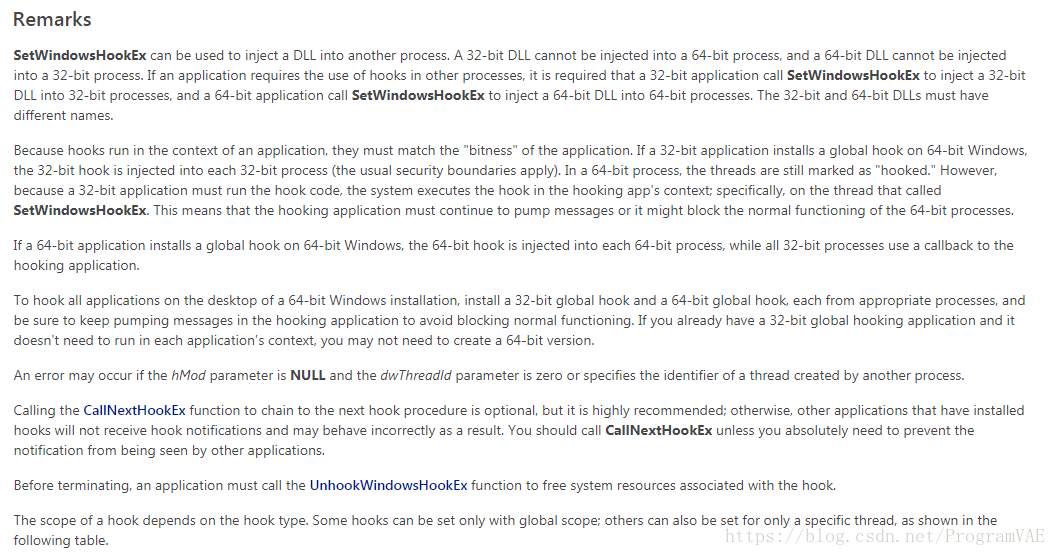
翻譯過來就是
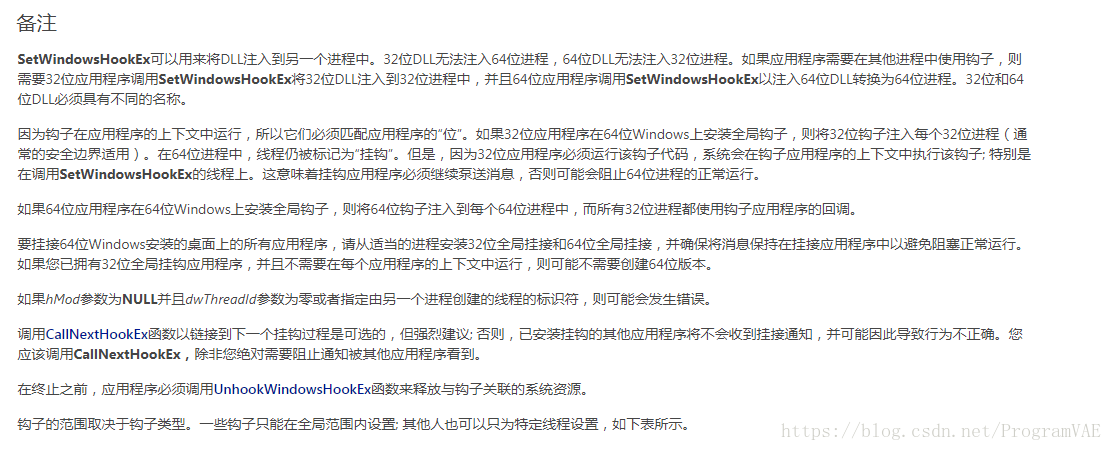
此坑先佔位 等待後續解決
不過也發現了另外一個製作快捷鍵的方法,就是使用excel中this.Application.OnKey,如果沒有找到解決平臺不相容的辦法,打算使用這個來替換。
暫時先寫到這兒 附上完整專案程式碼下載地址
