Android-開啟系統相機並拍照兩種顯示方式。
阿新 • • 發佈:2018-12-31
目標效果:
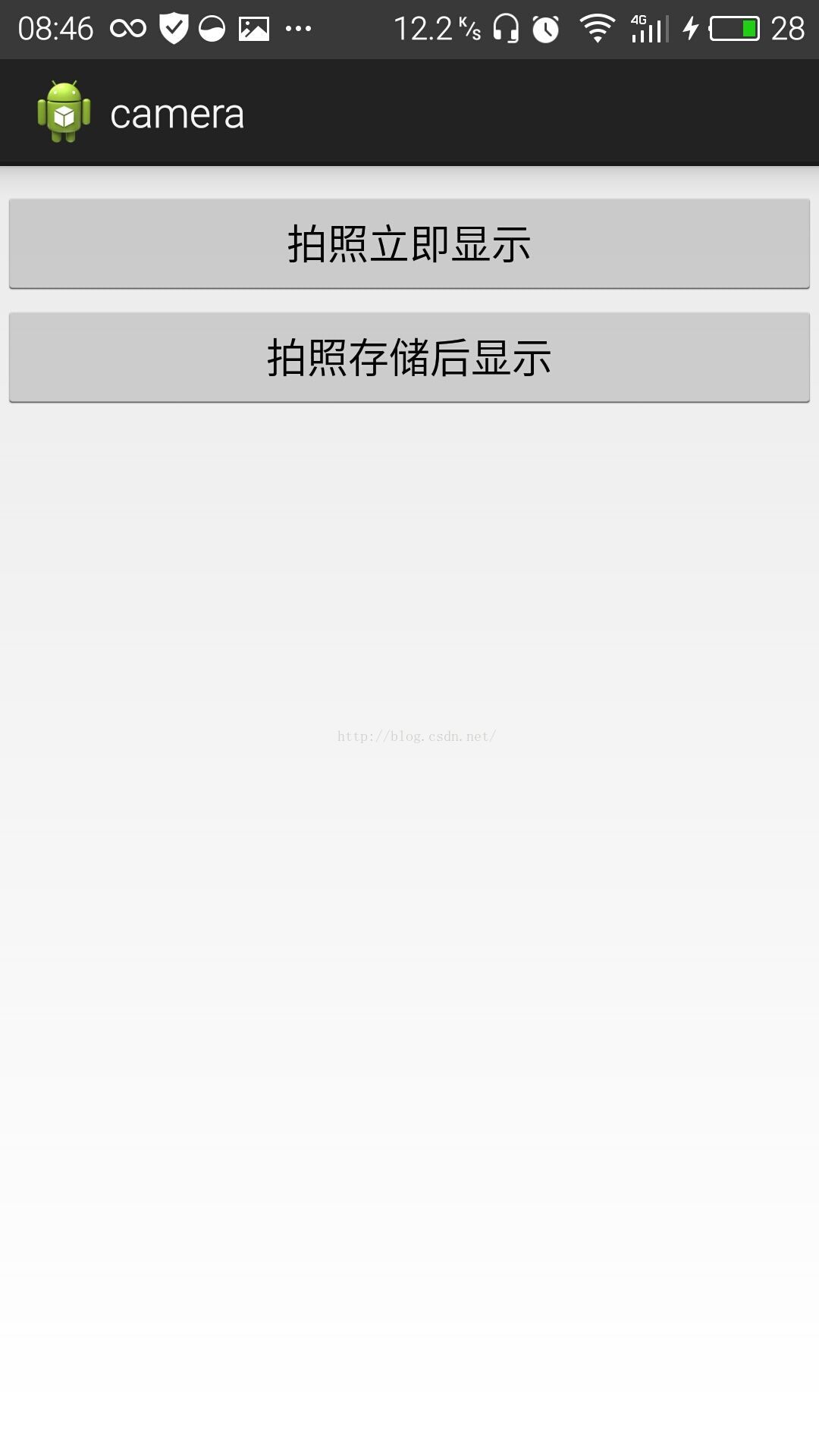
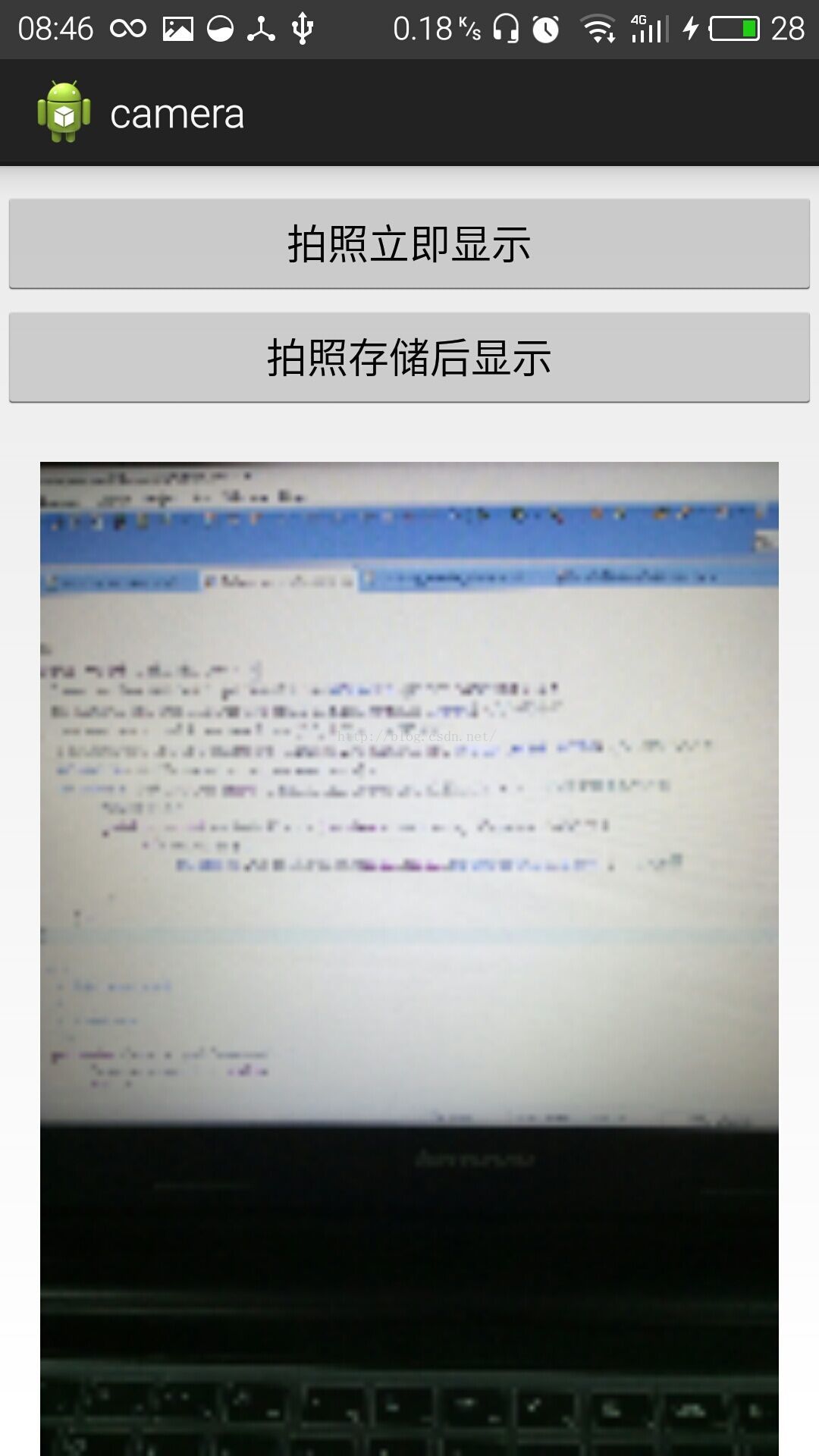
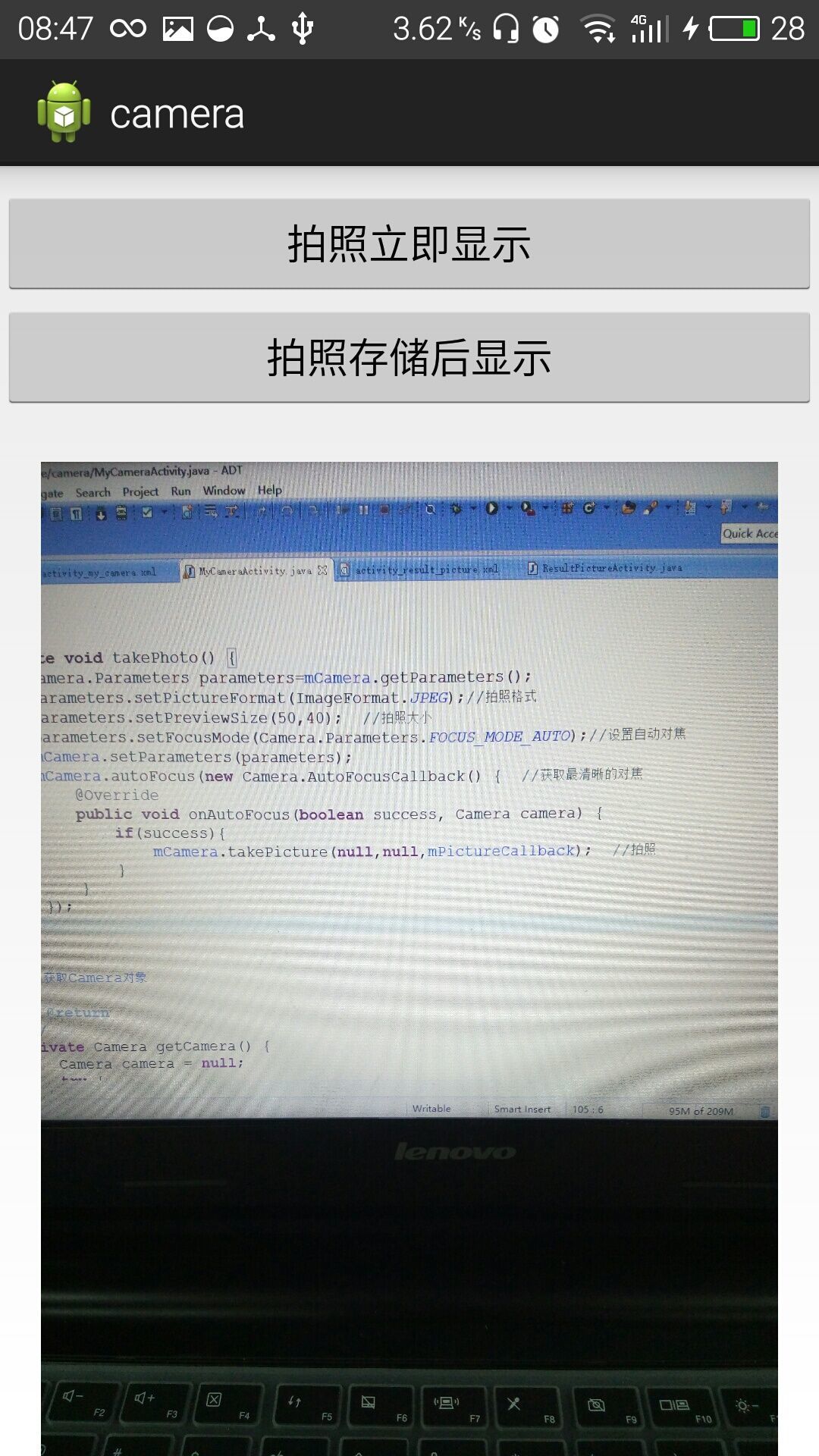
第二張為點選第一個按鈕拍照後顯示的,比較模糊,第三章為點選第二個按鈕拍照後顯示的,比較清楚。
1.activity_main.xml頁面設定佈局。
activity_main.xml頁面:
2.MainActivity.java頁面開啟相機並獲取傳遞回來的資料,兩種方式第一個比較模糊,適合小圖,第二個清楚些。 MainActivity.java頁面:<RelativeLayout xmlns:android="http://schemas.android.com/apk/res/android" xmlns:tools="http://schemas.android.com/tools" android:layout_width="match_parent" android:layout_height="match_parent" tools:context=".MainActivity" > <Button android:id="@+id/btnOpenCamera" android:layout_width="match_parent" android:layout_height="wrap_content" android:layout_marginTop="10dp" android:text="拍照立即顯示" /> <Button android:id="@+id/btnSavePhoto" android:layout_width="match_parent" android:layout_height="wrap_content" android:layout_marginTop="60dp" android:text="拍照儲存後顯示" /> <ImageView android:id="@+id/ivShowPicture" android:layout_width="match_parent" android:layout_height="match_parent" android:layout_centerHorizontal="true" android:layout_marginTop="130dp" /> </RelativeLayout>
3.因為開啟的是系統相機,所以不需要新增開啟相機的許可權,如果想要在別的應用裡選擇開啟系統相機時也出現你的應用,需要在AndroidManifest.xml頁面進行設定。 AndroidManifest.xml頁面:package com.example.camera; import java.io.File; import java.io.FileInputStream; import java.io.FileNotFoundException; import java.io.IOException; import java.net.URI; import android.net.Uri; import android.os.Bundle; import android.os.Environment; import android.provider.MediaStore; import android.app.Activity; import android.content.Intent; import android.graphics.Bitmap; import android.graphics.BitmapFactory; import android.view.View; import android.view.View.OnClickListener; import android.widget.Button; import android.widget.ImageView; public class MainActivity extends Activity implements OnClickListener { private Button btnOpenCamera, btnSavePhoto; private ImageView ivShowPicture; private static int REQUEST_CAMERA_1 = 1; private static int REQUEST_CAMERA_2 = 2; private String mFilePath; @Override protected void onCreate(Bundle savedInstanceState) { super.onCreate(savedInstanceState); setContentView(R.layout.activity_main); // 初始化控制元件 init(); // 控制元件繫結點選事件 bindClick(); } // 初始化控制元件和變數 private void init() { btnOpenCamera = (Button) findViewById(R.id.btnOpenCamera); btnSavePhoto = (Button) findViewById(R.id.btnSavePhoto); ivShowPicture = (ImageView) findViewById(R.id.ivShowPicture); mFilePath = Environment.getExternalStorageDirectory().getPath();// 獲取SD卡路徑 mFilePath = mFilePath + "/" + "temp.png";// 指定路徑 } // 控制元件繫結點選事件 private void bindClick() { btnOpenCamera.setOnClickListener(this); btnSavePhoto.setOnClickListener(this); } @Override public void onClick(View view) { switch (view.getId()) { case R.id.btnOpenCamera: // 拍照並顯示圖片 openCamera_1(); break; case R.id.btnSavePhoto: // 拍照後儲存並顯示圖片 openCamera_2(); break; default: break; } } // 拍照並顯示圖片 private void openCamera_1() { Intent intent = new Intent(MediaStore.ACTION_IMAGE_CAPTURE);// 啟動系統相機 startActivityForResult(intent, REQUEST_CAMERA_1); } // 拍照後儲存並顯示圖片 private void openCamera_2() { Intent intent = new Intent(MediaStore.ACTION_IMAGE_CAPTURE);// 啟動系統相機 Uri photoUri = Uri.fromFile(new File(mFilePath)); // 傳遞路徑 intent.putExtra(MediaStore.EXTRA_OUTPUT, photoUri);// 更改系統預設儲存路徑 startActivityForResult(intent, REQUEST_CAMERA_2); } @Override protected void onActivityResult(int requestCode, int resultCode, Intent data) { super.onActivityResult(requestCode, resultCode, data); if (resultCode == RESULT_OK) { // 如果返回資料 if (requestCode == REQUEST_CAMERA_1) { // 判斷請求碼是否為REQUEST_CAMERA,如果是代表是這個頁面傳過去的,需要進行獲取 Bundle bundle = data.getExtras(); // 從data中取出傳遞回來縮圖的資訊,圖片質量差,適合傳遞小圖片 Bitmap bitmap = (Bitmap) bundle.get("data"); // 將data中的資訊流解析為Bitmap型別 ivShowPicture.setImageBitmap(bitmap);// 顯示圖片 } else if (requestCode == REQUEST_CAMERA_2) { FileInputStream fis = null; try { fis = new FileInputStream(mFilePath); // 根據路徑獲取資料 Bitmap bitmap = BitmapFactory.decodeStream(fis); ivShowPicture.setImageBitmap(bitmap);// 顯示圖片 } catch (FileNotFoundException e) { e.printStackTrace(); } finally { try { fis.close();// 關閉流 } catch (IOException e) { e.printStackTrace(); } } } } } }
4.執行就可以顯示目標效果了。<?xml version="1.0" encoding="utf-8"?> <manifest xmlns:android="http://schemas.android.com/apk/res/android" package="com.example.camera" android:versionCode="1" android:versionName="1.0" > <uses-sdk android:minSdkVersion="17" android:targetSdkVersion="19" /> <uses-permission android:name="android.permission.WRITE_EXTERNAL_STORAGE" /> <application android:allowBackup="true" android:icon="@drawable/ic_launcher" android:label="@string/app_name" android:theme="@style/AppTheme" > <activity android:name="com.example.camera.MainActivity" android:label="@string/app_name" > <intent-filter> <action android:name="android.intent.action.MAIN" /> <category android:name="android.intent.category.LAUNCHER" /> </intent-filter> <!-- 註冊相機功能,在別的程式Intent intent = new Intent(MediaStore.ACTION_IMAGE_CAPTURE);進行啟動相機時也會選擇是否啟動該應用 --> <intent-filter> <action android:name="android.media.action.IMAGE_CAPTURE" /> <category android:name="android.intent.category.DEFAULT" /> </intent-filter> </activity> </application> </manifest>
