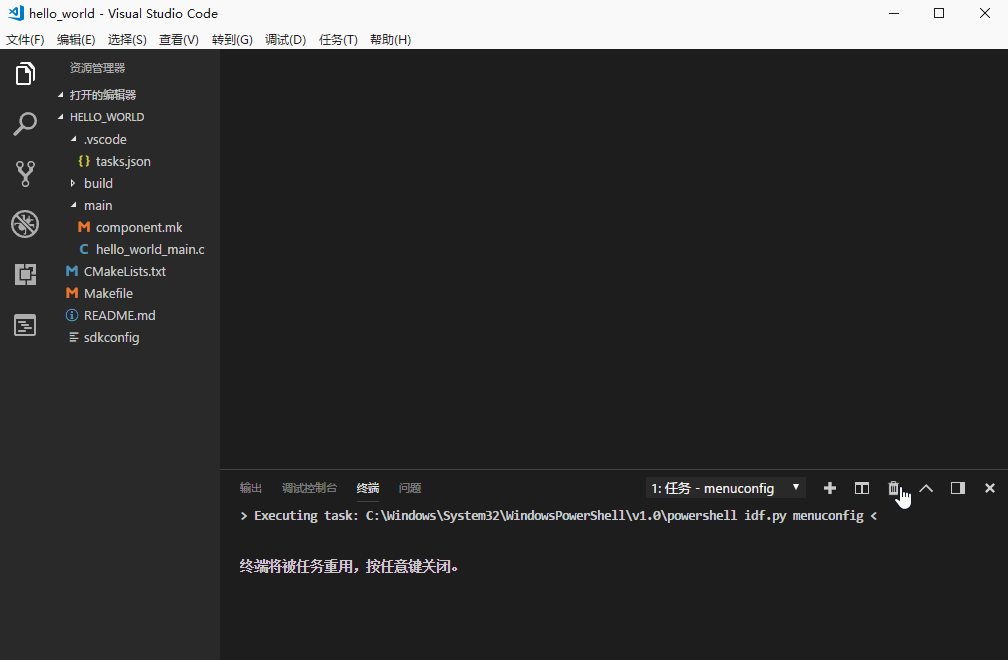ESP32 開發筆記(九)使用 VS Code 快速開發 ESP32
阿新 • • 發佈:2019-01-02
使用 VS Code 快速開發 ESP32
使用 VS Code 快速開發 ESP32
搭建開發環境
在 VS Code 中進行開發
- 將
esp-idf中的模板工程 hello_world 在 VS Code 中開啟 - 在 VS Code 中開發專案
VS Code 任務、快捷鍵配置
任務配置
- 按下
Ctrl+Shift+P - 輸入、選擇
Tasks: Configure Task(任務:配置任務) - 使用模板建立
tasks.json檔案 - 選擇
others - 可使用下面的的任務配置模板(實現:快捷編譯、下載、擦除 flash、清除編譯、開啟 monitor、menuconfig)
{ // See https://go.microsoft.com/fwlink/?LinkId=733558 // for the documentation about the tasks.json format "version": "2.0.0", "tasks": [ { "label": "build app", // f5 "type": "shell", "command": "cd ${fileDirname} && cd ../ && make -j8", "group": { "kind": "build", "isDefault": true } }, { "label": "flash app", // f6 "type": "shell", "command": "cd ${fileDirname} && cd ../ && make -j8 flash" }, { "label": "monitor", // f7 "type": "shell", "command": "cd ${fileDirname} && cd ../ && make monitor" }, { "label": "clean app", // f8 "type": "shell", "command": "cd ${fileDirname} && cd ../ && make clean", }, { "label": "erase flash", // f9 "type": "shell", "command": "cd ${fileDirname} && cd ../ && make erase_flash", }, { "label": "menuconfig", // f10 "type": "shell", "command": "cd ${fileDirname} && cd ../ && make menuconfig" }, ] }
詳細配置過程: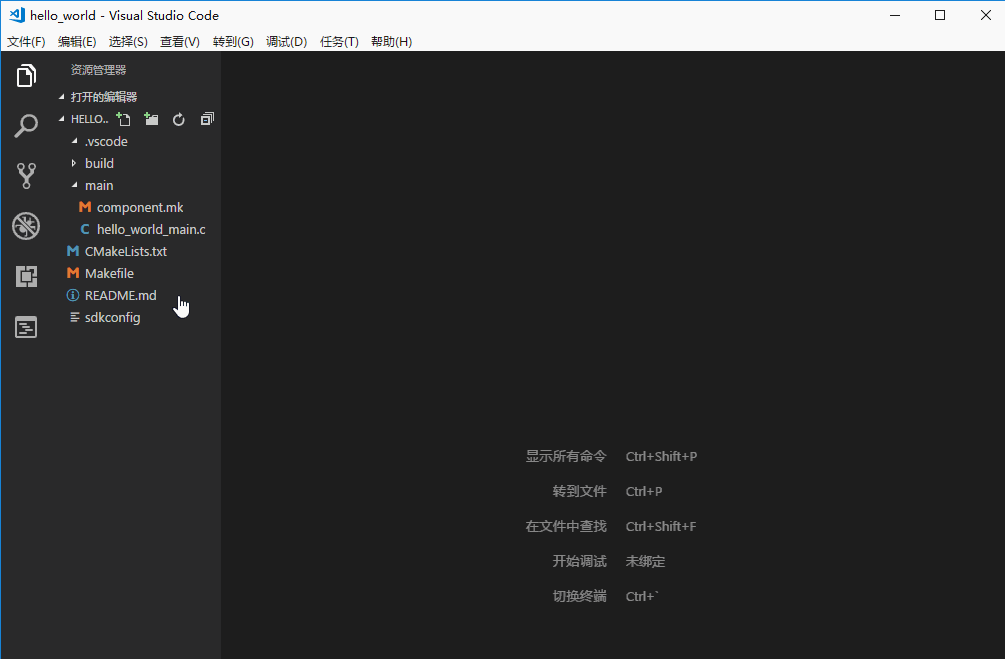
快捷鍵配置
接下來我們給這些編譯命令增加快捷鍵。
- 按下:
Ctrl+Shift+P - 輸入、選擇
Preferences: Open Keyboard Shortcuts(JSON)(首選項:開啟鍵盤快捷方式) - 高階自定義請開啟和編輯
keybindings.json - 填充引數
// Override key bindings by placing them into your key bindings file. [ { "key": "f5", "command": "workbench.action.tasks.runTask", "args": "build app" }, { "key": "f6", "command": "workbench.action.tasks.runTask", "args": "flash app" }, { "key": "f7", "command": "workbench.action.tasks.runTask", "args": "monitor" }, { "key": "f8", "command": "workbench.action.tasks.runTask", "args": "clean app" }, { "key": "f9", "command": "workbench.action.tasks.runTask", "args": "erase flash" }, { "key": "f10", "command": "workbench.action.tasks.runTask", "args": "menuconfig" } ]
這樣我們就可通過快捷鍵進行編譯、下載等
| 快捷鍵 | 執行的命令 | 功能 |
|---|---|---|
| F5 | make -j8 |
編譯 |
| F6 | make -j8 flash |
編譯、下載 |
| F7 | make monitor |
監視器 |
| F8 | make clean |
清除編譯 |
| F9 | make erase_flash |
擦除 flash |
| F10 | make menuconfig |
開啟 menuconfig |
NOTE: 這些命令都應該在工程的
main目錄下的檔案中執行,例如: 在 VS Code 中打開了 hello_world 工程中 main 目錄下的hello_world_main.c檔案,可以按快捷鍵F6進行編譯、下載。暫不支援在其他目錄下進行。
詳細配置過程: