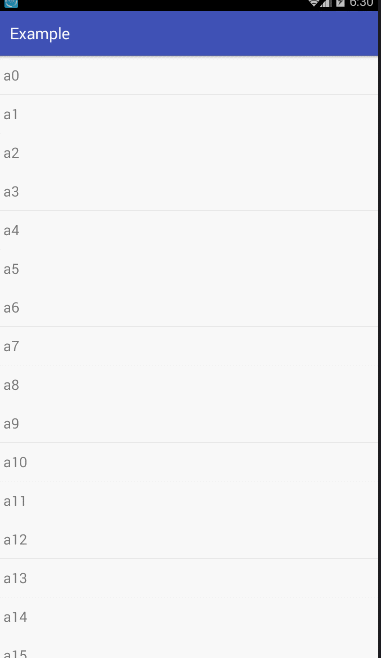Android高仿QQ下拉重新整理
阿新 • • 發佈:2019-01-06
此次牽扯到的知識點有:Android手勢,Handler,java多執行緒,java聚合,Android幀動畫,屬性動畫;
如果有對上述提到過的知識點不太瞭解,或者程式設計能力較差的小夥伴可以關閉此頁面啦 一,因為接下來的裝逼過程
一,因為接下來的裝逼過程
你可能會是一臉懵B 。如果你執意要看也沒事啦,因為程式碼裡面我寫了足夠詳細的註釋,如果你努力用心去看的話
。如果你執意要看也沒事啦,因為程式碼裡面我寫了足夠詳細的註釋,如果你努力用心去看的話
,我相信你還是能看懂滴!
本原始碼已經上傳至GitHub,有興趣的小夥伴歡迎歡迎對本外掛進行改進和升級
都讓開,我要開始裝逼了


 裝逼圖:
裝逼圖:
由於程式碼裡面的註釋寫的非常詳細,我就只簡單的描述一下步驟吧!
1、我們先建立一個下拉出來的佈局xml檔案;檔名:listview_head_layout.xml
<?xml version="1.0" encoding="utf-8"?>
<RelativeLayout xmlns:android="http://schemas.android.com/apk/res/android"
android:layout_width="match_parent"
android:background="#323232"
android:layout_height="match_parent">
<RelativeLayout
android:id="@+id/pullLayout"
android:layout_width="match_parent"
android:layout_height="match_parent"
android:paddingBottom="10dp">
<RelativeLayout
android:layout_width="match_parent"
android:layout_height="wrap_content"
android:layout_alignParentBottom="true"
android:layout_marginTop="10dp">
<RelativeLayout
android:id="@+id/refresh"
android:layout_width="wrap_content"
android:layout_height="wrap_content"
android:layout_centerInParent="true">
<ImageView
android:id="@+id/progress_bar"
android:layout_width="wrap_content"
android:layout_height="wrap_content"
android:layout_marginRight="10dp"
android:background="@drawable/progress_bar" />
<TextView
android:id="@+id/progress_Text"
android:layout_width="wrap_content"
android:layout_height="wrap_content"
android:layout_centerInParent="true"
android:layout_toEndOf="@id/progress_bar"
android:text="提示文字......"
android:textColor="#fff" />
</RelativeLayout>
<ImageView
android:id="@+id/refreshIcon"
android:layout_width="20dp"
android:layout_height="40dp"
android:layout_centerVertical="true"
android:layout_marginLeft="40dp"
android:background="@drawable/rjd_down"
android:paddingTop="-10dp" />
<TextView
android:id="@+id/pullText"
android:layout_width="wrap_content"
android:layout_height="wrap_content"
android:layout_centerInParent="true"
android:textColor="#fff" />
</RelativeLayout>
</RelativeLayout>
</RelativeLayout> 2、然後定義相關的動畫xml;
圓形幀動畫滾動條:progress.xml
這裡圖片大家就自己去找吧,百度上一大把的
<?xml version="1.0" encoding="utf-8"?> <animation-list xmlns:android="http://schemas.android.com/apk/res/android" android:oneshot="false"> <item android:drawable="@drawable/toutiao__loading_12" android:duration="100"/> <item android:drawable="@drawable/toutiao__loading_11" android:duration="100"/> <item android:drawable="@drawable/toutiao__loading_10" android:duration="100"/> <item android:drawable="@drawable/toutiao__loading_09" android:duration="100"/> <item android:drawable="@drawable/toutiao__loading_08" android:duration="100"/> <item android:drawable="@drawable/toutiao__loading_07" android:duration="100"/> <item android:drawable="@drawable/toutiao__loading_06" android:duration="100"/> <item android:drawable="@drawable/toutiao__loading_05" android:duration="100"/> <item android:drawable="@drawable/toutiao__loading_04" android:duration="100"/> <item android:drawable="@drawable/toutiao__loading_03" android:duration="100"/> <item android:drawable="@drawable/toutiao__loading_02" android:duration="100"/> <item android:drawable="@drawable/toutiao__loading_01" android:duration="100"/> </animation-list>
下拉箭頭旋轉動畫:
pullimage.xml(箭頭向上旋轉)
<?xml version="1.0" encoding="utf-8"?>
<set xmlns:android="http://schemas.android.com/apk/res/android">
<rotate
android:duration="200"
android:fromDegrees="0"
android:toDegrees="180"
android:pivotX="50%"
android:pivotY="50%"
/>
</set>pullimage.xml(箭頭向下旋轉)
<?xml version="1.0" encoding="utf-8"?>
<set xmlns:android="http://schemas.android.com/apk/res/android">
<rotate
android:duration="200"
android:fromDegrees="180"
android:toDegrees="360"
android:pivotX="50%"
android:pivotY="50%"
/>
</set>3、建立一個CustomListView類,繼承ListView(詳細實現思路請看程式碼);
package com.example.zking.example;
import android.animation.ValueAnimator;
import android.content.Context;
import android.graphics.drawable.AnimationDrawable;
import android.os.Handler;
import android.os.Message;
import android.util.AttributeSet;
import android.view.LayoutInflater;
import android.view.MotionEvent;
import android.view.View;
import android.view.ViewGroup;
import android.view.animation.Animation;
import android.view.animation.AnimationUtils;
import android.widget.ImageView;
import android.widget.ListView;
import android.widget.RelativeLayout;
import android.widget.TextView;
/**
* Created by Administrator on 2017/7/25 0025.
*/
public class CustomListView extends ListView {
//記錄重新整理狀態 1 重新整理前、2 重新整理中、3重新整理成功
private static int refreshState=1;
//重新整理監聽事件介面
private OnRefreshListener listener=null;
//重新整理動畫
private AnimationDrawable animDra;
private Context context;
//下拉的HeaderView
private View headView;
//HeaderView的高度
private int headViewHeight;
//下拉提示語
private TextView pullText;
private TextView progress_Text;
//重新整理圖示
private ImageView pullImage;
private ImageView progress_bar;
//控制高度的佈局
private RelativeLayout pullLayout;
//佈局管理器
private ViewGroup.LayoutParams lp;
//標記標籤
//記錄是否第一次改變高度
boolean firstFlag=true;
//記錄改變下拉圖示的狀態
boolean changePullImageFlag=true;
//按下的Y軸 釋放的Y軸 下拉高度(按下-釋放)
float flagYDown,flagYMove,flagY;
//定義一個Handler來處理子執行緒給我們返回的資訊
Handler myHandler=new Handler(){
@Override
public void handleMessage(Message msg) {
switch(msg.what){
case 1:
progress_Text.setText("重新整理成功!");
animDra.stop();
progress_bar.setBackgroundResource(R.drawable.obu);
break;
case 2:
//狀態設為 重新整理完畢
refreshState=3;
changeViewHeight(headViewHeight,0);
if(listener!=null){
listener.refreshAfter(CustomListView.this);
}
break;
}
}
};
public CustomListView(Context context) {
super(context);
}
public CustomListView(Context context, AttributeSet attrs) {
super(context, attrs);
this.context=context;
headView=(View)LayoutInflater.from(context).inflate(R.layout.listview_head_layout,null);
pullLayout=(RelativeLayout) headView.findViewById(R.id.pullLayout);
lp=pullLayout.getLayoutParams();
headView.addOnLayoutChangeListener(new OnLayoutChangeListener() {
@Override
public void onLayoutChange(View v, int left, int top, int right, int bottom, int oldLeft, int oldTop, int oldRight, int oldBottom) {
//判斷是否是第一次改變佈局,如果是的話,則把佈局的高度設為0
if(firstFlag){
headViewHeight=v.getHeight();
lp.height=0;
pullLayout.setLayoutParams(lp);
firstFlag=false;
}
}
});
//設定HeaderView
this.addHeaderView(headView);
initHeadView();
}
//初始化控制元件
void initHeadView(){
//圓形重新整理動畫
animDra = (AnimationDrawable) headView.findViewById(R.id.progress_bar).getBackground();
//圓形重新整理圖示
progress_bar=(ImageView) headView.findViewById(R.id.progress_bar);
//重新整理提示文字
progress_Text=(TextView) headView.findViewById(R.id.progress_Text);
//下滑的提示文字
pullText=(TextView)headView.findViewById(R.id.pullText);
//下滑箭頭圖示
pullImage=(ImageView)headView.findViewById(R.id.refreshIcon);
}
@Override
public boolean dispatchTouchEvent(MotionEvent ev) {
//判斷是否是最頂部和是否處於重新整理狀態
if(this.getFirstVisiblePosition()==0&&refreshState!=2){
switch(ev.getAction()){
case MotionEvent.ACTION_DOWN://手指按下時
flagYDown=ev.getY();
//按下時隱藏圓形進度條和提示文字,顯示下拉箭頭圖、提示文字
progress_bar.setVisibility(View.GONE);
progress_Text.setVisibility(View.GONE);
pullText.setVisibility(View.VISIBLE);
pullImage.setBackgroundResource(R.drawable.rjd_down);
refreshState=1;
if(listener!=null){
listener.refreshBefore(CustomListView.this);
}
break;
case MotionEvent.ACTION_MOVE://手指滑動時
this.setSelection(0);
flagYMove=ev.getY();
//下拉的高度
flagY=(float)((flagYMove-flagYDown)*0.3);//這裡*0.3是設定下拉的難易度,*的數越大越容易下拉
//判斷下拉的高度是否大於ListView頭佈局原始的高度
if(flagY>headViewHeight){
pullText.setText("鬆開立即重新整理");
//設定上下小箭頭的旋轉動畫
//changePullImageFlag,設定一個標籤,防止多次設定動畫,當下拉的高寬改變時才設定動畫
if(changePullImageFlag){
changePullIconAnimation(1,pullImage);
changePullImageFlag=false;
}
}else{
pullText.setText("下拉重新整理");
if(changePullImageFlag==false){
changePullIconAnimation(0,pullImage);
changePullImageFlag=true;
}
}
//判斷一下下拉的高度是否大於0
if(flagY>0){
lp.height=(int)flagY;
pullLayout.setLayoutParams(lp);
}
break;
case MotionEvent.ACTION_UP://手指放開時
//判斷下拉的高度是否大於ListView頭佈局原始的高度
if(flagY>headViewHeight){
pullText.setVisibility(View.GONE);
pullImage.setBackgroundResource(R.color.pullImage);
//將圓形進度條,和提示文字顯示出來
progress_bar.setVisibility(View.VISIBLE);
progress_Text.setVisibility(View.VISIBLE);
progress_Text.setText("正在重新整理...");
//呼叫改變高度的緩衝動畫的方法,並傳入引數
changeViewHeight(lp.height,headViewHeight);
progress_bar.setBackgroundResource(R.drawable.progress_bar);
animDra=(AnimationDrawable) progress_bar.getBackground();
animDra.start();
//將狀態設定為 正在重新整理
refreshState=2;
//呼叫正在重新整理
if(listener!=null){
listener.refreshStart(CustomListView.this);
}
}else{
changeViewHeight(lp.height,0);
}
break;
}
}
return super.dispatchTouchEvent(ev);
}
//改變高度的緩衝動畫 開始動畫的高度 結束動畫的高度
public void changeViewHeight(int startHeight,int endHeight){
ValueAnimator va;
//判斷開始的高度和結束的高度是否大於30大於30就設定啟用彈跳效果
if(startHeight>headViewHeight||startHeight<30){
va= ValueAnimator.ofInt(startHeight,endHeight);
}else{
//開始高度 結束高度 彈跳的高度 結束高度
va= ValueAnimator.ofInt(startHeight,endHeight,15,endHeight);
}
//監聽動畫改變的事件
va.addUpdateListener(new ValueAnimator.AnimatorUpdateListener() {
@Override
public void onAnimationUpdate(ValueAnimator valueAnimator) {
//獲取當前的height值
int h =(Integer)valueAnimator.getAnimatedValue();
//動態更新高度
lp.height=h;
pullLayout.setLayoutParams(lp);
}
});
va.setDuration(200);
//開始動畫
va.start();
}
// 改變下拉箭頭圖示動畫 狀態 0轉上去(鬆開立即重新整理) 1轉下來(下拉重新整理)
public void changePullIconAnimation(int state,ImageView view){
Animation anim;
if(state==1){
anim=AnimationUtils.loadAnimation(this.getContext(),R.anim.pullimage);
}else{
anim=AnimationUtils.loadAnimation(this.getContext(),R.anim.pullimage_down);
}
anim.setFillAfter(true);
view.startAnimation(anim);
}
//設定重新整理監聽
public void setOnRefreshListener(OnRefreshListener listener){
this.listener=listener;
}
}
package com.example.zking.example;
/**
* Created by Administrator on 2017/7/29 0029.
*/
public interface OnRefreshListener {
public void refreshBefore(CustomListView civ);//重新整理前
public void refreshAfter(CustomListView civ);//重新整理後
public void refreshStart(CustomListView civ);//開始重新整理
}
5、在我們展示的xml裡面設定我們自定義的CustomListView,使用方法和ListView一樣;
<?xml version="1.0" encoding="utf-8"?>
<LinearLayout xmlns:android="http://schemas.android.com/apk/res/android"
android:layout_width="match_parent"
android:layout_height="match_parent"
android:orientation="vertical"
>
<com.example.zking.example.CustomListView
android:id="@+id/customLV"
android:layout_width="match_parent"
android:layout_height="match_parent">
</com.example.zking.example.CustomListView>
</LinearLayout>package com.example.zking.example;
import android.graphics.drawable.AnimationDrawable;
import android.support.v7.app.AppCompatActivity;
import android.os.Bundle;
import android.view.View;
import android.view.ViewGroup;
import android.view.animation.Animation;
import android.widget.ArrayAdapter;
import android.widget.Button;
import android.widget.ImageView;
import android.widget.ListView;
import android.widget.RelativeLayout;
import android.widget.Toast;
import java.util.ArrayList;
import java.util.List;
public class MainActivity extends AppCompatActivity {
CustomListView clv;
List<Object> list = new ArrayList<Object>();
@Override
protected void onCreate(Bundle savedInstanceState) {
super.onCreate(savedInstanceState);
setContentView(R.layout.activity_main);
clv=(CustomListView)findViewById(R.id.customLV);
initDataSource();
clv.setAdapter(new ArrayAdapter<>(this,android.R.layout.simple_list_item_1,list));
//設定重新整理監聽事件
clv.setOnRefreshListener(new OnRefreshListener() {
@Override
public void refreshBefore(CustomListView civ) {
}
@Override
public void refreshAfter(CustomListView civ) {
}
@Override
public void refreshStart(final CustomListView civ) {
//這裡new一個執行緒,用於模仿網路重新整理請求時長
new Thread(){
@Override
public void run() {
try {
this.sleep(4000);
civ.myHandler.sendEmptyMessage(1);
this.sleep(1000);
clv.myHandler.sendEmptyMessage(2);
} catch (InterruptedException e) {
e.printStackTrace();
}
}
}.start();
}
});
}
//初始資料
public void initDataSource() {
for (int i = 0; i <30; i++) {
list.add("a" + i);
}
}
}
呼呼,好啦 老夫已裝完逼。接下來大夥兒去消化消化吧。
如需原始碼和素材的小夥伴,可以加我的QQ2557606319,新增好友時驗證訊息記得填寫“CSDN”。