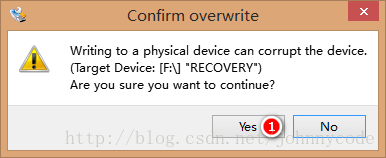【智慧家居】Raspberry Pi 系統安裝篇
Raspberry Pi 中國名 樹莓派,科普請移步 樹莓派-百度百科 ,智慧家居這個系列想了很久了,但一直不知道從何落筆,Raspberry Pi 很像 Arduino 但又不是,它出現大大降低進入智慧家居領域的門檻,
囉嗦兩句:
1、樹莓派購買的時候建議買個外殼,安全第一哦!如果動手能力強的可以參考我的這邊文章自己做一個,也是So easy ! Raspberry Pi 外殼DIY(圖解)
2、樹莓派SD卡選購可以購買SD卡或TF卡,為了防止資源浪費可以購買帶SD卡轉換卡皮的TF卡,將來不玩樹莓派可以手機用。
一、映象選擇
樹莓派 簡單來說就是一臺電腦,麻雀雖小五臟俱全!作業系統映象又分為好多比如 Raspbian、Pidora、XBMC 等!
1、若你對Ubuntu系統熟悉就選擇 Raspbian;
2、若你對Centos系統熟悉就選擇 Pidora;
3、若你啥也不熟悉就像當做網路機頂盒使用可以使用 XBMC;
4、若你想多個系統都想嘗試一下,可以考慮 NOOBS;
二、映象下載
本文選擇的是:
PIDORA
Fedora Remix
Version:20
Release date:2014-07-24
三、映象寫入
映象寫入時需要一臺計算機才可以操作,這臺計算機可以是 Window、Mac、Linux 作業系統!這裡以Windows作業系統為例!
1、Insert the SD card into your SD card reader and check which drive letter was assigned. You can easily see the drive letter (for example G:) by looking in the left column of Windows Explorer. You can use the SD Card slot (if you have one) or a cheap SD adaptor in a USB port.
把SD卡插入計算機中,在我的電腦或資源管理中識別出這個SD卡分配碟符,例如G:盤。

2、Download the Win32DiskImager utility from the Sourceforge Project page (it is also a zip file); you can run this from a USB drive.
Extract the executable from the zip file and run the Win32DiskImager utility; you may need to run the utility as administrator. Right-click on the file, and select Run as administrator.
從 Sourceforge 下載並安裝 Win32DiskImager 工具,右鍵點選這個檔案使用管理員許可權執行,這個軟體也在映象下載的百度網盤中提供!
3、Select the image file you extracted above.
選擇下載解壓縮後的映象檔案,參見步驟一截圖第一步!
4、Select the drive letter of the SD card in the device box. Be careful to select the correct drive; if you get the wrong one you can destroy your data on the computer's hard disk! If you are using an SD card slot in your computer and can't see the drive in the Win32DiskImager window, try using a cheap SD adaptor in a USB port.
注意:這一步一定要看明白,慎重選擇SD卡分配的碟符,如果選錯了將損壞你硬碟上的資料,蒼老師從此和你拜拜了!如果電腦(筆記本)上自帶的SD卡讀卡器識別不到SD卡,那麼建議你使用SD讀卡器(USB轉換)試試!
5、Click Write and wait for the write to complete.
點選寫入,等著吧!
6、Exit the imager and eject the SD card.
寫入完畢,退出映象拔出SD卡!