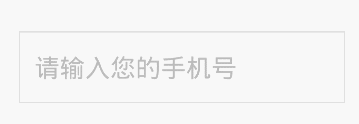Android EditText 自定義帶刪除按鈕
阿新 • • 發佈:2019-01-10
EditText裡面帶刪除按鈕在各種App裡面已經很常見了,如下:
所需的圖片資源:

下面直接貼上全部程式碼:
public class ClearEditText extends EditText implements OnFocusChangeListener,
TextWatcher {
private Drawable mClearDrawable;
private boolean hasFoucs;
public ClearEditText(Context context) {
this(context, null 註釋已經寫的差不多了,這裡就不多說了。使用方法(跟正常EditText一樣使用):
在xml中:
<控制元件所在包路徑.ClearEditText
android:id="@+id/clear_et"
android:layout_width="match_parent"
android:layout_height="wrap_content"
android:ems="11"
android:hint="請輸入您的手機號"
android:inputType="numberDecimal"
android:maxEms="11"
android:maxLength="11"
android:paddingBottom="12dp"
android:paddingLeft="10dp"
android:paddingRight="10dp"
android:paddingTop="12dp"
android:singleLine="true"
android:text=""
android:textColor="#000000"
android:textColorHint="#bbbbbb"
android:textSize="16sp" />