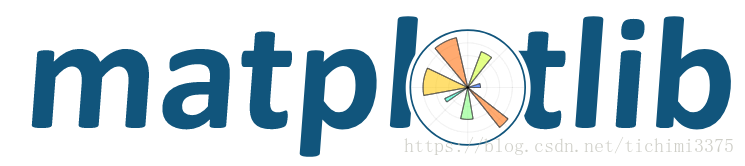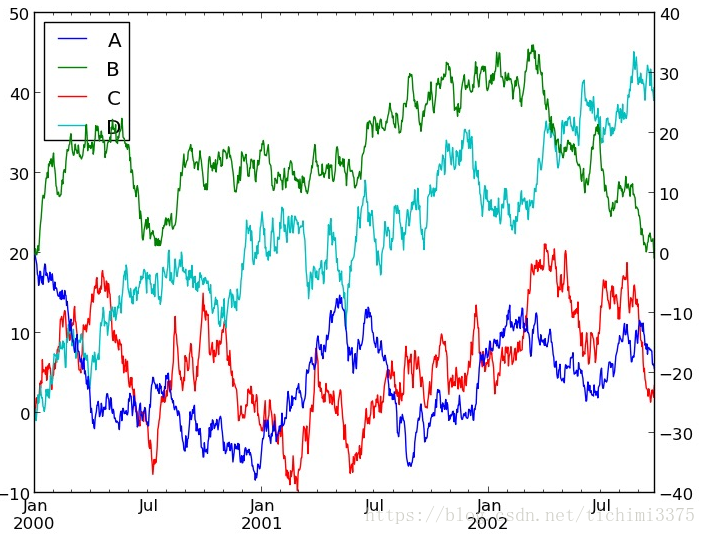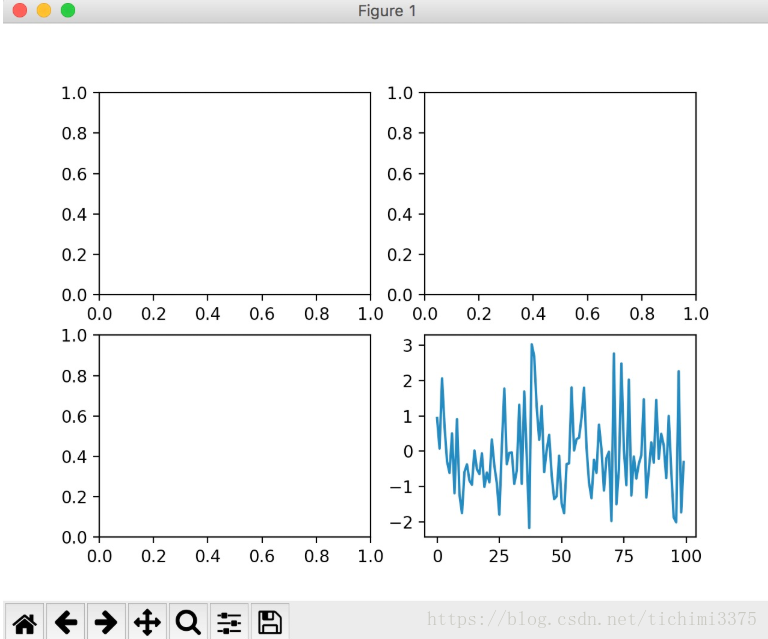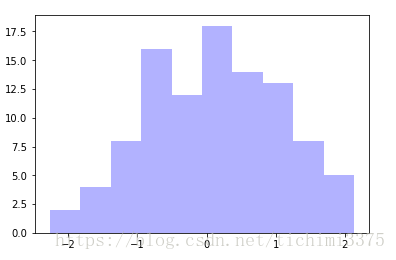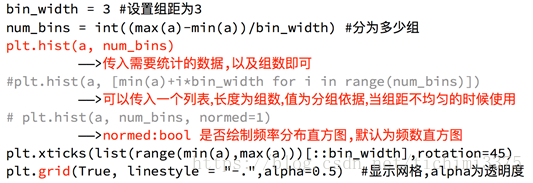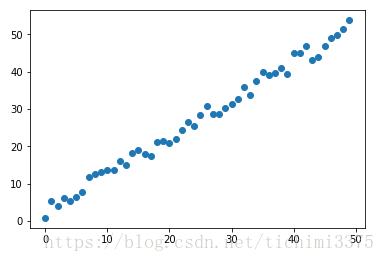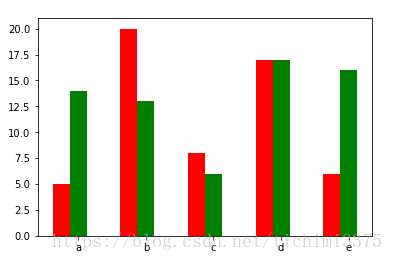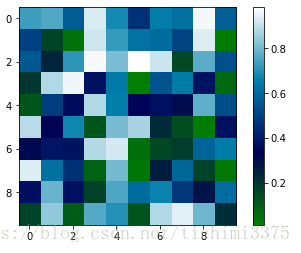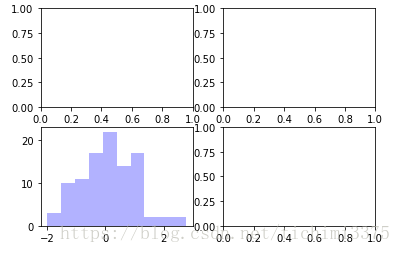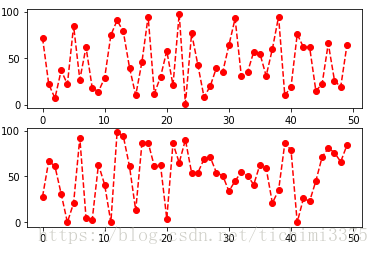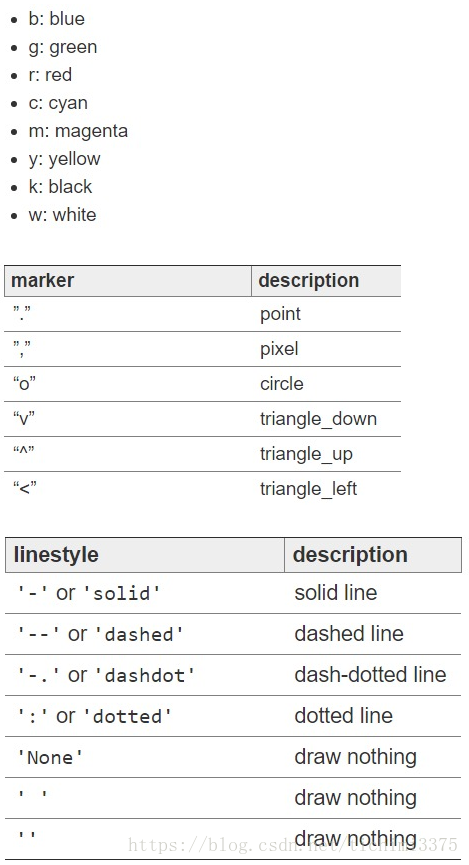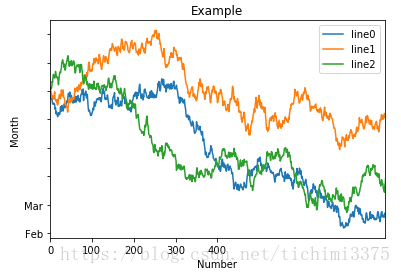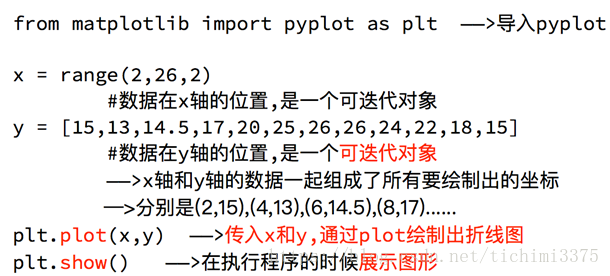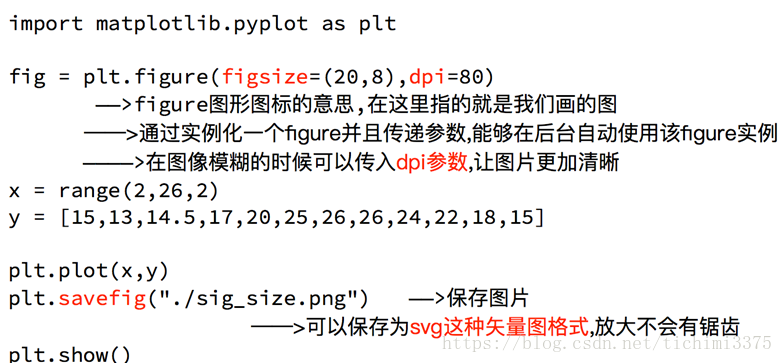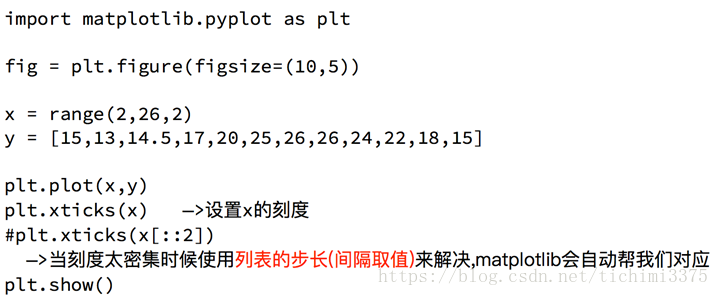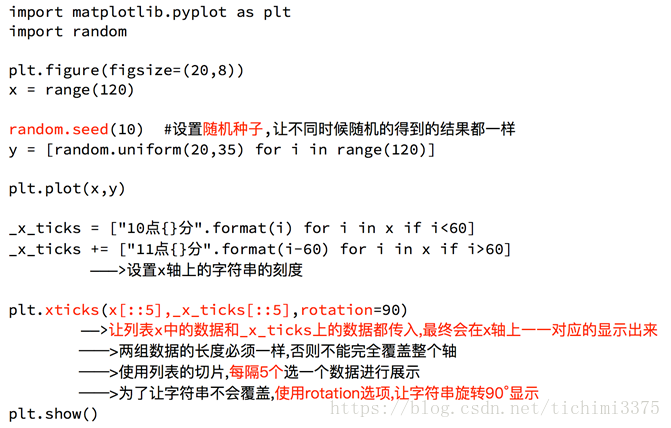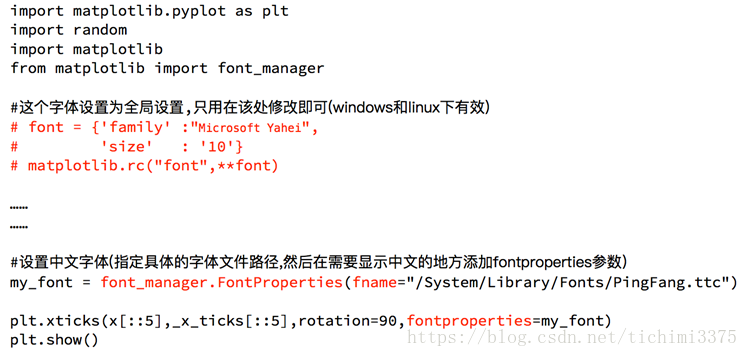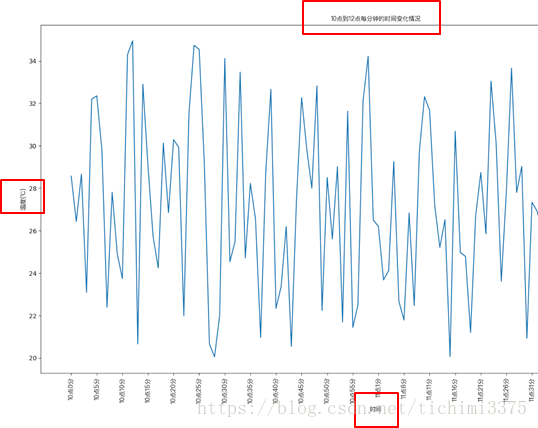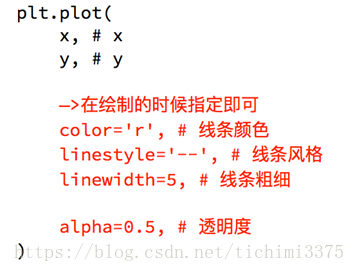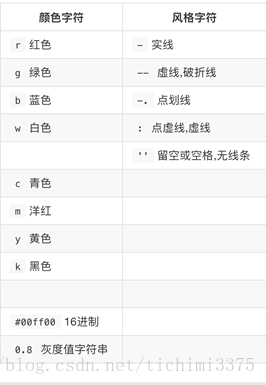Python學習筆記——資料分析之Matplotlib繪圖
目錄
Matplotlib 是一個 Python 的 2D繪相簿,通過 Matplotlib,開發者可以僅需要幾行程式碼,便可以生成繪圖,直方圖,功率譜,條形圖,錯誤圖,散點圖等。
-
用於創建出版質量圖表的繪圖工具庫
-
目的是為Python構建一個Matlab式的繪圖介面
-
import matplotlib.pyplot as plt -
pyploy模組包含了常用的matplotlib API函式

figure
-
Matplotlib的影象均位於figure物件中
-
建立figure:
fig = plt.figure()
示例程式碼:
# 引入matplotlib包
import matplotlib.pyplot as plt
import numpy as np
%matplotlib inline #在jupyter notebook 裡需要使用這一句命令
# 建立figure物件
fig = plt.figure()
執行結果:
<matplotlib.figure.Figure at 0x11a2dd7b8>
subplot
fig.add_subplot(a, b, c)
-
a,b 表示將fig分割成 a*b 的區域
-
c 表示當前選中要操作的區域,
-
注意:從1開始編號(不是從0開始)
-
plot 繪圖的區域是最後一次指定subplot的位置 (jupyter notebook裡不能正確顯示)
示例程式碼:
# 指定切分割槽域的位置 ax1 = fig.add_subplot(2,2,1) ax2 = fig.add_subplot(2,2,2) ax3 = fig.add_subplot(2,2,3) ax4 = fig.add_subplot(2,2,4) # 在subplot上作圖 random_arr = np.random.randn(100) #print random_arr # 預設是在最後一次使用subplot的位置上作圖,但是在jupyter notebook 裡可能顯示有誤 plt.plot(random_arr) # 可以指定在某個或多個subplot位置上作圖 # ax1 = fig.plot(random_arr) # ax2 = fig.plot(random_arr) # ax3 = fig.plot(random_arr) # 顯示繪圖結果 plt.show()
執行結果:

折線圖:以折線的上升或下降來表示統計數量的增減變化的統計圖
特點:能夠顯示資料的變化趨勢,反映事物的變化情況。(變化)
直方圖:由一系列高度不等的縱向條紋或線段表示資料分佈的情況。
一般用橫軸表示資料範圍,縱軸表示分佈情況。
特點:繪製連續性的資料,展示一組或者多組資料的分佈狀況(統計)
條形圖:排列在工作表的列或行中的資料可以繪製到條形圖中。
特點:繪製連離散的資料,能夠一眼看出各個資料的大小,比較資料之間的差別。(統計)
散點圖:用兩組資料構成多個座標點,考察座標點的分佈,判斷兩變數
之間是否存在某種關聯或總結座標點的分佈模式。
特點:判斷變數之間是否存在數量關聯趨勢,展示離群點(分佈規律)
直方圖:hist
示例程式碼:
import matplotlib.pyplot as plt
import numpy as np
plt.hist(np.random.randn(100), bins=10, color='b', alpha=0.3)
plt.show()
執行結果:

散點圖:scatter
示例程式碼:
import matplotlib.pyplot as plt
import numpy as np
# 繪製散點圖
x = np.arange(50)
y = x + 5 * np.random.rand(50)
plt.scatter(x, y)
plt.show()
執行結果: 
柱狀圖:bar
示例程式碼:
import matplotlib.pyplot as plt
import numpy as np
# 柱狀圖
x = np.arange(5)
y1, y2 = np.random.randint(1, 25, size=(2, 5))
width = 0.25
ax = plt.subplot(1,1,1)
ax.bar(x, y1, width, color='r')
ax.bar(x+width, y2, width, color='g')
ax.set_xticks(x+width)
ax.set_xticklabels(['a', 'b', 'c', 'd', 'e'])
plt.show()
執行結果:

矩陣繪圖:plt.imshow()
- 混淆矩陣,三個維度的關係
示例程式碼:
import matplotlib.pyplot as plt
import numpy as np
# 矩陣繪圖
m = np.random.rand(10,10)
print(m)
plt.imshow(m, interpolation='nearest', cmap=plt.cm.ocean)
plt.colorbar()
plt.show()
執行結果:
[[ 0.92859942 0.84162134 0.37814667 0.46401549 0.93935737 0.0344159
0.56358375 0.75977745 0.87983192 0.22818774]
[ 0.88216959 0.43369207 0.1303902 0.98446182 0.59474031 0.04414217
0.86534444 0.34919228 0.53950028 0.89165269]
[ 0.52919761 0.87408715 0.097871 0.78348534 0.09354791 0.3186
0.25978432 0.48340623 0.1107699 0.14065592]
[ 0.90834516 0.42377475 0.73042695 0.51596826 0.14154431 0.22165693
0.64705882 0.78062873 0.55036304 0.40874584]
[ 0.98853697 0.46762114 0.69973423 0.7910757 0.63700306 0.68793919
0.28685306 0.3473426 0.17011744 0.18812329]
[ 0.73688943 0.58004874 0.03146167 0.08875797 0.32930191 0.87314734
0.50757536 0.8667078 0.8423364 0.99079049]
[ 0.37660356 0.63667774 0.78111565 0.25598593 0.38437628 0.95771051
0.01922366 0.37020219 0.51020305 0.05365718]
[ 0.87588452 0.56494761 0.67320078 0.46870376 0.66139913 0.55072149
0.51328222 0.64817353 0.198525 0.18105368]
[ 0.86038137 0.55914088 0.55240021 0.15260395 0.4681218 0.28863395
0.6614597 0.69015592 0.46583629 0.15086562]
[ 0.01373772 0.30514083 0.69804049 0.5014782 0.56855904 0.14889117
0.87596848 0.29757133 0.76062891 0.03678431]]

plt.subplots()
-
同時返回新建立的
figure和subplot物件陣列 -
生成2行2列subplot:
fig, subplot_arr = plt.subplots(2,2) -
在jupyter裡可以正常顯示,推薦使用這種方式建立多個圖表
示例程式碼:
import matplotlib.pyplot as plt
import numpy as np
fig, subplot_arr = plt.subplots(2,2)
# bins 為顯示個數,一般小於等於數值個數
subplot_arr[1,0].hist(np.random.randn(100), bins=10, color='b', alpha=0.3)
plt.show()
執行結果: 
顏色、標記、線型
- ax.plot(x, y, ‘r--’)
等價於ax.plot(x, y, linestyle=‘--’, color=‘r’)
示例程式碼:
import matplotlib.pyplot as plt
import numpy as np
fig, axes = plt.subplots(2)
axes[0].plot(np.random.randint(0, 100, 50), 'ro--')
# 等價
axes[1].plot(np.random.randint(0, 100, 50), color='r', linestyle='dashed', marker='o')
執行結果:
[<matplotlib.lines.Line2D at 0x11a901e80>]

- 常用的顏色、標記、線型

刻度、標籤、圖例
-
設定刻度範圍
plt.xlim(), plt.ylim()
ax.set_xlim(), ax.set_ylim()
-
設定顯示的刻度
plt.xticks(), plt.yticks()
ax.set_xticks(), ax.set_yticks()
-
設定刻度標籤
ax.set_xticklabels(), ax.set_yticklabels()
-
設定座標軸標籤
ax.set_xlabel(), ax.set_ylabel()
-
設定標題
ax.set_title()
-
圖例
ax.plot(label=‘legend’)
ax.legend(), plt.legend()
loc=‘best’:自動選擇放置圖例最佳位置
示例程式碼:
import matplotlib.pyplot as plt
import numpy as np
fig, ax = plt.subplots(1)
ax.plot(np.random.randn(1000).cumsum(), label='line0')
# 設定刻度
#plt.xlim([0,500])
ax.set_xlim([0, 800])
# 設定顯示的刻度
#plt.xticks([0,500])
ax.set_xticks(range(0,500,100))
# 設定刻度標籤
ax.set_yticklabels(['Jan', 'Feb', 'Mar'])
# 設定座標軸標籤
ax.set_xlabel('Number')
ax.set_ylabel('Month')
# 設定標題
ax.set_title('Example')
# 圖例
ax.plot(np.random.randn(1000).cumsum(), label='line1')
ax.plot(np.random.randn(1000).cumsum(), label='line2')
ax.legend()
ax.legend(loc='best')
#plt.legend()
執行結果: <matplotlib.legend.Legend at 0x11a4061d0> 
matplotlib基本要點
設定圖片大小
調整X或者Y軸上的刻度
設定中文顯示
為什麼無法顯示中文:
matplotlib預設不支援中文字元,因為預設的英文字型無法顯示漢字
檢視linux/mac下面支援的字型:
fc-list à檢視支援的字型
fc-list :lang=zh à檢視支援的中文(冒號前面有空格)
那麼問題來了:如何修改matplotlib的預設字型?
通過matplotlib.rc可以修改,具體方法參見原始碼(windows/linux)
通過matplotlib 下的font_manager可以解決(windows/linux/mac)