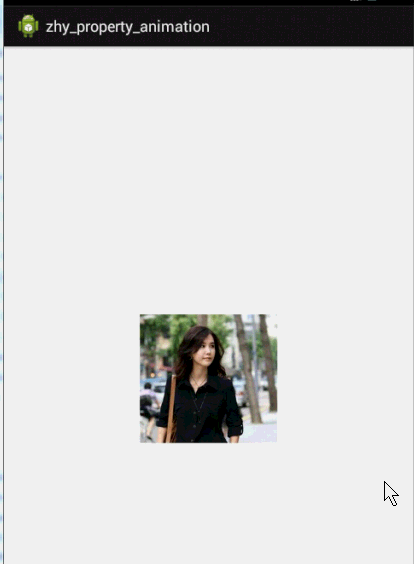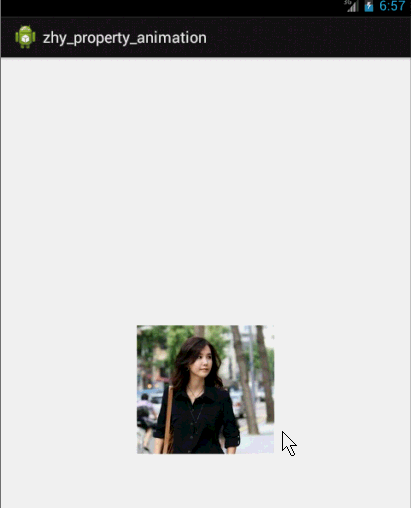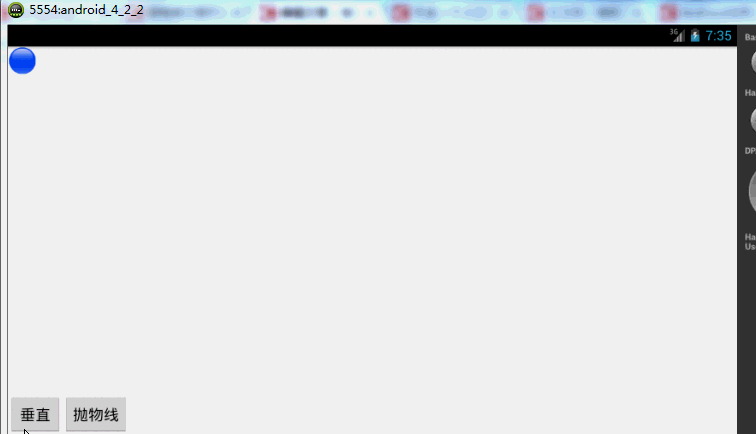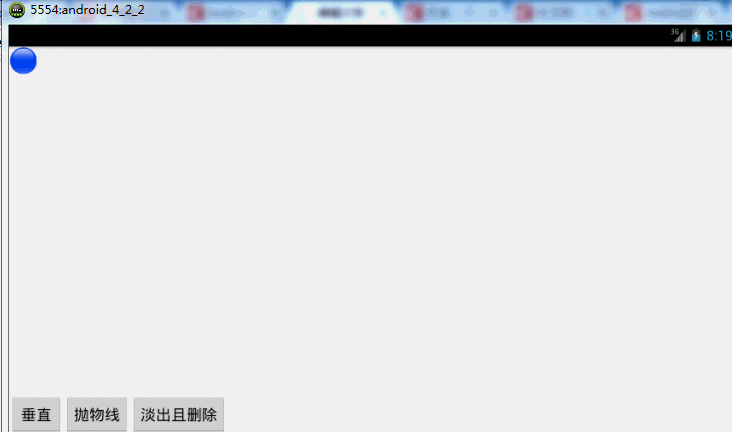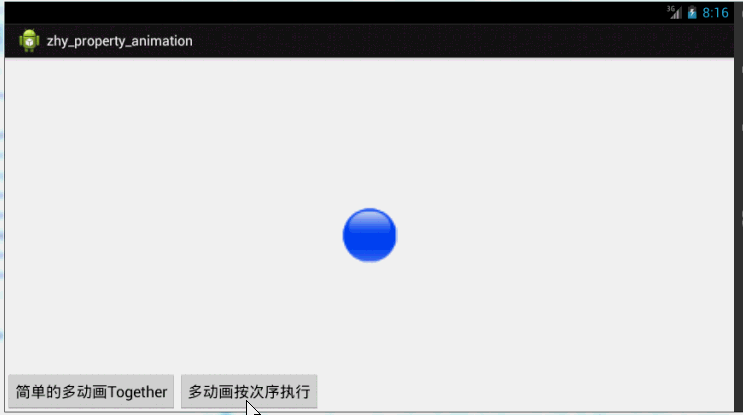Android 屬性動畫(Property Animation) 完全解析 (上)
1、概述
Android提供了幾種動畫型別:View Animation 、Drawable Animation 、Property Animation 。View Animation相當簡單,不過只能支援簡單的縮放、平移、旋轉、透明度基本的動畫,且有一定的侷限性。比如:你希望View有一個顏色的切換動畫;你希望可以使用3D旋轉動畫;你希望當動畫停止時,View的位置就是當前的位置;這些View Animation都無法做到。這就是Property Animation產生的原因,本篇部落格詳細介紹Property Animation的用法。至於Drawable Animation,嗯,略~
2、相關API
Property Animation故名思議就是通過動畫的方式改變物件的屬性了,我們首先需要了解幾個屬性:
Duration動畫的持續時間,預設300ms。
Time interpolation:時間差值,乍一看不知道是什麼,但是我說LinearInterpolator、AccelerateDecelerateInterpolator,大家一定知道是幹嘛的了,定義動畫的變化率。
Repeat count and behavior:重複次數、以及重複模式;可以定義重複多少次;重複時從頭開始,還是反向。
Animator sets: 動畫集合,你可以定義一組動畫,一起執行或者順序執行。
Frame refresh delay:幀重新整理延遲,對於你的動畫,多久重新整理一次幀;預設為10ms,但最終依賴系統的當前狀態;基本不用管。
相關的類
ObjectAnimator 動畫的執行類,後面詳細介紹
ValueAnimator 動畫的執行類,後面詳細介紹
AnimatorSet 用於控制一組動畫的執行:線性,一起,每個動畫的先後執行等。
AnimatorInflater 使用者載入屬性動畫的xml檔案
TypeEvaluator 型別估值,主要用於設定動畫操作屬性的值。
TimeInterpolator 時間插值,上面已經介紹。
總的來說,屬性動畫就是,動畫的執行類來設定動畫操作的物件的屬性、持續時間,開始和結束的屬性值,時間差值等,然後系統會根據設定的引數動態的變化物件的屬性。
3、ObjectAnimator實現動畫
之所以選擇ObjectAnimator為第一個~~是因為,這個實現最簡單~~一行程式碼,秒秒鐘實現動畫,下面看個例子:
佈局檔案:
- <RelativeLayoutxmlns:android="http://schemas.android.com/apk/res/android"
- xmlns:tools="http://schemas.android.com/tools"
- android:layout_width="match_parent"
- android:layout_height="match_parent"
- android:id="@+id/id_container">
- <ImageView
- android:id="@+id/id_ball"
- android:layout_width="wrap_content"
- android:layout_height="wrap_content"
- android:layout_centerInParent="true"
- android:src="@drawable/mv"
- android:scaleType="centerCrop"
- android:onClick="rotateyAnimRun"
- />
- </RelativeLayout>
很簡單,就一張妹子圖片~
Activity程式碼:
- package com.example.zhy_property_animation;
- import android.animation.ObjectAnimator;
- import android.app.Activity;
- import android.os.Bundle;
- import android.view.View;
- publicclass ObjectAnimActivity extends Activity
- {
- @Override
- protectedvoid onCreate(Bundle savedInstanceState)
- {
- super.onCreate(savedInstanceState);
- setContentView(R.layout.xml_for_anim);
- }
- publicvoid rotateyAnimRun(View view)
- {
- ObjectAnimator//
- .ofFloat(view, "rotationX", 0.0F, 360.0F)//
- .setDuration(500)//
- .start();
- }
- }
效果:
是不是一行程式碼就能實現簡單的動畫~~
對於ObjectAnimator
1、提供了ofInt、ofFloat、ofObject,這幾個方法都是設定動畫作用的元素、作用的屬性、動畫開始、結束、以及中間的任意個屬性值。
當對於屬性值,只設置一個的時候,會認為當然物件該屬性的值為開始(getPropName反射獲取),然後設定的值為終點。如果設定兩個,則一個為開始、一個為結束~~~
動畫更新的過程中,會不斷呼叫setPropName更新元素的屬性,所有使用ObjectAnimator更新某個屬性,必須得有getter(設定一個屬性值的時候)和setter方法~
2、如果你操作物件的該屬性方法裡面,比如上例的setRotationX如果內部沒有呼叫view的重繪,則你需要自己按照下面方式手動呼叫。
- anim.addUpdateListener(new AnimatorUpdateListener()
- {
- @Override
- publicvoid onAnimationUpdate(ValueAnimator animation)
- {
- // view.postInvalidate();
- // view.invalidate();
- }
- });
想法是不是很不錯,可能會說使用AnimatorSet啊,這一看就是一堆動畫塞一起執行,但是我偏偏要用一個ObjectAnimator例項實現呢~下面看程式碼:
- publicvoid rotateyAnimRun(final View view)
- {
- ObjectAnimator anim = ObjectAnimator//
- .ofFloat(view, "zhy", 1.0F, 0.0F)//
- .setDuration(500);//
- anim.start();
- anim.addUpdateListener(new AnimatorUpdateListener()
- {
- @Override
- publicvoid onAnimationUpdate(ValueAnimator animation)
- {
- float cVal = (Float) animation.getAnimatedValue();
- view.setAlpha(cVal);
- view.setScaleX(cVal);
- view.setScaleY(cVal);
- }
- });
- }
把設定屬性的那個字串,隨便寫一個該物件沒有的屬性,就是不管~~咱們只需要它按照時間插值和持續時間計算的那個值,我們自己手動呼叫~
效果:
這個例子就是想說明一下,有時候換個思路不要被API所約束,利用部分API提供的功能也能實現好玩的效果~~~
比如:你想實現拋物線的效果,水平方向100px/s,垂直方向加速度200px/s*s ,咋實現呢~~可以自己用ObjectAnimator試試~
4、其實還有更簡單的方式,實現一個動畫更改多個效果:使用propertyValuesHolder
- publicvoid propertyValuesHolder(View view)
- {
- PropertyValuesHolder pvhX = PropertyValuesHolder.ofFloat("alpha", 1f,
- 0f, 1f);
- PropertyValuesHolder pvhY = PropertyValuesHolder.ofFloat("scaleX", 1f,
- 0, 1f);
- PropertyValuesHolder pvhZ = PropertyValuesHolder.ofFloat("scaleY", 1f,
- 0, 1f);
- ObjectAnimator.ofPropertyValuesHolder(view, pvhX, pvhY,pvhZ).setDuration(1000).start();
- }
4、ValueAnimator實現動畫
和ObjectAnimator用法很類似,簡單看一下用view垂直移動的動畫程式碼:
- publicvoid verticalRun(View view)
- {
- ValueAnimator animator = ValueAnimator.ofFloat(0, mScreenHeight
- - mBlueBall.getHeight());
- animator.setTarget(mBlueBall);
- animator.setDuration(1000).start();
- }
給你的感覺是不是,坑爹啊,這和ValueAnimator有毛線區別~但是仔細看,你看會發現,沒有設定操作的屬性~~也就是說,上述程式碼是沒有任何效果的,沒有指定屬性~
這就是和ValueAnimator的區別之處:ValueAnimator並沒有在屬性上做操作,你可能會問這樣有啥好處?我豈不是還得手動設定?
好處:不需要操作的物件的屬性一定要有getter和setter方法,你可以自己根據當前動畫的計算值,來操作任何屬性,記得上例的那個【我希望一個動畫能夠讓View既可以縮小、又能夠淡出(3個屬性scaleX,scaleY,alpha)】嗎?其實就是這麼個用法~
例項:
佈局檔案:
- <RelativeLayoutxmlns:android="http://schemas.android.com/apk/res/android"
- xmlns:tools="http://schemas.android.com/tools"
- android:layout_width="match_parent"
- android:layout_height="match_parent"
- android:id="@+id/id_container"
- >
- <ImageView
- android:id="@+id/id_ball"
- android:layout_width="wrap_content"
- android:layout_height="wrap_content"
- android:src="@drawable/bol_blue"/>
- <LinearLayout
- android:layout_width="fill_parent"
- android:layout_height="wrap_content"
- android:layout_alignParentBottom="true"
- android:orientation="horizontal">
- <Button
- android:layout_width="wrap_content"
- android:layout_height="wrap_content"
- android:onClick="verticalRun"
- android:text="垂直"/>
- <Button
- android:layout_width="wrap_content"
- android:layout_height="wrap_content"
- android:onClick="paowuxian"
- android:text="拋物線"/>
- </LinearLayout>
- </RelativeLayout>
- /**
- * 自由落體
- * @param view
- */
- publicvoid verticalRun( View view)
- {
- ValueAnimator animator = ValueAnimator.ofFloat(0, mScreenHeight
- - mBlueBall.getHeight());
- animator.setTarget(mBlueBall);
- animator.setDuration(1000).start();
- // animator.setInterpolator(value)
- animator.addUpdateListener(new AnimatorUpdateListener()
- {
- @Override
- publicvoid onAnimationUpdate(ValueAnimator animation)
- {
- mBlueBall.setTranslationY((Float) animation.getAnimatedValue());
- }
- });
- }
與ObjectAnimator不同的就是我們自己設定元素屬性的更新~雖然多了幾行程式碼,但是貌似提高靈活性~
下面再來一個例子,如果我希望小球拋物線運動【實現拋物線的效果,水平方向100px/s,垂直方向加速度200px/s*s 】,分析一下,貌似只和時間有關係,但是根據時間的變化,橫向和縱向的移動速率是不同的,我們該咋實現呢?此時就要重寫TypeValue的時候了,因為我們在時間變化的同時,需要返回給物件兩個值,x當前位置,y當前位置:
程式碼:
- /**
- * 拋物線
- * @param view
- */
- publicvoid paowuxian(View view)
- {
- ValueAnimator valueAnimator = new ValueAnimator();
- valueAnimator.setDuration(3000);
- valueAnimator.setObjectValues(new PointF(0, 0));
- valueAnimator.setInterpolator(new LinearInterpolator());
- valueAnimator.setEvaluator(new TypeEvaluator<PointF>()
- {
- // fraction = t / duration
- @Override
- public PointF evaluate(float fraction, PointF startValue,
- PointF endValue)
- {
- Log.e(TAG, fraction * 3 + "");
- // x方向200px/s ,則y方向0.5 * 10 * t
- PointF point = new PointF();
- point.x = 200 * fraction * 3;
- point.y = 0.5f * 200 * (fraction * 3) * (fraction * 3);
- return point;
- }
- });
- valueAnimator.start();
- valueAnimator.addUpdateListener(new AnimatorUpdateListener()
- {
- @Override
- publicvoid onAnimationUpdate(ValueAnimator animation)
- {
- PointF point = (PointF) animation.getAnimatedValue();
- mBlueBall.setX(point.x);
- mBlueBall.setY(point.y);
- }
- });
- }
效果圖:
有木有兩個鐵球同時落地的感覺~~對,我應該搞兩個球~~ps:物理公式要是錯了,就當沒看見哈
自定義TypeEvaluator傳入的泛型可以根據自己的需求,自己設計個Bean。
好了,我們已經分別講解了ValueAnimator和ObjectAnimator實現動畫;二者區別;如何利用部分API,自己更新屬性實現效果;自定義TypeEvaluator實現我們的需求;但是我們並沒有講如何設計插值,其實我覺得把,這個插值預設的那一串實現類夠用了~~很少,會自己去設計個超級變態的~嗯~所以:略。
5、監聽動畫的事件
對於動畫,一般都是一些輔助效果,比如我要刪除個元素,我可能希望是個淡出的效果,但是最終還是要刪掉,並不是你透明度沒有了,還佔著位置,所以我們需要知道動畫如何結束。
所以我們可以新增一個動畫的監聽:
- publicvoid fadeOut(View view)
- {
- ObjectAnimator anim = ObjectAnimator.ofFloat(mBlueBall, "alpha", 0.5f);
- anim.addListener(new AnimatorListener()
- {
- @Override
- publicvoid onAnimationStart(Animator animation)
- {
- Log.e(TAG, "onAnimationStart");
- }
- @Override
- publicvoid onAnimationRepeat(Animator animation)
- {
- // TODO Auto-generated method stub
- Log.e(TAG, "onAnimationRepeat");
- }
- @Override
- publicvoid onAnimationEnd(Animator animation)
- {
- Log.e(TAG, "onAnimationEnd");
- ViewGroup parent = (ViewGroup) mBlueBall.getParent();
- if (parent != null)
- parent.removeView(mBlueBall);
- }
- @Override
- publicvoid onAnimationCancel(Animator animation)
- {
- // TODO Auto-generated method stub
- Log.e(TAG, "onAnimationCancel");
- }
- });
- anim.start();
- }
這樣就可以監聽動畫的開始、結束、被取消、重複等事件~但是有時候會覺得,我只要知道結束就行了,這麼長的程式碼我不能接收,那你可以使用AnimatorListenerAdapter
- anim.addListener(new AnimatorListenerAdapter()
- {
- @Override
- publicvoid onAnimationEnd(Animator animation)
- {
- Log.e(TAG, "onAnimationEnd");
- ViewGroup parent = (ViewGroup) mBlueBall.getParent();
- if (parent != null)
- parent.removeView(mBlueBall);
- }
- });
AnimatorListenerAdapter繼承了AnimatorListener介面,然後空實現了所有的方法~
效果圖:
animator還有cancel()和end()方法:cancel動畫立即停止,停在當前的位置;end動畫直接到最終狀態。
6、AnimatorSet的使用
例項:
佈局檔案:
- <RelativeLayoutxmlns:android="http://schemas.android.com/apk/res/android"
- xmlns:tools="http://schemas.android.com/tools"
- android:layout_width="match_parent"
- android:layout_height="match_parent"
- android:id="@+id/id_container"
- >
- <ImageView
- android:id="@+id/id_ball"
- android:layout_width="wrap_content"
- android:layout_height="wrap_content"
- android:layout_centerInParent="true"
- android:src="@drawable/bol_blue"/>
- <LinearLayout
- android:layout_width="fill_parent"
- android:layout_height="wrap_content"
- android:layout_alignParentBottom="true"
- android:orientation="horizontal">
- <Button
- android:layout_width="wrap_content"
- android:layout_height="wrap_content"
- android:onClick="togetherRun"
- android:text="簡單的多動畫Together"/>
- <Button
- android:layout_width="wrap_content"
- android:layout_height="wrap_content"
- android:onClick="playWithAfter"
- android:text="多動畫按次序執行"/>
- </LinearLayout>
- </RelativeLayout>
繼續玩球~
程式碼:
- package com.example.zhy_property_animation;
- import android.animation.AnimatorSet;
- import android.animation.ObjectAnimator;
- import android.app.Activity;
- import android.os.Bundle;
- import android.view.View;
- import android.view.animation.LinearInterpolator;
- import android.widget.ImageView;
- publicclass AnimatorSetActivity extends Activity
- {
- private ImageView mBlueBall;
- @Override
- protectedvoid onCreate(Bundle savedInstanceState)
- {
- super.onCreate(savedInstanceState);
- setContentView(R.layout.anim_set);
- mBlueBall = (ImageView) findViewById(R.id.id_ball);
- }
- publicvoid togetherRun(View view)
- {
- ObjectAnimator anim1 = ObjectAnimator.ofFloat(mBlueBall, "scaleX",
- 1.0f, 2f);
- ObjectAnimator anim2 = ObjectAnimator.ofFloat(mBlueBall, "scaleY",
- 1.0f, 2f);
- AnimatorSet animSet = new AnimatorSet();
- animSet.setDuration(2000);
- animSet.setInterpolator(new LinearInterpolator());
- //兩個動畫同時執行
- animSet.playTogether(anim1, anim2);
- animSet.start();
- }
- publicvoid playWithAfter(View view)
- {
- float cx = mBlueBall.getX();
- ObjectAnimator anim1 = ObjectAnimator.ofFloat(mBlueBall, "scaleX",
- 1.0f, 2f);
- ObjectAnimator anim2 = ObjectAnimator.ofFloat(mBlueBall, "scaleY",
- 1.0f, 2f);
- ObjectAnimator anim3 = ObjectAnimator.ofFloat(mBlueBall,
- "x", cx , 0f);
- ObjectAnimator anim4 = ObjectAnimator.ofFloat(mBlueBall,
- "x", cx);
- /**
- * anim1,anim2,anim3同時執行
- * anim4接著執行
- */
- AnimatorSet animSet = new AnimatorSet();
- animSet.play(anim1).with(anim2);
- animSet.play(anim2).with(anim3);
- animSet.play(anim4).after(anim3);
- animSet.setDuration(1000);
- animSet.start();
- }
- }
寫了兩個效果:
第一:使用playTogether兩個動畫同時執行,當然還有playSequentially依次執行~~
第二:如果我們有一堆動畫,如何使用程式碼控制順序,比如1,2同時;3在2後面;4在1之前等~就是效果2了
有一點注意:animSet.play().with();也是支援鏈式程式設計的,但是不要想著狂點,比如animSet.play(anim1).with(anim2).before(anim3).before(anim5); 這樣是不行的,系統不會根據你寫的這一長串來決定先後的順序,所以麻煩你按照上面例子的寫法,多寫幾行:
效果圖:
好了,由於篇幅~~關於屬性動畫還有點知識:
1、xml檔案建立屬性動畫
2、佈局動畫
3、View的animate方法等。
那就考慮寫到下一篇了,不過核心的功能就這些了~~
對了,如果使用11以下的SDK ,請匯入nineoldandroids動畫庫,用法基本完全一致~
相關推薦
Android 屬性動畫(Property Animation) 完全解析 (上)【轉】
轉載請標明出處:http://blog.csdn.net/lmj623565791/article/details/38067475 1、概述 Android提供了幾種動畫型別:View Animation 、Drawable Animation 、Property Anima
Android 屬性動畫(Property Animation) 完全解析 (上)
目錄(?)[+] 1、概述 Android提供了幾種動畫型別:View Animation 、Drawable Animation 、Property Animation 。View Animation相當簡單,不過只能支援簡單的縮放、平移、旋轉、透明度基本的動畫,
Android硬編解碼介面MediaCodec使用完全解析(一)
由於4月初要離職了,在找新工作,發現很多企業的招聘資訊都有“附上自己的技術部落格可以加分”類似的說明,正好最後的這段時間會比較閒,所以打算整理一下以前記錄的一些筆記發上來,也算是回顧一下。由於這些筆記或多或少的參考了其他資料,所以本人不擁有其版權,可以隨便
通過定義屬性動畫資源Property Animation來實現背景色的不斷變化
Animator是一個抽象類,他本身就代表了一個屬性動畫,它擁有 AnimatorSet,ValueAnimator,ObjectAnimator,TimeAnimator等子類,定義屬性動畫的XML
Android 屬性動畫(Property Animation) 全然解析 (上)
顏色 valid 全部 加速度 ext target ng- 點擊 save 轉載請標明出處:http://blog.csdn.net/lmj623565791/article/details/380674751、概述Android提供了幾種動畫類型:View Anima
Android三種動畫View Animation(補間動畫) 、Drawable Animation(幀動畫) 、Property Animation(屬性動畫)(下)
轉載:http://blog.csdn.net/lmj623565791/article/details/38092093 三種動畫的優缺點: (1)Frame Animation(幀動畫)主要用於播放一幀幀準備好的圖片,類似GIF圖片,優點是使用簡單
Android 屬性動畫 Property Animation(進階篇)
簡介 上期的內容,對於大多數簡單的屬性動畫場景已經夠用了。這期的內容主要針對兩個方面: 針對特殊型別的屬性來做屬性動畫; 針對複雜的屬性關係來做屬性動畫。 TypeEvaluator 關於 ObjectAnimat
Android 屬性動畫(Property Animation)一
1、概述 Android提供了幾種動畫型別:View Animation 、Drawable Animation 、Property Animation 。View Animation相當簡單,不過只能支援簡單的縮放、平移、旋轉、透明度基本的動畫,且有一定的侷限
屬性動畫(property animation) &重複執行
Android中的動畫分為檢視動畫(View Animation)即Tween Animation(補間動畫)、屬性動畫(Property Animation)以及Drawable動畫即Frame Animation(幀動畫)。從Android 3.0(API
Android屬性動畫(三) TimeInterpolator(插值器)
OK,繼續學習屬性動畫,本篇文章是屬性動畫系列的第三篇文章了,今天來學習一下屬性動畫中的TimeInterpolator,如果你對屬性動畫還不太熟悉,可以點選下面的連結學習一下前兩篇文章的知識: 1.介紹 先說說Interpolator,在And
動畫篇(二)——android屬性動畫
本文講介紹android在3.0之後推出的一種新的動畫機制,屬性動畫,對動畫不瞭解的同學,可以先去看看動畫篇(一)——android動畫基礎這篇文章。 本人水平有限,文章中如果出現什麼不正確或者模糊的地方,還請各位小夥伴留下評論,多多指教 : ) 好了,現在
android 屬性動畫(view普通使用 和 自定義view使用)
1、概述 普通的動畫主要是Animation 和 Animator(與5.0的切換動畫,介面共享元素動畫區分開) Animation 分 TranslateAnimation 移動 scaleAnimation 縮放 RotateAnimation 旋轉 AlphaA
Android屬性動畫完全解析(上),初識屬性動畫的基本用法
fcm 操作 fad 擴展性 改變 內部使用 如果 轉載 @override 轉載請註明出處:http://blog.csdn.net/guolin_blog/article/details/43536355 在手機上去實現一些動畫效果算是件比較炫酷的事情,因此Andr
Android Fragment 真正的完全解析(上)
watermark 展示 near 主界面 ddt comm 講解 超級 pro 版權聲明:本文為博主原創文章,未經博主允許不得轉載。 https://blog.csdn.net/lmj623565791/article/details/37970961 轉載請標明出處:
【Android自助餐】Handler訊息機制完全解析(二)MessageQueue的佇列管理
Android自助餐Handler訊息機制完全解析(二)MessageQueue的佇列管理 Android自助餐Handler訊息機制完全解析二MessageQueue的佇列管理 新增到訊息佇列enqueueMessage 從佇
【Android自助餐】Handler訊息機制完全解析(五)鳥瞰與總結
Android自助餐Handler訊息機制完全解析(五)鳥瞰與總結 Android自助餐Handler訊息機制完全解析五鳥瞰與總結 Message MessageQueue Handler Looper
【Android自助餐】Handler訊息機制完全解析(四)Looper解析
Android自助餐Handler訊息機制完全解析(四)Looper解析 Android自助餐Handler訊息機制完全解析四Looper解析 Looper 初始化prepare 提供loope
Android進階——效能優化之程序拉活原理及手段完全解析(二)
引言 上一篇文章Android進階——效能優化之程序保活原理及手段完全解析(一)總結了Android程序和執行緒的相關知識,主要介紹了幾種提升程序優先順序的手段,通常僅僅是提高優先順序只能讓你的程序存活時間久一點,但是真正的被殺死之後就不會自動拉活的,如果你的程
Android屬性動畫完全解析 中 ,ValueAnimator和ObjectAnimator的高階用法
轉載請註明出處:http://blog.csdn.net/guolin_blog/article/details/43536355 大家好,在上一篇文章當中,我們學習了Android屬性動畫的基本用法,當然也是最常用的一些用法,這些用法足以覆蓋我們平時大多情況下的動畫需求了。但是,正如上篇文章當中所
Android屬性動畫完全解析 下 ,Interpolator和ViewPropertyAnimator的用法
大家好,歡迎繼續回到Android屬性動畫完全解析。在上一篇文章當中我們學習了屬性動畫的一些進階技巧,包括ValueAnimator和ObjectAnimator的高階用法,那麼除了這些之外,當然還有一些其它的高階技巧在等著我們學習,因此本篇文章就對整個屬性動畫完全解析系列收個