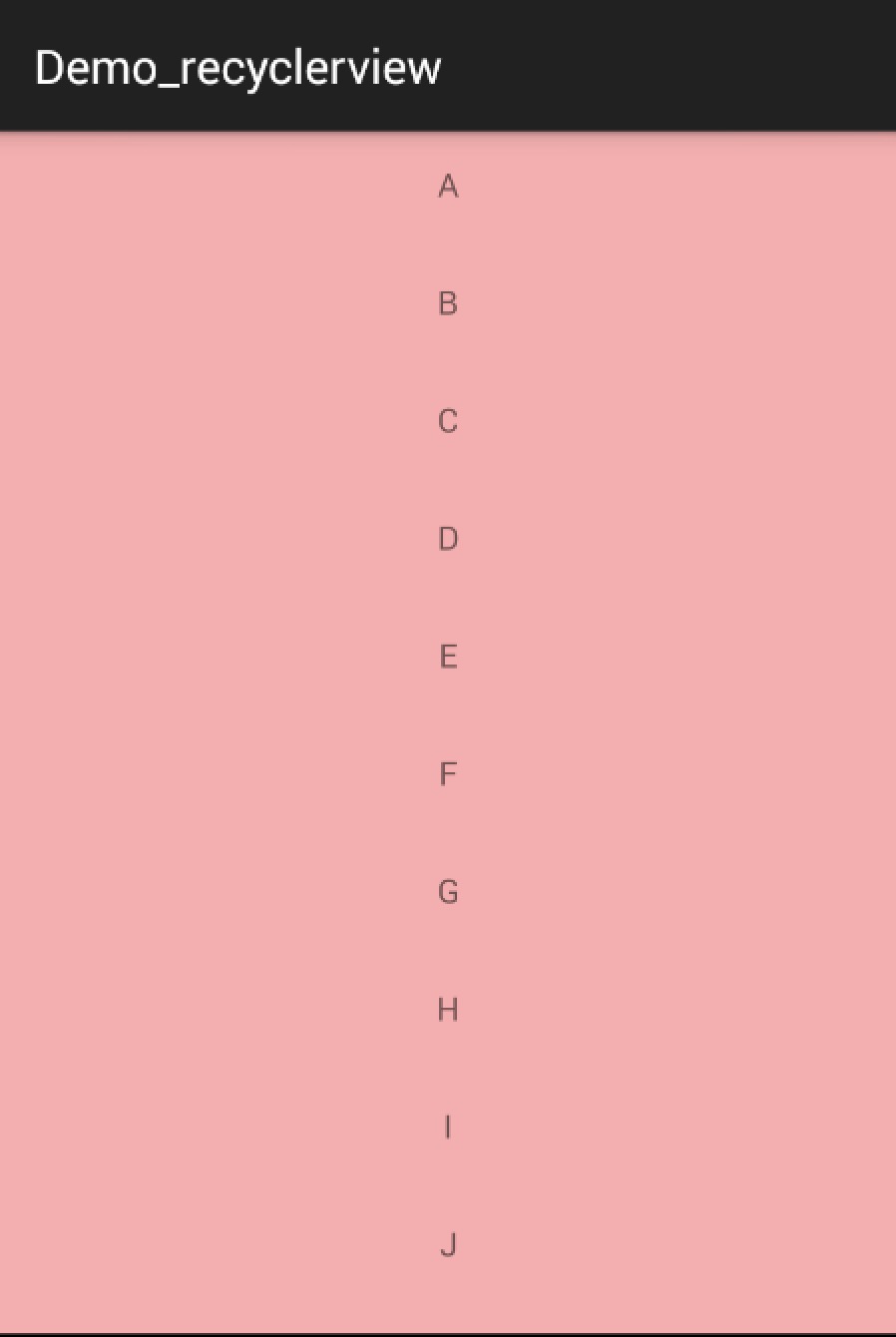Android中RecycleView的使用詳解
轉載自:http://blog.csdn.net/lmj623565791/article/details/45059587
//*~*~*~*~*~*~*~*~*~*~*~*~**~*~*~*~*~**~*~*~*~*~*~*~*~*~*~*~*~*~*~*~*~*~*~*~*~*~*~*~*~*~*~*~*~*~*~*~//
概述
RecyclerView出現已經有一段時間了,相信大家肯定不陌生了,大家可以通過匯入support-v7對其進行使用。
據官方的介紹,該控制元件用於在有限的視窗中展示大量資料集,其實這樣功能的控制元件我們並不陌生,例如:ListView、GridView。
那麼有了ListView、GridView為什麼還需要RecyclerView這樣的控制元件呢?整體上看RecyclerView架構,提供了一種插拔式的體驗,高度的解耦,異常的靈活,通過設定它提供的不同LayoutManager,ItemDecoration , ItemAnimator實現令人瞠目的效果。
- 你想要控制其顯示的方式,請通過佈局管理器LayoutManager
- 你想要控制Item間的間隔(可繪製),請通過ItemDecoration
- 你想要控制Item增刪的動畫,請通過ItemAnimator
- 你想要控制點選、長按事件,請自己寫(擦,這點尼瑪。)
基本使用
鑑於我們對於ListView的使用特別的熟悉,對比下RecyclerView的使用程式碼:
- 1
- 2
- 3
- 4
- 5
- 6
- 7
- 8
- 9
- 10
- 1
- 2
- 3
- 4
- 5
- 6
- 7
- 8
- 9
- 10
ok,相比較於ListView的程式碼,ListView可能只需要去設定一個adapter就能正常使用了。而RecyclerView基本需要上面一系列的步驟,那麼為什麼會新增這麼多的步驟呢?
那麼就必須解釋下RecyclerView的這個名字了,從它類名上看,RecyclerView代表的意義是,我只管Recycler View,也就是說RecyclerView只管回收與複用View,其他的你可以自己去設定。可以看出其高度的解耦,給予你充分的定製自由(所以你才可以輕鬆的通過這個控制元件實現ListView,GirdView,瀑布流等效果)。
Just like ListView
- Activity
- 1
- 2
- 3
- 4
- 5
- 6
- 7
- 8
- 9
- 10
- 11
- 12
- 13
- 14
- 15
- 16
- 17
- 18
- 19
- 20
- 21
- 22
- 23
- 24
- 25
- 26
- 27
- 28
- 29
- 30
- 31
- 32
- 33
- 34
- 35
- 36
- 37
- 38
- 39
- 40
- 41
- 42
- 43
- 44
- 45
- 46
- 47
- 48
- 49
- 50
- 51
- 52
- 53
- 54
- 55
- 56
- 57
- 58
- 59
- 60
- 61
- 62
- 63
- 64
- 65
- 66
- 67
- 68
- 69
- 70
- 71
- 72
- 73
- 74
- 75
- 76
- 77
- 78
- 79
- 80
- 81
- 82
- 1
- 2
- 3
- 4
- 5
- 6
- 7
- 8
- 9
- 10
- 11
- 12
- 13
- 14
- 15
- 16
- 17
- 18
- 19
- 20
- 21
- 22
- 23
- 24
- 25
- 26
- 27
- 28
- 29
- 30
- 31
- 32
- 33
- 34
- 35
- 36
- 37
- 38
- 39
- 40
- 41
- 42
- 43
- 44
- 45
- 46
- 47
- 48
- 49
- 50
- 51
- 52
- 53
- 54
- 55
- 56
- 57
- 58
- 59
- 60
- 61
- 62
- 63
- 64
- 65
- 66
- 67
- 68
- 69
- 70
- 71
- 72
- 73
- 74
- 75
- 76
- 77
- 78
- 79
- 80
- 81
- 82
- Activity的佈局檔案
- 1
- 2
- 3
- 4
- 5
- 6
- 7
- 8
- 9
- 10
- 11
- 12
- 13
- 1
- 2
- 3
- 4
- 5
- 6
- 7
- 8
- 9
- 10
- 11
- 12
- 13
- Item的佈局檔案
- 1
- 2
- 3
- 4
- 5
- 6
- 7
- 8
- 9
- 10
- 11
- 12
- 13
- 1
- 2
- 3
- 4
- 5
- 6
- 7
- 8
- 9
- 10
- 11
- 12
- 13
這麼看起來用法與ListView的程式碼基本一致哈~~
看下效果圖:
看起來好醜,Item間應該有個分割線,當你去找時,你會發現RecyclerView並沒有支援divider這樣的屬性。那麼怎麼辦,你可以給Item的佈局去設定margin,當然了這種方式不夠優雅,我們文章開始說了,我們可以自由的去定製它,當然我們的分割線也是可以定製的。
ItemDecoration
我們可以通過該方法新增分割線:
mRecyclerView.addItemDecoration()
該方法的引數為RecyclerView.ItemDecoration,該類為抽象類,官方目前並沒有提供預設的實現類(我覺得最好能提供幾個)。
該類的原始碼:
- 1
- 2
- 3
- 4
- 5
- 6
- 7
- 8
- 9
- 10
- 11
- 12
- 13
- 14
- 15
- 16
- 17
- 18
- 19
- 20
- 21
- 1
- 2
- 3
- 4
- 5
- 6
- 7
- 8
- 9
- 10
- 11
- 12
- 13
- 14
- 15
- 16
- 17
- 18
- 19
- 20
- 21
當我們呼叫mRecyclerView.addItemDecoration()方法新增decoration的時候,RecyclerView在繪製的時候,去會繪製decorator,即呼叫該類的onDraw和onDrawOver方法,
- onDraw方法先於drawChildren
- onDrawOver在drawChildren之後,一般我們選擇複寫其中一個即可。
- getItemOffsets 可以通過outRect.set()為每個Item設定一定的偏移量,主要用於繪製Decorator。
接下來我們看一個RecyclerView.ItemDecoration的實現類,該類很好的實現了RecyclerView新增分割線(當使用LayoutManager為LinearLayoutManager時)。
該類參考自:DividerItemDecoration
- 1
- 2
- 3
- 4
- 5
- 6
- 7
- 8
- 9
- 10
- 11
- 12
- 13
- 14
- 15
- 16
- 17
- 18
- 19
- 20
- 21
- 22
- 23
- 24
- 25
- 26
- 27
- 28
- 29
- 30
- 31
- 32
- 33
- 34
- 35
- 36
- 37
- 38
- 39
- 40
- 41
- 42
- 43
- 44
- 45
- 46
- 47
- 48
- 49
- 50
- 51
- 52
- 53
- 54
- 55
- 56
- 57
- 58
- 59
- 60
- 61
- 62
- 63
-
相關推薦
Android中ImageSwitcher詳解(注意與圖片瀏覽器的區別)
先看看繼承關係,ImageSwitcher和TextSwitcher的繼承關係是一樣的。兩個重要的父類:ViewSwitcher和ViewAnimator 繼承於ViewSwitcher,說明具備了切換功能 繼承於ViewAnimator,說明具備了動畫功能 Image
Android中AlarmManager詳解以及利用PendingIntent設定鬧鐘
AlarmManager是提供一種訪問系統鬧鐘服務的方式,允許你去設定在將來的某個時間點去執行你的應用程式。當你的鬧鐘響起(時間到)時,在它上面註冊的一個意圖(Intent)將會被系統以廣播發出,然後自動啟動目標程式,如果它沒有正在執行。註冊的鬧鐘會被保留即使裝置處於休眠中
Android中Context詳解 ---- 你所不知道的Context
前言:本文是我讀《Android核心剖析》第7章 後形成的讀書筆記 ,在此向欲瞭解Android框架的書籍推薦此書。 大家好, 今天給大家介紹下我們在應用開發中最熟悉而陌生的朋友-----Context類 ,說它熟
Android中WindowManager詳解
最近看到 關於 WindowManager的介紹,感到新奇下,瞭解了一下,並整理,以供備用: 一、WindowManager是什麼 WindowManager是Android中一個重要的
Android中Intent詳解(二)之使用Intent廣播事件及Broadcast Receiver簡介
通過第一篇的講解,我們已經看到了如何使用Intent來啟動新的應用程式元件,但是實際上他們也可以使用sendBroadcast方法來在元件間匿名的廣播訊息。 作為一個系統級別的訊息傳遞機制,Intent可以在程序之間傳送結構化的訊息。因此,通過實現Broadcast Rec
Android中RecycleView的使用詳解
轉載自:http://blog.csdn.net/lmj623565791/article/details/45059587 //*~*~*~*~*~*~*~*~*~*~*~*~**~*~*~*~*~**~*~*~*~*~*~*~*~*~*~*~*~*~*~*~*~
Android 四大元件中 android:exported 屬性詳解
當我們在用360等檢測軟體掃描應用漏洞時,掃描結果可能歸類為安全漏洞,涉及一個Android:exported屬性,這個屬性究竟是用來幹嘛的呢,詳情見下圖: 因此,查了官方API,學習了一下這個屬性! android:exported 是Android中的四大元件 Ac
Android SDK中tools詳解
Android SDK包含了各種各樣的定製工具,簡介如下: Android模擬器(Android Emulator) 它是在你的計算機上執行的一個虛擬移動裝置。你可以使用模擬器來在一個實際的Android執行環境下設計,除錯和測試你的應用程式。 Android除錯橋(A
Android 7.1.1中SystemProperties詳解
Android系統原始碼中,存在大量的SystemProperties.get或SystemProperties.set,通過這兩個介面可以對系統的屬性進行讀取/設定,看著挺簡單的就是呼叫get或set就能獲取或設定系統屬性,其實並不然。曾經也遇到過有關的坑,所以就總結了下
JS中JSON詳解
名稱 完全 rip json詳解 core 兼容 json字符串 之間 org JSON(JavaScript Object Notation) 是一種輕量級的數據交換格式,采用完全獨立於語言的文本格式,是理想的數據交換格式。同時,JSON是 JavaScript 原生格式
nodeJs中npm詳解
commonjs -s license mon sem console 能力 效應 模塊安裝 npm 是 Node.js 的模塊依賴管理工具。作為開發者使用的工具,主要解決開發 node.js 時會遇到的問題。如同 RubyGems 對於 Ruby 開發者和 Maven 對
006_netstat中state詳解
51cto time list osi lose 手動 請求 等待 沒有 TCP三次握手的過程如下: 主動連接端發送一個SYN包給被動連接端; 被動連接端收到SYN包後,發送一個帶ACK和SYN標誌的包給主動連接端; 主動連接
aNDROID之MEDIapLaYER詳解
iap music media 詳解 list oid aid 5% layer %E8%BD%AC%E8%BD%BD%E4%B8%80%E4%B8%AA%E5%9B%BE%E7%89%87%E5%A4%84%E7%90%86%E5%B7%A5%E5%85%B7%E7%B1
EditText中inputType詳解
trac extc isa share bsp input itl 浮點 ttext <EditText Android:layout_width="fill_parent" android:layout_height="wrap_content" android
linux中top詳解
linux查看進程之top詳解簡介top命令是Linux下常用的性能分析工具,能夠實時顯示系統中各個進程的資源占用狀況,類似於Windows的任務管理器。top顯示系統當前的進程和其他狀況,是一個動態顯示過程,即可以通過用戶按鍵來不斷刷新當前狀態.如果在前臺執行該命令,它將獨占前臺,直到用戶終止該程序為止.
Android RxJava操作符詳解系列: 變換操作符
urn 原因 轉換 需要 生產 依賴 reat 入門 所有 Rxjava,由於其基於事件流的鏈式調用、邏輯簡潔 & 使用簡單的特點,深受各大 Android開發者的歡迎。Github截圖 如果還不了解 RxJava,請看文章:Android:這是一篇 清晰 &
視覺SLAM中相機詳解
目的 攝像頭 像素 一定的 原理 接收 計算 傳感 span 視覺SLAM中,通常是指使用相機來解決定位和建圖問題。 SLAM中使用的相機往往更加簡單,不攜帶昂貴的鏡頭,以一定的速率拍攝周圍的環境,形成一個連續的視頻流。 相機分類: 單目相機:只是用一個攝像頭進行SLAM的
android:exported 屬性詳解
itl fas 默認 之前 綁定 四大 nbsp ring ins http://blog.csdn.net/watermusicyes/article/details/46460347 昨天在用360掃描應用漏洞時,掃描結果,出來一個android:exported屬性,
04-Linux中DNS詳解(一)
訪問 舉例 dynamic linux下 目錄 col ofo 圖片 nslookup 零、關於配置Linux下的DNS中一些名詞的解釋請參見文章“03-關於配置Linux下的DNS中一些名詞的解釋(轉自網絡)”自行學習一、關於DNS配置文件查看DNS配置文件: rpm -
05-Linux中DNS詳解(二)
相關 proc gen lin 四種方法 .... rate 我的網站 四種 接“04-Linux中DNS詳解(一)” 六、在Linux上測試域名解析1、先檢查DNS是否設置正確 cat /etc/resolv.conf [resolv.conf] # Generate