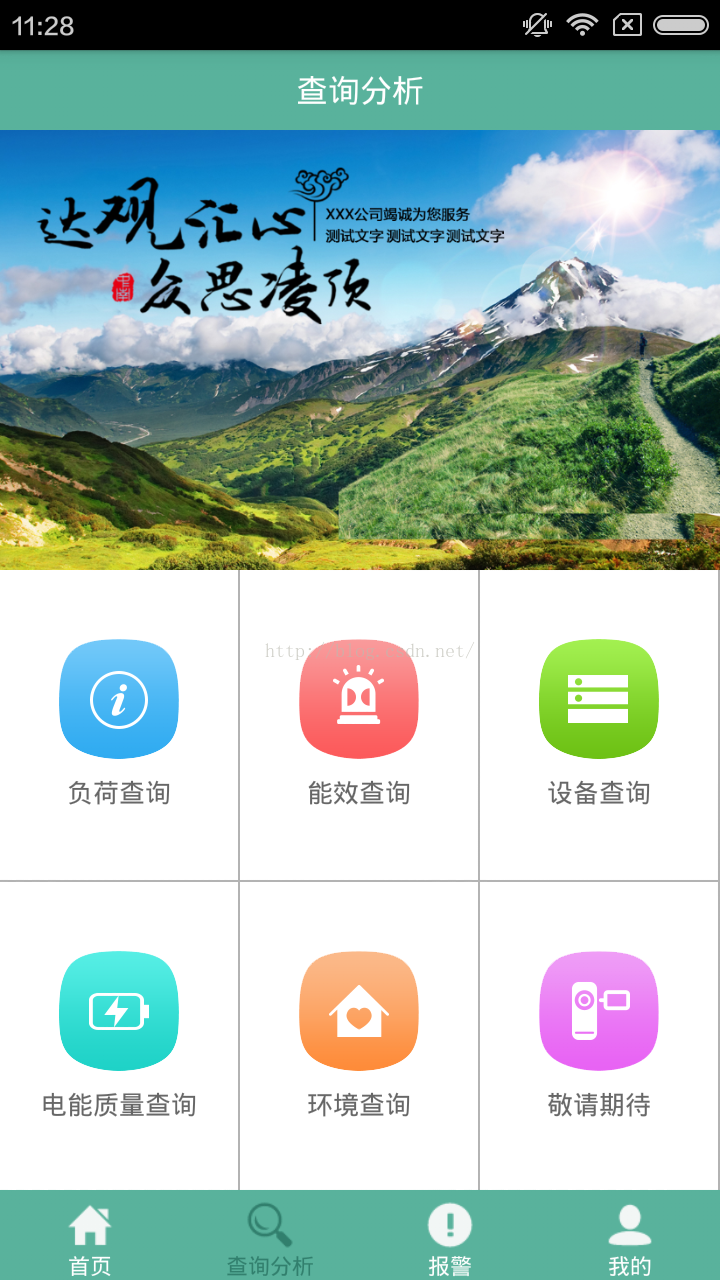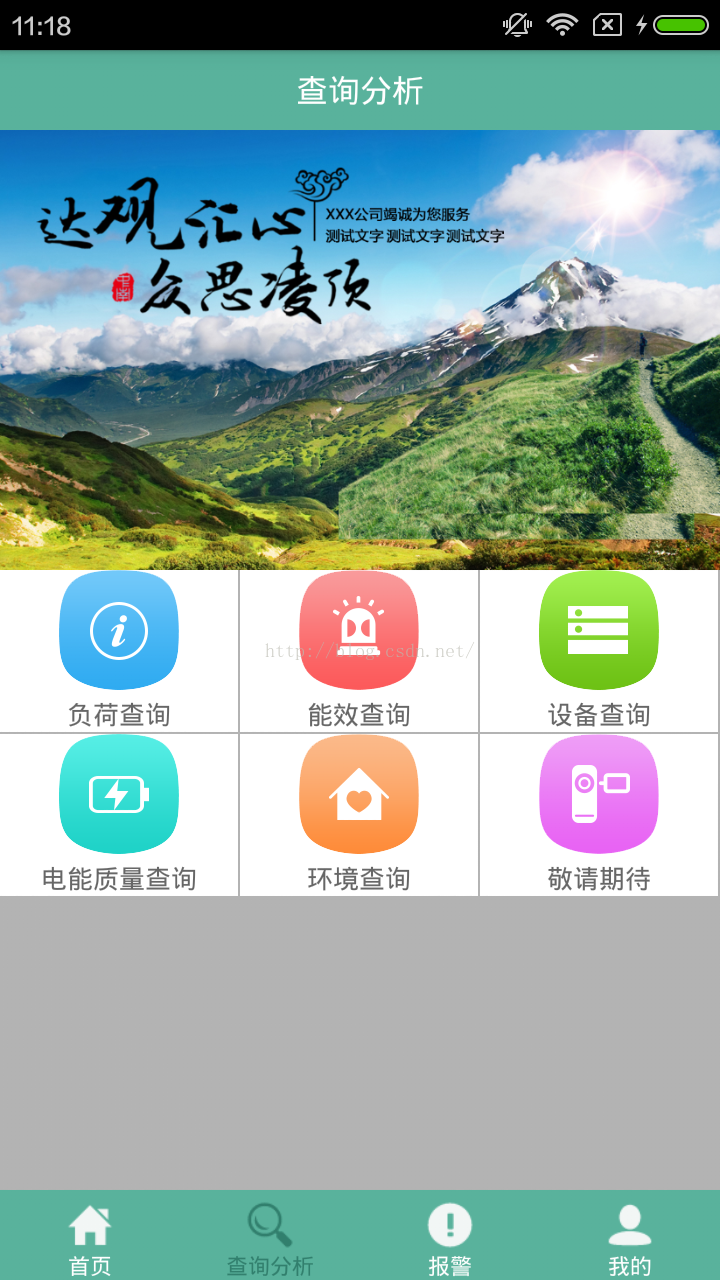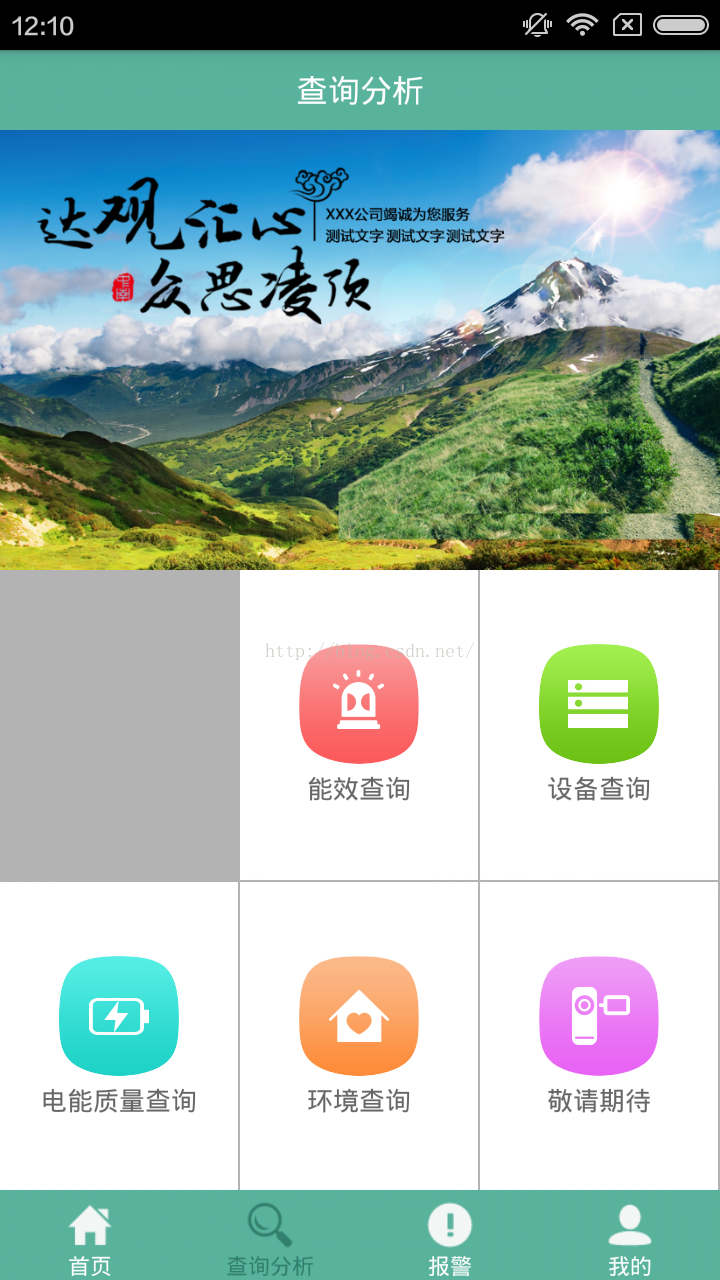Android GridView之新增分隔線,動態設定高度,實現高度自適應,並解決第一個item不顯示的問題
最近做一個專案時遇到一點問題,在這裡分享一下解決思路。
首先看效果圖:
這裡的需求是實現介面中的六個圖示,博主後來和同事討論過這個問題,用 GridView 實現費時費力好嘛,同事認為做6個 Button 就
好了,可能博主就愛鑽牛角尖吧,一開始認為怎麼辦只要還有辦法那就按自己想的去做出來,好了不多廢話了,下面來講思路。
首先是分割線的問題,我們都知道 ListView 中有
分割線顏色
android:divider="#FFFFFF"
分割線高度
android:dividerHeight="1px"通過這兩個屬性可以輕鬆給 ListView 新增分隔線,於是博主也查了查文件,發現 GridView 中沒有類似的屬性,那怎麼辦好呢,繼續
翻翻文件吧,發現在 GriView 中有這兩個屬性:
垂直間距
android:verticalSpacing="10dp"
水平間距
android:horizontalSpacing="10dp"那麼想法就來了,用一個 LinearLayout 佈局包裹 GridView ,將 LinearLayout 的背景色設為分隔線的顏色,然後給GridView 設定垂
直和水平間距,那麼不就達到分隔線的效果了嘛,那說幹就幹,首先是 GridView 佈局檔案:
<LinearLayout android:id="@+id/gridViewLayout" android:layout_width="match_parent" android:layout_height="match_parent" android:background="@color/color3" android:orientation="vertical"> <GridView android:id="@+id/gridView" android:layout_width="match_parent" android:layout_height="match_parent" android:horizontalSpacing="1dp" android:listSelector="@android:color/transparent" android:numColumns="3" android:stretchMode="columnWidth" android:verticalSpacing="1dp" /> </LinearLayout>
然後是 item 的佈局:
<LinearLayout xmlns:android="http://schemas.android.com/apk/res/android" android:layout_width="match_parent" android:layout_height="match_parent" android:gravity="center" android:orientation="vertical" android:background="@color/color1"> <ImageView android:id="@+id/image" android:layout_width="60dp" android:layout_height="60dp" android:adjustViewBounds="true" android:scaleType="fitXY" /> <TextView android:id="@+id/text" android:layout_width="wrap_content" android:layout_height="wrap_content" android:layout_gravity="center" android:layout_marginTop="3dp" android:textColor="@color/color2" android:textSize="13sp" /> </LinearLayout>
接下來是介面卡:
public class GridAdapter extends BaseAdapter {
private Context context = null;
private int[] image;
private String[] text;
public GridAdapter(Context context, int[] image, String[] text) {
this.context = context;
this.image = image;
this.text = text;
}
@Override
public int getCount() {
return image.length;
}
@Override
public Object getItem(int position) {
return position;
}
@Override
public long getItemId(int position) {
return position;
}
@Override
public View getView(int position, View convertView, ViewGroup parent) {
final ViewHolder viewHolder;
if (convertView == null) {
viewHolder = new ViewHolder();
convertView = LayoutInflater.from(context).inflate(R.layout.gridview_item, parent, false);
viewHolder.imageView = (ImageView) convertView.findViewById(R.id.image);
viewHolder.textView = (TextView) convertView.findViewById(R.id.text);
convertView.setTag(viewHolder);
} else {
viewHolder = (ViewHolder) convertView.getTag();
}
viewHolder.imageView.setImageResource(image[position]);
viewHolder.textView.setText(text[position]);
return convertView;
}
public class ViewHolder {
ImageView imageView;
TextView textView;
}
}GridView 的高度並沒有填充整個 LinearLayout ,可以看到下面灰色的空白處都是LinearLayout 的空間,而 GridView 只是剛剛好包
裹了內容。於是想了想,是不是因為載入介面卡的時候,item 的屬性被重畫了,那就先試試在介面卡中動態設定 item 的高度看看,
於是在 item 載入後新增如下的程式碼,同時在構造器中將 LinearLayout 傳入:
convertView.setLayoutParams(new AbsListView.LayoutParams(ViewGroup.LayoutParams.MATCH_PARENT,
gridViewLayout.getHeight() / 2));第一個 item 去哪裡了,就這樣被吃掉了嘛,查了查資料,說是 GridView 在繪畫時是根據第一個 item 定位其餘 item 的,動態設定
item 高度,會導致第一個 item 丟失。解決方法呢,其實也不難,如果湊巧你可能還不會發現這個問題。方法是不要用ViewHolder 寫
法,刪除 item 佈局,改成每次 getView 時建立新的 View 。
修改後程式碼如下:
@Override
public View getView(int position, View convertView, ViewGroup parent) {
LinearLayout item = new LinearLayout(context);
item.setLayoutParams(new AbsListView.LayoutParams(ViewGroup.LayoutParams.MATCH_PARENT,
gridViewLayout.getHeight() / (image.length / COL_NUMBER)));
item.setOrientation(LinearLayout.VERTICAL);
item.setBackgroundColor(ContextCompat.getColor(context, R.color.color1));
item.setGravity(Gravity.CENTER);
ImageView imageView = new ImageView(context);
imageView.setLayoutParams(new AbsListView.LayoutParams(120, 120));
imageView.setAdjustViewBounds(true);
imageView.setScaleType(ImageView.ScaleType.FIT_XY);
imageView.setImageResource(image[position]);
item.addView(imageView);
TextView textView = new TextView(context);
LinearLayout.LayoutParams lp = new LinearLayout.LayoutParams(ViewGroup.LayoutParams.WRAP_CONTENT,
ViewGroup.LayoutParams.WRAP_CONTENT);
lp.setMargins(0, 15, 0, 0);
textView.setLayoutParams(lp);
textView.setTextSize(13);
textView.setTextColor(ContextCompat.getColor(context, R.color.color2));
textView.setText(text[position]);
item.addView(textView);
return item;
}到這裡總算是大功告成了:
這邊經別人提點,還有一種解決方法,不需要每次 new 一個 View ,依然採用 ViewHolder 寫法:
@Override
public View getView(int position, View convertView, ViewGroup parent) {
final ViewHolder viewHolder;
if (convertView == null) {
Log.i("convertView","null");
viewHolder = new ViewHolder();
convertView = LayoutInflater.from(context).inflate(R.layout.gridview_item, parent, false);
convertView.setLayoutParams(new AbsListView.LayoutParams(ViewGroup.LayoutParams.MATCH_PARENT,
gridViewLayout.getHeight() / 2));
viewHolder.imageView = (ImageView) convertView.findViewById(R.id.image);
viewHolder.textView = (TextView) convertView.findViewById(R.id.text);
convertView.setTag(viewHolder);
} else {
Log.i("convertView","not null");
convertView.setLayoutParams(new AbsListView.LayoutParams(ViewGroup.LayoutParams.MATCH_PARENT,
gridViewLayout.getHeight() / 2));
viewHolder = (ViewHolder) convertView.getTag();
}
viewHolder.imageView.setImageResource(image[position]);
viewHolder.textView.setText(text[position]);
return convertView;
}但是這裡博主也不是很明白,第一次已經為 convertView 設定了 LayoutParams ,在後面 LayoutParams 的資訊就丟失了,控制檯打
印的資訊如下:
10-30 15:42:23.387 4158-4158/com.liuwan.mydesign.activity I/convertView: null
10-30 15:42:23.407 4158-4158/com.liuwan.mydesign.activity I/convertView: not null
10-30 15:42:23.450 4158-4158/com.liuwan.mydesign.activity I/convertView: not null
10-30 15:42:23.452 4158-4158/com.liuwan.mydesign.activity I/convertView: null
10-30 15:42:23.465 4158-4158/com.liuwan.mydesign.activity I/convertView: null
10-30 15:42:23.475 4158-4158/com.liuwan.mydesign.activity I/convertView: null
10-30 15:42:23.489 4158-4158/com.liuwan.mydesign.activity I/convertView: null
10-30 15:42:23.502 4158-4158/com.liuwan.mydesign.activity I/convertView: null
10-30 15:42:23.515 4158-4158/com.liuwan.mydesign.activity I/convertView: null
10-30 15:42:23.520 4158-4158/com.liuwan.mydesign.activity I/convertView: not null
10-30 15:42:23.666 4158-4158/com.liuwan.mydesign.activity I/convertView: not null
10-30 15:42:23.674 4158-4158/com.liuwan.mydesign.activity I/convertView: not null解答。
最後,博主還是想說一下,這個問題前前後後花了我兩個小時解決,要是用 Button 就是幾分鐘的事,但是我覺得值得,我多學會了
一種設計思路,以後遇到更復雜的設計,以至於 Button 不能解決的時候,那麼收效就有了。
相關推薦
Android GridView之新增分隔線,動態設定高度,實現高度自適應,並解決第一個item不顯示的問題
最近做一個專案時遇到一點問題,在這裡分享一下解決思路。 首先看效果圖: 這裡的需求是實現介面中的六個圖示,博主後來和同事討論過這個問題,用 GridView 實現費時費力好嘛,同事認為做6個 Button 就 好了,可能博主就愛鑽牛角尖吧,一開始認為怎麼辦只要還有辦法那就
GridView中第一個item不顯示,以及顯示方式不正確的調整方式。
專案中在GridView的使用過程中遇到不少問題,在此記錄一下,給自己提個醒: Gridview第一個item不顯示的問題。 在GridView中,我們在getView中可以對映每個item的佈局,通過inflate的方式。這裡參考一下大神的分析,具體在這裡有詳細的描述三種
【Android疑難雜症】GridView動態設定Item的寬高導致第一個Item不響應或顯示不正常的問題
在使用Android的GridView控制元件時,很多人都會碰到這麼個奇怪的問題:整個GridView中,所有item的響應都沒問題,只有第一個item不響應,或是顯示不正常,或是點完第一個item後不響應但再點其他的item後其他item會響應、同時第一個item也
根據HTML+CSS完成一個三列布局,左右側欄寬為180px,高為300px;中間欄自適應,高為300px;中間欄子元素(寬高不確定)實現水平、垂直居中。
使用Flex佈局,更加方便。HTML程式碼省略,以下只是CSS樣式的程式碼,僅供參考。 <!DOCTYPE html> <html> <head> <title></title> </head> &
Android 中為RecyclerView控制元件新增分隔線
在上一篇 RecyclerView 控制元件的文章中,我們看了一下ListView控制元件和RecyclerView控制元件的簡單用法,那麼下面我們將關注點放在RecyclerView上,畢竟RecyclerView控制元件在很多方面確實比ListView控制元
android設置GridView高度自適應,實現全屏鋪滿效果
== post http istview div GridView dap item 拉伸 使GridView每個item的高度自適應拉伸,達到整個GridView剛好鋪滿全屏的效果。 public static void setGridViewMatchParent(G
【Markdown】新增分隔線
問題:在 MarkdownPad 2 中新增分隔線,如下圖所示: 處理:在一行中用三個以上的星號(*)、減號(-)、下劃線(_)來建立一個分隔線;除空格外行內不能有其他字元;(除第一個符號的左側最多
android 動態設定控制元件的高度,使用對應佈局中的dp值
1. 獲取你要進行改變的控制元件的佈局 LinearLayout.LayoutParams linearParams =(LinearLayout.LayoutParams) myView.getLayoutParams(); 2.設定佈局的高度 後面的引數就是對應
Android RecyclerView之新增Item分割線
在 Android RecyclerView之代替ListView與GridView 這篇部落格中,佈局中可以看到雖然實現了ListView 與GridView的佈局的實現,但是如果不加背景顏色,每個Item間是沒有分割線的,因此分割線的新增需要我們自己進
Android 對TextView新增刪除線,下劃線,加粗,斜體等效果
本文轉自:http://blog.csdn.net/lzyang187/article/details/50695563一:介紹大家在專案中,比如購物類,有原價和折扣價這樣很可能就需要對原價新增刪除線,對摺扣價新增加粗效果等等.而給TextView新增超連結,個人認為加點選事
C語言之靜態,動態順序表的實現
在學習了C語言之後,我們先來了解一下簡單的資料結構,順序表和連結串列。 順序表和連結串列都屬於線性資料結構。順序表的底層相當於一個數組,因為它的空間是一段地址連續的儲存單元;連結串列的底層不需要所有的空間都連續,只要通過指標就可以找到下一個儲存空間。下面
Android開發之貝塞爾曲線進階篇(仿直播送禮物,餓了麼購物車動畫)
又是一年畢業季,今年終於輪到我了,最近一邊忙著公司的專案,一邊趕著畢設和論文,還私下和朋友搞了些小外包,然後還要還抽出時間寫部落格,真是忙的不要不要的。 好了,言歸正傳,前幾天寫了一篇關於貝塞爾曲線的基礎篇,如果你對貝塞爾曲線還不是很瞭解,建議你先去閱讀下:Android開發之貝塞爾曲線初體驗 ,今天這篇文
多線程動態規劃算法求解TSP(Traveling Salesman Problem) 並附C語言實現例程
影響 () 高效率 let ever 好的 出現 我們 運算 TSP問題描述: 旅行商問題,即TSP問題(Travelling Salesman Problem)又譯為旅行推銷員問題、貨郎擔問題,是數學領域中著名問題之一。假設有一個旅行商人要拜訪n個城市,他必須選擇所
react中使用antdesign中form元件,動態設定Input的值
問題: 在使用Antdesign的form元件時,通過initialValue來設定Input的值,在form未驗證之前,可以通過initialValue來對input賦值,但是form驗證之後,雖然state中存在值,但是不能在input中顯示,form也不能再次提交,程式碼如下所示:
Android WebView 圖片超出寬度自適應,點選檢視大圖
webView 配置 WebSettings webSettings = webView.getSettings(); webSettings.setJava
react專案中使用antd的form元件,動態設定input框的值
問題: 建立賬號時,輸入賬號後不搜尋直接儲存,提示查詢後,再點搜尋就不能搜尋這個賬號了 原因: 點選儲存之後,對錶單進行了驗證,導致之後請求的資料無法在更新到input框中,也就是說即使在state中有值,也不會更新initialValue值,就導致搜尋後的值不能正
Android開發之百度地圖定位以及簡單覆蓋物的實現
直接上程式碼: 先看下效果圖: 我這裡主要做了三個功能: 1.一秒鐘實時定位功能; 2.新增任意經緯度地點到地圖上; 3.判斷朝陽門是否在本人定位範圍1000米內; 百度地圖初始化方法: DemoApplication.java package com
啟動Java程式時,動態設定SpringBoot配置檔案中的配置
比如: springboot配置檔案中有個 spring.redis.host=localhost選項 但是這個配置可能會修改,比如指定到其他伺服器上的redis.那我們需要修改配置檔案嗎?、 答案是NO 我們可以在啟動SPringBoot程式的時候動態指定這
Android app實現靜默安裝並自動開啟,實現開機自啟動,異常崩潰重新啟動,定時關機等
現在很多公司都開始做智慧硬體產品,主要是在Android開發板上面開發應用app,尤其這兩年物聯網越來越火,這方面的需求越來越多,目前公司也是做智慧公交站臺的,需要開發的app實現開機自啟動,異常崩潰重新啟動,版本升級靜默安裝並自動開啟,定時開關機,感覺都要跟Android系
android的APP呼叫C語言的動態連結庫的實現步驟
1.新建一個類test,通過System.loadLibrary()的方式將so載入進去,注意不要帶有lib 和 so 比如libhello.so,為System.loadLibrary(hello),如下文所示,JAVA 呼叫addtest,返回的Addtest為jn