Build your OWN Apple iBeacon with a Raspberry Pi
Feature US department store Macy’s recently said it is implementing iPhone-based tracking tech the better to encourage browsing punters to buy. Of course, Macy has chosen to pitch this as an Apple technology - figuring, presumably, iPhone owners are more receptive to inducements delivered through technology and have more cash to splash than Android fans.
But the fact is, the system Apple calls iBeacon simply makes use of features already part of the Bluetooth Low Energy (LE) spec.
This got me thinking: how difficult would it be to build a similar system of my own? Not very hard at all, it turns out. Choose the right kit and it can be quite cheap too. I created my beacon using a £30 Raspberry Pi and a £12

Surely this can’t be an Apple iBeacon? Yes it can
Bluetooth LE incorporates a protocol for beacon devices to identify themselves. Each sends out a short packet of data "advertising" which can contain up to 31 bytes of user-defined data. Apple’s iBeacon specification, such as it is, stores four values in this space: a “Proximity” 128-bit UUID and two 16-bit numbers, “Major” and “Minor”.
Apple has a good example of how these variables are used: a department store chain - Macy’s, say - adopts a single UUID for all its beacons. It uses the value of the Major variable to distinguish one shop from another, and the value of the Minor variable to differentiate between beacons in one shop’s departments.
Not all Bluetooth dongles are Linux-friendly. A handy resource listing well-behaving ones can be found at the Embedded Linux Wiki. A branded one will set you back around a tenner, generic ones less. I used IoGear’s GBU521.
Next, prepare your Pi. You need to install the official Linux Bluetooth software stack, BlueZ, and various USB development packages, some using the apt-get tool at the command line, others by compiling the code.
First run this:
sudo apt-get install libusb-dev libdbus-1-dev libglib2.0-dev libudev-dev libical-dev libreadline-dev
Next install BlueZ’s source files and compile it. The version at the time of writing was 5.11.
sudo wget www.kernel.org/pub/linux/bluetooth/bluez-5.11.tar.xz sudo unxz bluez-5.11.tar.xz sudo tar xvf bluez-5.11.tar cd bluez-5.11 sudo ./configure --disable-systemd sudo make sudo make install
This will take a while, but when it’s done, you can reboot and plug in the dongle.
Decoding the iBeacon protocol
There’s no version of the uuidgen utility readily available for the Pi, so I used this website. The 16 pairs
of two-digit hexadecimal values - each pair is dubbed an "octet" in the jargon - along with Major and Minor pair of octets, need to be punched into the Pi’s Bluetooth sub-system using BlueZ’s hcitool utility:
sudo hcitool -i hci0 cmd 0x08 0x0008 1E 02 01 1A 1A FF 4C 00 02 15 [ 92 77 83 0A B2 EB 49 0F A1 DD 7F E3 8C 49 2E DE ] [ 00 00 ] [ 00 00 ] C5 00
Note that the square brackets are NOT part of the command - I’ve added them solely to show where the UUID, Major then Minor codes go. The ‘C5’ after them is a value representing transmitted power level. Just cut and paste the line above and replace the UUID with your own.

Not all Bluetooth dongles are Pi pals
This is how you decode the command: the "hci0" identifies your Bluetooth dongle, "cmd" tells hcitool to send the following command data to the device. The "0x08" is the Bluetooth command group - the "OGF" in the official parlance - and "0x0008"
is the specific command ("OCF"), HCI_LE_Set_Advertising_Data.
The first "1E" is the number of “significant” octets in the advertising data that follow, up to a maximum of 31. The non-significant part should only comprise pairs of zeroes to take the number of octets up to 31 and which, to save power, are not transmitted.
The ad data is split into groups, each formatted with a single octet providing the number of remaining octets in the group - essentially it tells the Bluetooth sub-system how further along the list of octets is the next group. It’s followed by a single octet which defines the type of data, and then any number of octets holding the data itself. You can put as many of these groups into the advertising data packet as you can fit into the 31 octets allowed.
In my example, the first "02" in the sequence says the first block of ad data is two octets long. The next octet, "01" says the advertising octet(s) following are Bluetooth flags, and the "1A" is the binary value derived when certain of those flags are set.
‘1A’ says the next group is 26 octets long, and the "FF" identifies the group as manufacturer-specific data. The Bluetooth 4.0 specification says the next two octets have to expose the manufacturer: the "4C 00" is Apple’s Bluetooth manufacturer ID.

In the Zone: location notification on a Metawatch smartwatch
I’m not yet sure what the "02" and "15" signify, but as I say, the Proximity UUID, Major and Minor values, and the power level complete the 26 octets of manufacturer data - and the 30 octets of the entire advertising data.
The hcitool command formats the iBeacon advertising signal. Telling the Pi to begin sending out that signal requires the following command:
sudo hciconfig hci0 leadv
You can disable LE beacon activity with the command:
sudo hciconfig hci0 noleadv
Update If you don’t see your beacon after issuing the leadv command, try sudo hciconfig hci0 noscan which stops the dongle looking for other Bluetooth devices. This can interfere with the beacon operation.
And it’s an obvious next step to create scripts to set all this up and activate LE advertising whenever the Pi boots up, but I won’t be covering that here. If you’d like to do that, there’s a very good tutorial written by Washington DC-based Radius Networks here.
Building a beacon monitor app
If you’d just like to cut to the chase and start coding iBeacon support into apps, Radius is selling pre-configured Pis as iBeacon development kits with one or two on-board dongles. Prices start at $100 (£61).
With the Pi running as a beacon, the next stage is to create an app that will look for it and notify you when you’re there. I chose to work up an iOS app - I’m exploring Apple’s iBeacon, after all - but it should be possible to code it up in Android 4.3, which added Bluetooth LE support to the Google OS.
Apple added it to iOS 7, released back in September. iOS’s existing CoreLocation framwork defines a CLLocationManager class that provides an interface for detecting iBeacons and a mechanism for dealing with events triggered by moving into and out
a beacon’s zone of coverage, an extension of CLLocationManager’s already available ability to work with geographical regions.
CLLocationManager also defines methods for checking whether the device the app is running on has an OS and hardware able to handle Bluetooth LE:[CLLocationManager isMonitoringAvailableForClass:[CLBeaconRegion class]]returns a Boolean
true if the device is beacon savvy.
Pass that test and a well-behaved app will then double-check that iOS’ Location Services have been enabled and that the app has permission to access them. It can then start looking for beacons with the Proximity UUID, Major and Minor values punched into the Pi earlier:
{
...
CLBeaconRegion *beaconRegion;
NSUUID *beaconUUID;
NSString *beaconIdent;
...
beaconUUID = [[NSUUID alloc] initWithUUIDString:@"9277830A-B2EB-490F-A1DD-7FE38C492EDE"];
beaconIdent = @"Vulture.Zone.1";
beaconRegion = [[CLBeaconRegion alloc] initWithProximityUUID:beaconUUID major:0 minor:0 identifier:beaconIdent];
...
[appLocationManager startMonitoringForRegion:beaconRegion];
...
}
CoreLocation provides two handy delegate methods for dealing with events triggered by the beacon monitor: - (void)locationManager:(CLLocationManager *)manager didEnterRegion:(CLRegion *)region and - (void)locationManager:(CLLocationManager
*)manager didExitRegion:(CLRegion *)region. The object that owns the CLLocationManager must adhere to the CLLocationManagerDelegateprotocol if it’s to receive these messages.
These two methods provide an easy way to alert the user he or she has entered the zone and to trigger actions accordingly. My test app, for instance, grabs a block of HTML code from El Reg’s server and presents it in a UIWebView: “Special
Offer! The Editor will buy you a pint if you present this code...”, that kind of thing.
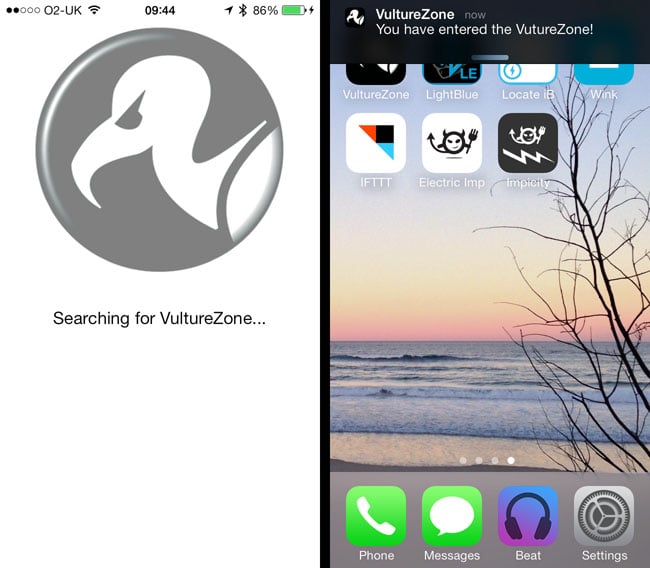
Running the app: We’re too far away (left) but then...
iOS scans for regions even when the app that initiated the monitoring isn’t running. The app is automatically run in the background if the beacon is detected in those circumstances. Likewise, it’s woken from sleep if it is merely napping. You can control whether
messages triggered when beacon region boundaries are crossed are delayed while the iDevice’s screen is off: the CLBeaconRegion object created above has a Boolean property, notifyEntryStateOnDisplay, you can use to enable this behaviour.
It also has a Boolean property called notifyOnEntry, inherited fromCLBeaconRegion’s superclass CLRegion, which you’ll need to set to NO in this case.
Once the phone knows it’s inside a beacon’s sphere of influence, the app can call the - (void)locationManager:(CLLocationManager *)manager didRangeBeacons:(NSArray *)beacons inRegion:(CLBeaconRegion *)region method to get a list of nearby beacons
and from each entry, a beacon’s UUID, Major and Minor values to help identify which they are and, thanks to each beacon’s proximity property, roughly how close it is.
To keep things tidy, I added an switch to disable beacon scanning. By way of inter-object notifications, it calls [appLocationManager stopMonitoringForRegion:beaconRegion] to take the currently defined beacon off the system-wide monitoring list.
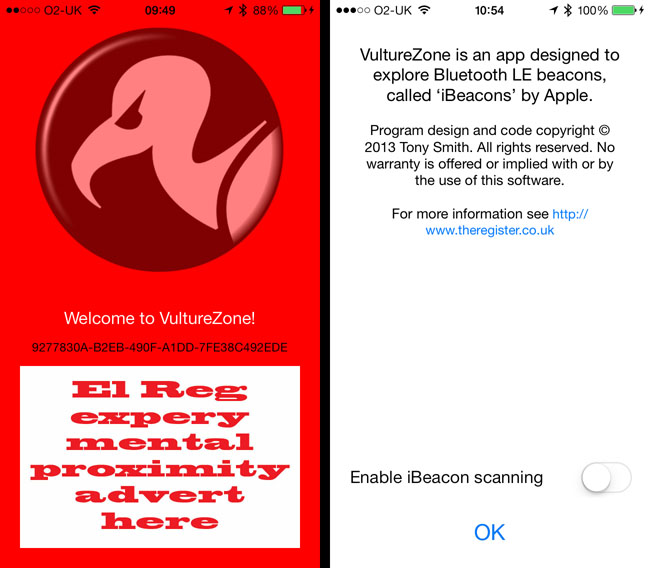
...and here’s a message from our (nearby) sponsor
Once all this is up and running, and the Pi-hosted iBeacon is operating in the background, it’s easy to test the system by walking out of range of the beacon and then turning round and coming back.
Android users keen to try this out without coding their own beacon detector can check out Radius Networks’ iBeacon Locate app in Google Play. There’s an iOS version in iTunes too. Radius also has an open-source library of iBeacon compatibility code for Android if you want to incorporate iBeacon support into an app of your own. ®
相關推薦
Build your OWN Apple iBeacon with a Raspberry Pi
Feature US department store Macy’s recently said it is implementing iPhone-based tracking tech the better to encourage browsing punters
How to build your own ubuntu image with docker?
一. Build a ubuntu image and install sshd 1. Pull ubuntu docker pull ubuntu:14.04 2. Create Dockerfile FROM ubuntu:14.04 #updat
Build your own bot, using a Raspberry Pi, SenseHat, and Node-RED
In this video, Brian introduces you to TobyJnr, a bot that he uses in the next several videos to teach you many key things about IoT development. T
Build your own bot, TobyJnr: Setting up your raspberry Pi
In this video, Brian demonstrates how to set up your Raspberry Pi to use with your TobyJnr bot. You’ll want to first follow the instructions in this pr
Roomblock: a Platform for Learning ROS Navigation With Roomba, Raspberry Pi and RPLIDAR(轉)
include lan ini sea more ike res base package What is this? "Roomblock" is a robot platform consists of a Roo
build your own website 1 -- how to install Apache Server
tps href root res apache2 sys targe serve name Operating System: Ubuntu 16.04 Web Server ? most often used Web Server software is freely
Snap Build Your Own Blocks輸入中文解決辦法
val 它的 解決方法 關心 信息 span 技術分享 應該 輸出 Snap Build Your Own Blocks輸入中文解決辦法 Snap! (formerly BYOB) is a visual, drag-and-drop programming languag
Build Your Own React - Part 4: Lists and Keys
The last and final feature we'll add to Minimum Viable React are keys. By keys, I refer to the key attribute that you should assig
Build Your Own React - Part 3: State and Lifecycle
In this part, we'll add state, i.e. setState() method, to our framework. We can already build stateful applications by passing down pro
Build Your Own React - Part 2: Components
In this article, we pick up where we left off in part 1. Our first app isn't particularly impressive, but it works well and has some fe
Build Your Own React - Part 1: Simple Elements
Build Your Own React - Part 1: Simple Elements In this series of articles, we'll build a simple React-like framework. I call itMinimum Viab
How to build your own Neural Network from scratch in Python
How to build your own Neural Network from scratch in PythonA beginner’s guide to understanding the inner workings of Deep LearningMotivation: As part of my
Messenger Platform: Build your own chatbot for Facebook Messenger
Chatfuel is one of the major players that provides easy to use interface and requires almost no-coding until you chose to develop a static chatbot. To get
Build your first Web API with F#, Giraffe and host it on Azure Cloud
Build your first Web API with F#, Giraffe and host it on Azure CloudBuilding a Web API using F# and Giraffe, hosting on Azure CloudToday I am going to talk
How To Build Your Own Lambda Deployer
How To Build Your Own Lambda DeployerIn my last article, we discussed replacing monolithic APIs with more nimble Serverless technology. We had a lot of que
Make your own Apple 1 replica
mega6502, a big mess of wires No Apple 1 under the tree on Christmas Day ? Never mind, with a 6502 and an Arduino Mega 2560 you can make your own. The
How to build your own Twitter Sentiment Analysis Tool
In this article we will show how yo
How to build your own Facebook Sentiment Analysis Tool
In this article we will discuss how
What's new in Python 3 via code snippets, Collect Your Own Fitbit Data with Python and more
Worthy Read
DIY(也即Build Your Own) vSAN時,選擇SSD需要注意的事項
大家知道,選購vSAN有三種方式: 1)EMC VxRail、DELL vSAN Ready Nodes等超融合一體機,出廠前就已經預安裝好了ESXi和vSAN的; 2)vSAN就緒節點 進入到如下vSAN相容列表網站: http://www.vmware.com
