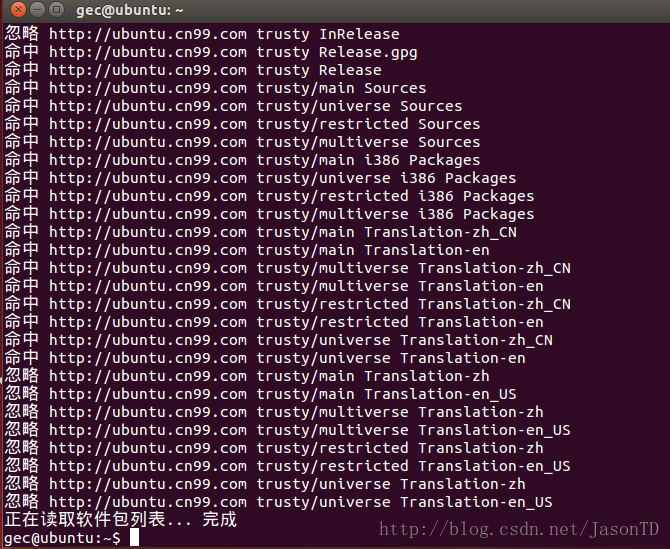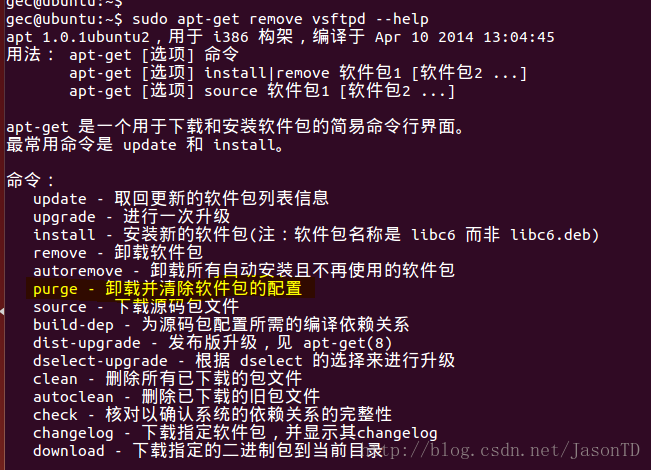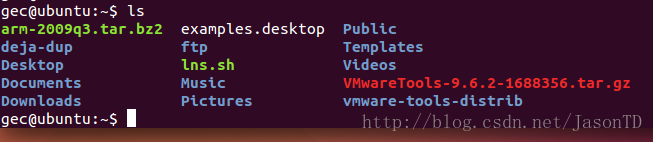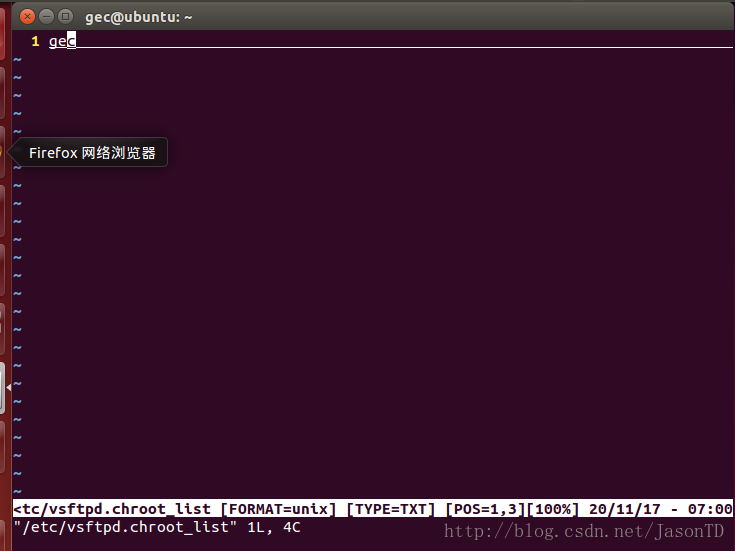在Linux下配置FTP伺服器(心得)
阿新 • • 發佈:2019-01-25
溫故知新。也不是第一次配置FTP了,之前第一次配置FTP的時候沒什麼阻礙,後來換了個電腦又配置了一次,搞了一個晚上都才配置完成。故特意寫這篇文章來提示下後人,也為了以後我忘了能回看怎麼配置。
進入正題!!!
在Linux下首先你得有網路。
測試網路
sudo apt-get update安裝vsftp
sudo apt-get install vsftpdps:如果你誤刪了/etc/vsftpd.conf,要先
sudo apt-get remove vsftpd –purse
把ftp的配置檔案都清除。再去安裝ftp
接下來修改配置檔案
sudo vi /etc/vsftpd.conf配置檔案程式碼如下:(整個cp就行)
# Example config file /etc/vsftpd.conf
#
# The default compiled in settings are fairly paranoid. This sample file
# loosens things up a bit, to make the ftp daemon more usable.
# Please see vsftpd.conf.5 for all compiled in defaults.
#
# READ THIS: This example file is NOT an exhaustive list of vsftpd options. 設定合法登入使用者
(在vsftpd.chroot_list裡面新增使用者名稱即可)
sudo vi /etc/vsftpd.chroot_list 記得要重啟vsftpd服務
sudo service vsftpd restart最後就可以去測試啦~
直接用Windows下的DOS就可以測試了而且有回顯
lcd檢視Windows下當前位置
pwd檢視Linux下當前位置
用cd跳到ftp下的share目錄裡面才可以進行上傳下載哦
put file上傳
get file下載
dir檢視當前pwd下Linux檔案與目錄
!dir檢視當前lcd下Windows檔案與目錄