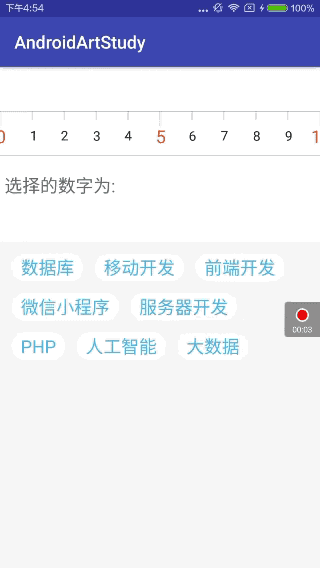自定義View例項(三)----滑動刻度尺與流式佈局
最近在系統學習自定義View這一塊的知識,前面幾篇基本都是理論知識,這篇部落格著重從實戰來加強對自定義View的理解與運用。實現的兩種效果,分別代表自定義View與自定義ViewGroup。
先上效果圖:
上面的是一個可以滑動的刻度尺,支援快速滑動,選擇的數字也會顯示在下方;下面的是一個經典的流式佈局,會根據文字長度自動進行佈局。一起看看怎麼實現的吧:
一.準備工作
1.佈局檔案
<?xml version="1.0" encoding="utf-8"?>
<LinearLayout xmlns:android="http://schemas.android.com/apk/res/android" 從上到下的線性佈局,依次是滑動刻度尺,數字TextView,流式佈局,以及設定了一些自定義的屬性。
2.自定義滑動刻度尺的初始準備
public MySelectView(Context context) {
this(context, null);
}
public MySelectView(Context context, AttributeSet attrs) {
this(context, attrs, 0);
}
public MySelectView(Context context, AttributeSet attrs, int defStyleAttr) {
super(context, attrs, defStyleAttr);
//獲取我們自定義的樣式屬性
TypedArray array = context.getTheme().obtainStyledAttributes(attrs, R.styleable.MySelectView, defStyleAttr, 0);
int n = array.getIndexCount();
for (int i = 0; i < n; i++) {
int attr = array.getIndex(i);
switch (attr) {
case R.styleable.MySelectView_lineColor:
// 預設顏色設定為黑色
lineColor = array.getColor(attr, Color.BLACK);
break;
case R.styleable.MySelectView_textColor:
textColor = array.getColor(attr, Color.BLACK);
break;
case R.styleable.MySelectView_textSize:
// 預設設定為16sp,TypeValue也可以把sp轉化為px
textSize = array.getDimensionPixelSize(attr, (int) TypedValue.applyDimension(
TypedValue.COMPLEX_UNIT_SP, 16, getResources().getDisplayMetrics()));
break;
}
}
array.recycle();
init();
}
public void init() {
mPaint = new Paint();
mPaint.setAntiAlias(true);
bigBound = new Rect();
smallBound = new Rect();
}
public void setmStartWidth(int mStartWidth) {
this.mStartWidth = mStartWidth;
}
@Override
protected void onMeasure(int widthMeasureSpec, int heightMeasureSpec) {
super.onMeasure(widthMeasureSpec, heightMeasureSpec);
int width;
int height;
int widthSize = MeasureSpec.getSize(widthMeasureSpec);
int heightSize = MeasureSpec.getSize(heightMeasureSpec);
int widthMode = MeasureSpec.getMode(widthMeasureSpec);
int heightMode = MeasureSpec.getMode(heightMeasureSpec);
if (widthMode == MeasureSpec.EXACTLY) {
width = widthSize;
} else {
width = widthSize * 1 / 2;
}
if (heightMode == MeasureSpec.EXACTLY) {
height = heightSize;
} else {
height = heightSize * 1 / 2;
}
setMeasuredDimension(width, height);
}
@Override
protected void onLayout(boolean changed, int left, int top, int right, int bottom) {
super.onLayout(changed, left, top, right, bottom);
mWidth = getWidth();
mHeight = getHeight();
mStartWidth = 0;
}初始化自定義控制元件,獲取自定義控制元件的樣式屬性,初始化相關工具,重寫onMeasure()測量自定義控制元件大小,重寫onLayout()獲取自定義控制元件寬高。
二.自定義滑動刻度尺的實現
1.重寫onDraw()方法繪製刻度尺
@Override
protected void onDraw(Canvas canvas) {
super.onDraw(canvas);
mPaint.setColor(lineColor);
//畫背景
canvas.drawLine(0, 0, mWidth, 0, mPaint);
canvas.drawLine(0, mHeight, mWidth, mHeight, mPaint);
//畫數字
for (int i = 0; i < 1000; i++) {
if (i % 5 == 0) {
mPaint.setColor(textColor);
canvas.drawLine(mStartWidth, 0, mStartWidth, getHeight() / 3, mPaint);
mPaint.setTextSize(textSize);
mPaint.getTextBounds(String.valueOf(i), 0, String.valueOf(i).length(), bigBound);
canvas.drawText(String.valueOf(i), mStartWidth - bigBound.width() / 2, getHeight() / 2 + bigBound.height() * 3 / 4, mPaint);
} else {
mPaint.setColor(lineColor);
mPaint.setTextSize(textSize - 15);
canvas.drawLine(mStartWidth, 0, mStartWidth, getHeight() / 5, mPaint);
mPaint.getTextBounds(String.valueOf(i), 0, String.valueOf(i).length(), smallBound);
canvas.drawText(String.valueOf(i), mStartWidth - smallBound.width() / 2, getHeight() / 2 + smallBound.height() * 3 / 4, mPaint);
}
mStartWidth += mWidth / 10;
}
//畫中間刻度線
mPaint.setColor(textColor);
canvas.drawLine(mWidth / 2, 0, mWidth / 2, getHeight() / 3, mPaint);
}繪製背景的兩條實線,繪製中間的數字,繪製中間的刻度線。
2.重寫onTouchEvent()方法處理滑動事件
@Override
public boolean onTouchEvent(MotionEvent event) {
if (velocityTracker == null) {
velocityTracker = VelocityTracker.obtain();
}
velocityTracker.addMovement(event);
int x = (int) event.getX();
switch (event.getAction()) {
case MotionEvent.ACTION_DOWN:
xDown = x;
break;
case MotionEvent.ACTION_MOVE:
xMove = x;
mStartWidth = xScroll + (xMove - xDown);
invalidate();
int numberScroll = (int) Math.round(Double.valueOf(mStartWidth) / Double.valueOf(mWidth / 10));
listener.getNumber(Math.abs(numberScroll - 5));
break;
case MotionEvent.ACTION_UP:
xUp = x;
xScroll = xScroll + (xUp - xDown);
//處理快速滑動
velocityTracker.computeCurrentVelocity(1000);
int scrollX = (int) velocityTracker.getXVelocity();
xScroll = xScroll + scrollX;
ValueAnimator walkAnimator = ValueAnimator.ofInt(mStartWidth, xScroll);
walkAnimator.addUpdateListener(new ValueAnimator.AnimatorUpdateListener() {
@Override
public void onAnimationUpdate(ValueAnimator animation) {
mStartWidth = (int) animation.getAnimatedValue();
invalidate();
}
});
walkAnimator.setDuration(500);
walkAnimator.start();
walkAnimator.addListener(new Animator.AnimatorListener() {
@Override
public void onAnimationStart(Animator animation) {
}
@Override
public void onAnimationEnd(Animator animation) {
//處理慣性滑動
int endX = xScroll % (mWidth / 10);
if (Math.abs(endX) < mWidth / 20) {
xScroll = xScroll - endX;
mStartWidth = xScroll;
invalidate();
} else {
xScroll = xScroll + (Math.abs(endX) - mWidth / 10);
mStartWidth = xScroll;
invalidate();
}
}
@Override
public void onAnimationCancel(Animator animation) {
}
@Override
public void onAnimationRepeat(Animator animation) {
}
});
int number = (int) Math.round(Double.valueOf(xScroll) / Double.valueOf(mWidth / 10));
listener.getNumber(Math.abs(number - 5));
break;
}
return true;
}這一塊是整個自定義滑動刻度尺的重點,慢慢分析一下:
初始化VelocityTracker,並且把要追蹤的MotionEvent註冊到VelocityTracker的監聽中,用來跟蹤觸控式螢幕事件,主要用來處理滑動刻度尺的快速滑動。
MotionEvent.ACTION_DOWN: 獲取水平方向X的座標
MotionEvent.ACTION_MOVE: 獲取水平方向滑動的距離,然後不斷改變繪製的開始位置,再呼叫invalidate()來進行重繪,達到滑動的效果。後面兩句程式碼是為了讓下面顯示的數字能夠實時更新,介面回撥。
MotionEvent.ACTION_UP:
1.獲取滑動到總距離。
2.處理快速滑動,首先獲取1秒內X方向所滑動畫素值,然後確定最終滑動的位置。通過一個屬性動畫,不斷改變繪製的開始位置,再呼叫invalidate()來進行重繪,達到快速滑動的效果。
3.處理慣性滑動,仔細檢視效果圖你會發現,當最後滑動的終點位置不足一半時,會自動滑動到前一個位置;當最後滑動的終點位置超過一半時,會自動滑動到下一個位置。這裡其實就是在動畫結束的時候,進行判斷,然後呼叫invalidate()來進行重繪,達到慣性滑動的效果。
4.最後兩句程式碼是為了讓下面顯示的數字最終能夠實時更新,介面回撥。
三.自定義流式佈局的實現
@Override
public ViewGroup.LayoutParams generateLayoutParams(AttributeSet attrs) {
return new MarginLayoutParams(getContext(), attrs);
}
@Override
protected void onMeasure(int widthMeasureSpec, int heightMeasureSpec) {
int sizeWidth = MeasureSpec.getSize(widthMeasureSpec);
int sizeHeight = MeasureSpec.getSize(heightMeasureSpec);
// 計算出所有的childView的寬和高
for (int i = 0; i < getChildCount(); i++) {
View childView = getChildAt(i);
measureChild(childView, widthMeasureSpec, heightMeasureSpec);
}
setMeasuredDimension(sizeWidth, sizeHeight);
}
@Override
protected void onLayout(boolean changed, int l, int t, int r, int b) {
int left = 0;
int top = 0;
for (int i = 0; i < getChildCount(); i++) {
View childView = getChildAt(i);
MarginLayoutParams params = (MarginLayoutParams) childView.getLayoutParams();
int lc = left + params.leftMargin;
int rc = childView.getMeasuredWidth() + lc;
int tc = top + params.topMargin;
int bc = childView.getMeasuredHeight() + tc;
childView.layout(lc, tc, rc, bc);
//超過寬度則換行
if (rc + childView.getMeasuredWidth() > getMeasuredWidth()) {
left = 0;
top = bc;
} else {
left = rc;
}
}
}1.重寫generateLayoutParams()方法返回MarginLayoutParams的例項,使自定義的流式佈局能夠支援margin屬性
2.重寫onDraw()方法計算出所有的childView的寬和高以及測量模式,並且設定自己的寬高
3.重寫onLayout()方法對所有childView進行定位(設定childView的繪製區域),並且根據childView的寬度進行自動換行。
具體使用:
public void init() {
stringList.add("資料庫");
stringList.add("移動開發");
stringList.add("前端開發");
stringList.add("微信小程式");
stringList.add("伺服器開發");
stringList.add("PHP");
stringList.add("人工智慧");
stringList.add("大資料");
mySelectView = (MySelectView) findViewById(R.id.my_selectview);
myFlowLayout = (MyFlowLayout) findViewById(R.id.my_flowlayout);
for (String textView : stringList) {
LinearLayout.LayoutParams params = new LinearLayout.LayoutParams(LinearLayout.LayoutParams.WRAP_CONTENT,
LinearLayout.LayoutParams.WRAP_CONTENT);
params.setMargins(40, 40, 40, 40);
TextView showText = new TextView(this);
showText.setLayoutParams(params);
showText.setTextColor(getResources().getColor(R.color.text_color));
showText.setTextSize(20);
showText.setText(textView);
showText.setBackground(getResources().getDrawable(R.drawable.flag_01));
myFlowLayout.addView(showText);
}
numberTxt = (TextView) findViewById(R.id.number_txt);
mySelectView.setListener(this);
}將需要設定的文字動態新增到我們的流式佈局中去即可,自定義的流式佈局會自動根據新增文字的大小進行佈局,達到最後的效果。
關於自定義View的一些細節可以參考之前的部落格:
下一篇自定義View再見~~~