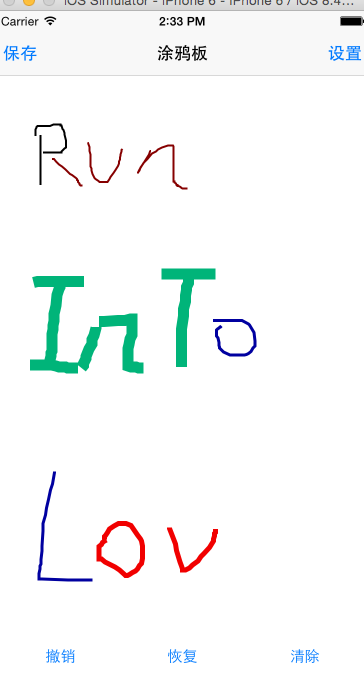iOS開發-------塗鴉板(UIBezierPath 貝賽爾曲線)與 MVC初嘗試
阿新 • • 發佈:2019-02-03
塗鴉板,顧名思義就是能夠在上面畫點東西,貝賽爾曲線(UIBezierPath),也可以叫做貝賽爾路徑。因為path的直譯就是路徑,看起來很高大上,之前樓主也確實這麼認為的,很高大上,細細瞭解,其實也不難,畢竟難的東西蘋果都給我們封裝好了。初次用MVC模式來些iOS的東西,錯誤難免,請包涵,首先來看一下效果吧
首先寫一點測試的字,樓主寫字不好看,如圖一, 然後點選兩下撤銷,那麼如圖二, 然後點選恢復一下,如圖三,當點選clear的時候,全屏就清除了。
如果想用MVC,邏輯很重要,首先來屢屢邏輯
ViewController的直系下屬:
LineManager:完成對基礎模型Line的管理,負責Line的增刪改
TouchEvents:一個響應觸控的View,捕捉觸控點,彙報給VC,讓LineManager為線新增軌跡點
RenderView:只接觸是沒用的,還需要顯示的,根據LineManager彙報的Line的陣列來繪製軌跡
ButtonView:下面的按鈕是掌管按鈕功能的,通過彙報VC點選按鈕tag值,讓LineManager進行相應的操作
SettingManager:負責記錄修改後的相關屬性,並只在VC中進行讀取操作
MySettingViewController的直系下屬
SettingView:負責響應修改的相應,反饋給SettingVC,並將資料存到SettingManager中
SettingManager:完成記錄修改後的資料
Line
首先完成模型,Line,能夠想到的屬性如下
既然如此,在Line.m中,需要一個可變陣列來增加線的點// // Line.h // 塗鴉板 // // Created by YueWen on 15/9/24. // Copyright (c) 2015年 YueWen. All rights reserved. // #import <Foundation/Foundation.h> #import <UIKit/UIKit.h> @interface Line : NSObject /** * 線的顏色 * 預設是紅色 */ @property(nonatomic,strong)UIColor * lineColor; /** * 線的寬度 * 預設寬度是2.0 */ @property(nonatomic,assign)NSInteger width; /** * 儲存路徑點的陣列,不能隨意修改,所以設定為readOnly */ @property(nonatomic,strong,readonly)NSArray * points; /** * 貝賽爾曲線 */ @property(nonatomic,strong,readonly)UIBezierPath * path; /** * 新增點 * * @param point 新增的點 */ -(void)addPoint:(CGPoint)point; @end
/**
* 延展中點的陣列
*/
@property(nonatomic,strong)NSMutableArray * mPoints;實現相關的方法
- (instancetype)init
{
self = [super init];
if (self) {
//初始化陣列
self.mPoints = [NSMutableArray array];
//預設為紅色
self.lineColor = [UIColor redColor];
//預設大小為2.0
self.width = 2.0;
}
return self;
}
/**
* 為線中新增點
*
* @param point 新增的點
*/
-(void)addPoint:(CGPoint)point
{
//轉成NSValue型別的物件
NSValue * value = [NSValue valueWithCGPoint:point];
//新增到陣列
[self.mPoints addObject:value];
}
/**
* 重寫點陣列的get方法
*
* @return 返回點的陣列
*/
-(NSArray *)points
{
return [NSArray arrayWithArray:self.mPoints];
}
/**
* 重寫 貝賽爾曲線的get方法
*
* @return 返回線的貝賽爾曲線
*/
-(UIBezierPath *)path
{
//建立一個貝賽爾曲線
UIBezierPath * pathTemp = [UIBezierPath bezierPath];
//首先移動到第一個點
[pathTemp moveToPoint:[self.mPoints[0] CGPointValue]];
for (int i = 1 ;i < self.mPoints.count; i++)
{
//轉成普通的點
CGPoint point = [self.mPoints[i] CGPointValue];
//貝賽爾曲線新增點
[pathTemp addLineToPoint:point];
}
return pathTemp;
}TouchEventsView
touchEventsView主要負責彙報觸控的點,所以比較簡單,首先定義三個Block程式碼塊,分別負責傳出開始觸控的點,移動中的點,手指離開螢幕的點typedef void(^TouchBeginEventsBlock)(CGPoint point);
typedef void(^TouchMoveEventsBlock)(CGPoint point);
typedef void(^TouchEndEventsBlock)(CGPoint point);在touchEventsView.m的檔案中,依舊宣告三個屬性,並在標頭檔案中宣告三個賦值方法(當然還可以在標頭檔案中宣告屬性,直接賦值)
/*宣告block的賦值方法*/
-(void)touchBeginEventsBlockHandle:(TouchBeginEventsBlock)b;
-(void)touchMoveEventsBlockHandle:(TouchMoveEventsBlock)b;
-(void)touchEndEventsBlockHandle:(TouchEndEventsBlock)b;延展的屬性宣告
@property(nonatomic,strong)TouchBeginEventsBlock touchBeginEvents;
@property(nonatomic,strong)TouchMoveEventsBlock touchMoveEvents;
@property(nonatomic,strong)TouchEndEventsBlock touchEndEvents;實現賦值方法
-(void)touchBeginEventsBlockHandle:(TouchBeginEventsBlock)b
{
self.touchBeginEvents = b;
}
-(void)touchMoveEventsBlockHandle:(TouchMoveEventsBlock)b
{
self.touchMoveEvents = b;
}
-(void)touchEndEventsBlockHandle:(TouchEndEventsBlock)b
{
self.touchEndEvents = b;
}最後實現的方法就是觸控事件,只要是繼承與UIView的類都可以實現方法
//開始觸控
- (void)touchesBegan:(NSSet *)touches withEvent:(UIEvent *)event
{
//捕獲點
CGPoint point = [[touches anyObject] locationInView:self];
//執行程式碼塊,通知VC
if (self.touchBeginEvents)
{
self.touchBeginEvents(point);
}
}
//滑動的時候
- (void)touchesMoved:(NSSet *)touches withEvent:(UIEvent *)event
{
//捕獲點
CGPoint point = [[touches anyObject] locationInView:self];
//執行程式碼塊,通知VC
if (self.touchMoveEvents)
{
self.touchMoveEvents(point);
}
}
//滑動結束,即手離開螢幕時
- (void)touchesEnded:(NSSet *)touches withEvent:(UIEvent *)event
{
//捕獲點
CGPoint point = [[touches anyObject] locationInView:self];
//執行程式碼塊,通知VC
if (self.touchEndEvents)
{
self.touchEndEvents(point);
}
}
//功能被搶的時候
- (void)touchesCancelled:(NSSet *)touches withEvent:(UIEvent *)event
{
//捕獲點
CGPoint point = [[touches anyObject] locationInView:self];
//執行程式碼塊,通知VC
if (self.touchEndEvents)
{
self.touchEndEvents(point);
}
}RenderView
renderView只負責繪圖功能,自然屬性中只需要一個儲存線的陣列,每次劃線的時候,根據每個物件裡面的貝賽爾曲線(UIBezierPath)來繪製,因為儲存線的陣列是在延展中宣告的,所以標頭檔案中宣告一個賦值的方法/**
* 設定線的陣列
*
* @param array 引數線的陣列
*/
-(void)setRenderLines:(NSArray *)array;RenderView的init方法不再給出,別忘記給陣列初始化即可,下面是陣列的set方法
/**
* 設定線的陣列
*
* @param array 引數line陣列
*/
-(void)setRenderLines:(NSArray *)array
{
self.lines = array;
//相當於系統呼叫drawRect的繪製方法,不能手動呼叫,手動呼叫會出現卡屏
[self setNeedsDisplay];
}由於陣列中儲存的都是Line物件,需要的UIBezierPath(貝賽爾曲線)都存在Line物件中,所以需要遍歷繪製
//繪製方法只能在該方法下進行,在此方法中提供了一個繪畫的環境
- (void)drawRect:(CGRect)rect
{
for (Line * line in self.lines)
{
UIBezierPath * path = line.path;
//設定寬度
path.lineWidth = line.width;
//設定顏色
[line.lineColor setStroke];
//根據貝賽爾曲線進行繪圖
[path stroke];
}
}LineManager
LineManager負責彙報給VC 他所存的線,所以需要一個回撥,樓主比較熟悉Block回撥,所以選擇Block,方法不為一typedef void(^lineManagerDidChangeBlock)(NSArray * lines);@property(nonatomic,strong)NSMutableArray * linesArray;//儲存需要繪製的線
@property(nonatomic,strong)NSMutableArray * deleteLinesArray;//儲存不需要繪製的線
@property(nonatomic,strong)lineManagerDidChangeBlock lineManagerDidChange;//回撥的程式碼塊既然是單例必然宣告建立單例的方法,習慣以share開頭
/**
* 單例方法
*
* @return 返回單例
*/
+(instancetype)shareLineMangaer;
+(instancetype)shareLineMangaer
{
static LineManager * lineManager = nil;
static dispatch_once_t onceToken;
dispatch_once(&onceToken, ^{
lineManager = [[LineManager alloc]init];
});
return lineManager;
}當前面的開始觸碰時,需要lineManager重新建立一條線,並且將點賦值給貝塞爾曲線的首點,需要在.h中宣告,這裡只給出實現方法
/**
* 新新增一條線,並初始化
*
* @param point 起始點
* @param color 線的顏色
* @param width 線的寬度
*/
-(void)addPointWithStartEvents:(CGPoint)point WithColor:(UIColor *)color Width:(NSInteger)width
{
//建立一條線
Line * line = [[Line alloc]init];
//設定屬性
[line addPoint:point];
line.lineColor = color;
line.width = width;
//新增到陣列
[self.linesArray addObject:line];
//執行程式碼塊通知VC
if (self.lineManagerDidChange)
{
self.lineManagerDidChange(self.linesArray);
}
}在移動過程中以及結束後,需要不斷地往最後一個Line裡新增獲取到的點
/**
* 為最後一次的線更新點
*
* @param point 引數點
*/
-(void)addPointForLastLine:(CGPoint)point
{
//獲取最後一條線
Line * line = [self.linesArray lastObject];
//增加點
[line addPoint:point];
//執行程式碼塊,通知VC
if (self.lineManagerDidChange)
{
self.lineManagerDidChange(self.linesArray);
}
}撤銷鍵的點選,從表面看是刪除了一條線,但實際不是,而是從需要渲染的Line陣列中取出最後一條線,放到暫時儲存的陣列中,相當於一個棧的操作,就是一個出棧與入棧的過程,因為兩者相似,只給出一段即可
/**
* 刪除前一根線
*/
-(void)beforeButtonToDeleteLine
{
//如果線陣列中的線存線上
if (self.linesArray.count > 0)
{
//取出最後一根線
Line * line = [self.linesArray lastObject];
//快取陣列中新增
[self.deleteLinesArray addObject:line];
//從線陣列中刪除線
[self.linesArray removeLastObject];
//返回修改後的陣列
if (self.lineManagerDidChange)
{
self.lineManagerDidChange(self.linesArray);
}
}
}清除按鈕最簡單,只需要清空兩個陣列的元素即可
/**
* 刪除所有儲存的線
*/
-(void)clearButtonToRemoveLine
{
//清空陣列
[self.linesArray removeAllObjects];
[self.deleteLinesArray removeAllObjects];
//返回修改後的陣列
if (self.lineManagerDidChange)
{
self.lineManagerDidChange(self.linesArray);
}
}最後是根據button傳入的tag值進行相應的操作,rag值傳入的回撥在下面的ButtonView中提到
-(void)lineManagerDidChangeWithTag:(NSInteger)tag
{
//根據tag值進行相應的操作
switch (tag) {
case 0://撤銷鍵
[self beforeButtonToDeleteLine];
break;
case 1://恢復鍵
[self nextButtonToRecoveryLine];
break;
case 2://清除鍵
[self clearButtonToRemoveLine];
break;
default:
break;
}
}ButtonView
buttonView就是一個防止按鈕的小View,因為它簡單,沒有用xib或者storyboard來寫,所以是一個純程式碼的小檢視 首先要有一個返回button的tag值的回撥typedef void(^buttonPressedInButtonViewBlock)(NSInteger buttonTag);自然需要在.m中的延展中定義一個程式碼塊的屬性以及set方法,這裡不再贅餘 首先定義一下屬性
@property(nonatomic,strong)UIButton * beforeButton;//返回先一步,消除一條線
@property(nonatomic,strong)UIButton * nextButton;//撤銷前一步
@property(nonatomic,strong)UIButton * clearButton;//清除所有的線
@property(nonatomic,strong)buttonPressedInButtonViewBlock buttonPressedBlock;初始化兩個方法
-(void)awakeFromNib//從xib中例項化的時候才走
{
[self myInitView];
}
-(instancetype)initWithFrame:(CGRect)frame
{
if (self = [super initWithFrame:frame])
{
[self myInitView];
}
return self;
}實現自己寫的初始化方法myInitView
-(void)myInitView
{
//初始化按鈕屬性
self.beforeButton = [self myButtonInitWithTitle:@"撤銷" Tag:0];
self.nextButton = [self myButtonInitWithTitle:@"恢復" Tag:1];
self.clearButton = [self myButtonInitWithTitle:@"清除" Tag:2];
//新增元件
[self addSubview:self.beforeButton];
[self addSubview:self.nextButton];
[self addSubview:self.clearButton];
//設定背景顏色
self.backgroundColor = [UIColor whiteColor];
//為按鈕進行佈局
[self myLayoutConstrains];
}/**
* 自定義按鈕初始化
*
* @param title 按鈕上的文字
* @param tag 按鈕的tag值
*
* @return 初始化按鈕的地址
*/
-(UIButton *)myButtonInitWithTitle:(NSString *)title Tag:(NSInteger)tag
{
//初始化按鈕,系統型別的
UIButton * button = [UIButton buttonWithType:UIButtonTypeSystem];
//設定tag值
button.tag = tag;
//設定按鈕上的文字
[button setTitle:title forState:UIControlStateNormal];
//取消按鈕的自動佈局
button.translatesAutoresizingMaskIntoConstraints = NO;
//確定button的目標動作回撥
[button addTarget:self action:@selector(buttonPressed:) forControlEvents:UIControlEventTouchUpInside];
//返回建立好按鈕的地址
return button;
}
/**
* 開始佈局
*/
-(void)myLayoutConstrains
{
//設定水平佈局
NSArray * buttonHorizatal = [NSLayoutConstraint constraintsWithVisualFormat:[NSString stringWithFormat:@"H:|-[_beforeButton]-[_nextButton(==_beforeButton)]-[_clearButton(==_beforeButton)]-|"] options:0 metrics:nil views:NSDictionaryOfVariableBindings(_beforeButton,_nextButton,_clearButton)];
[self addConstraints:buttonHorizatal];
//設定垂直佈局
NSArray * buttonVerital1 = [NSLayoutConstraint constraintsWithVisualFormat:[NSString stringWithFormat:@"V:|-7-[_beforeButton(30)]-7-|"] options:0 metrics:nil views:NSDictionaryOfVariableBindings(_beforeButton)];
[self addConstraints:buttonVerital1];
NSArray * buttonVerital2 = [NSLayoutConstraint constraintsWithVisualFormat:[NSString stringWithFormat:@"V:|-7-[_nextButton(30)]-7-|"] options:0 metrics:nil views:NSDictionaryOfVariableBindings(_nextButton)];
[self addConstraints:buttonVerital2];
NSArray * buttonVerital3 = [NSLayoutConstraint constraintsWithVisualFormat:[NSString stringWithFormat:@"V:|-7-[_clearButton(30)]-7-|"] options:0 metrics:nil views:NSDictionaryOfVariableBindings(_clearButton)];
[self addConstraints:buttonVerital3];
}/**
* 按鈕被點選
*
* @param button 進行目標動作回撥的按鈕
*/
-(void)buttonPressed:(UIButton *)button
{
//自身的回撥存在
if (self.buttonPressedBlock)
{
//返回按鈕的tag值
self.buttonPressedBlock(button.tag);
}
}SettingView
settingView是掌管設定的頁面,因為說道MySettingManager必須需要settingView,所以先介紹settingView,這個比較複雜佈局,所以用的xib進行的佈局,如下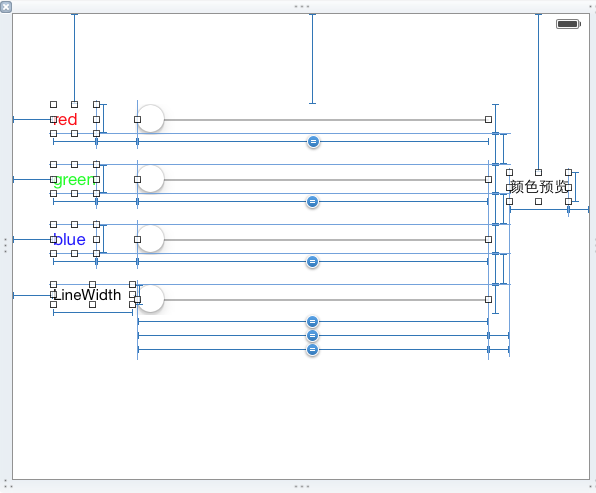 首先彙報肯定少不了回撥方法,樓主依舊選擇用Block回撥,當然方法肯定不唯一,定義兩個block,一個返回顏色,一個返回線寬,延展中的屬性定義以及set方法依舊不贅餘。
首先彙報肯定少不了回撥方法,樓主依舊選擇用Block回撥,當然方法肯定不唯一,定義兩個block,一個返回顏色,一個返回線寬,延展中的屬性定義以及set方法依舊不贅餘。
typedef void(^settingViewChangeColorBlock)(UIColor * lineColor);
typedef void(^settingViewChangeLineWidthChangeBlock)(CGFloat lineWidth);接下來是當顏色的Slider發生變化時產生的回撥方法
/**
* 顏色調節器發生變化的回撥
*
* @param sender 調節器的傳送者
*/
- (IBAction)colorSliderChanged:(id)sender
{
//根據 三原色 以及 透明度 建立Color物件
UIColor * lineColor = [UIColor colorWithRed:(self.redColorSlider.value / 255) green:(self.greenColorSlider.value / 255) blue:(self.blueColorSlider.value / 255) alpha:1];
//改變預覽label的顏色
self.colorText.textColor = lineColor;
//如果程式碼塊存在
if (self.colorChangeBlock)
{
self.colorChangeBlock(lineColor);
}
}然後是線寬發生變化時產生的回撥
/**
* 線的寬度調節器發生變化的回撥
*
* @param sender 調節器的傳送者
*/
- (IBAction)lineWidthsliderChanged:(id)sender
{
//獲取 線的寬度
CGFloat lineWidth = self.lineWidthSlider.value;
//如果程式碼塊存在
if (self.lineWidthChangeBlock)
{
self.lineWidthChangeBlock(lineWidth);
}
}settingView就是這麼多,依舊很簡單
MySettingManager
mySettingManager是一個儲存修改後的線的顏色以及線寬的一個單例,既然是單例自然少不了單例方法,依舊習慣用share開頭,只給出實現方法,不要忘記標頭檔案中宣告相關屬性以及宣告方法//不允許外界修改,所以用readOnly,只能通過相應的方法設定
@property(nonatomic,strong,readonly)UIColor * lineColor;
@property(nonatomic,assign,readonly)CGFloat lineWidth;接下來是單例的實現,以上兩個屬性不要忘記在init裡面初始化
+(instancetype)shareSettingManager
{
static SettingManager * settingManager = nil;
static dispatch_once_t onceToken;
dispatch_once(&onceToken, ^{
settingManager = [[SettingManager alloc]init];
});
return settingManager;
}接下來就是當顏色以及線寬發生變化時進行相應的賦值了,如下
-(void)settingManagerSetColor:(UIColor *)lineColor withLineWidth:(CGFloat)lineWidth
{
//如果存在顏色
if (lineColor)
{
_lineColor = lineColor;
}
//如果存線上寬
if (lineWidth > 0)
{
_lineWidth = lineWidth;
}
}ViewController
viewController既為主頁面的控制器,屬性如下,前面都已經細解釋了各個屬性,因此不註釋了@property(nonatomic,strong)TouchEventsView * touchEventsView;
@property(nonatomic,strong)RenderView * renderView;
@property(nonatomic,strong)LineManager * lineManager;
@property(nonatomic,strong)SettingManager * settingManager;
@property(nonatomic,strong)ButtonView * buttonView;
接下來就是看起來比較繁瑣的viewDidLoad方法了,其實就是一堆設定回撥的過程,會比較長,不過有註釋,可以慢慢研究
- (void)viewDidLoad {
[super viewDidLoad];
//初始化線的管理者
self.lineManager = [LineManager shareLineMangaer];
//初始化設定管理者
self.settingManager = [SettingManager shareSettingManager];
//初始化觸碰view
self.touchEventsView = [[TouchEventsView alloc]initWithFrame:touchFrame];
//初始化繪圖view
self.renderView = [[RenderView alloc]initWithFrame:touchFrame];
//初始化按鈕view
self.buttonView = [[ButtonView alloc]initWithFrame:CGRectMake(0, self.touchEventsView.frame.size.height, self.view.frame.size.width, 44)];
//配置導航欄的相關元件
[self otherSetting];
//避免強引用迴圈
__weak __block ViewController * copy_self = self;
//當開始觸控式螢幕幕的時候
[self.touchEventsView touchBeginEventsBlockHandle:^(CGPoint point) {
//管理者建立線並且新增點為起始點
[copy_self.lineManager addPointWithStartEvents:point WithColor:copy_self.settingManager.lineColor Width:copy_self.settingManager.lineWidth];
}];
//手在觸控式螢幕上移動的時候
[self.touchEventsView touchMoveEventsBlockHandle:^(CGPoint point) {
//管理者為最後一個線更新點
[copy_self.lineManager addPointForLastLine:point];
}];
//手離開觸控式螢幕的時候
[self.touchEventsView touchEndEventsBlockHandle:^(CGPoint point) {
//管理者為最後一個線更新點
[copy_self.lineManager addPointForLastLine:point];
}];
//線的陣列發生變化時
[self.lineManager lineManagerDidChangeBlockHandle:^(NSArray *lines) {
//渲染檢視繪製
[copy_self.renderView setRenderLines:lines];
}];
//buttonView被點選
[self.buttonView buttonPressedBlockHandle:^(NSInteger buttonTag) {
//管理者根據不同的tag值執行相應的操作
[copy_self.lineManager lineManagerDidChangeWithTag:buttonTag];
}];
//設定背景顏色
self.touchEventsView.backgroundColor = [UIColor whiteColor];
self.renderView.backgroundColor = [UIColor clearColor];
//新增
[self.view addSubview:self.buttonView];
[self.view addSubview:self.touchEventsView];
[self.touchEventsView addSubview:self.renderView];
}因為是在navigationController進行的跳轉,所以新增兩個itembarbutton,能夠進行相應的操作
/**
* 配置導航欄的相關元件
*/
-(void)otherSetting
{
//新增左右兩個tabBarbutton
self.navigationItem.leftBarButtonItem = [[UIBarButtonItem alloc]initWithTitle:@"儲存" style:UIBarButtonItemStyleDone target:self action:@selector(toSavePicture)];
self.navigationItem.rightBarButtonItem = [[UIBarButtonItem alloc]initWithTitle:@"設定" style:UIBarButtonItemStyleDone target:self action:@selector(toSettingViewContoller)];
}設定按鈕的回撥方法如下
/**
* 跳轉頁面的回撥方法
*/
-(void)toSettingViewContoller
{
//建立settingViewController物件
MySettingViewController * mySettingViewController = [[MySettingViewController alloc]init];
//跳轉
[self.navigationController pushViewController:mySettingViewController animated:YES];
}/**
* 儲存當前圖片(截圖)
*/
-(void)toSavePicture
{
//建立一個基於點陣圖的圖形上下文並指定大小
UIGraphicsBeginImageContext(self.renderView.bounds.size);
//renderIncontext呈現接受者以及其子範圍到指定的上下文
[self.renderView.layer renderInContext:UIGraphicsGetCurrentContext()];
//返回一個基於當前圖形上的上下文圖片
UIImage * image = UIGraphicsGetImageFromCurrentImageContext();
//移除棧定基於當前點陣圖的圖形上下文
UIGraphicsEndImageContext();
//將圖片儲存到圖片庫
UIImageWriteToSavedPhotosAlbum(image, nil, nil, nil);
}看一下儲存的結果吧 畫一張測試圖,點選儲存後,去相簿中看
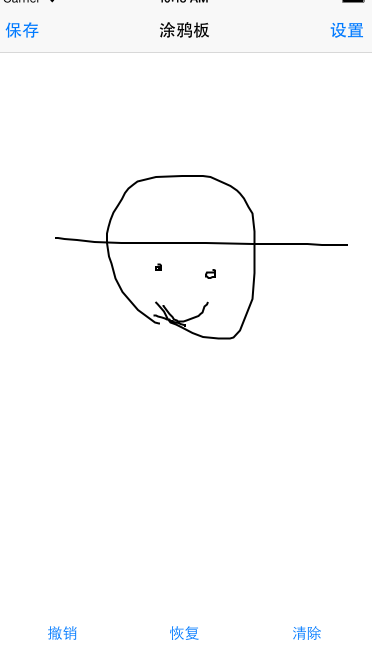
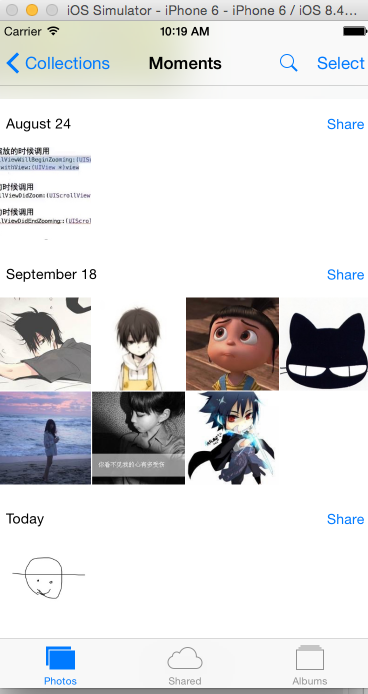
MySettingController
mySettingController是設定頁面的控制器,所以理論和上面的控制器邏輯是一樣的,而且更為簡單,因為只負責顯示設定View的功能,以下是viewDidLoad的方法- (void)viewDidLoad {
[super viewDidLoad];
//獲取單例
self.settingManager = [SettingManager shareSettingManager];
//初始化setting物件
self.settingView = [[[NSBundle mainBundle] loadNibNamed:@"SettingView" owner:nil options:nil] lastObject];
//設定frame
self.settingView.frame = self.view.frame;
//避免強引用迴圈
__block __weak MySettingViewController * copy_self = self;
//如果顏色調色器發生變化
[self.settingView settingViewChangeColorBlockHandle:^(UIColor *lineColor)
{
//為設定管理者設定顏色
[copy_self.settingManager settingManagerSetColor:lineColor withLineWidth:-1];
}];
//如果線寬調節器發生變化
[self.settingView settingViewChangeLineWidthBlock:^(CGFloat lineWidth) {
//為設定管理者設定線寬
[copy_self.settingManager settingManagerSetColor:nil withLineWidth:lineWidth];
}];
//新增元件
[self.view addSubview:self.settingView];
}AppDelegate
因為全程沒有使用storyboard,所以需要在appDelegate中設定相關的屬性,方法如下,很簡單- (BOOL)application:(UIApplication *)application didFinishLaunchingWithOptions:(NSDictionary *)launchOptions {
//設定根window
UIWindow * window = [[UIWindow alloc]initWithFrame:[UIScreen mainScreen].bounds];
self.window = window;
//初始化一個畫板Controller
ViewController * viewController = [[ViewController alloc]init];
viewController.navigationItem.title = @"塗鴉板";
//初始化一個navigationController
UINavigationController * navigationController = [[UINavigationController alloc]initWithRootViewController:viewController];
//設定根檢視
self.window.rootViewController = navigationController;
[self.window makeKeyAndVisible];
return YES;
}