不同版本Notification的顯示問題(最簡單的方法是把目標版本更改為4.4)
目前在Android中通知的使用還是很常見的,為了做版本相容,常用相容包NotificationCompat.Builder和 Notification.Builder。
- NotificationCompat.Builder位於v4擴充套件包內(version 4 Support Library)
- Notification.Builder在Android 3.0 開始引入(API level 11).
最近在Android5.0裝置上發現一個問題:通知圖示突然變成了白色的方塊而不是程式碼中設定的icon。
問題原因
Don't
Place any additional alpha (dimming or 簡單的說就是5.0後Android官方建議不要為通知的圖示新增任何額外的透明度,漸變色,不要企圖用顏色將通知圖示與其他應用,比如系統應用,應用的通知圖示只能是在透明的背景上有白色的圖案。
至於原因,文件並沒有細說,只是提到5.0系統將會在底層處理圖示,想知怎麼處理的可以參考Android SDK API level 21後的Notificaiton原始碼,裡面寫的較詳細。![]()
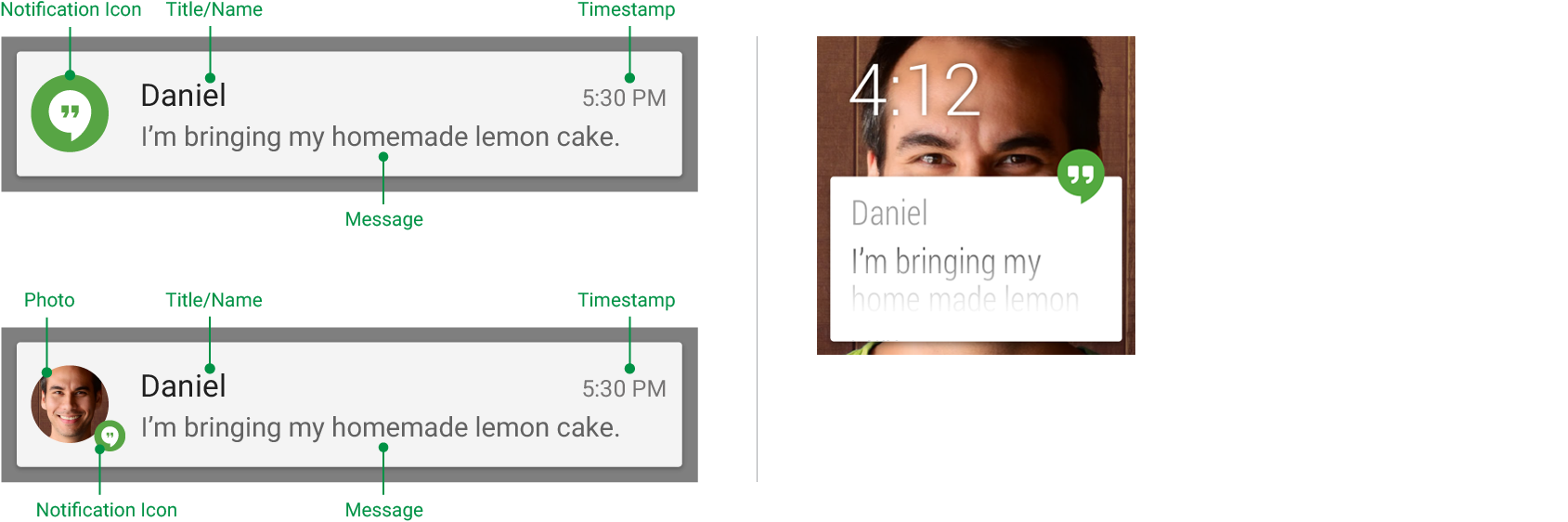
結合文件提供的圖片示例,應該可以理解。
如果不遵循建議那麼有很大機率是會出上文提到問題的,為什麼不是別然出問題呢?
這還依賴於程式碼編譯的版本,根據嘗試,目前api 21以後編譯會出問題,20及以前的版本編譯不會出問題。所以解決問題比較簡單粗暴的方案是用20及更早的版本編譯程式碼。但是要測底解決問題,還是得遵循文件指導,及從新設計通知的圖示以符合要求。
原始碼分析
下面看一下到底21的Android原始碼裡面做了什麼操作會導致通知的圖示統統變白色。
Notification.java
private RemoteViews applyStandardTemplate(int resId, boolean hasProgress) {
//...
if (mLargeIcon != null) {
contentView.setImageViewBitmap(R.id.icon, mLargeIcon);
processLargeLegacyIcon(mLargeIcon, contentView);
contentView.setImageViewResource(R.id.right_icon, mSmallIcon);
contentView.setViewVisibility(R.id.right_icon, View.VISIBLE);
processSmallRightIcon(mSmallIcon, contentView);
} else { // small icon at left
contentView.setImageViewResource(R.id.icon, mSmallIcon);
contentView.setViewVisibility(R.id.icon, View.VISIBLE);
processSmallIconAsLarge(mSmallIcon, contentView);
}
//...
}
/**
* Recolor small icons when used in the R.id.right_icon slot.
*/
private void processSmallRightIcon(int smallIconDrawableId,
RemoteViews contentView) {
if (!isLegacy() || mColorUtil.isGrayscaleIcon(mContext, smallIconDrawableId)) {
contentView.setDrawableParameters(R.id.right_icon, false, -1,
0xFFFFFFFF,
PorterDuff.Mode.SRC_ATOP, -1);
contentView.setInt(R.id.right_icon,
"setBackgroundResource",
R.drawable.notification_icon_legacy_bg);
contentView.setDrawableParameters(
R.id.right_icon,
true,
-1,
resolveColor(),
PorterDuff.Mode.SRC_ATOP,
-1);
}
}這裡我截取了兩段比較關鍵的程式碼,在用NotificationCompat.Builder例項化我們的通知後,最終需要將各種圖示,引數配置,應用到通知檢視上面。可以看到如果我們只設置smallIcon而不設定largeIcon也是可以的,此時直接將small作為大圖示設定給左側的id為R.id.icon的ImageView。要注意的事一般情況下都不可以不設定smallIcon,否則通知無法正常顯示出來。
processSmallIconAsLarge方法裡面負責將我們設定的smallIcon二次處理,也就是這裡會改變我們最終看到的通知圖示,包括頂部狀態列和下拉顯示的小圖示。
