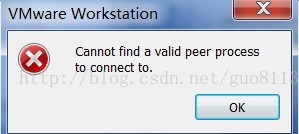解決vmware虛擬機器崩潰:VMware Player unrecoverable error: (vmx)
———當你在網上找到的各種刪除.vmss或 .lck的方法無效時,千萬不要無奈的去重灌,這裡講為你解決問題。
解決vmware虛擬機器VMware Player unrecoverable error: (vmx)問題
一、問題描述:
將虛擬機器(電腦執行系統win7 64位旗艦版sp1,虛擬機器執行federo8)後,在pc(宿主機,非虛擬機器)安裝了軟體提示重啟,重啟電腦後,再次想啟動虛擬機器裡的系統時提示:VMware Player unrecoverable error: (vmx)
ASSERT d:/build/ob/bora-591240/bora/vmcore/vmx/main/timeTracker_user.c:237 bugNr=148722
A log file is available in "E:\Virtual Machines\Windows 7 x64 base Pim\vmware.log". A core file is available in "E:\Virtual Machines\Windows 7 x64 base Pim\vmware-vmx-7608.dmp". You can request support and include the contents of the log file and the core file.
To collect data to submit to VMware support, run "vm-support".
We will respond on the basis of your support entitlement.
或者中文(網上有很多這種問題,可是給的解決方法大多千篇一律都不行):VMware Workstation 無法恢復錯誤: (vmx) ASSERT d:/build/ob/bora-471780/bora/vmcore/vmx/main/timeTracker_user.c:237 bugNr=148722 日誌檔案位於 D:\00\vmware.log 中。 核心檔案位於 D:\00\vmware-vmx-3308.dmp 中。 請求支援包括日誌和核心檔案. 收集資料傳送到 VMware 支援, 從幫助選單選擇 "收集支援資料". 你也可以直接在 Workstation 資料夾執行 "vm-support" 指令碼. 我們將會對你的基本支援權力進行回覆。
如下圖:
點選OK後:
二、解決方法:
參考vmware官方討論區:https://communities.vmware.com/message/2018580,你也可以直接參考這個地址。
實際上這是個有趣的問題,是由於系統的CPU頻率混亂所致,可以通過修改登錄檔解決:
以下是官方回答:1.開啟登錄檔編輯器:window鍵+R開啟執行,輸入regedit;
2.找到
HKEY_LOCAL_MACHINE\SYSTEM\CurrentControlSet\services\vmx86\Parameters
3.將
host.maxkHzEstimate.cpuidHash
host.maxkHzEstimate.value
兩個鍵刪除或重新命名。
4.重啟vmware
5.OK
Well, this is an interesting problem indeed. Somehow our estimate of your system's CPU speed got seriously messed up. I think we can fix it though... Try this:
1) Shut down your VM(s) and quit VMware Workstation.
2) Start Registry Editor (regedt32.exe), and navigate to the key named
HKEY_LOCAL_MACHINE\SYSTEM\CurrentControlSet\services\vmx86\Parameters
That registry key should contain at least the following two values of type REG_DWORD:
host.maxkHzEstimate.cpuidHash
host.maxkHzEstimate.value
Delete (only) those two abovenamed keys – or, if you want to be particularly cautious, just rename them to something else so you can put them back if things don't work out.
3) Launch VMware Workstation and power on your VM.
At this point, those two registry keys should be automatically recreated, and hopefully your VMs will all behave themselves again. Until we figure out what caused the bad estimate in the first place, it's possible that the problem might recur.