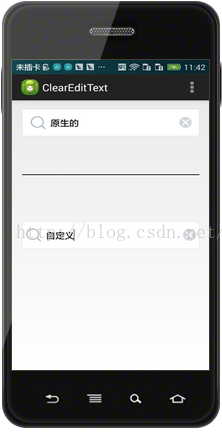Android中ClearEditText實現點選EditText輸入框右邊清除圖示來清除輸入內容的兩種方式
阿新 • • 發佈:2019-02-11
兩種EditText輸入框點選右邊清除圖示來實現清除功能的方式。
效果圖下圖:
佈局程式碼如下,
<RelativeLayout xmlns:android="http://schemas.android.com/apk/res/android" xmlns:tools="http://schemas.android.com/tools" android:layout_width="match_parent" android:layout_height="match_parent" android:layout_gravity="center" android:paddingBottom="@dimen/activity_vertical_margin" android:paddingLeft="@dimen/activity_horizontal_margin" android:paddingRight="@dimen/activity_horizontal_margin" android:paddingTop="@dimen/activity_vertical_margin" > <!-- 使用原始EditText實現清除輸入的功能 --> <RelativeLayout android:id="@+id/top" android:layout_width="match_parent" android:layout_height="50dp" android:background="@drawable/btn_big_normal" android:gravity="center_vertical" > <EditText android:id="@+id/login_password" android:layout_width="match_parent" android:layout_height="wrap_content" android:background="@null" android:hint="請輸入(原生操作)...." android:padding="10dp" android:singleLine="true" android:textSize="15sp" android:drawableLeft="@drawable/ic_search" android:layout_marginRight="30dp" /> <ImageView android:id="@+id/iv_pwd_clear" android:layout_width="20dp" android:layout_height="20dp" android:layout_alignParentRight="true" android:layout_centerVertical="true" android:layout_marginRight="10dp" android:clickable="true" android:src="@drawable/ic_search_delete" android:visibility="invisible" /> </RelativeLayout> <View android:id="@+id/line" android:layout_width="match_parent" android:layout_height="1dp" android:background="@android:color/black" android:layout_below="@id/top" android:layout_marginTop="70dp"/> <!-- 自定義的具有清除功能的EditText --> <com.example.clearedittext.ClearEditText android:id="@+id/et_clear" android:layout_width="match_parent" android:layout_height="50dp" android:layout_centerVertical="true" android:background="@drawable/btn_big_normal" android:drawableLeft="@drawable/ic_search" android:hint="請輸入(自定義操作)...." android:paddingLeft="5dp" android:paddingRight="5dp" android:singleLine="true" android:textSize="15sp" /> </RelativeLayout>
第一中實現方式:
public class MainActivity extends Activity { private EditText mPswTv; private ImageView pwdClean; @Override protected void onCreate(Bundle savedInstanceState) { super.onCreate(savedInstanceState); setContentView(R.layout.activity_main); mPswTv = (EditText) findViewById(R.id.login_password); //清除EditText輸入的圖示 pwdClean = (ImageView) findViewById(R.id.iv_pwd_clear); pwdClean.setOnClickListener(new View.OnClickListener() { @Override public void onClick(View v) { mPswTv.setText(null); } }); /* * 設定文字輸入變化監聽 */ mPswTv.addTextChangedListener(new TextWatcher() { @Override public void onTextChanged(CharSequence s, int start, int before, int count) { // TODO Auto-generated method stub } @Override public void beforeTextChanged(CharSequence s, int start, int count, int after) { // TODO Auto-generated method stub } @Override public void afterTextChanged(Editable s) { // TODO Auto-generated method stub if(s.length()>0){ pwdClean.setVisibility(View.VISIBLE); }else{ pwdClean.setVisibility(View.GONE); } } }); }
第二種實現,是大牛寫的,之後才發現,以下程式碼出自:http://blog.csdn.net/xiaanming/article/details/11066685
通過繼承EditText自定義一個ClearEditText類,在佈局檔案中直接引用即可。
import android.content.Context; import android.graphics.drawable.Drawable; import android.text.Editable; import android.text.TextWatcher; import android.util.AttributeSet; import android.view.MotionEvent; import android.view.View; import android.view.View.OnFocusChangeListener; import android.view.animation.Animation; import android.view.animation.CycleInterpolator; import android.view.animation.TranslateAnimation; import android.widget.EditText; public class ClearEditText extends EditText implements OnFocusChangeListener, TextWatcher { /** * 刪除按鈕的引用 */ private Drawable mClearDrawable; public ClearEditText(Context context) { this(context, null); } public ClearEditText(Context context, AttributeSet attrs) { //這裡構造方法也很重要,不加這個很多屬性不能再XML裡面定義 this(context, attrs, android.R.attr.editTextStyle); } public ClearEditText(Context context, AttributeSet attrs, int defStyle) { super(context, attrs, defStyle); init(); } private void init() { //獲取EditText的DrawableRight,假如沒有設定我們就使用預設的圖片 mClearDrawable = getCompoundDrawables()[2]; if (mClearDrawable == null) { mClearDrawable = getResources() .getDrawable(R.drawable.ic_search_delete); } mClearDrawable.setBounds(0, 0, mClearDrawable.getIntrinsicWidth(), mClearDrawable.getIntrinsicHeight()); setClearIconVisible(false); setOnFocusChangeListener(this); addTextChangedListener(this); } /** * 因為我們不能直接給EditText設定點選事件,所以我們用記住我們按下的位置來模擬點選事件 * 當我們按下的位置 在 EditText的寬度 - 圖示到控制元件右邊的間距 - 圖示的寬度 和 * EditText的寬度 - 圖示到控制元件右邊的間距之間我們就算點選了圖示,豎直方向沒有考慮 */ @Override public boolean onTouchEvent(MotionEvent event) { if (getCompoundDrawables()[2] != null) { if (event.getAction() == MotionEvent.ACTION_UP) { boolean touchable = event.getX() > (getWidth() - getPaddingRight() - mClearDrawable.getIntrinsicWidth()) && (event.getX() < ((getWidth() - getPaddingRight()))); if (touchable) { this.setText(""); } } } return super.onTouchEvent(event); } /** * 當ClearEditText焦點發生變化的時候,判斷裡面字串長度設定清除圖示的顯示與隱藏 */ @Override public void onFocusChange(View v, boolean hasFocus) { if (hasFocus) { setClearIconVisible(getText().length() > 0); } else { setClearIconVisible(false); } } /** * 設定清除圖示的顯示與隱藏,呼叫setCompoundDrawables為EditText繪製上去 * @param visible */ protected void setClearIconVisible(boolean visible) { Drawable right = visible ? mClearDrawable : null; setCompoundDrawables(getCompoundDrawables()[0], getCompoundDrawables()[1], right, getCompoundDrawables()[3]); } /** * 當輸入框裡面內容發生變化的時候回撥的方法 */ @Override public void onTextChanged(CharSequence s, int start, int count, int after) { setClearIconVisible(s.length() > 0); } @Override public void beforeTextChanged(CharSequence s, int start, int count, int after) { } @Override public void afterTextChanged(Editable s) { } /** * 設定晃動動畫 */ public void setShakeAnimation(){ this.setAnimation(shakeAnimation(5)); } /** * 晃動動畫 * @param counts 1秒鐘晃動多少下 * @return */ public static Animation shakeAnimation(int counts){ Animation translateAnimation = new TranslateAnimation(0, 10, 0, 0); translateAnimation.setInterpolator(new CycleInterpolator(counts)); translateAnimation.setDuration(1000); return translateAnimation; } }
- setClearIconVisible()方法,設定隱藏和顯示清除圖示的方法,我們這裡不是呼叫setVisibility()方法,setVisibility()這個方法是針對View的,我們可以呼叫setCompoundDrawables(Drawable left, Drawable top, Drawable right, Drawable bottom)來設定上下左右的圖示
- setOnFocusChangeListener(this) 為輸入框設定焦點改變監聽,如果輸入框有焦點,我們判斷輸入框的值是否為空,為空就隱藏清除圖示,否則就顯示
- addTextChangedListener(this) 為輸入框設定內容改變監聽,其實很簡單呢,當輸入框裡面的內容發生改變的時候,我們需要處理顯示和隱藏清除小圖示,裡面的內容長度不為0我們就顯示,否是就隱藏,但這個需要輸入框有焦點我們才改變顯示或者隱藏,為什麼要需要焦點,比如我們一個登陸介面,我們儲存了使用者名稱和密碼,在登陸介面onCreate()的時候,我們把我們儲存的密碼顯示在使用者名稱輸入框和密碼輸入框裡面,輸入框裡面內容發生改變,導致使用者名稱輸入框和密碼輸入框裡面的清除小圖示都顯示了,這顯然不是我們想要的效果,所以加了一個是否有焦點的判斷
- setShakeAnimation(),這個方法是輸入框左右抖動的方法,之前我在某個應用看到過類似的功能,當用戶名錯誤,輸入框就在哪裡抖動,感覺挺好玩的,其實主要是用到一個移動動畫,然後設定動畫的變化率為正弦曲線