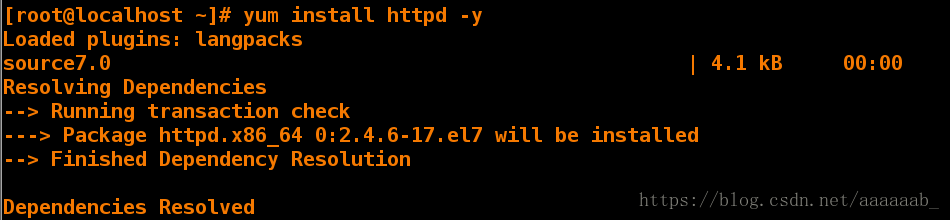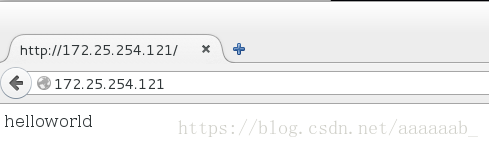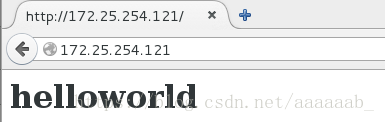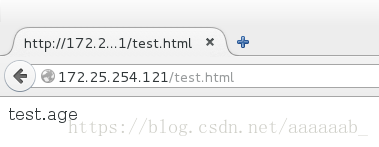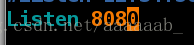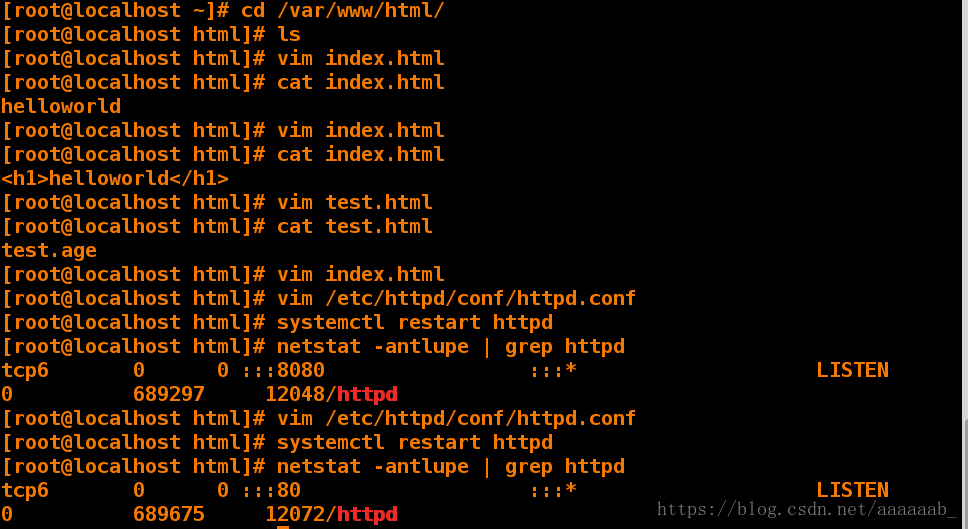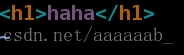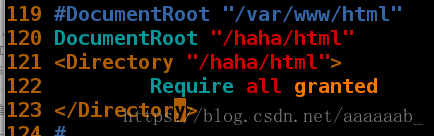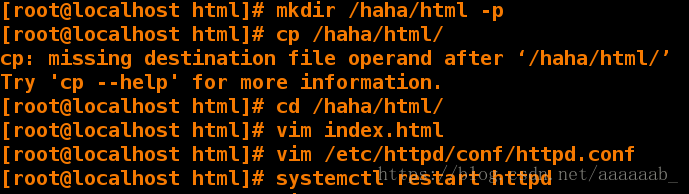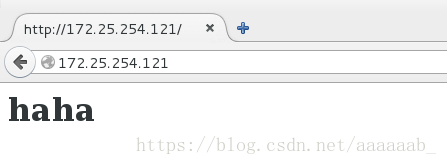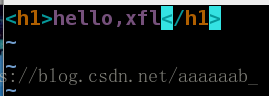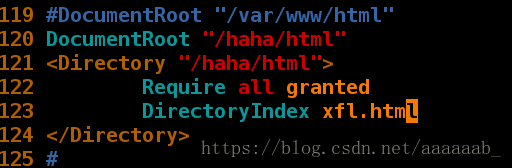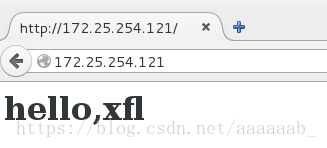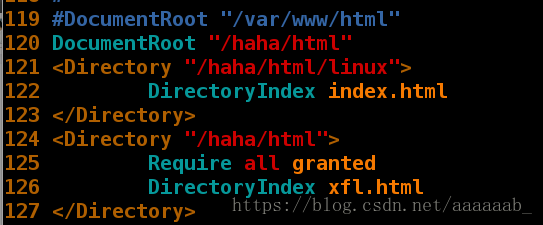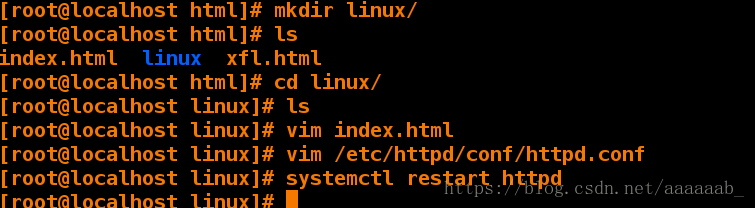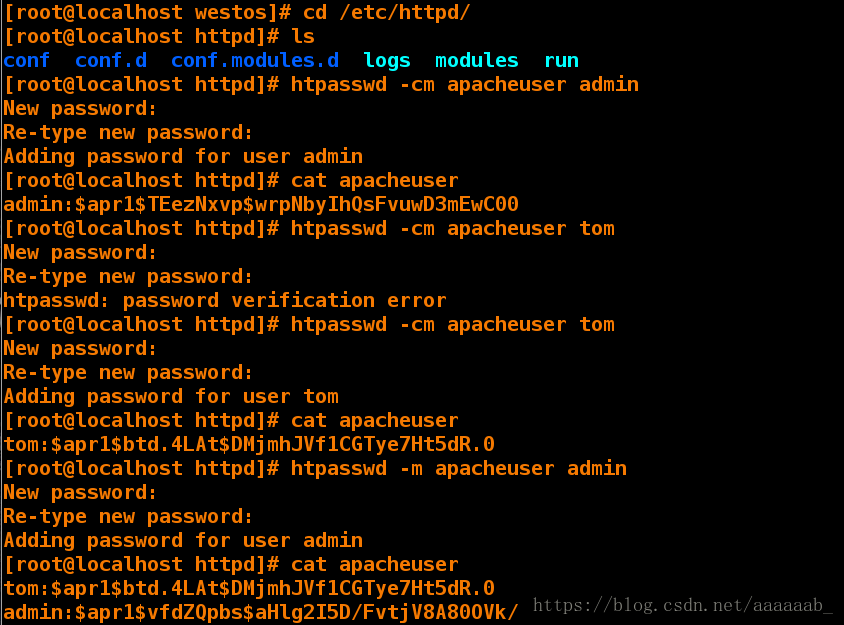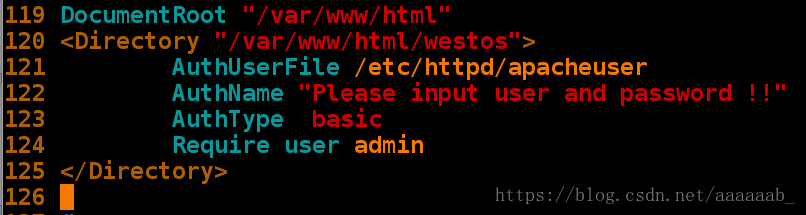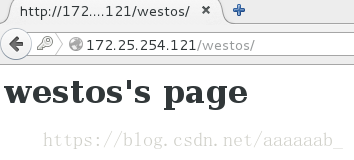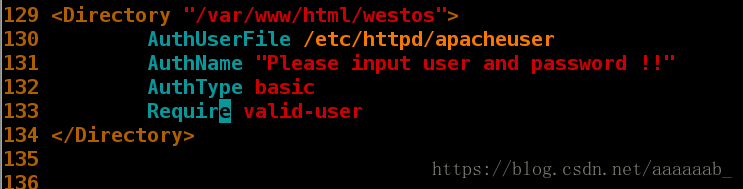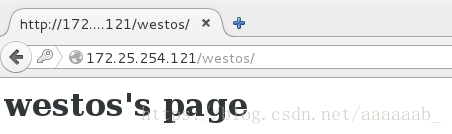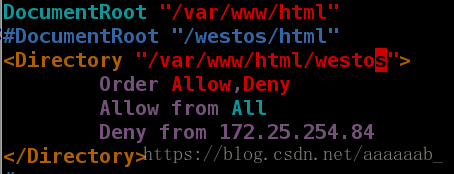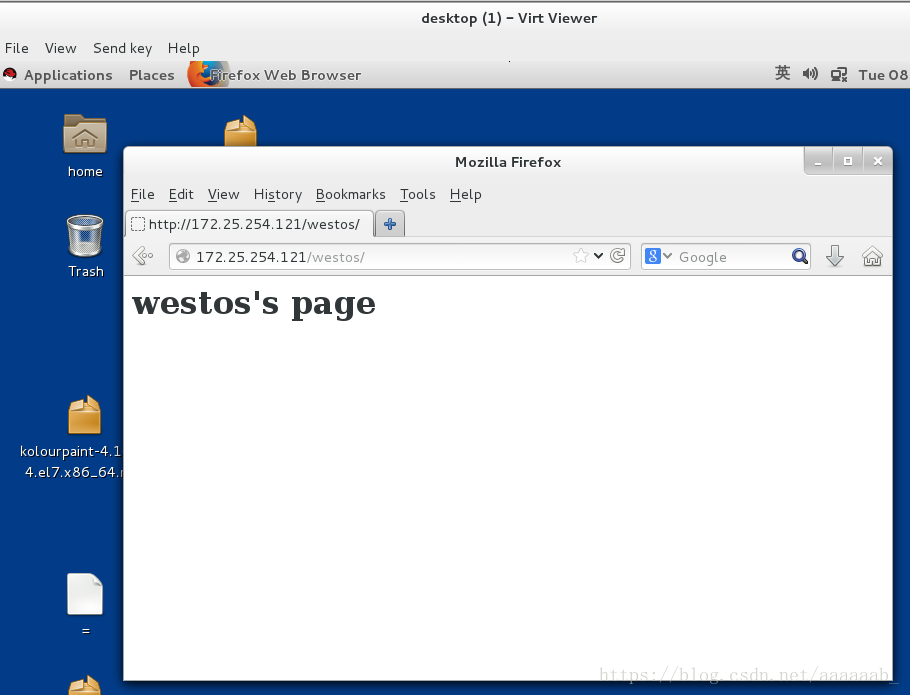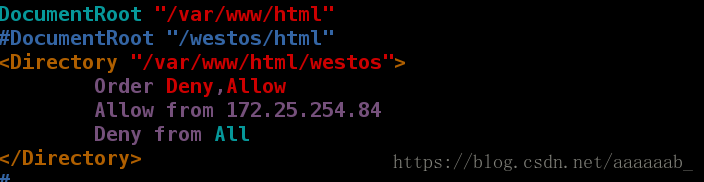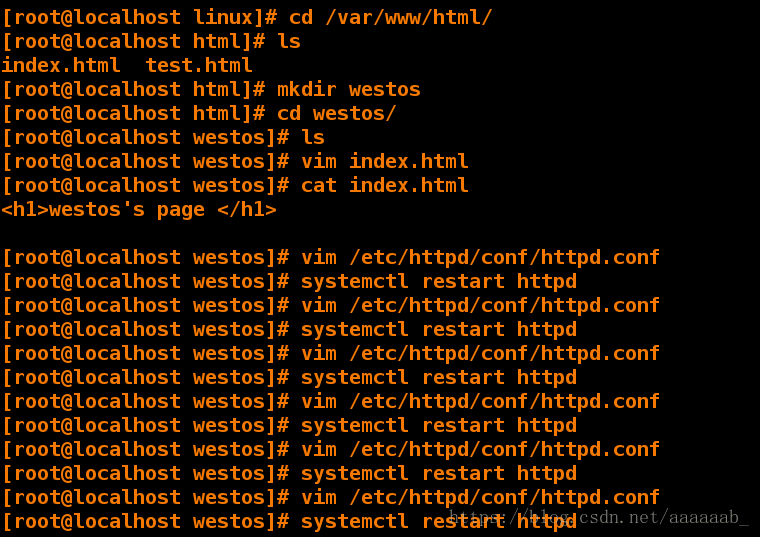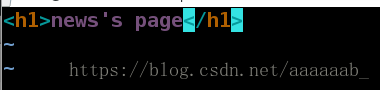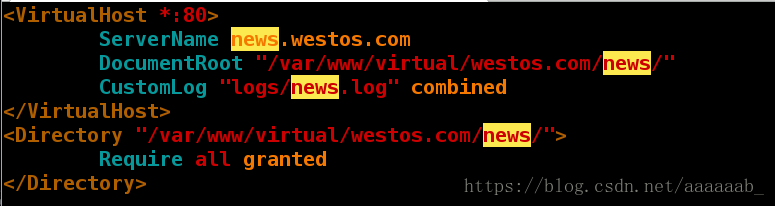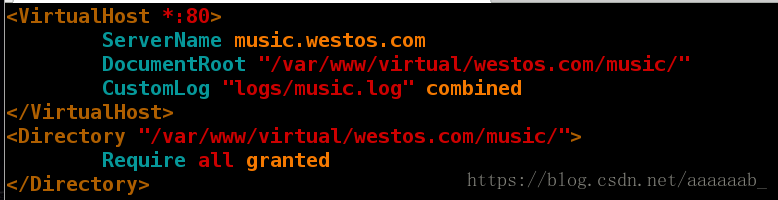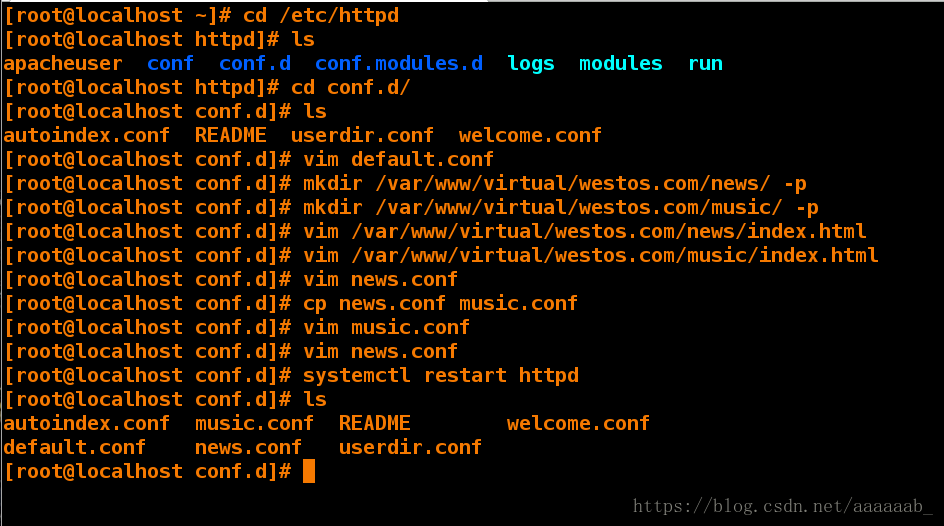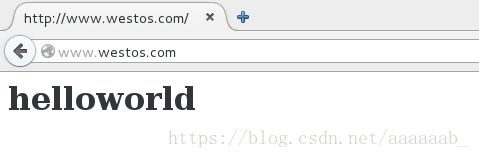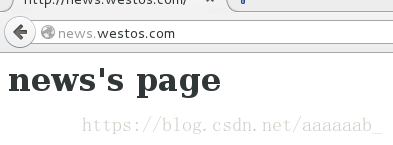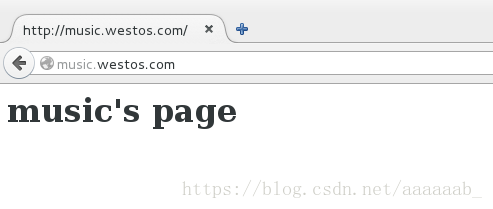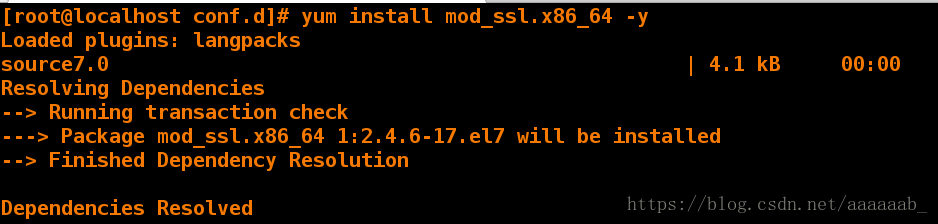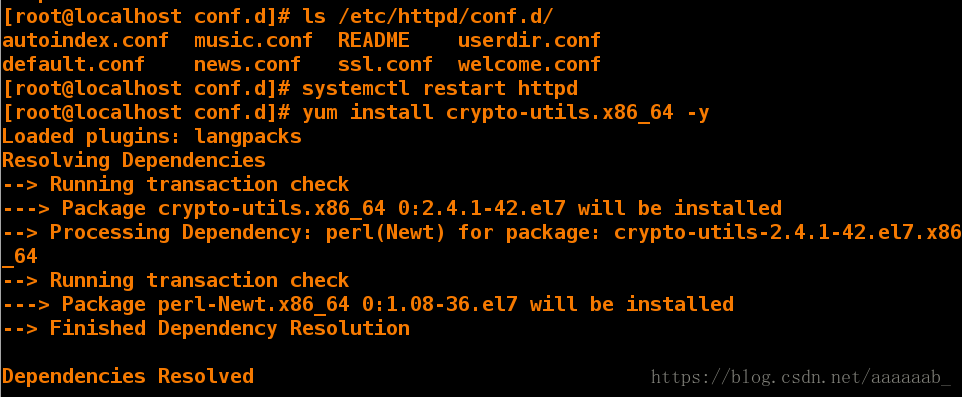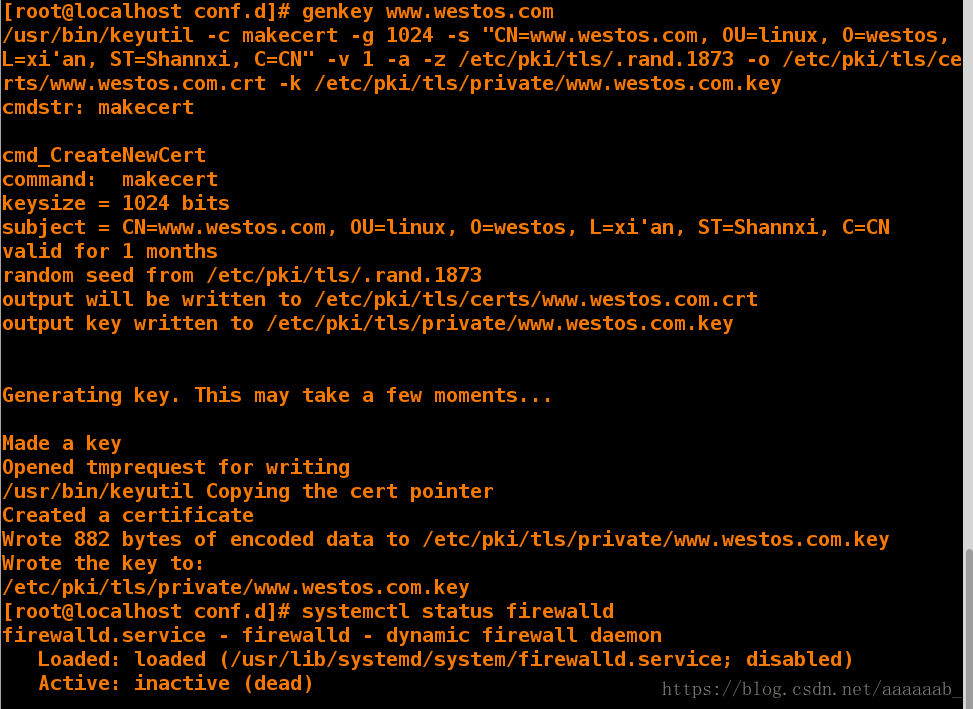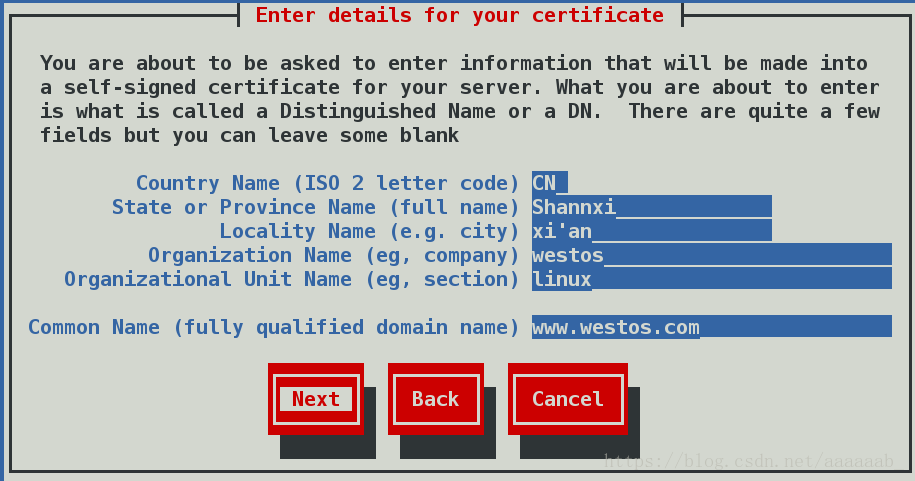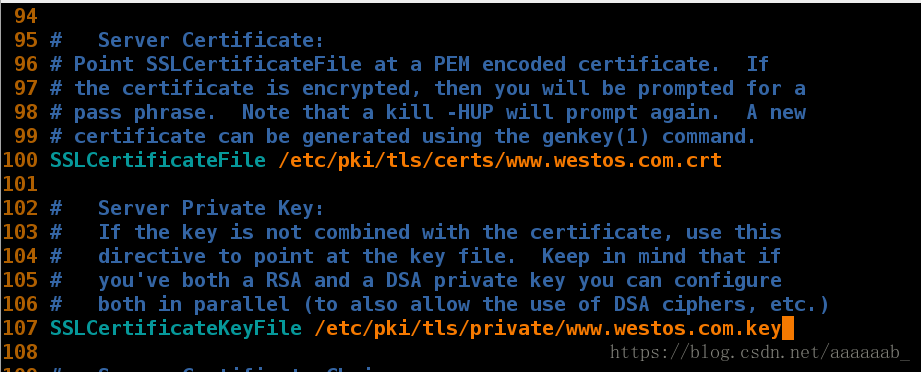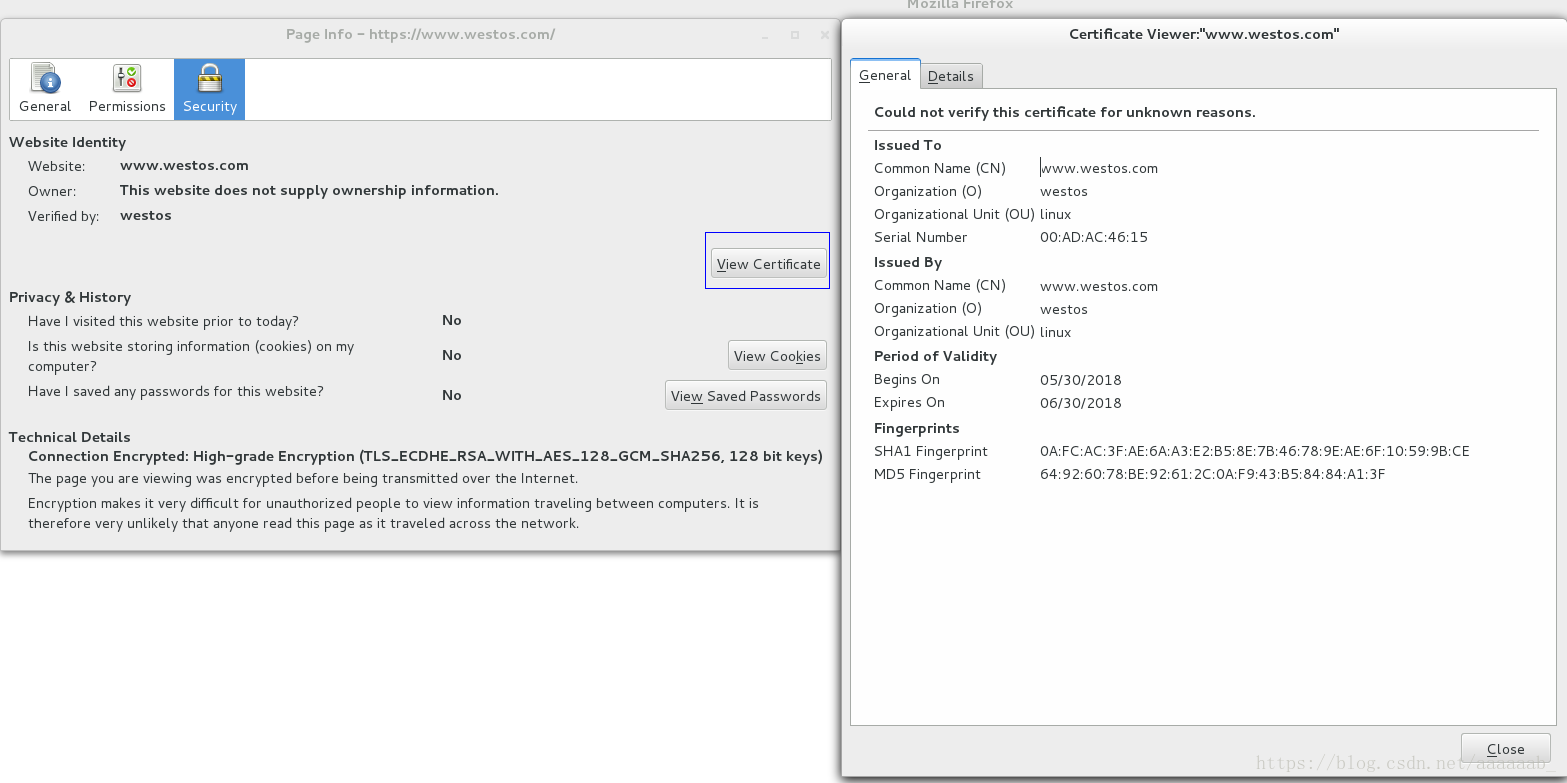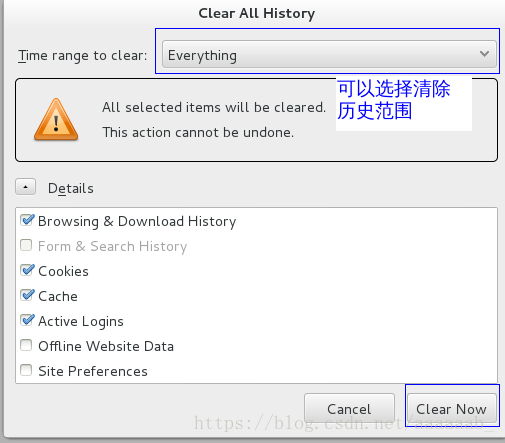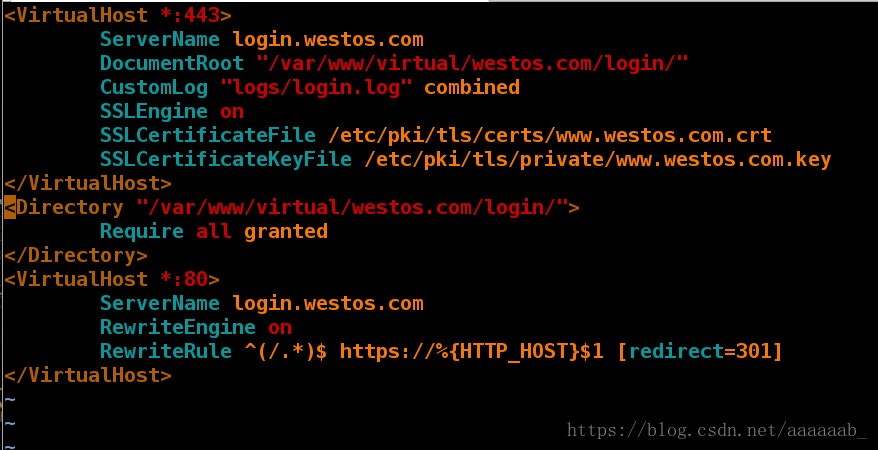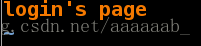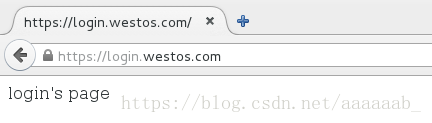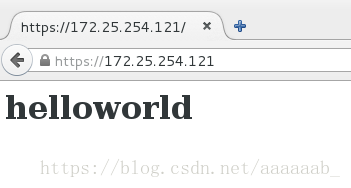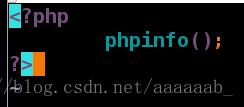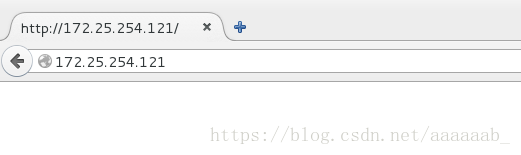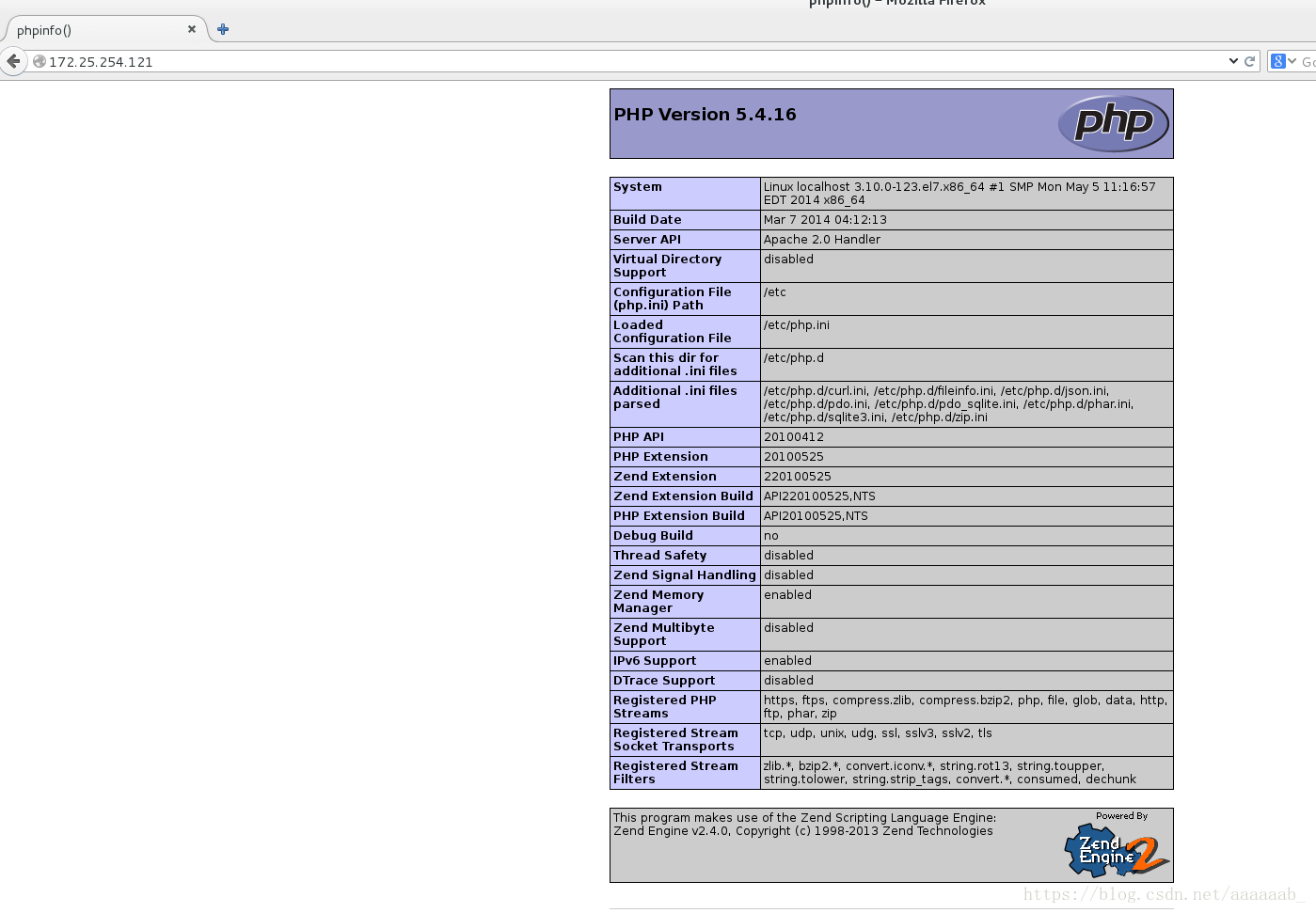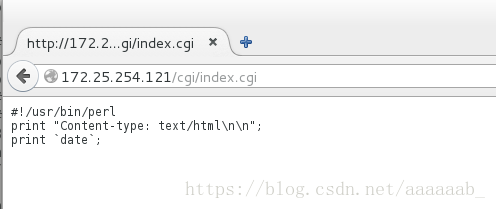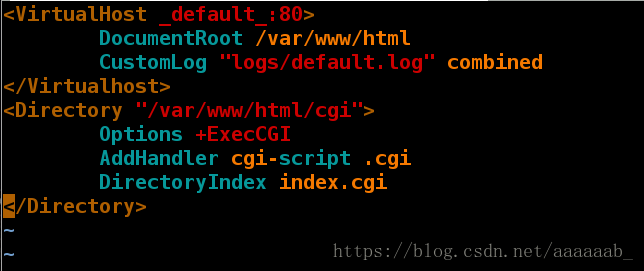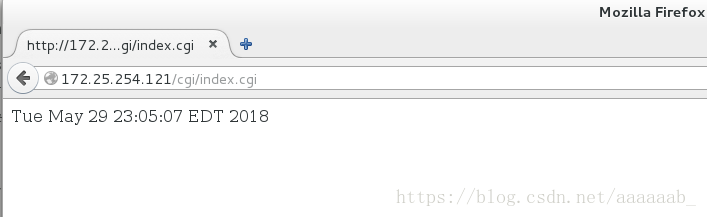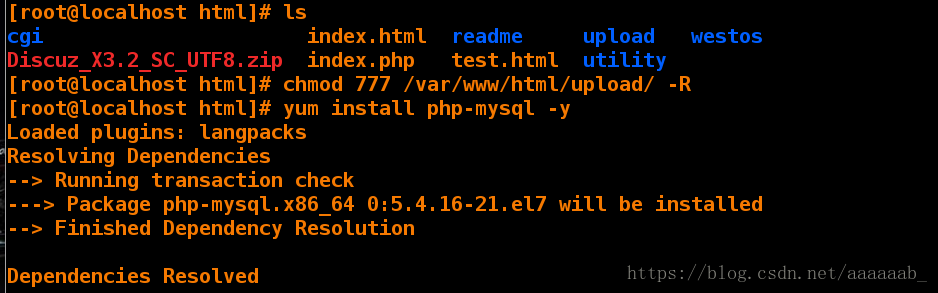基於linux下的apache伺服器
apache(Web伺服器):
Apache是世界使用排名第一的Web伺服器軟體。它可以執行在幾乎所有廣泛使用的計算機平臺上,由於其跨平臺和安全性被廣泛使用,是最流行的Web伺服器端軟體之一。它快速、可靠並且可通過簡單的API擴充,將Perl/Python等直譯器編譯到伺服器中。同時Apache音譯為阿帕奇,是北美印第安人的一個部落,叫阿帕奇族,在美國的西南部。也是一個基金會的名稱、一種武裝直升機等等。
Apacheweb伺服器軟體擁有以下特性:
Apache Server配置介面 Apache Server配置介面
1.支援最新的HTTP/1.1通訊協議
2.擁有簡單而強有力的基於檔案的配置過程
3. 阿帕奇的常規配置:
[root@localhost mnt]# yum install httpd -y 安裝阿帕奇服務[root@localhost mnt]# systemctl start httpd 開啟阿帕奇服務 [root@localhost html]# vim index.html 在瀏覽器輸入172.25.254.121檢視 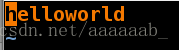
[root@localhost html]# vim index.html
[root@localhost html]# vim test.html
[root@localhost html]# cat test.html 加入絕對路徑測試,輸入172.25.254.121/test.html檢視
test.age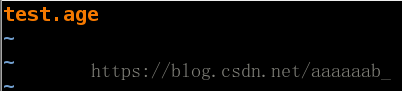
1,修改預設埠:
[root@localhost html]# vim /etc/httpd/conf/httpd.conf 更改埠為8080
[root@localhost html]# systemctl restart httpd 重啟httpd服務
[root@localhost html]# netstat -antlupe | grep httpd 檢視埠
tcp6 0 0 :::8080 :::* LISTEN 0 70526 5159/httpd [root@localhost html]# vim /etc/httpd/conf/httpd.conf 將埠改回來
[root@localhost html]# systemctl restart httpd 重啟服務
[root@localhost html]# netstat -antlupe | grep httpd 檢視埠
tcp6 0 0 :::80 :::* LISTEN 0 70936 5198/httpd 
操作演示:
2, 修改預設釋出目錄:
[root@localhost html]# mkdir /haha/html -p
[root@localhost html]# cd /haha/html/
[root@localhost html]# vim index.html編輯預設釋出檔案[root@localhost html]# vim /etc/httpd/conf/httpd.conf [root@localhost html]# systemctl restart httpd在瀏覽器測試:
3,修改預設釋出檔案:
[root@localhost html]# vim xfl.html[root@localhost html]# vim /etc/httpd/conf/httpd.conf[root@localhost html]# systemctl restart httpd在瀏覽器測試:
4、添加發布目錄及檔案:
[root@localhost html]# mkdir linux/
[root@localhost html]# ls
index.html linux xfl.html
[root@localhost html]# cd linux/
[root@localhost linux]# ls
[root@localhost linux]# vim index.html[root@localhost linux]# vim /etc/httpd/conf/httpd.conf
#將/haha/html下的目錄/linux也設定為可訪問的目錄以及裡面的檔案[root@localhost linux]# systemctl restart httpd在瀏覽器測試:
基於IP的使用者認證:
[root@localhost westos]# cd /etc/httpd/
[root@localhost httpd]# ls
conf conf.d conf.modules.d logs modules run
[root@localhost httpd]# htpasswd -cm apacheuser admin 建立使用者
New password:
Re-type new password:
Adding password for user admin
[root@localhost httpd]# cat apacheuser
admin:$apr1$/s.CSA09$.aDX.Tcgl8V7zKSDjjqqF0
[root@localhost httpd]# htpasswd -cm apacheuser tom 再次加入引數c會覆蓋原來的
New password:
Re-type new password:
Adding password for user tom
[root@localhost httpd]# cat apacheuser
tom:$apr1$i4qTag3h$N6tq1/im23Go00jq/.jpS1
[root@localhost httpd]# htpasswd -m apacheuser admin
New password:
Re-type new password:
Adding password for user admin
[root@localhost httpd]# cat apacheuser 檢視建立的使用者
tom:$apr1$i4qTag3h$N6tq1/im23Go00jq/.jpS1
admin:$apr1$tN60p7ht$H7iL10QCHKCL.QAfrsiIf.將之前註釋掉的預設目錄開啟,建立westos:
[root@testdb httpd]# cd /var/www/html/
[root@testdb html]# ls
index.html ks.cfg test.html
[root@testdb html]# mkdir westos 建立westos目錄
[root@testdb html]# cd westos/
[root@testdb westos]# vim index.html 寫入訪問時看到的檔案[root@localhost httpd]# vim /etc/httpd/conf/httpd.conf 設定admin使用者[root@localhost httpd]# systemctl restart httpd 用瀏覽器檢視時需要登陸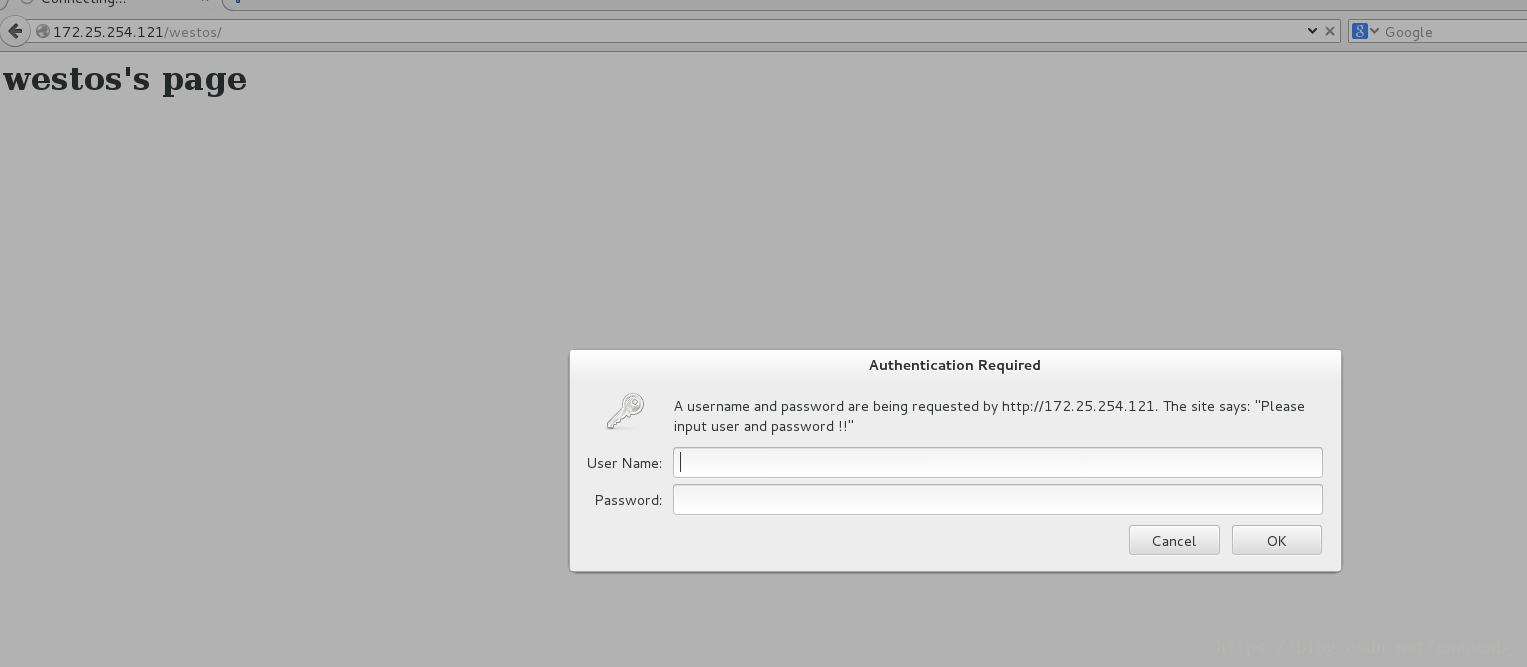
登陸admin使用者:
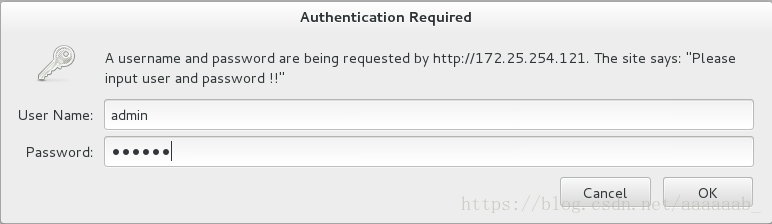
可以檢視:
[root@localhost httpd]# vim /etc/httpd/conf/httpd.conf 設定建立的所有使用者[root@localhost httpd]# systemctl restart httpd 用瀏覽器檢視進行測試之前建立的tom使用者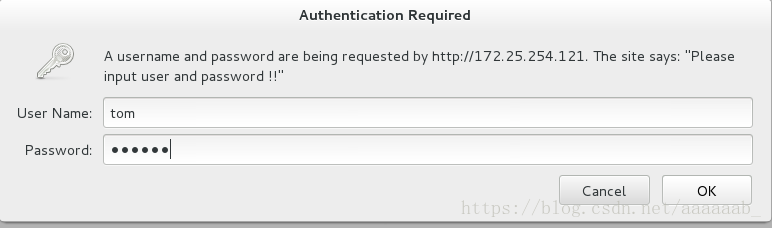
可以檢視:
基於使用者的訪問認證:
[root@localhost ~]# cd /var/www/html
[root@localhost html]# ls
index.html test.html
[root@localhost html]# mkdir westos 建立目錄
[root@localhost html]# ls
index.html test.html westos
[root@localhost html]# cd westos/
[root@localhost westos]# ls
[root@localhost westos]# vim index.html 建立檔案進行測試
[root@localhost westos]# cat index.html
<h1>westos's page </h1>[[email protected] westos]# vim /etc/httpd/conf/httpd.conf
<Directory "/var/www/html/westos">
122 Order Allow,Deny Allow在前先讀取Allow
123 Allow from All
124 Deny from 172.25.254.84 Deny會覆蓋Allow,意味著僅僅172.25.254.84的主機不可以檢視,也就是我的真機IP進行測試
125 </Directory>首先將原來寫入的檔案註釋掉:
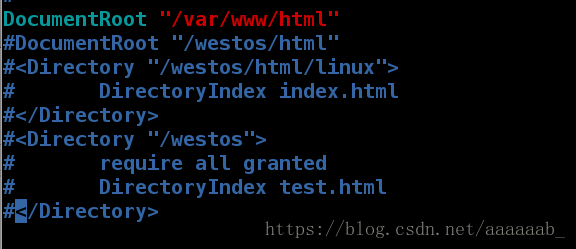
配置黑名單:
[root@localhost westos]# systemctl restart httpd 在瀏覽器測試172.25.254.121/westos/真機在黑名單裡面不允許檢視:
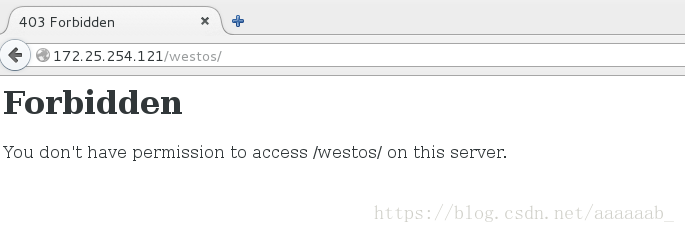
虛擬機器不在黑名單可以檢視:
[[email protected] westos]# vim /etc/httpd/conf/httpd.conf 配置白名單
<Directory "/var/www/html/westos">
Order Deny,Allow Deny在前先讀取Deny
Allow from 172.25.254.84
Deny from All 意味著僅僅172.25.254.84可以檢視檔案內容
</Directory>[root@localhost westos]# systemctl restart httpd
[root@localhost westos]# vim /etc/httpd/conf/httpd.conf 白名單在真機和虛擬機器瀏覽器進行效果檢視真機在白名單可以檢視:
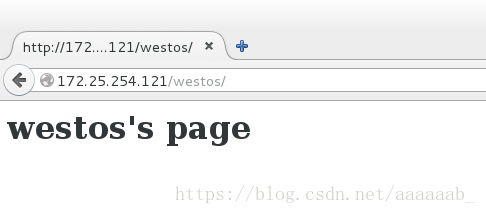
虛擬機器不在白名單不可以檢視檔案內容:
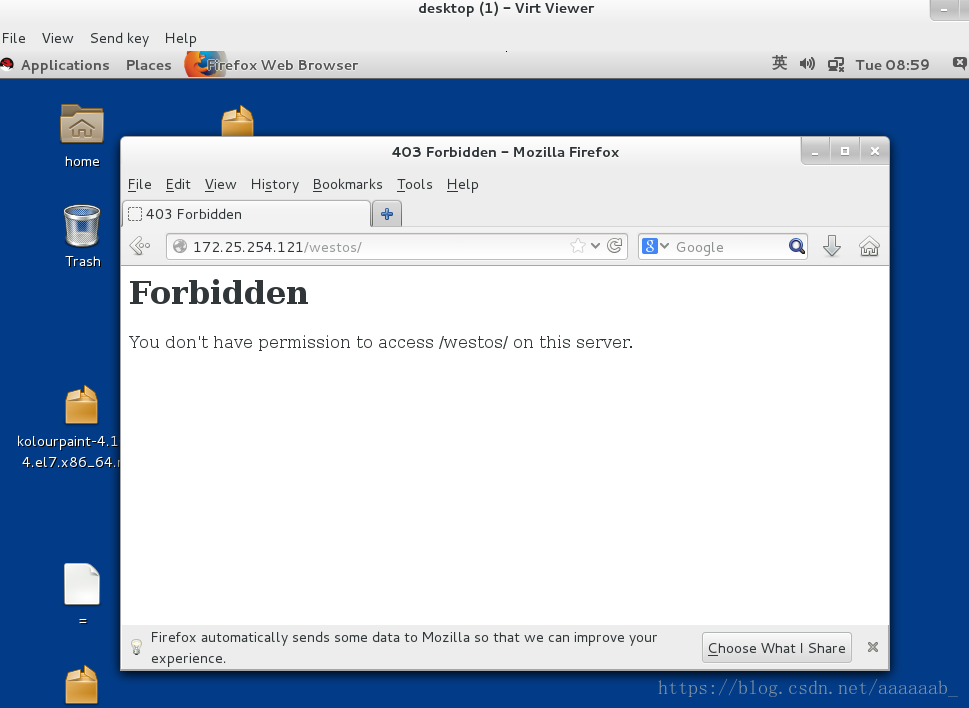
恢復實驗環境:
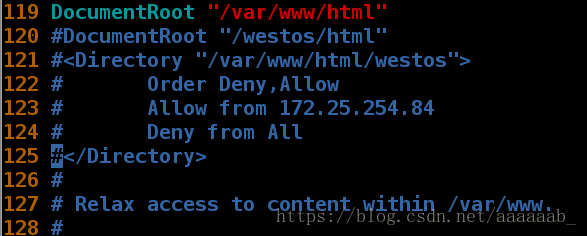
操作演示:
虛擬主機設定:
在真機新增解析,因為在真機測試,瀏覽器在那兒就在那兒寫解析:
[root@foundation21 ~]# vim /etc/hosts 編輯配置檔案[[email protected] ~]# cat /etc/hosts 新增解析
127.0.0.1 localhost localhost.localdomain localhost4 localhost4.localdomain4
::1 localhost localhost.localdomain localhost6 localhost6.localdomain6
172.25.254.250 content.example.com
172.25.254.121 www.westos.com news.westos.com music.westos.com login.westos.com
在虛擬機器配置檔案:
[[email protected] httpd]# cd /etc/httpd
[[email protected] httpd]# ls
apacheuser conf conf.d conf.modules.d logs modules run
[[email protected] httpd]# cd conf.d/
[[email protected] conf.d]# ls
autoindex.conf README userdir.conf welcome.conf
[[email protected] conf.d]# vim default.conf 設定配置檔案[[email protected] conf.d]# mkdir /var/www/virtual/westos.com/news/ -p 建立兩個目錄
[[email protected] conf.d]# mkdir /var/www/virtual/westos.com/music/ -p
[[email protected] conf.d]# vim /var/www/virtual/westos.com/news/index.html[[email protected] conf.d]# vim /var/www/virtual/westos.com/music/index.html[root@localhost conf.d]# vim news.conf 配置檔案[root@localhost conf.d]# cp news.conf music.conf 使用:%s/news/music/g替換檔案
[root@localhost conf.d]# vim music.conf 配置檔案[[email protected] conf.d]# systemctl restart httpd
[[email protected] conf.d]# ls
autoindex.conf music.conf README welcome.conf
default.conf news.conf userdir.conf在瀏覽器分別測試會出現不同的效果:
1.www.westos.com
2.news.wests.com
3.music.westos.com
簡述HTTPS和HTTP區別:
HTTPS是以安全為目標的HTTP通道,簡單講是HTTP的安全版。https協議需要到ca申請證書,一般免費證書很少,需要交費。而http是超文字傳輸協議,資訊是明文傳輸,https 則是具有安全性的ssl加密傳輸協議http和https使用的是完全不同的連線方式用的埠也不一樣,前者是80,後者是443。http的連線很簡單,是無狀態的。HTTPS協議是由SSL+HTTP協議構建的可進行加密傳輸、身份認證的網路協議 要比http協議安全。
安裝證書及其私鑰:
[root@localhost conf.d]# yum install mod_ssl.x86_64 -y 安裝服務[[email protected] conf.d]# ls /etc/httpd/conf.d/
autoindex.conf music.conf README userdir.conf
default.conf news.conf ssl.conf welcome.conf
[[email protected] conf.d]# systemctl restart httpd 重啟服務
[[email protected] conf.d]# yum install crypto-utils.x86_64 -y 安裝私鑰[root@localhost conf.d]# genkey www.westos.com 進入圖形化介面,第二次載入得敲擊鍵盤
output will be written to /etc/pki/tls/certs/www.westos.com.crt 替換主配置檔案
output key written to /etc/pki/tls/private/www.westos.com.key 替換主配置檔案
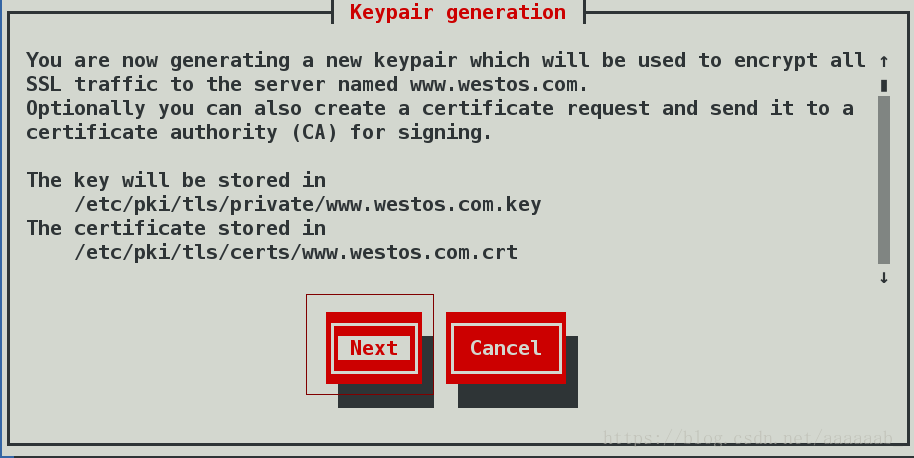
選取安裝金鑰大小:
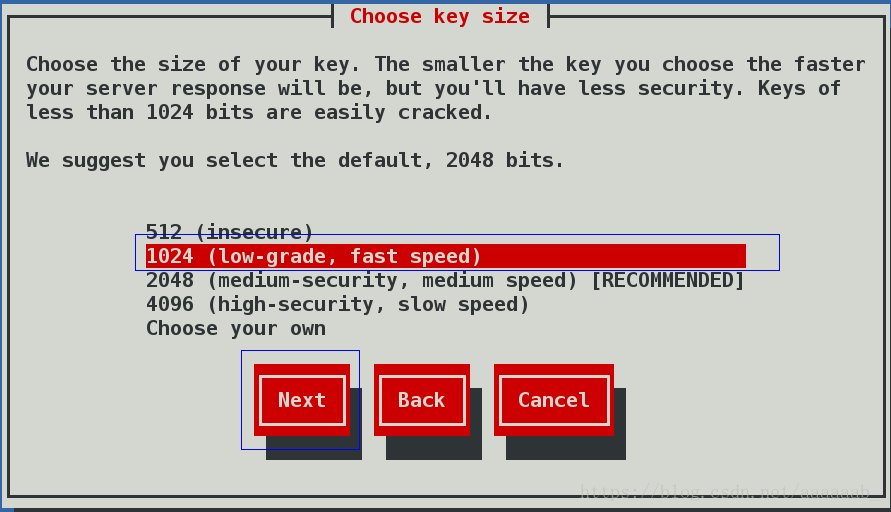
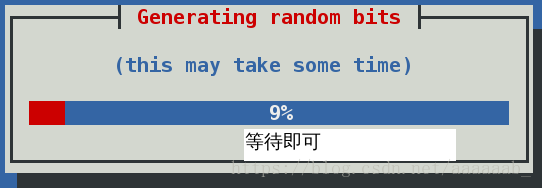
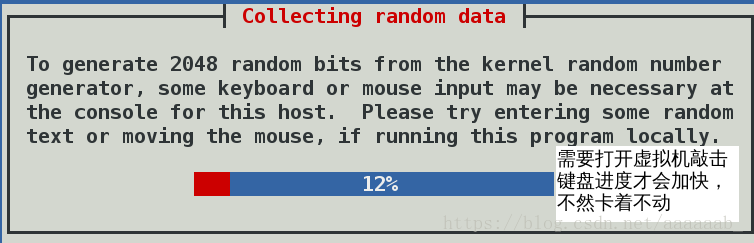
進入虛擬機器敲擊鍵盤,不然會一直卡著:
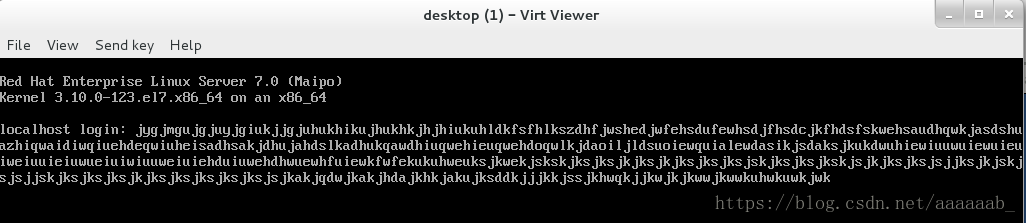
詢問是否傳送一個證書請求到證書當局,點選NO
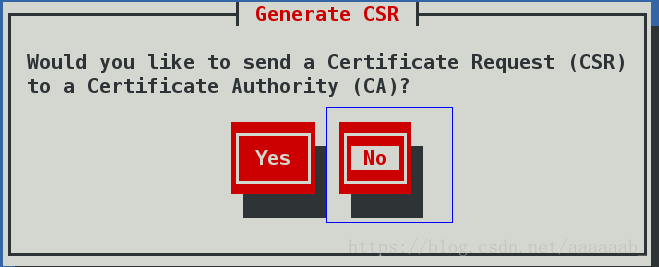
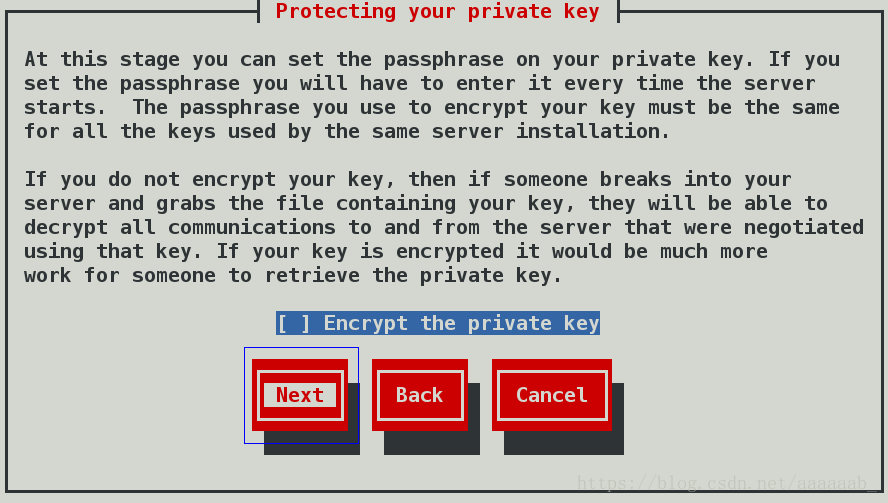
配置自己的證書:
用另外一臺主機原因是方便替換配置檔案,其實都是連線的一個虛擬機器:
[[email protected] ~]# ssh [email protected]
[email protected]172.25.254.221's password:
Last login: Sat May 26 21:32:23 2018
[[email protected] ~]# cd /etc/httpd/conf.d/
[[email protected] conf.d]# ls
autoindex.conf music.conf README tmprequest welcome.conf
default.conf news.conf ssl.conf userdir.conf
[[email protected] conf.d]# vim ssl.conf 檢視主配置檔案進行替換[root@localhost conf.d]# systemctl restart httpd 重啟服務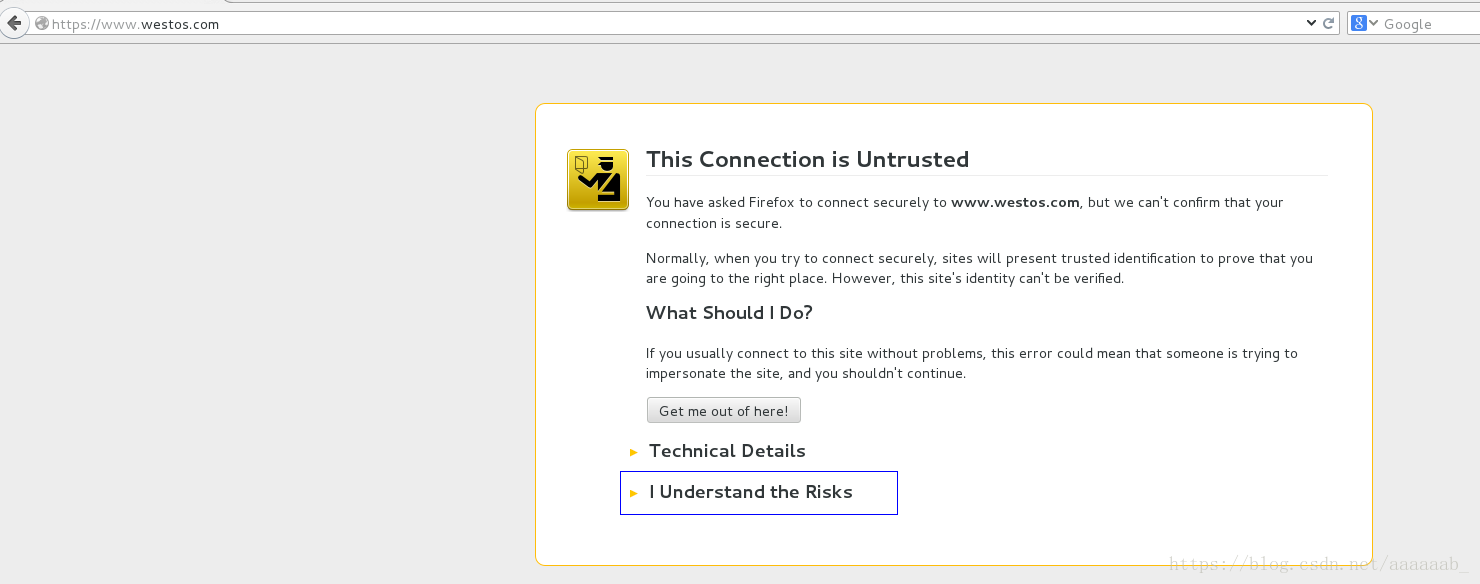
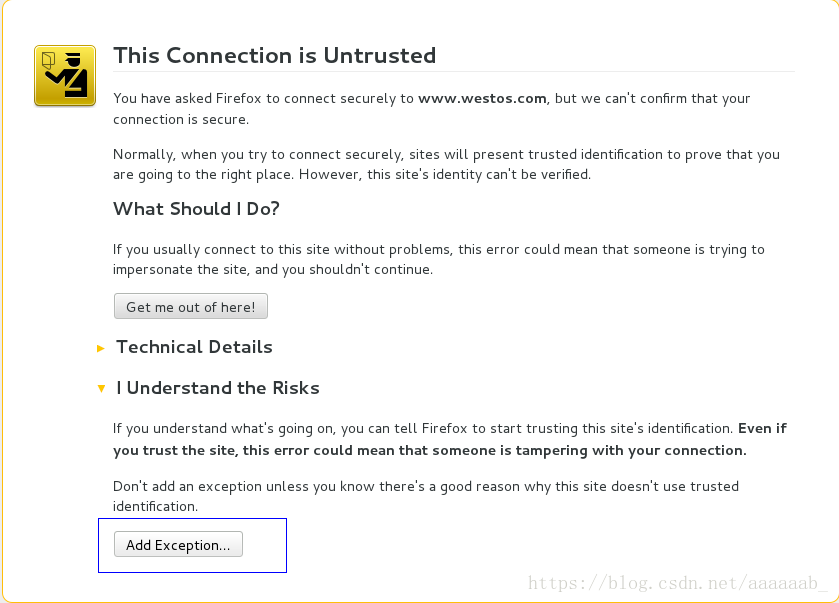
下載證書:
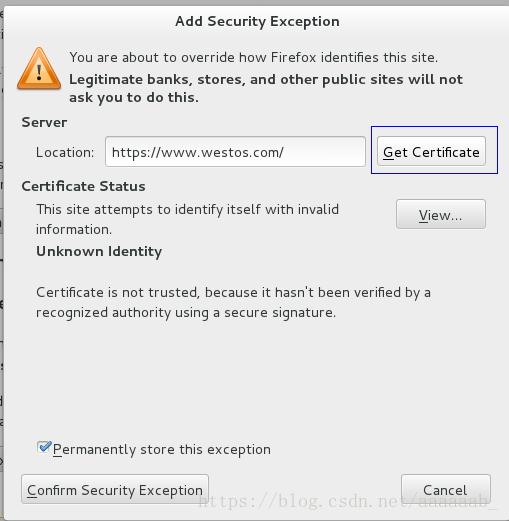
展示證書:
清楚網頁快取歷史的步驟,方便進行實驗演示:
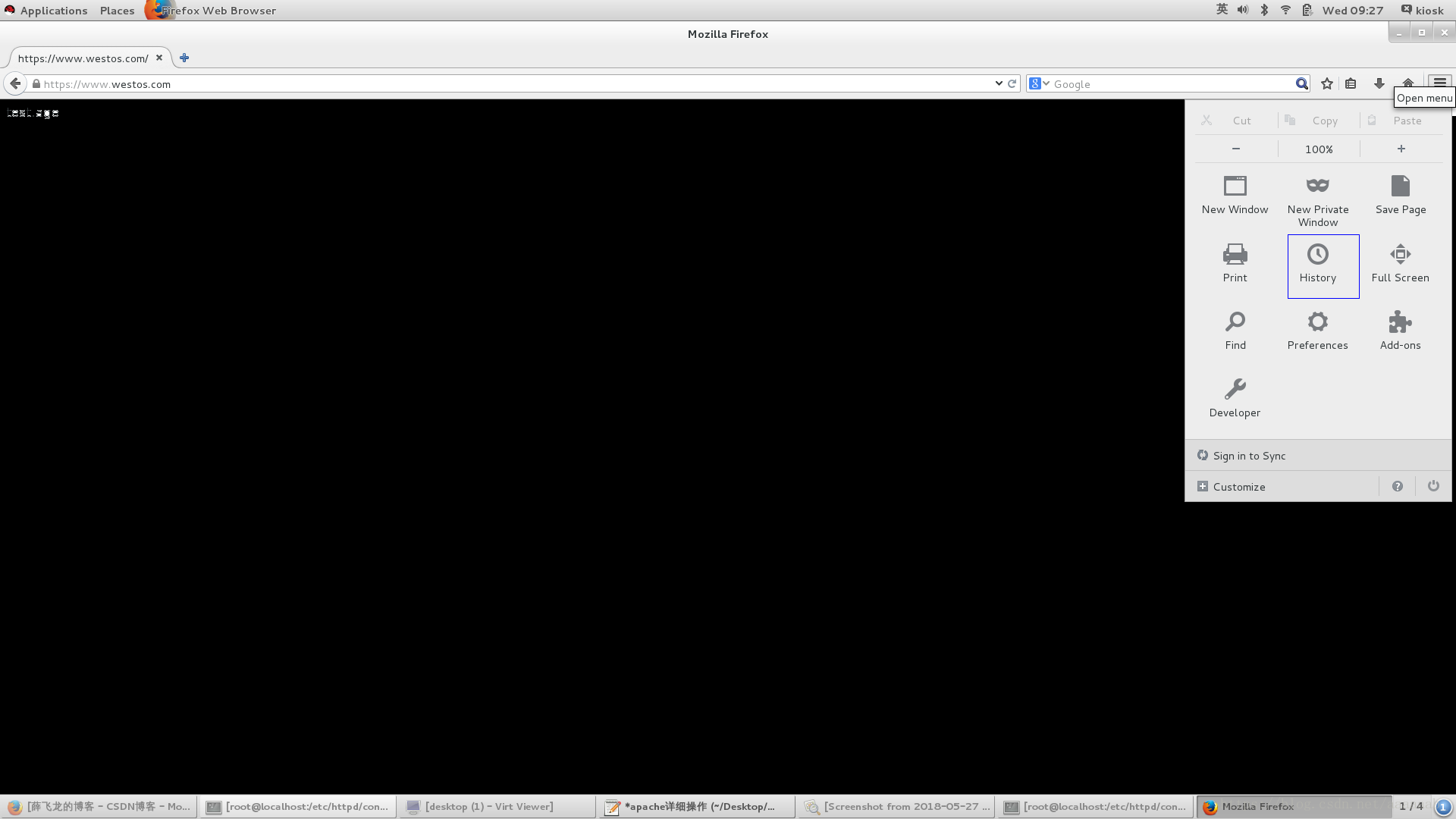
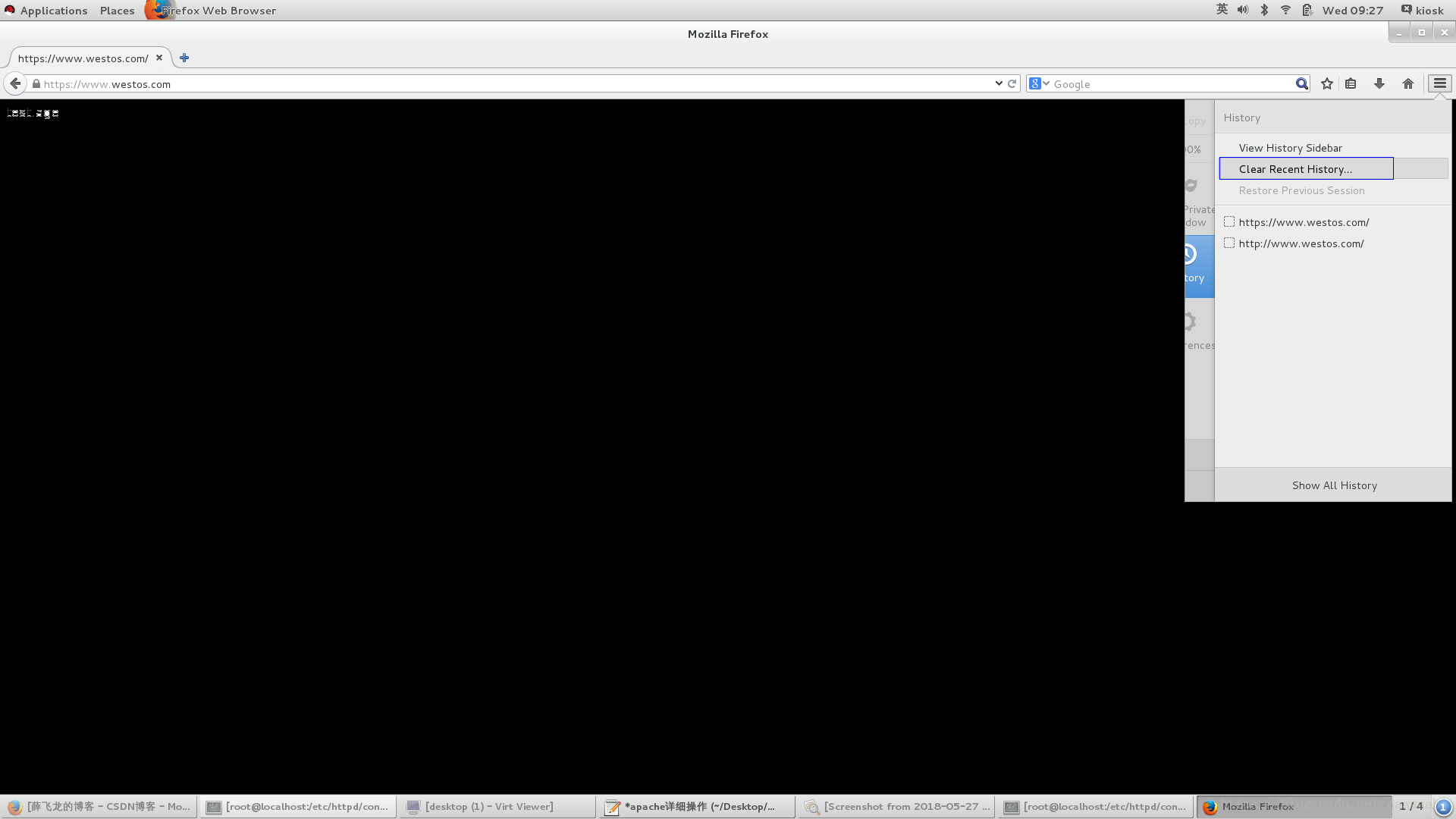
網頁重寫:
在真機新增解析,加入login解析:
[root@foundation21 ~]# vim /etc/hosts 加入login解析在虛擬機器:
[[email protected] conf.d]# ls
autoindex.conf music.conf README tmprequest welcome.conf
default.conf news.conf ssl.conf userdir.conf
[[email protected] conf.d]# cp news.conf login.conf
[[email protected] conf.d]# vim login.conf 編輯login配置檔案[root@localhost conf.d]# systemctl restart httpd
[root@localhost conf.d]# mkdir -p /var/www/virtual/westos.com/login/
[root@localhost conf.d]# vim /var/www/virtual/westos.com/login/index.html在瀏覽器測試是得點選下載證書就會出現自己所寫的內容:
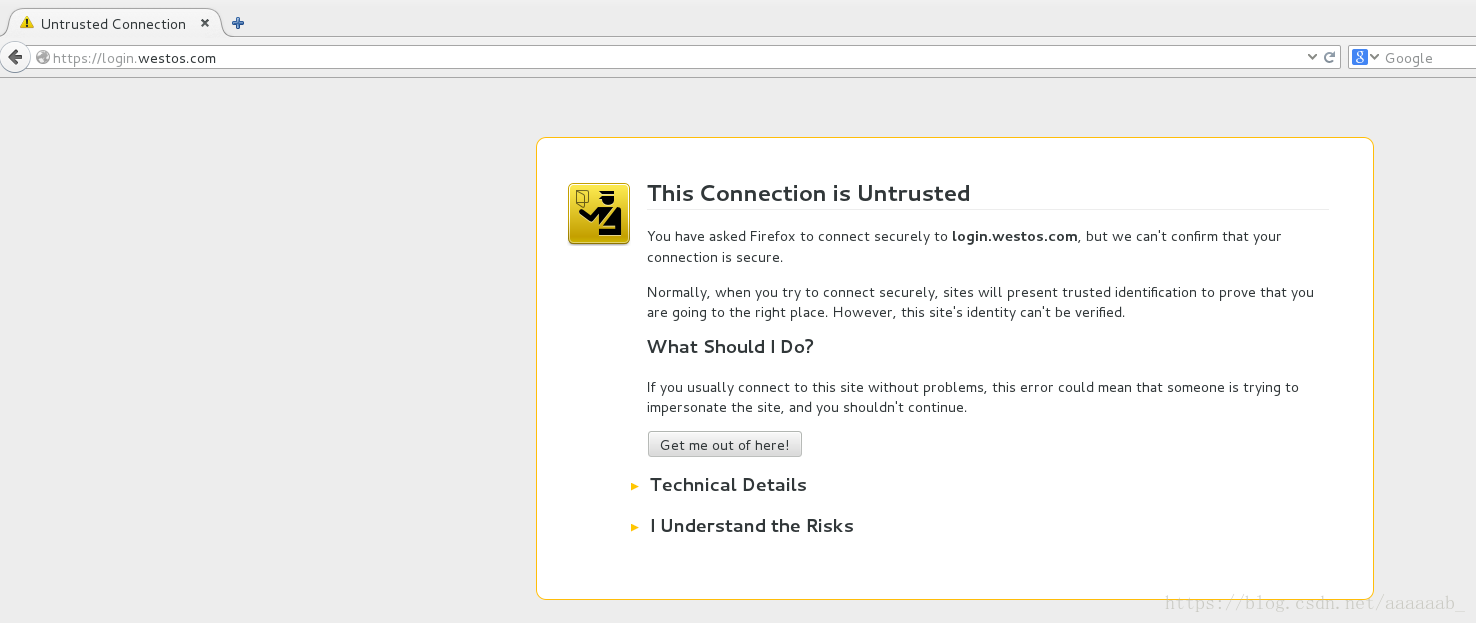
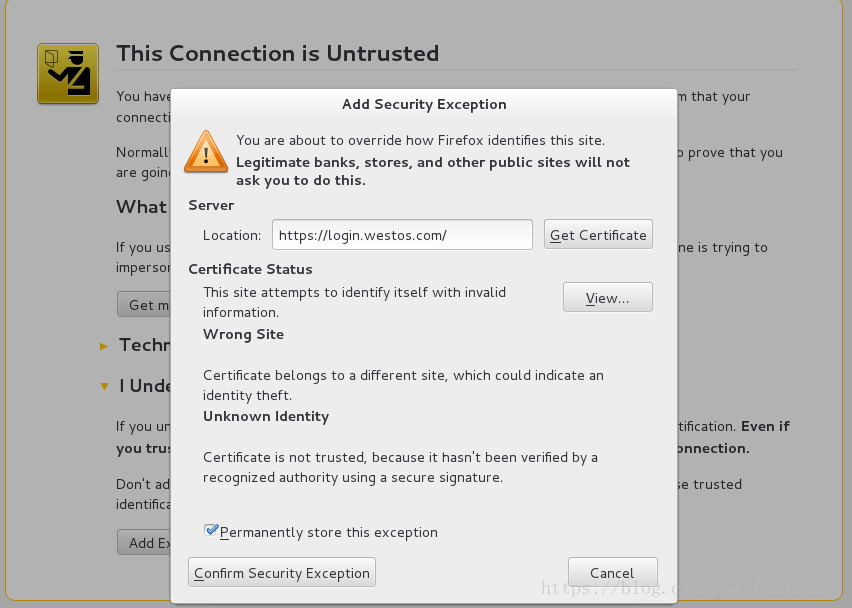
當輸入login.westos.com會自動跳轉到https加密方式。
簡述CGI和PHP語言:
CGI是通用閘道器協議,是開發動態網頁的一個標準,遵循這個標準就可以用BAT、CMD、sh、PERL、C、C++、PERL以及PHP等語言編寫程式處理網頁請求和返回資料到客戶端瀏覽器。CGI是協議和標準,是一種規範,不是語言。
PHP是一個動態網頁開發語言,主要用於處理瀏覽器提交的資料以及返回結果給瀏覽器。PHP可以以CGI方式工作,也可以以ISAPI、NSAPI等模組方式工作。
PHP語言支援:
一開始在瀏覽器輸入172.25.254.221查詢到Hello world
[root@localhost conf.d]# cd /var/www/html/
[root@localhost html]# ls
index.html test.html westos
[root@localhost html]# vim index.php[[email protected] html]# cd /etc/httpd/conf.d/
[[email protected] conf.d]# ls
autoindex.conf login.conf news.conf ssl.conf userdir.conf
default.conf music.conf README tmprequest welcome.conf
[[email protected] conf.d]# vim /etc/httpd/conf/httpd.conf 編輯改變預設訪問順序[root@localhost conf.d]# systemctl restart httpd 重啟服務進去瀏覽器檢視為空白[root@localhost conf.d]# yum install php -y 安裝PHP
[root@localhost conf.d]# systemctl restart httpd 重啟服務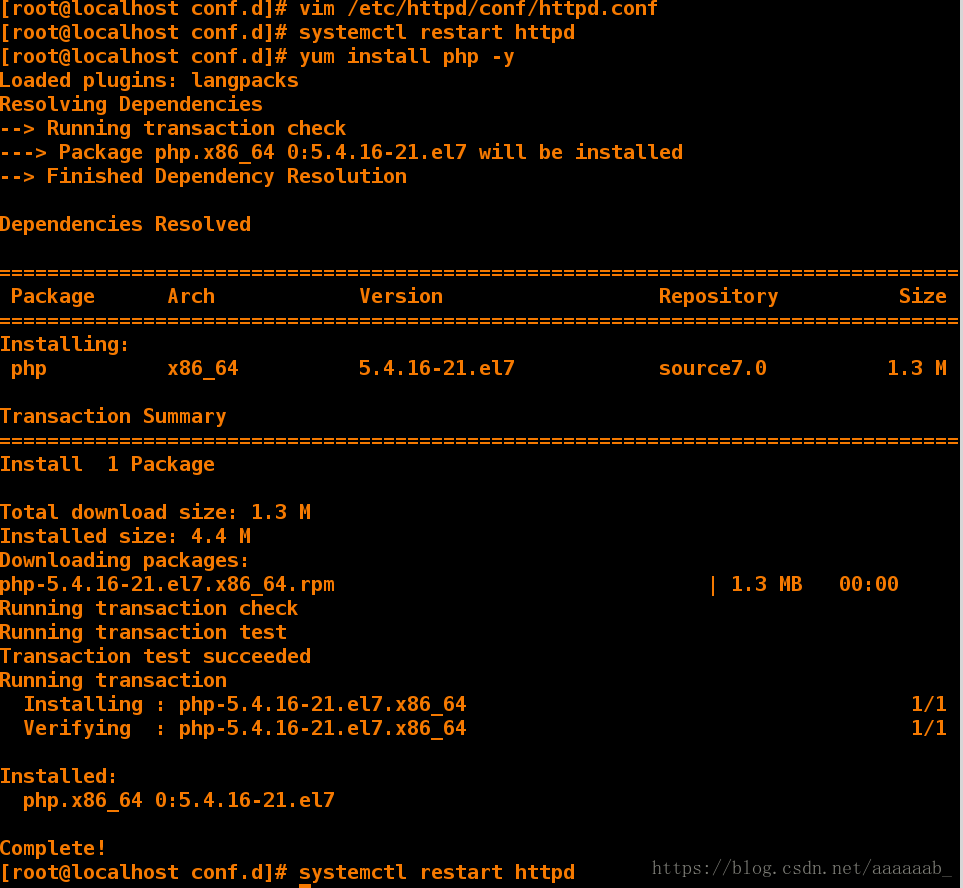
安裝之後在網頁測試就可以看到PHP介面:
CGI語言支援:
[root@localhost conf.d]# cd /var/www/html/
[root@localhost html]# ls
index.html index.php test.html westos
[root@localhost html]# mkdir cgi
[root@localhost html]# ls
cgi index.html index.php test.html westos
[root@localhost html]# vim cgi/index.cgi 編輯CGI配置檔案[root@localhost html]# chmod +x cgi/index.cgi 增加許可權
[root@localhost html]# systemctl restart httpd 重啟服務
[root@localhost html]# ./cgi/index.cgi 執行指令碼
Content-type: text/html
Tue May 29 23:02:38 EDT 2018進入瀏覽器輸入172.25.254.121/cgi/index.cgi就會出現檔案內容而不執行[[email protected] html]# ls
cgi index.html index.php test.html westos
[[email protected] html]# cd /etc/httpd/conf.d/
[[email protected] conf.d]# ls
autoindex.conf login.conf news.conf README tmprequest welcome.conf
default.conf music.conf php.conf ssl.conf userdir.conf
[[email protected] conf.d]# vim default.conf 編輯配置檔案[root@localhost conf.d]# systemctl restart httpd重啟服務
進去瀏覽器輸入172.25.254.121/cgi/index.cgi就會自動執行指令碼建立一個 Discuz論壇:
[root@localhost ~]# systemctl start mariadb 開啟資料庫服務
[root@localhost ~]# cd /var/www/html/
[root@localhost html]# ls 這個安裝包可以在網上下載
cgi Discuz_X3.2_SC_UTF8.zip index.html index.php test.html westos
[root@localhost html]# unzip Discuz_X3.2_SC_UTF8.zip [root@localhost html]# ls
cgi index.html readme upload westos
Discuz_X3.2_SC_UTF8.zip index.php test.html utility
[root@localhost html]# chmod 777 /var/www/html/upload/ -R
[root@localhost html]# yum install php-mysql -y[root@localhost html]# systemctl restart httpd
在瀏覽器輸入172.25.254.221/upload進去安裝。
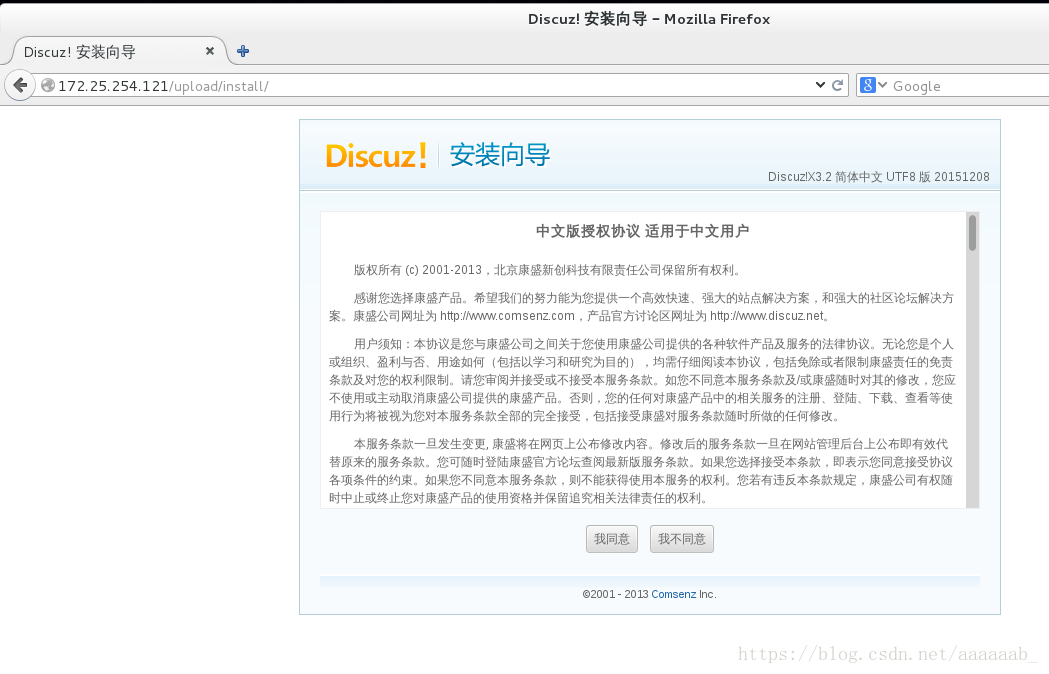
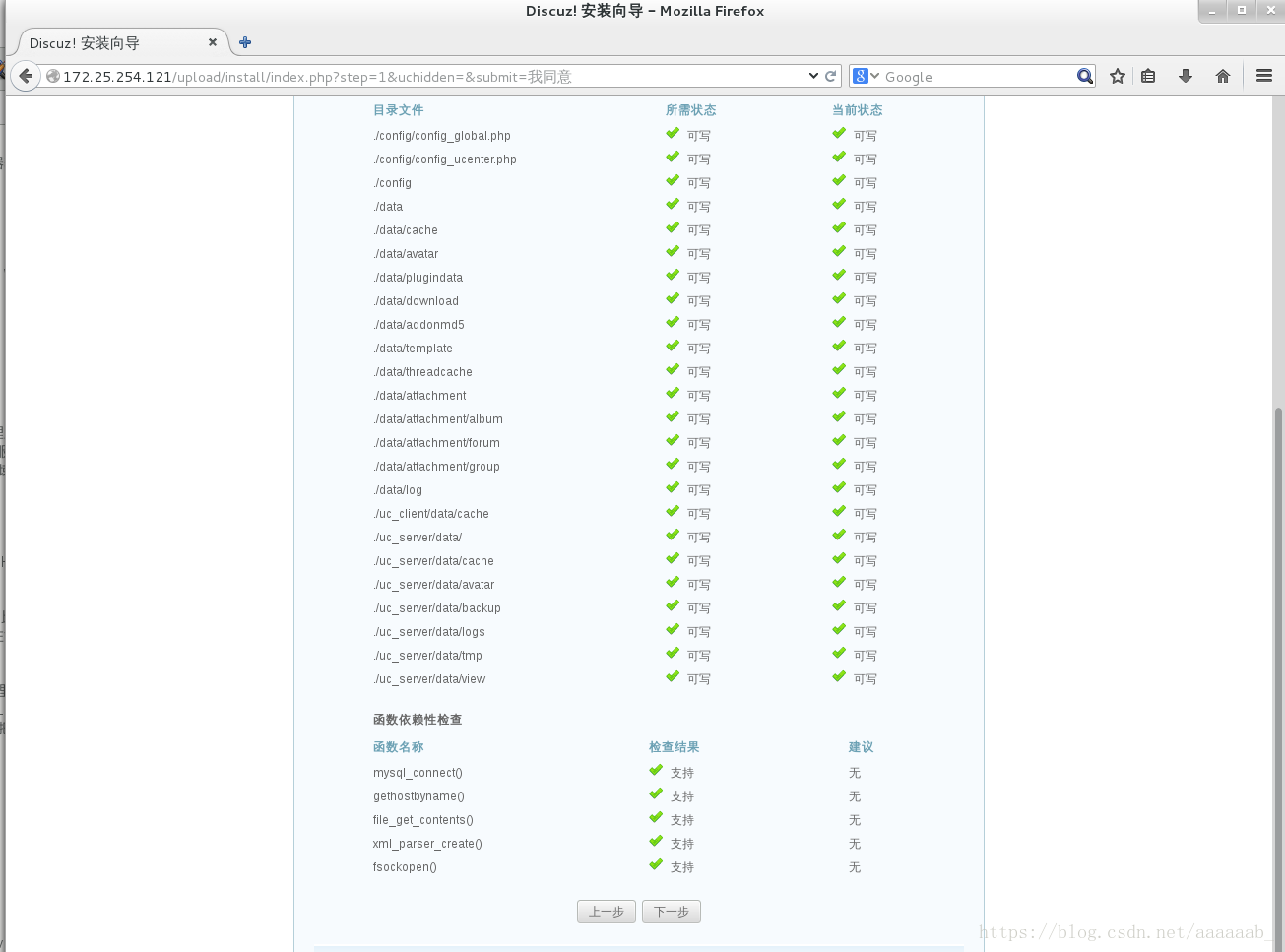
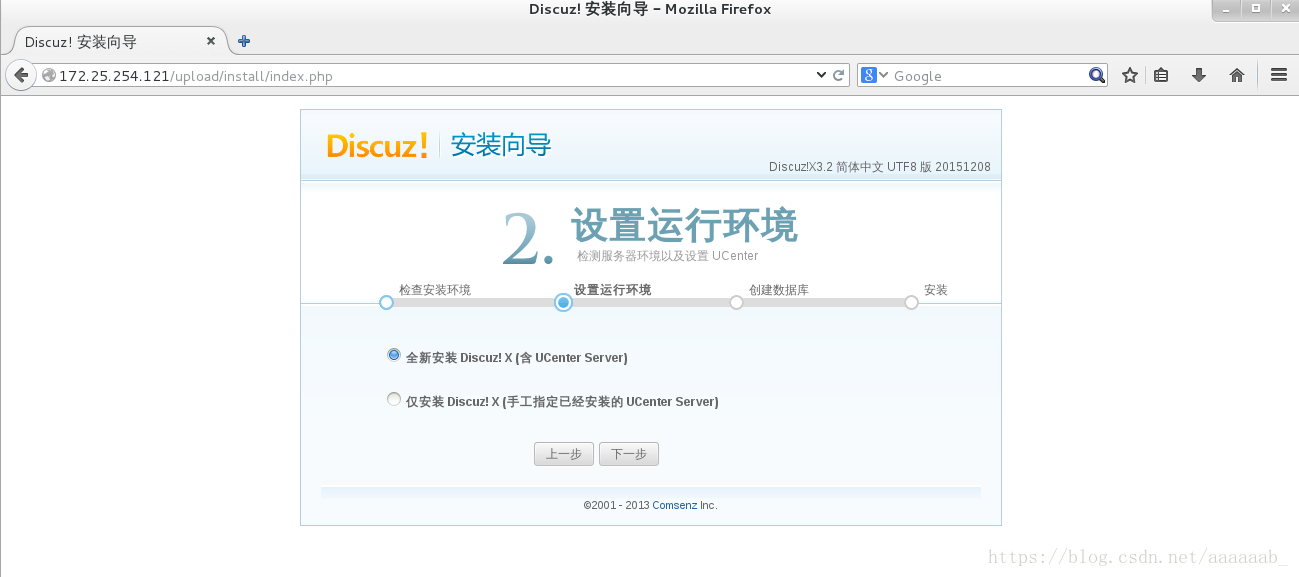
用之前建立的使用者認證進行登陸:
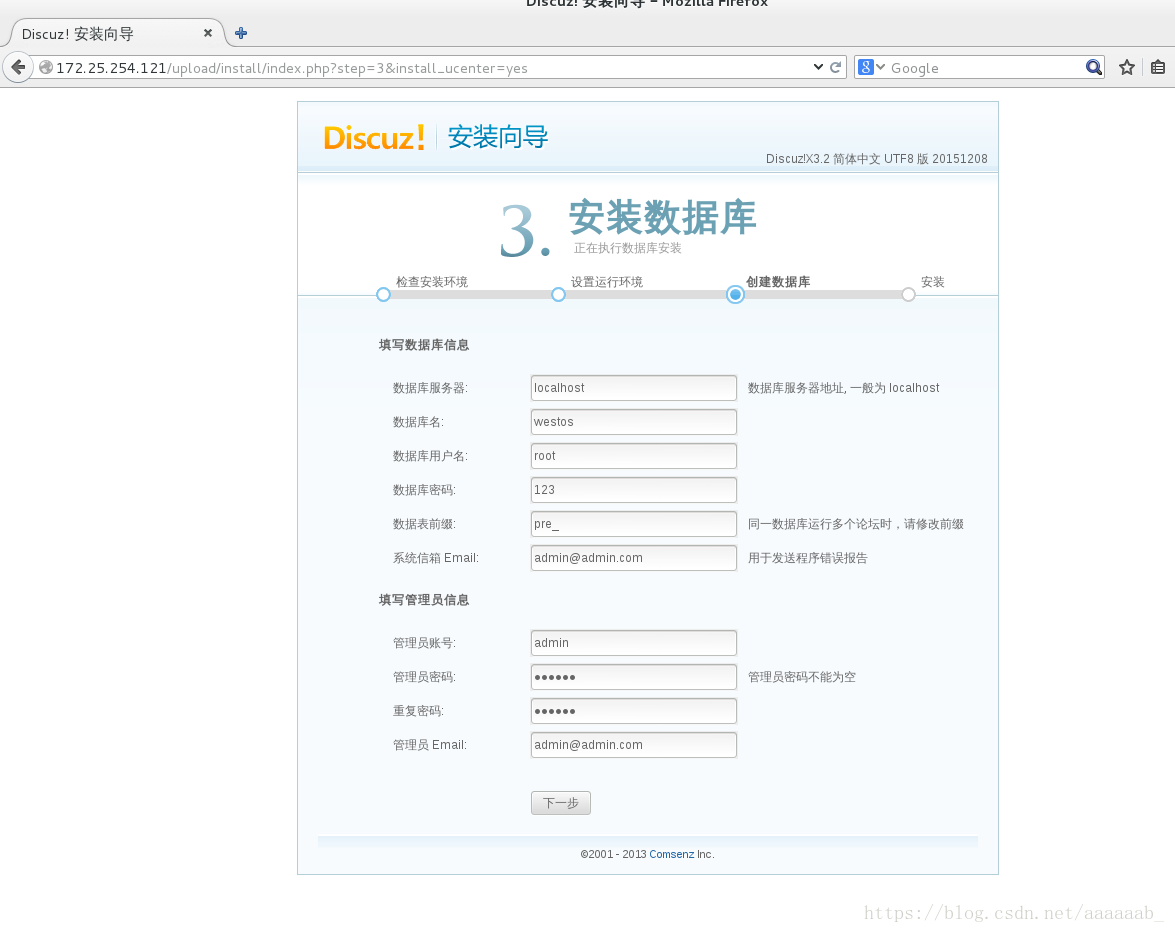
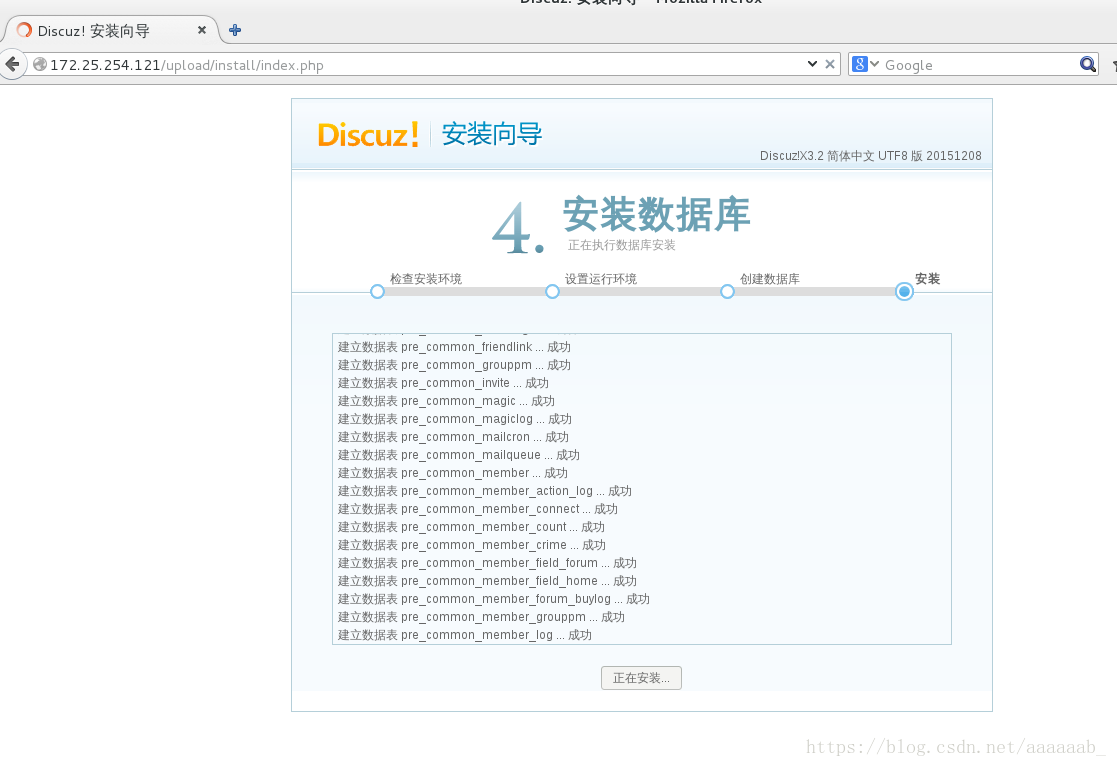

相關推薦
linux下Apache伺服器配置虛擬域名
1. 修改httpd.conf 可以直接在Apache配置檔案的結尾新增如下程式碼,給Apache新增虛擬域名: NameVirtualHost *:80 <VirtualHost *:80> ServerName www.nine.com DocumentRoot
linux下apache伺服器的安裝、啟動、檢視
一、apache的安裝 1、下載原始碼 2、./configure --prefix=你自己想安裝的目錄 --enables-so 3、make 4、make install完成之後,會在你的安裝目錄中多出/bin /htdoc /cgi-bin /conf 等資料夾,
基於linux下的apache伺服器
apache(Web伺服器): Apache是世界使用排名第一的Web伺服器軟體。它可以執行在幾乎所有廣泛使用的計算機平臺上,由於其跨平臺和安全性被廣泛使用,是最流行的Web伺服器端軟體之一。它快速、可靠並且可通過簡單的API擴充,將Perl/Python等直
Ubuntu Linux下apache基於域名的虛擬主機配置詳解
Ubuntu Linux下apache基於域名的虛擬主機配置的詳細步驟: 最近在學習linux,今天在linux下配置了下虛擬主機,下面是步驟: 要配置的網站http://www.hx95.com 虛擬主機檔案 myweb 1、首先在 /etc/apache2/
linux下Apache的安裝
linux Apache 安裝 Apache是一個基金會的名字,httpd才是我們需要安裝的軟件包apr和apr-util是一個通用的函數庫,它讓httpd可以不關聯底層操作系統平臺,可以很方便的移植,如果不安裝這兩個,httpd就無法工作。步驟1、下載httpd、apr和apr-utilwget
Linux下Apache與tomcat的整合
一.jdk安裝 1.在www.sun.com中下載linu的jdk1.6,下載到/home/lijing/下 2.在當前目錄下,輸入sh jdk-6u2-linux-i586-rpm.bin 看到 安裝程式在詢問您是否尊守許可協議頁面 ,回車,空格都可以,看完協議. &
Linux下代理伺服器配置
1.安裝squid [[email protected] ~]# yum install squid -y 安裝: squid.x86_64 7:3.5.20-12.el7.x86_64.rpm
【Linux】Linux下檢視伺服器配置的命令
目錄 一、伺服器型號 二、作業系統 三、CPU 四、記憶體 五、硬碟 六、其他 一、伺服器型號 dmidecode|grep "System Information" -A9|egrep "Manufacturer|Product" 二
linux下在伺服器上配置scrapy框架的python爬蟲,使用mysql資料庫儲存
最近在做把 爬蟲部署到伺服器上,爬下來的資料再存到資料庫裡。 因為伺服器是linux系統的,所以我們事先需要配置一些環境檔案以及依賴的庫 1、裝python 這一步沒啥好說的吧 2、裝pip,然後再用pip裝依賴的庫: pip install pymysql
對於Linux下的伺服器程式設計(2)
對於驚群問題,我們可以使用一個主執行緒來接受連線,並且把這個連線套接字傳遞到子程序裡面,讓子程序來處理這個連線。這種方法需要程序間通訊:通過Unix套接字來在程序之間傳遞套接字。【注意不能使用Unix套接字***直接***傳遞描述符到子程序,因為雖然父程序和子程序獲得的檔案描述符相同,但是子程序
對於Linux下的伺服器程式設計(1)
在Linux下面,對於海量連線並且每個連線在大部分時間裡面都是不活躍的情況下,我們使用Epoll來解決C10K[C10M]問題。 1.如何使用Epoll:man Epoll。即為三個系統呼叫。 2.在伺服器擁有多個CPU的情況下,我們需要多執行緒或者多程序來幫助我們提高程式的效能,所以就需要
Linux下Apache安裝_學習記錄
Linux下Apache安裝_學習記錄 Centos 7 版本 一、Yum安裝Apache的實驗步驟: 1. Yum install httpd 2. 編輯/etc/httpd/conf/httpd.conf檔案,編輯內容如下: 刪除#ServerName
Linux 下 Apache 的安裝與配置
1、安裝APR (Apache Portable Runtime) wget http://archive.apache.org/dist/apr/apr-1.4.5.tar.gz tar -zxf apr-1.4.5.tar.gz cd apr-1.4.5 ./configure --pre
Linux下Apache服務(wsgi)
wsgi WSGI是Web Server Gateway Interface的縮寫。以層的角度來看,WSGI所在層的位置低於CGI。但與CGI不同的是WSGI具有很強的伸縮性且能運行於多執行緒或多程序的環境下,這是因為WSGI只是一份標準並沒有定義如何去實現。實際上WSGI並非CGI,因
Linux下Apache服務(CGI)
CGI (通用閘道器介面) CGI 是Web 伺服器執行時外部程式的規範,按CGI 編寫的程式可以擴充套件伺服器功能。CGI 應用程式能與瀏覽器進行互動,還可通過資料庫API 與資料庫伺服器等外部資料來源進行通訊,從資料庫伺服器中獲取資料。格式化為HTML文件後,傳送給瀏覽器,也可以將從
Linux下Apache服務(php)
PHP (超文字前處理器) PHP(外文名:PHP: Hypertext Preprocessor,中文名:“超文字前處理器”)是一種通用開源指令碼語言。語法吸收了C語言、Java和Perl的特點,利於學習,使用廣泛,主要適用於Web開發領域。PHP 獨特的語法混合了C、Java、Per
Linux下Apache服務的基本設定(企業級)
Apache Apache是世界使用排名第一的Web伺服器軟體。它可以執行在幾乎所有廣泛使用的計算機平臺上,由於其跨平臺和安全性被廣泛使用,是最流行的Web伺服器端軟體之一。它快速、可靠並且可通過簡單的API擴充,將Perl/Python等直譯器編譯到伺服器中。同時Apache音譯為阿帕
linux下Apache預設安裝路徑
如果採用RPM包安裝,安裝路徑應在 /etc/httpd目錄下 apache配置檔案:/etc/httpd/conf/httpd.conf 可以修改相關的訪問路徑及配置 Apache模組路徑:/usr/sbin/apachectl 啟動模組 web目錄:/var/www/html 專案的儲存
Linux 下Apache storm 環境搭建
Linux 下Apache storm 環境搭建 寫在前面 Storm的搭建 zookeeper叢集的安裝 Storm的下載和安裝 寫在前面 網上有不少搭建storm環境的方法,我也是從這些方法開始學習stor
windows下apache伺服器無法正常啟動和訪問
配置apache伺服器之後啟動失敗 命令列通過 httpd.exe -k start測試,出現錯誤提示: “(OS 10048)通常每個套接字地址(協議/網路地址/埠)只允許使用一次。 : AH00072: make_sock: could not bind to add