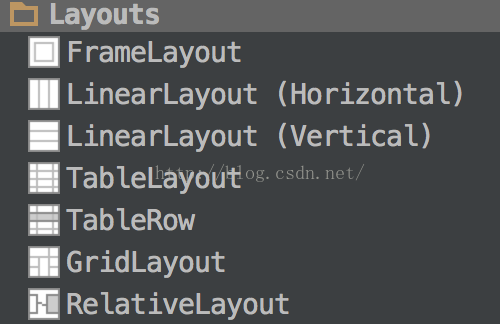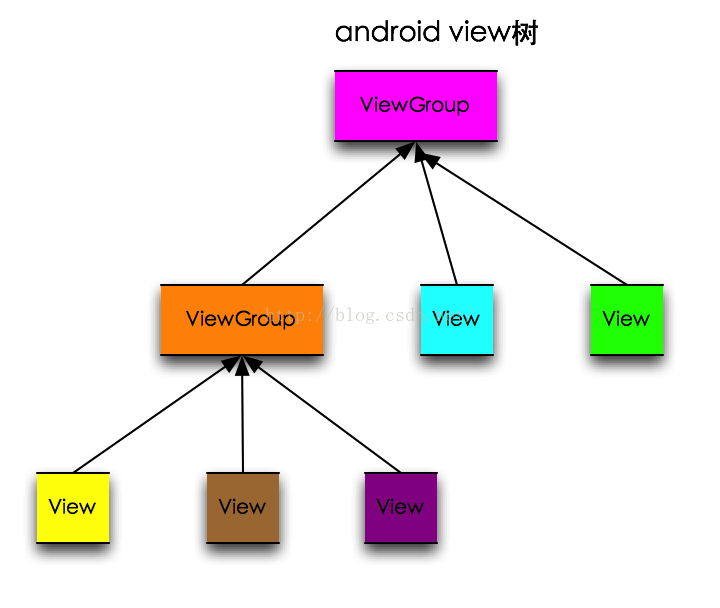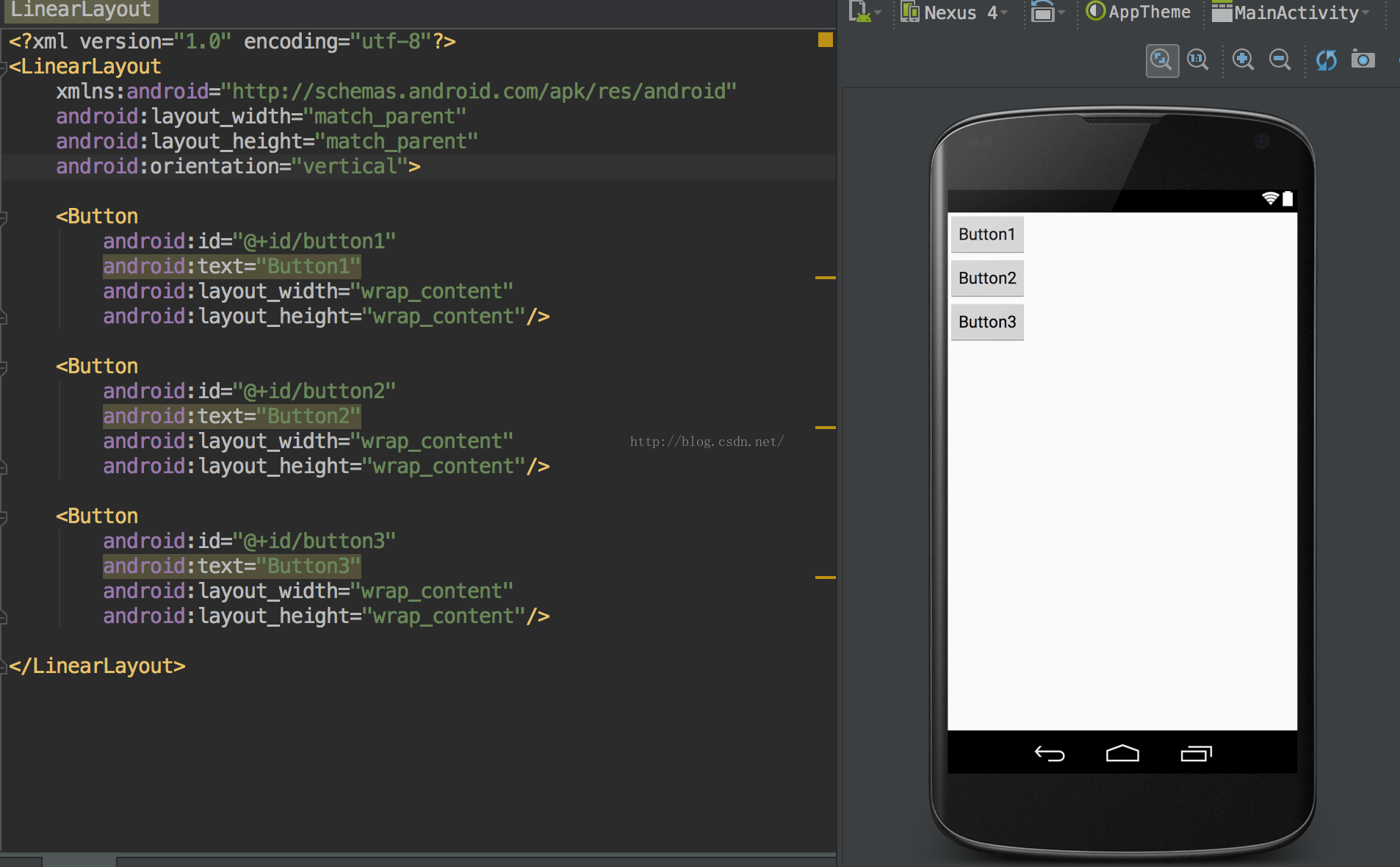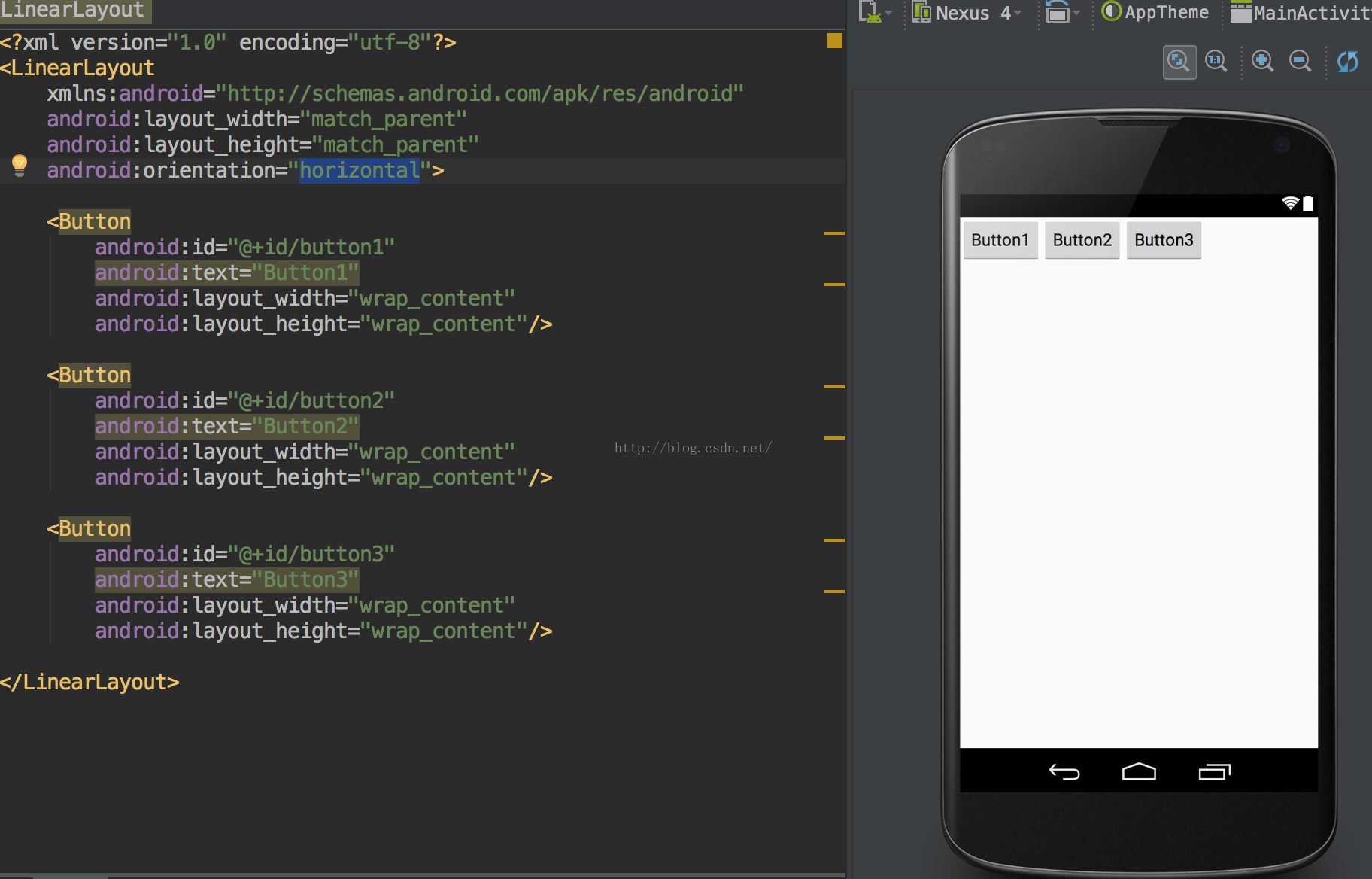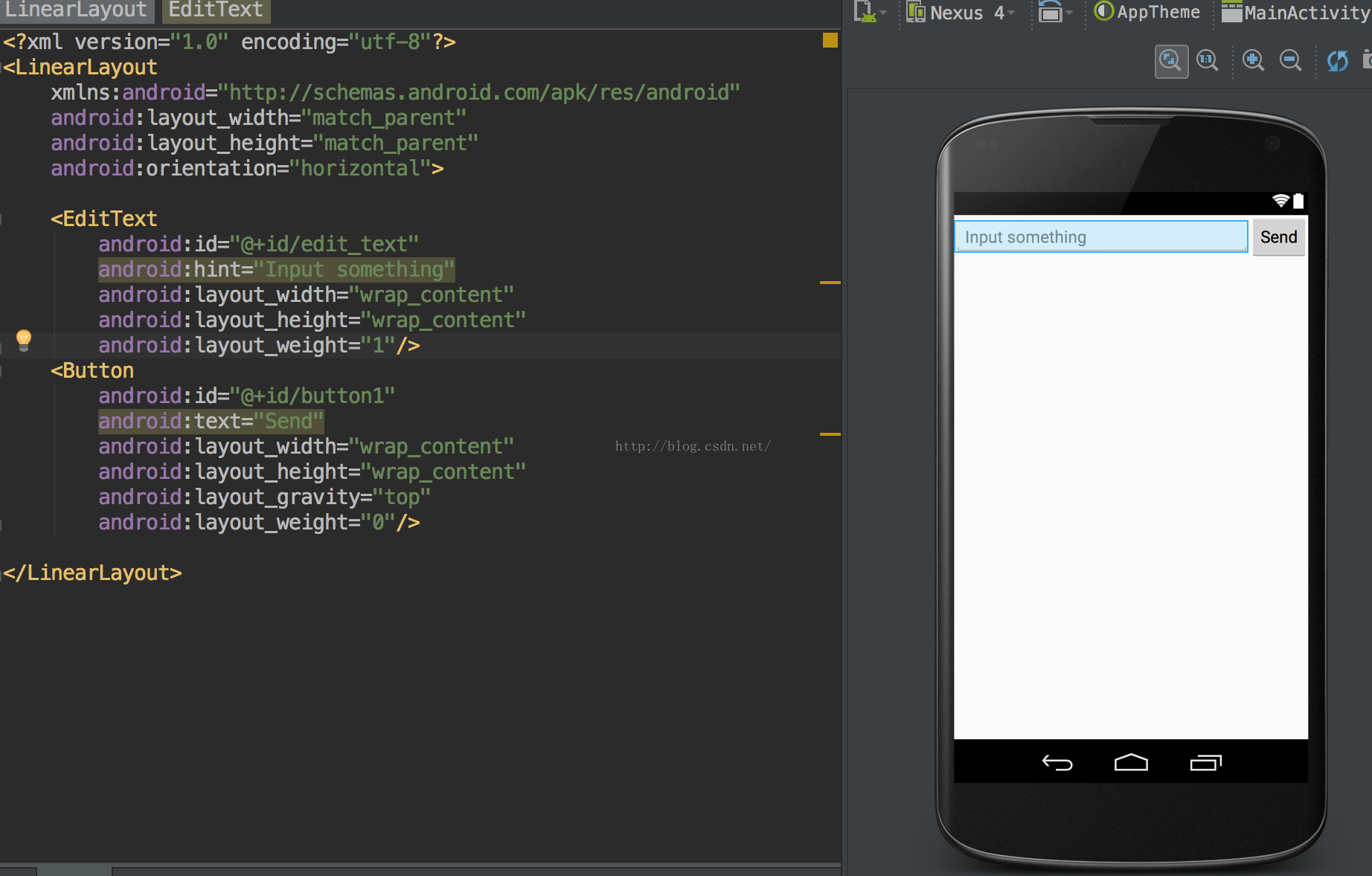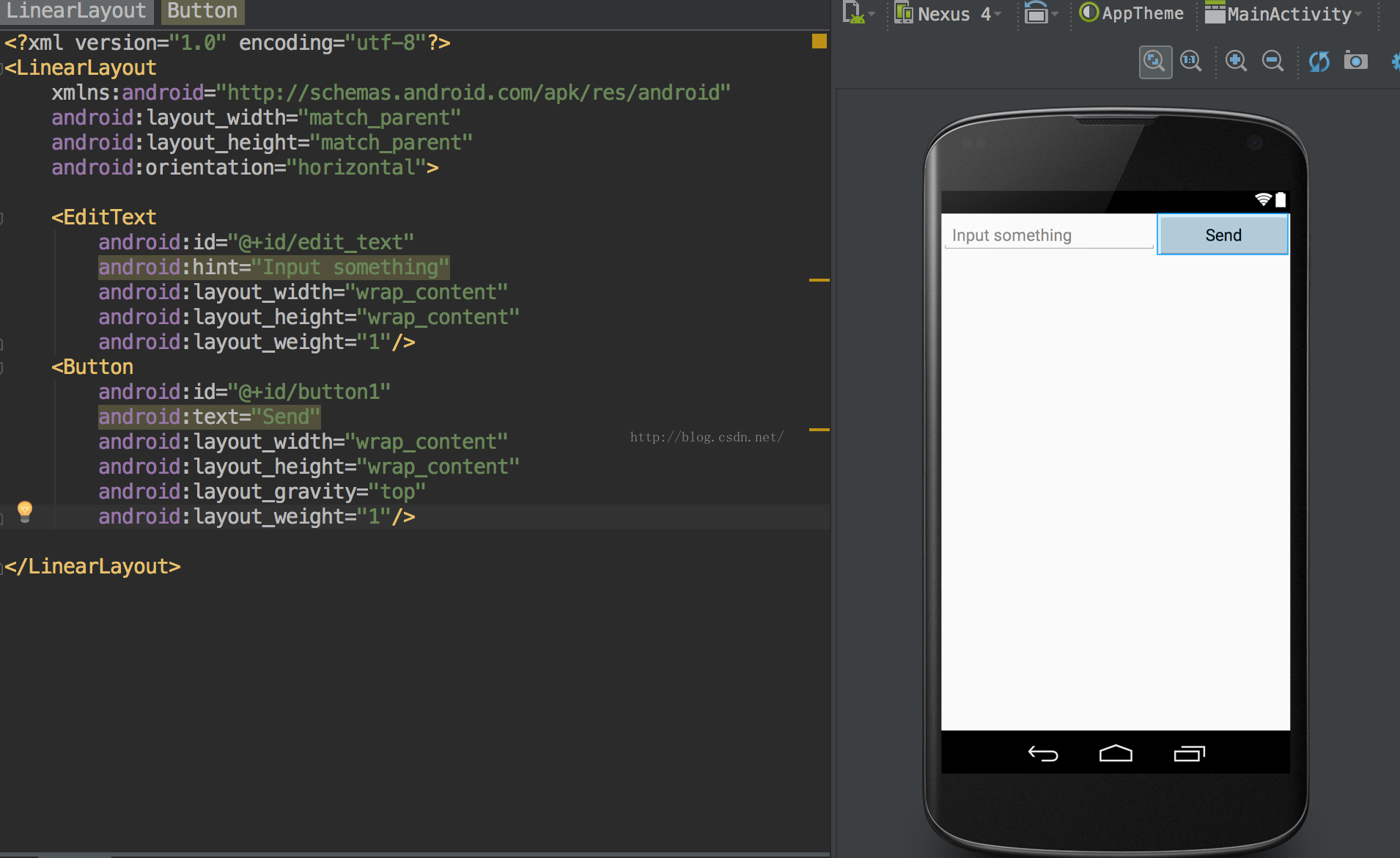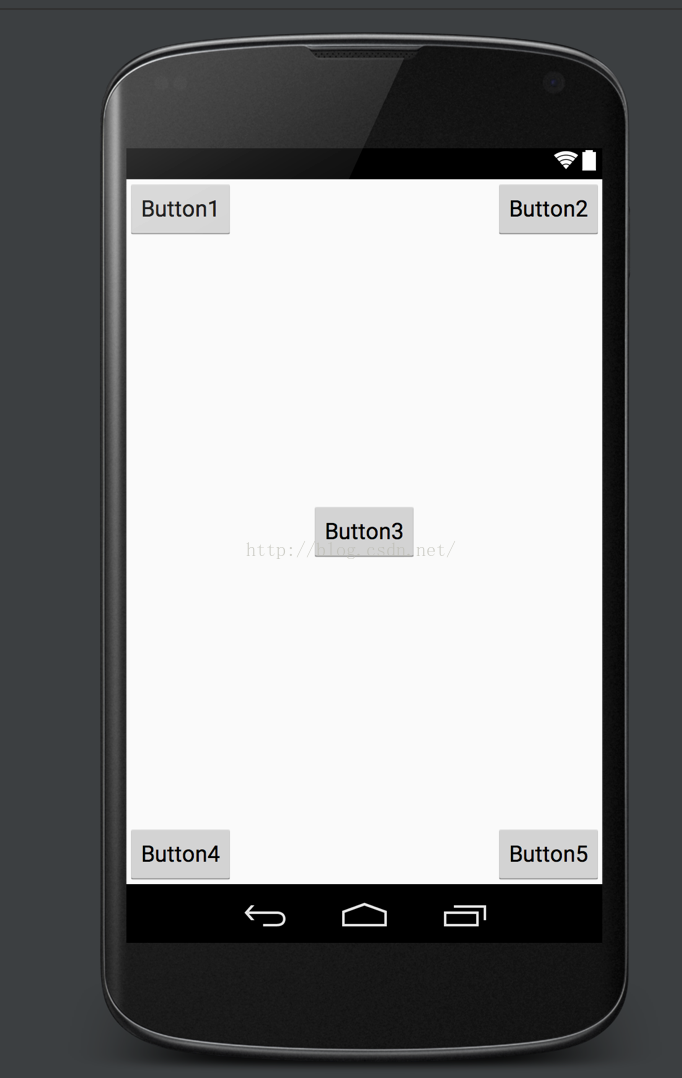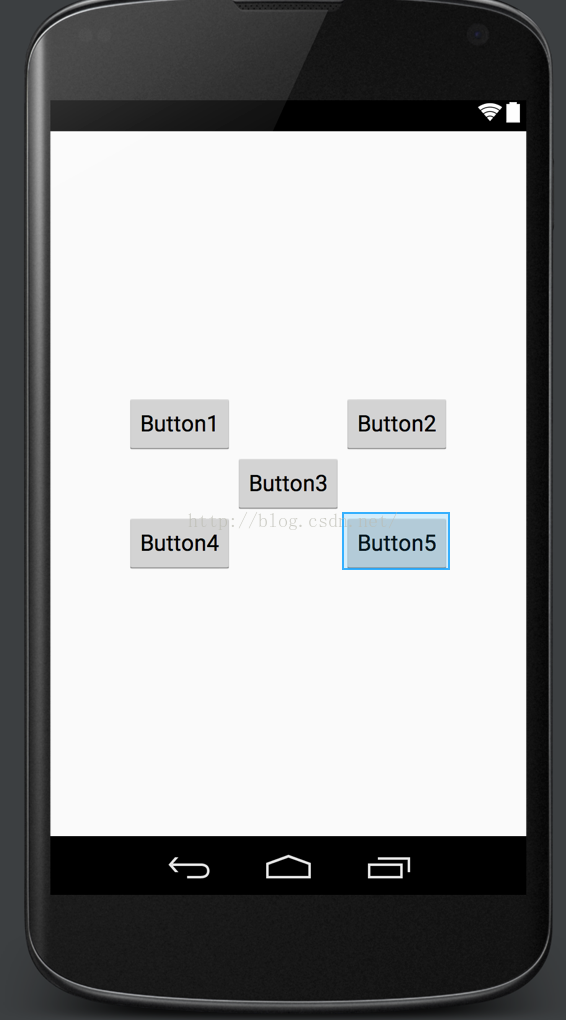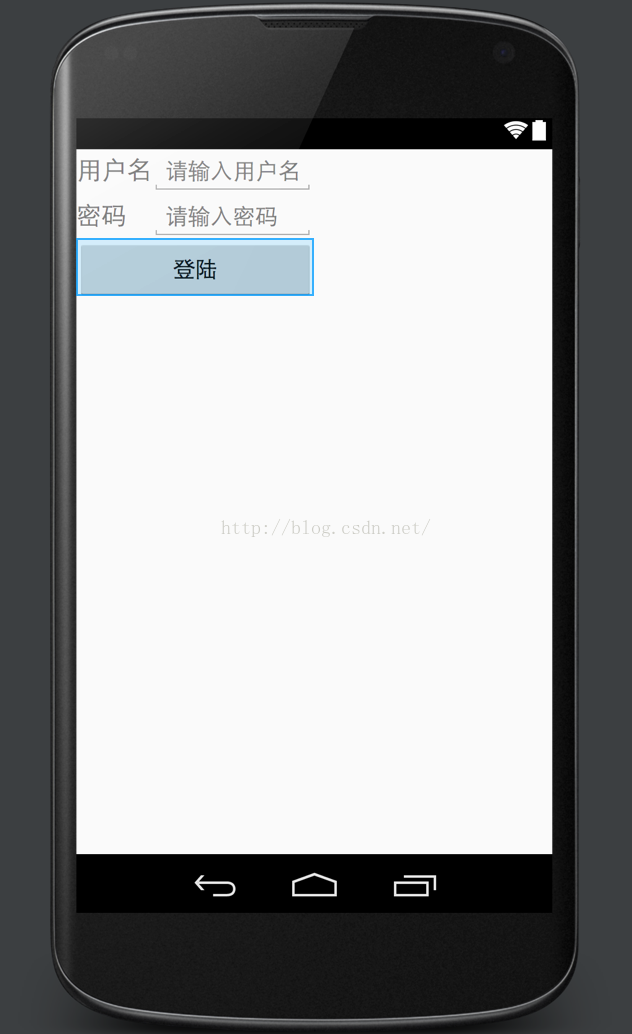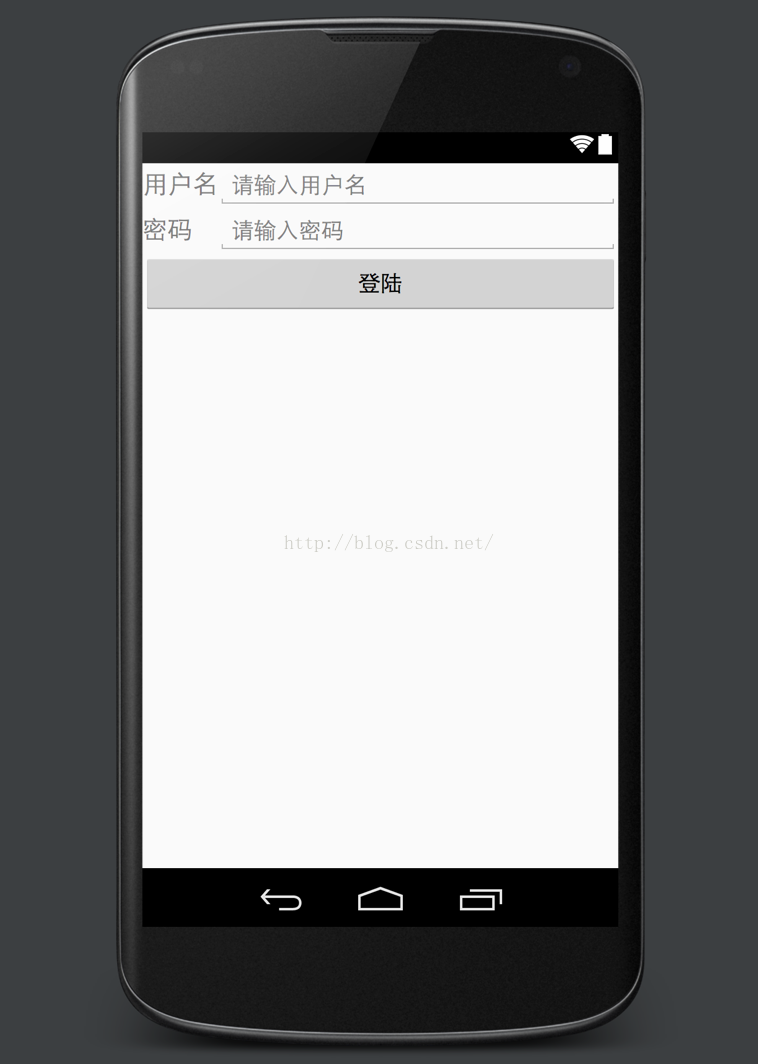Android開發學習之路--UI之基本佈局
上一篇文章中主要介紹了ui的控制元件,這裡就學習下佈局吧。android的基本佈局在layout下主要如圖:
從上圖可以看出有FrameLayout(單幀佈局),LinearLayout(線性佈局),TableLayout(表格佈局),RelativeLayout(相對佈局),GridLayout(網格佈局)等。具體的佈局樣式,在上圖中也可以簡單地看出來。
這裡先介紹下android的View,ViewGroup,Layout。
1、View:代表了使用者介面的一塊可繪製區域。每個View在螢幕上佔據一個矩形區域。在這個區域內,View物件負責圖形繪製和事件處理。View是小控制元件widgets和ViewGroup的父類。
2、ViewGroup:ViewGroup是一個特殊的View物件,其功能是裝載和管理一組View和ViewGroup。它是一組容器,允許控制元件放置其中,並提供對控制元件的管理。
3、Layout:即使上面講的佈局,它是ViewGroup的子類。
如下圖,一個容器可以放置和管理多個容器和控制元件,其中可以把VIewGroup看作佈局,View看作控制元件即可。
基本上了解了佈局和控制元件的關係,那麼就來一個一個地學習下了。
1、LinearLayout(線性佈局):控制元件成線性排列,水平或者垂直方向上。還是來個例子吧,新建LayoutTest工程,並且修改程式碼如下:
其中android:orientation表示的就是水平還是垂直排列,這裡是垂直:vertical,那麼水平就是:horizontal了。如下圖:
接著看一下android:layout_gravity屬性,不過只有在horizontal的時候才可以在垂直方向上有效,同樣vertical的時候在水平方向上有效,修改各個button的這個屬性,分別為top,center,和bottom,執行效果如下:
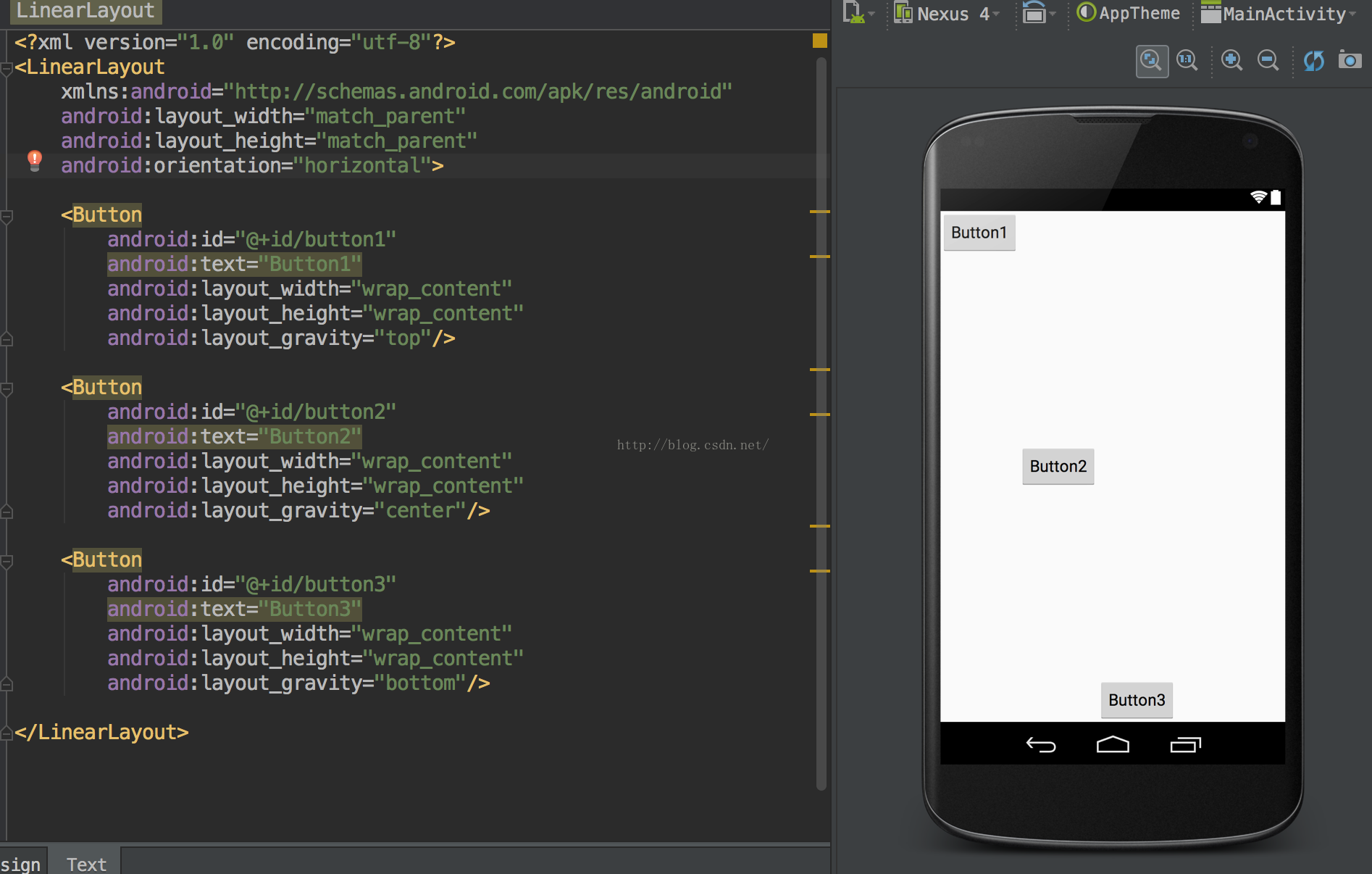
接著學習android:layout_weight屬性,這個主要是控制控制元件比例大小的,比如有一個EditText用來輸入內容,一個button用來發送,那麼一般button包含了Send內容後,其餘的都是由EditText來填充了,修改程式碼如下:
這裡是比例1:0,也就是button在send這個字被包含了除外的地方都是edit_text的,如果比例為1:1,那麼如下圖所示,平分width:
2、RelativeLayout(相對佈局):通過相對定位的方式讓控制元件出現在佈局的任何位置。也就是前面我們學習的所有都是基於相對佈局的。相信有些屬性也有所瞭解了,這裡再講解下。這裡編寫5個button,分別位於左上,右上,中間,左下,右下,程式碼如下:
<?xml version="1.0" encoding="utf-8"?>
<RelativeLayout
xmlns:android="http://schemas.android.com/apk/res/android"
android:layout_width="match_parent"
android:layout_height="match_parent"
android:orientation="horizontal">
<Button
android:id="@+id/button1"
android:text="Button1"
android:layout_width="wrap_content"
android:layout_height="wrap_content"
android:layout_alignParentLeft="true" />
<Button
android:id="@+id/button2"
android:text="Button2"
android:layout_width="wrap_content"
android:layout_height="wrap_content"
android:layout_alignParentRight="true" />
<Button
android:id="@+id/button3"
android:text="Button3"
android:layout_width="wrap_content"
android:layout_height="wrap_content"
android:layout_centerInParent="true" />
<Button
android:id="@+id/button4"
android:text="Button4"
android:layout_width="wrap_content"
android:layout_height="wrap_content"
android:layout_alignParentLeft="true"
android:layout_alignParentBottom="true"/>
<Button
android:id="@+id/button5"
android:text="Button5"
android:layout_width="wrap_content"
android:layout_height="wrap_content"
android:layout_alignParentBottom="true"
android:layout_alignParentRight="true"/>
</RelativeLayout>
由上述程式碼可知,android:layout_alignParentLeft,android:layout_alignParentRight,android:layout_alignParentBottom,android:layout_centerInParent這麼幾個屬性,其實也很好理解,就是在父view的左邊,右邊,下面,中間,當然還有Top了,這裡預設是Top的。
當然這些都是相對於父view的,那麼控制元件也是可以相對於控制元件的,這裡都相對於center的button,程式碼如下:
<?xml version="1.0" encoding="utf-8"?>
<RelativeLayout
xmlns:android="http://schemas.android.com/apk/res/android"
android:layout_width="match_parent"
android:layout_height="match_parent"
android:orientation="horizontal">
<Button
android:id="@+id/button1"
android:text="Button1"
android:layout_width="wrap_content"
android:layout_height="wrap_content"
android:layout_above="@id/button3"
android:layout_toLeftOf="@id/button3"/>
<Button
android:id="@+id/button2"
android:text="Button2"
android:layout_width="wrap_content"
android:layout_height="wrap_content"
android:layout_above="@id/button3"
android:layout_toRightOf="@id/button3"/>
<Button
android:id="@+id/button3"
android:text="Button3"
android:layout_width="wrap_content"
android:layout_height="wrap_content"
android:layout_centerInParent="true" />
<Button
android:id="@+id/button4"
android:text="Button4"
android:layout_width="wrap_content"
android:layout_height="wrap_content"
android:layout_below="@id/button3"
android:layout_toLeftOf="@id/button3"/>
<Button
android:id="@+id/button5"
android:text="Button5"
android:layout_width="wrap_content"
android:layout_height="wrap_content"
android:layout_below="@id/button3"
android:layout_toRightOf="@id/button3"/>
</RelativeLayout>
效果如下所示:
其實相對的佈局還是比較容易理解的,就是相對於一個控制元件或者View的位置,有左,右,上,下之分,只要ui設計好了,就可以充分利用了。
3、FrameLayout(單幀佈局):這個用得比較少,是後面的控制元件覆蓋前面的空間。
4、TableLayout(表格佈局):用表格的方式來排列控制元件,表格當然有行列之分,應該儘量讓每一行擁有相同的列數,這樣比較簡單,下面看一個登陸介面的例子:
<?xml version="1.0" encoding="utf-8"?>
<TableLayout
xmlns:android="http://schemas.android.com/apk/res/android"
android:layout_width="match_parent"
android:layout_height="match_parent"
android:orientation="horizontal">
<TableRow>
<TextView
android:layout_height="wrap_content"
android:textSize="20sp"
android:text="使用者名稱"/>
<EditText
android:id="@+id/Account"
android:layout_height="wrap_content"
android:hint="請輸入使用者名稱"/>
</TableRow>
<TableRow>
<TextView
android:layout_height="wrap_content"
android:textSize="20sp"
android:text="密碼"/>
<EditText
android:id="@+id/password"
android:layout_height="wrap_content"
android:hint="請輸入密碼"/>
</TableRow>
<TableRow>
<Button
android:id="@+id/login"
android:text="登陸"
android:layout_span="2"
android:layout_width="wrap_content"
android:layout_height="wrap_content" />
</TableRow>
</TableLayout>
效果如下:
從程式碼可以得之,TableLayout是由很多的TableRow組成,每一個TableRow表示一行,這一行可以有許多的子元素控制元件組成,從上圖可知,這裡分了3行,兩列。其中android:layout_span表示登陸按鈕佔了兩列,所以可以和1、2兩行對齊。這裡明顯看出來右邊還有很多的空餘空間,顯得格格不入,所以這裡可以使用android:stretchColumns 屬性,該屬性表示的是如果表格不能佔滿控制元件,那麼指定的那列拉伸到佔滿表格為止。修改程式碼新增android:stretchColumns=1,表示把第2列拉伸,程式碼如下:
<?xml version="1.0" encoding="utf-8"?>
<TableLayout
xmlns:android="http://schemas.android.com/apk/res/android"
android:layout_width="match_parent"
android:layout_height="match_parent"
android:stretchColumns="1">
<TableRow>
<TextView
android:layout_height="wrap_content"
android:textSize="20sp"
android:text="使用者名稱"/>
<EditText
android:id="@+id/Account"
android:layout_height="wrap_content"
android:hint="請輸入使用者名稱"/>
</TableRow>
<TableRow>
<TextView
android:layout_height="wrap_content"
android:textSize="20sp"
android:text="密碼"/>
<EditText
android:id="@+id/password"
android:layout_height="wrap_content"
android:hint="請輸入密碼"/>
</TableRow>
<TableRow>
<Button
android:id="@+id/login"
android:text="登陸"
android:layout_span="2"
android:layout_width="wrap_content"
android:layout_height="wrap_content" />
</TableRow>
</TableLayout>
這樣,基本上登陸介面就很漂亮了。
關於佈局基本上就這些了,匆匆寫完這篇文章,然後整理東西,準備回家了。明天就是年三十了,新的一年希望可以把android學習完,然後再寫幾個app,多鑽研設計模式,架構,android原始碼,以及linux。好了,今年的部落格基本上到此結束了。
2016,新的開始,加油!^_^
附:參考《第一行程式碼》