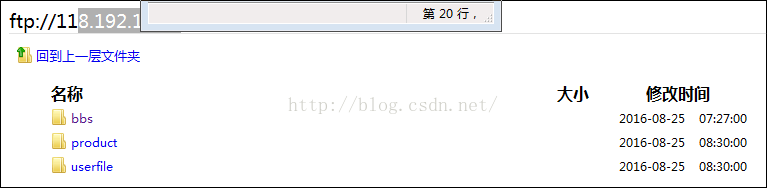Debian8下安裝ftp伺服器 Vsftpd伺服器配置 ftp圖片伺服器
先上圖  下面開始工作
下面開始工作
現在網上的文件差不多大體都能做出來,但是主要是細節沒說,我就不知道他們怎麼成功的,還有幾乎所有文件都是一樣的,天下文章一大抄。版本過老,都是坑。
我的伺服器:Debian GNU/Linux 8
配置篇
說明:debian預設安裝是沒有開啟任何防火牆的,為了伺服器的安全,建議大家安裝啟用防火牆設定,
這裡推薦使用iptables防火牆。
whereis iptables #檢視系統是否安裝防火牆
iptables: /sbin/iptables /usr/share/iptables /usr/share/man/man8/iptables.8.gz #表示已經安裝iptables
apt-get install iptables #如果預設沒有安裝,請執行此命令安裝防火牆
iptables -L #檢視防火牆配置資訊,vi /etc/iptables.default.rules
#新增以下內容
##################################################################################################
*filter
# Allows all loopback (lo0) traffic and drop all traffic to 127/8 that doesn't use lo0
-A INPUT -i lo -j ACCEPT
# Accepts all established inbound connections
-A INPUT -m state --state ESTABLISHED,RELATED -j ACCEPT
# Allows all outbound traffic
# You could modify this to only allow certain traffic
-A OUTPUT -j ACCEPT
# Allows HTTP and MySQL and FTP connections from anywhere (the normal ports for websites)
-A INPUT -p tcp --dport 80 -j ACCEPT
-A INPUT -p tcp --dport 3306 -j ACCEPT
-A INPUT -p tcp --dport 21 -j ACCEPT
-A INPUT -p tcp --dport 9000:9045 -j ACCEPT
# Allows SSH connections for script kiddies
# THE -dport NUMBER IS THE SAME ONE YOU SET UP IN THE SSHD_CONFIG FILE
-A INPUT -p tcp -m state --state NEW --dport 22 -j ACCEPT
# Now you should read up on iptables rules and consider whether ssh access
# for everyone is really desired. Most likely you will only allow access from certain IPs.
# Allow ping
-A INPUT -p icmp -m icmp --icmp-type 8 -j ACCEPT
# log iptables denied calls (access via 'dmesg' command)
-A INPUT -m limit --limit 5/min -j LOG --log-prefix "iptables denied: " --log-level 7
# Reject all other inbound - default deny unless explicitly allowed policy:
-A INPUT -j REJECT
-A FORWARD -j REJECT
COMMIT
#######################################################################################
備註:21是指FTP預設埠、80是指web伺服器埠、3306是指MySQL資料庫連結埠、
22是指SSH遠端管理埠、9000到9045是FTP被動模式埠範圍
iptables-restore < /etc/iptables.default.rules #使防火牆規則生效
nano /etc/network/if-pre-up.d/iptables #建立檔案,新增以下內容,使防火牆開機啟動
##########################################################
#!/bin/bash
/sbin/iptables-restore </etc/iptables.default.rules
##########################################################
chmod +x /etc/network/if-pre-up.d/iptables #新增執行許可權
二、安裝Vsftpd伺服器
apt-get install vsftpd #根據提示,輸入y安裝完成
三、配置Vsftpd伺服器
cp /etc/vsftpd.conf /etc/vsftpd.confbak #備份原有配置檔案
vi /etc/vsftpd.conf #編輯
listen=YES
anonymous_enable=NO
local_enable=YES
write_enable=YES
local_umask=022
anon_upload_enable=NO
anon_mkdir_write_enable=NO
dirmessage_enable=NO
use_localtime=YES
xferlog_enable=YES
connect_from_port_20=YES
chroot_local_user=YES
xferlog_file=/var/log/vsftpd.log
xferlog_std_format=YES
async_abor_enable=YES
ascii_upload_enable=YES
ascii_download_enable=YES
ftpd_banner=Welcome to laoyang.com FTP servers
pam_service_name=vsftpd
userlist_enable=NO
guest_enable=YES
guest_username=vsftpd
user_config_dir=/etc/vsftpd/vconf
virtual_use_local_privs=yes
pasv_enable=yes
pasv_min_port=9010
allow_writeable_chroot=YES
pasv_max_port=9020
listen_port=21
tcp_wrappers=YES四、建立虛擬使用者名稱單檔案
mkdir /etc/vsftpd #建立目錄
cat /etc/vsftpd/login.txt
vsftp 123456aptitude install db5.3-util 這是安裝db4這個工具,用來生成資料庫的。(第一坑,網上都是3-4,找不到的原因是現在已經是5.3了)
db5.3_load -T -t hash -f login.txt vsftpd_login.db 生成虛擬使用者資料檔案
五、生成虛擬使用者資料檔案
chmod 600 /etc/vsftpd/vsftpd_login.db #設定PAM驗證檔案,並指定對虛擬使用者資料庫檔案進行讀取
cp /etc/pam.d/vsftpd /etc/pam.d/vsftpdbak #備份原有配置檔案
vi /etc/pam.d/vsftpd #編輯配置檔案,在頭部加入以下資訊(在後面加入無效),並註釋最後四行
# Standard behaviour for ftpd(8).
auth required /lib/x86_64-linux-gnu/security/pam_userdb.so db=/etc/vsftpd/vsftpd_login
account required /lib/x86_64-linux-gnu/security/pam_userdb.so db=/etc/vsftpd/vsftpd_login
#auth required pam_listfile.so item=user sense=deny file=/etc/ftpusers onerr=succeed
# Note: vsftpd handles anonymous logins on its own. Do not enable pam_ftp.so.
# Standard pam includes
#@include common-account
#@include common-session
#@include common-auth
#auth required pam_shells.so
六、新建一個系統使用者vsftpd,使用者家目錄為/home/www.osyunwei.com, 使用者登入終端設為/bin/false(即使之不能登入系統)
useradd vsftpd -d /home/web -s /bin/false #建立使用者vsftpd
chown vsftpd:vsftpd /home/web -R #設定使用者家目錄
七、建立虛擬使用者個人Vsftp的配置檔案
mkdir /etc/vsftpd/vconf #建立目錄
cd /etc/vsftpd/vconf #進入目錄
touch vsftp #這裡建立三個虛擬使用者配置檔案(使用者名稱不能為root,系統保留)
nano vsftp #編輯使用者bbs配置檔案
local_root=/home/web
write_enable=YES
anon_world_readable_only=NO
anon_upload_enable=YES
anon_mkdir_write_enable=YES
anon_other_write_enable=YES
#儲存配置
八、重啟vsftpd伺服器
apt-get install chkconfig #安裝chkconfig
chkconfig vsftpd on #開機啟動vsftpd
/etc/init.d/vsftpd restart #重啟
/etc/init.d/vsftpd stop #停止
/etc/init.d/vsftpd start #啟動
測試篇
在Windows客戶端cmd命令列下輸入
ftp
open 192.168.21.139
vsftp
123456 #密碼
230 Login successful.
參考網址:
http://www.osyunwei.com/archives/4539.html
http://blog.chinaunix.net/uid-23986132-id-1746025.html
http://www.cnblogs.com/hhuai/archive/2011/02/12/1952647.html
http://pep525.blog.51cto.com/2544662/519516/