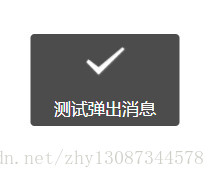微信小程式自定義toast元件(含動畫)
阿新 • • 發佈:2019-02-16
<!-- components/toast/toast.wxml -->
<view class="toast-box {{isShow? 'show':''}}" animation="{{animationData}}">
<view class="toast-content" >
<view class="toast-img">
<block wx:if="{{type==='success'}}">
<image class="toast-icon" js
// json
{
"component": true,
"usingComponents": {}
}wxss
/* components/toast/toast.wxss */
.toast-box {
position: absolute;
left: 0;
top: 0;
width: 100%;
height: 100%;
z-index: 11;
display: none;
opacity: 0;
}
.show{
display: block;
}
.toast-content {
position: absolute;
left: 50%;
top: 35%;
width: 350rpx;
/*height: 250rpx;*/
border-radius: 10rpx;
box-sizing: bordre-box;
transform: translate(-50%, -50%);
background: rgba(0, 0, 0, .7);
}
.toast-img{
width: 100%;
height: 120rpx;
padding-top: 15rpx;
box-sizing: bordre-box;
text-align: center;
}
.toast-icon{
width: 100rpx;
height: 100rpx;
}
.toast-title {
width: 100%;
padding:10rpx;
line-height: 65rpx;
color: white;
text-align: center;
font-size: 40rpx;
box-sizing: border-box;
}
使用
例如,在index.html中使用
在json中新增useComponents屬性
"usingComponents": {
"vas-prompt": "./components/toast/toast"
}wxml
<vas-toast id='toast'></vas-toast>
<button bindtap="showToast">點選彈出toast</button>js
//在onReady生命週期函式中,先獲取prompt例項
onReady:function(){
this.prompt = this.selectComponent("#toast");
},
showToast:function(){
this.toast.showToast({
type: 'success',
title: '測試彈出訊息',
duration: 1000,
compelete: function () {
console.log('toast框隱藏之後,會呼叫該函式')
//例如:跳轉頁面wx.navigateTo({ url: 'xxx' });
}
})
},效果